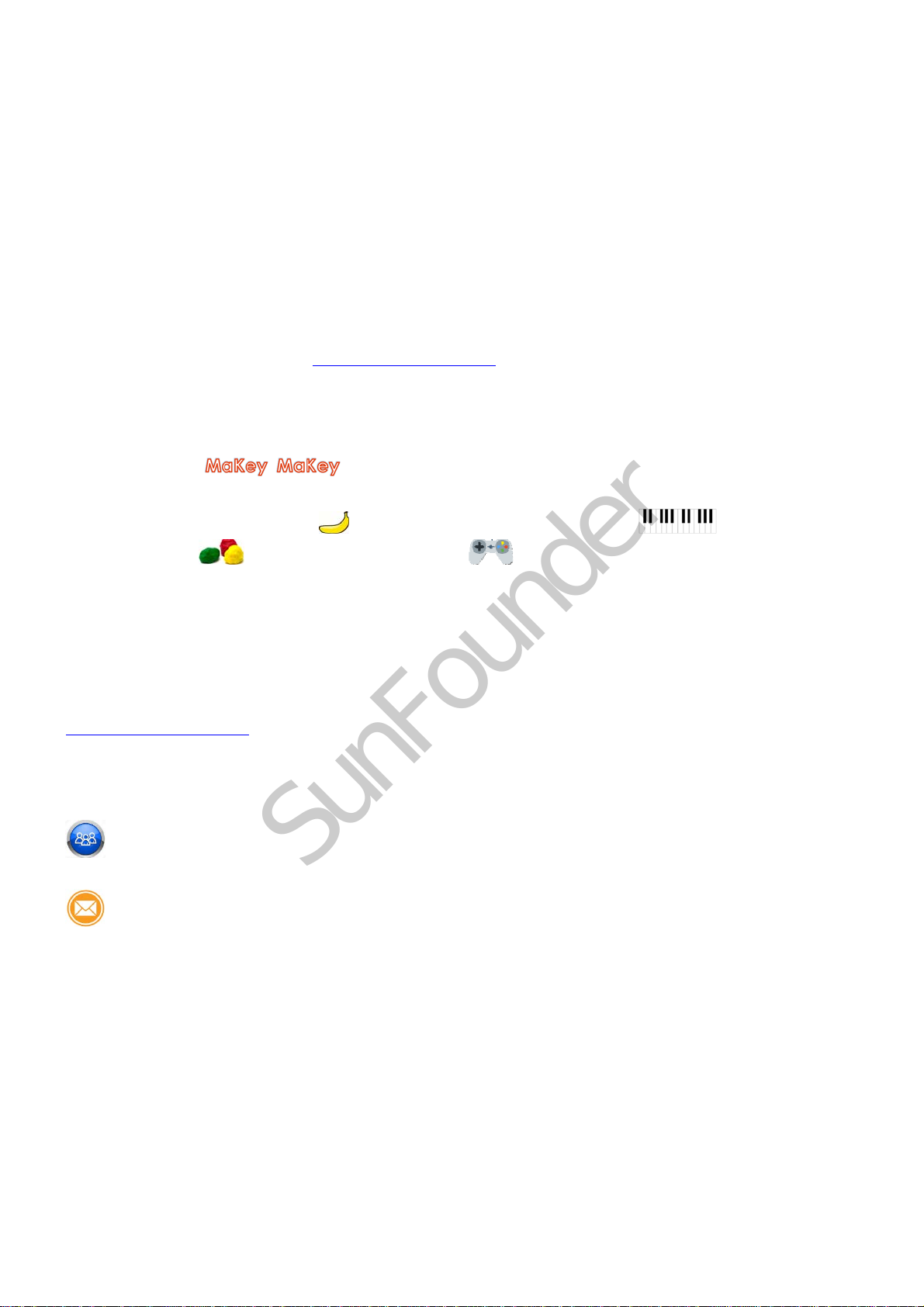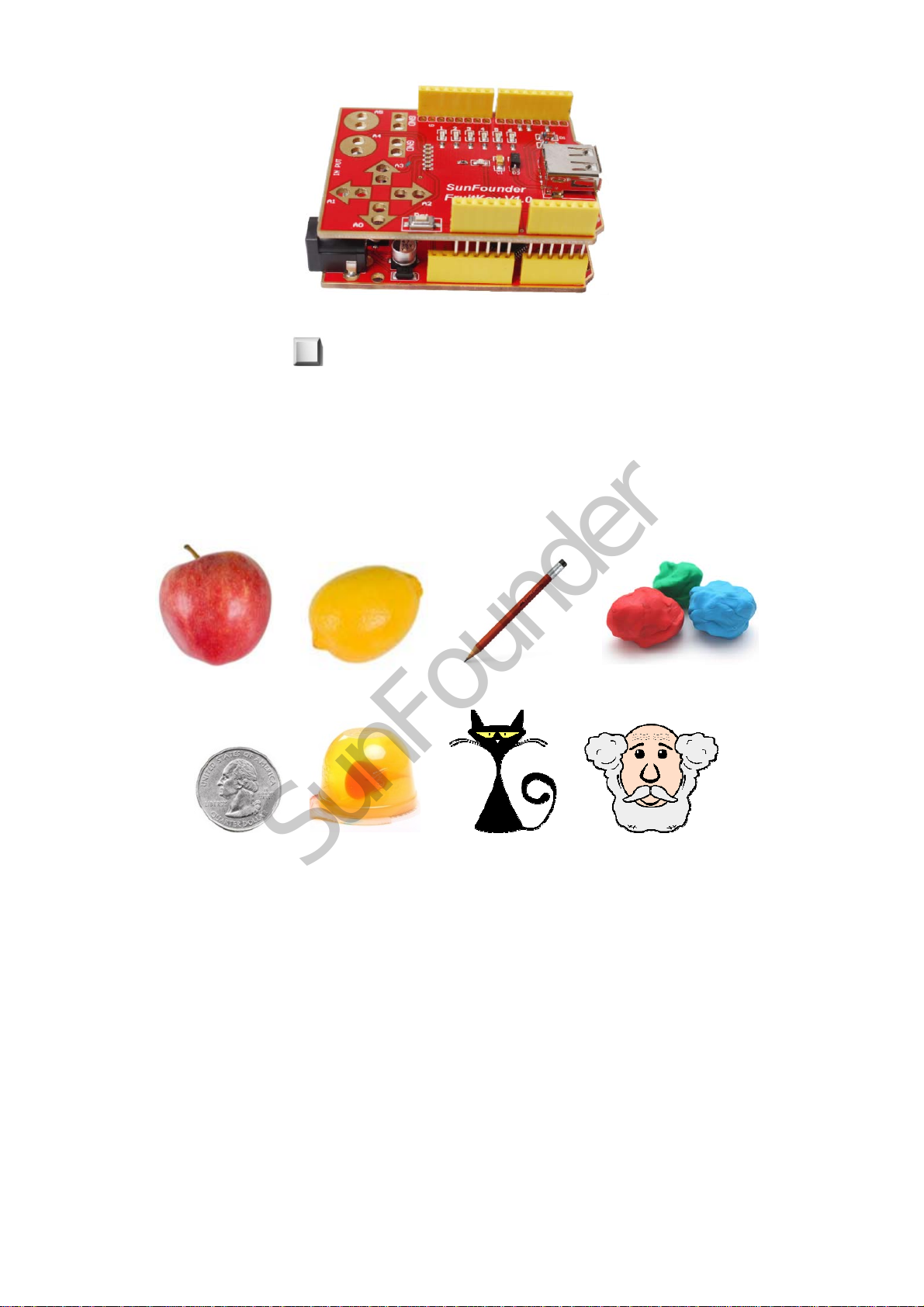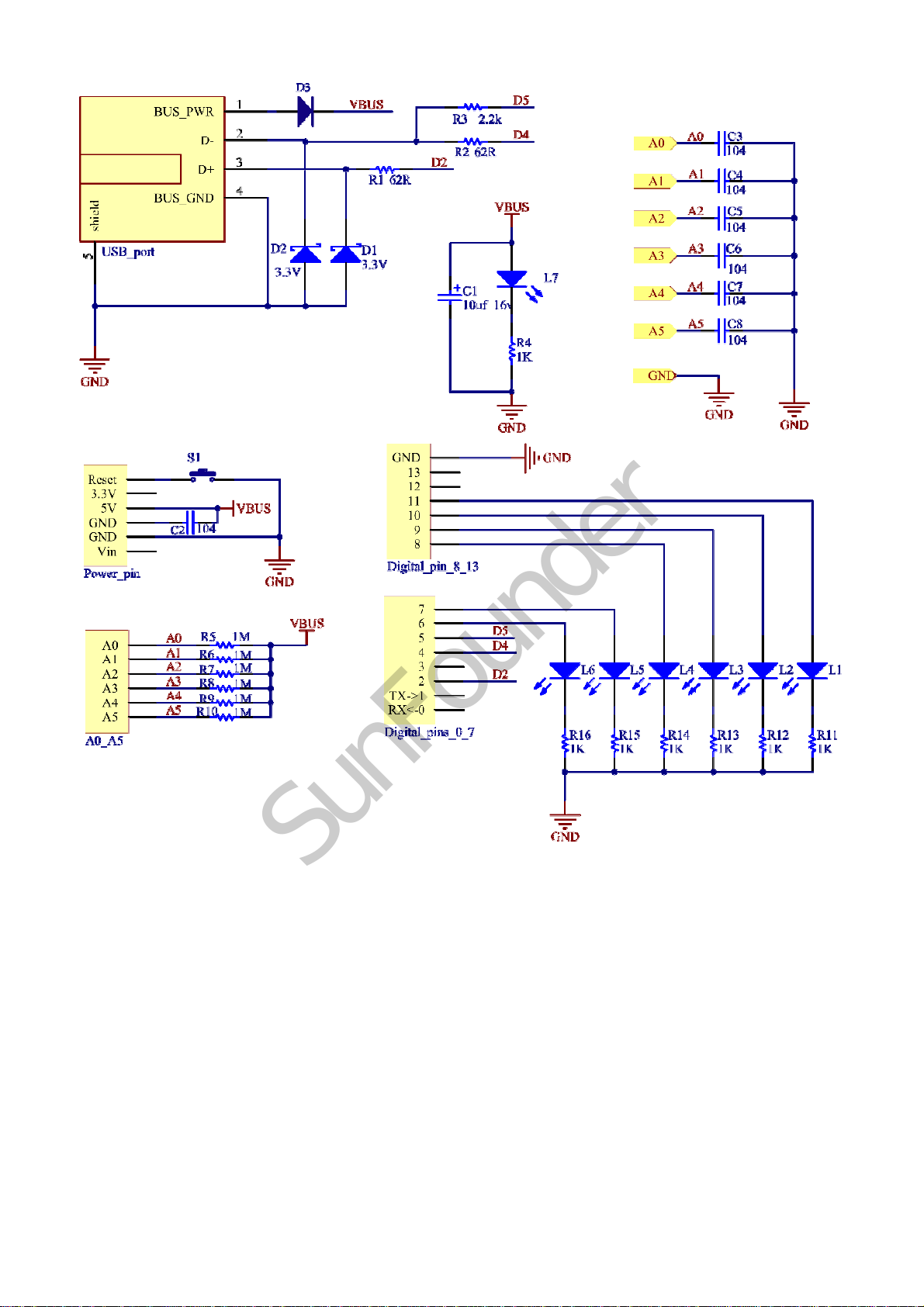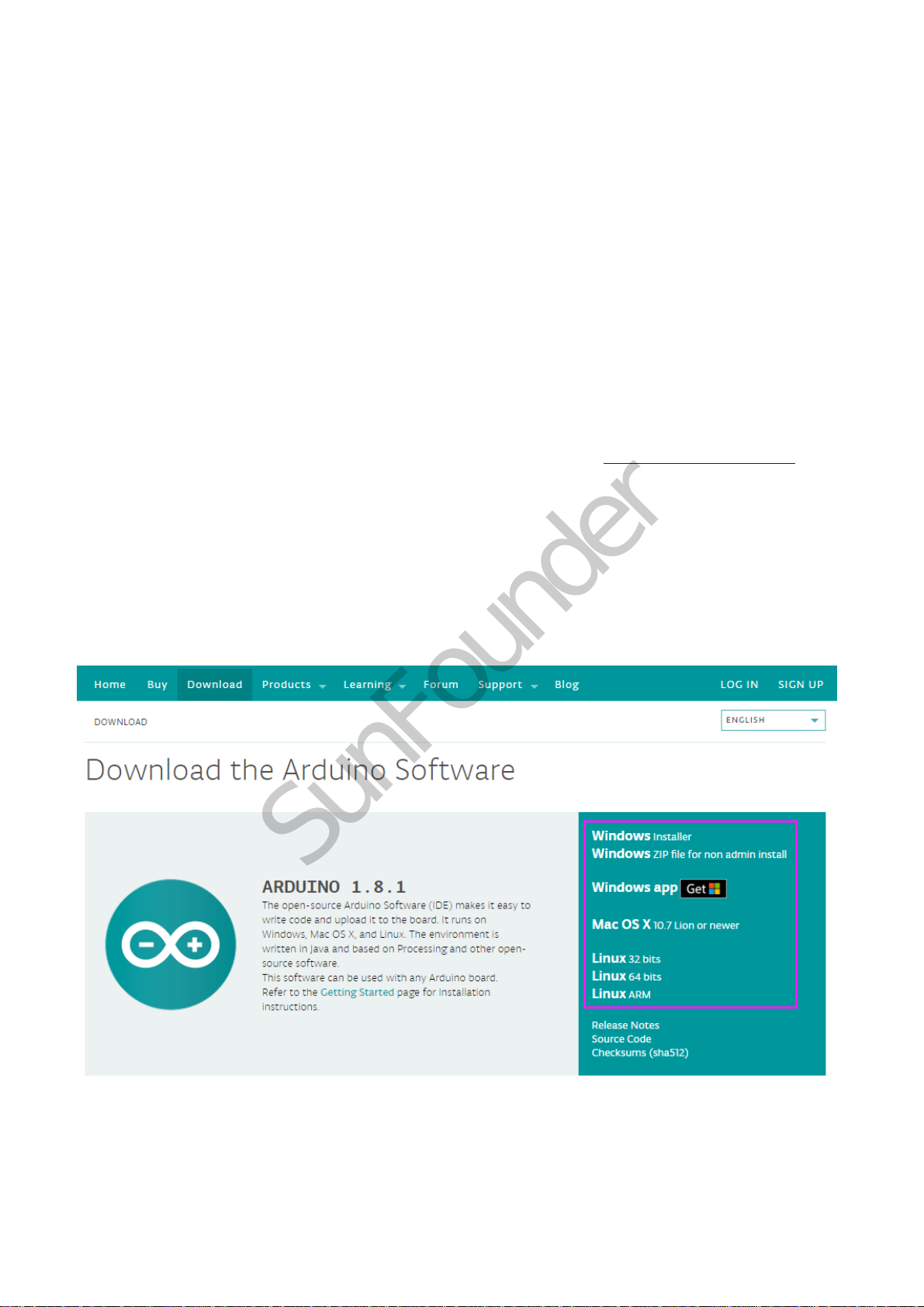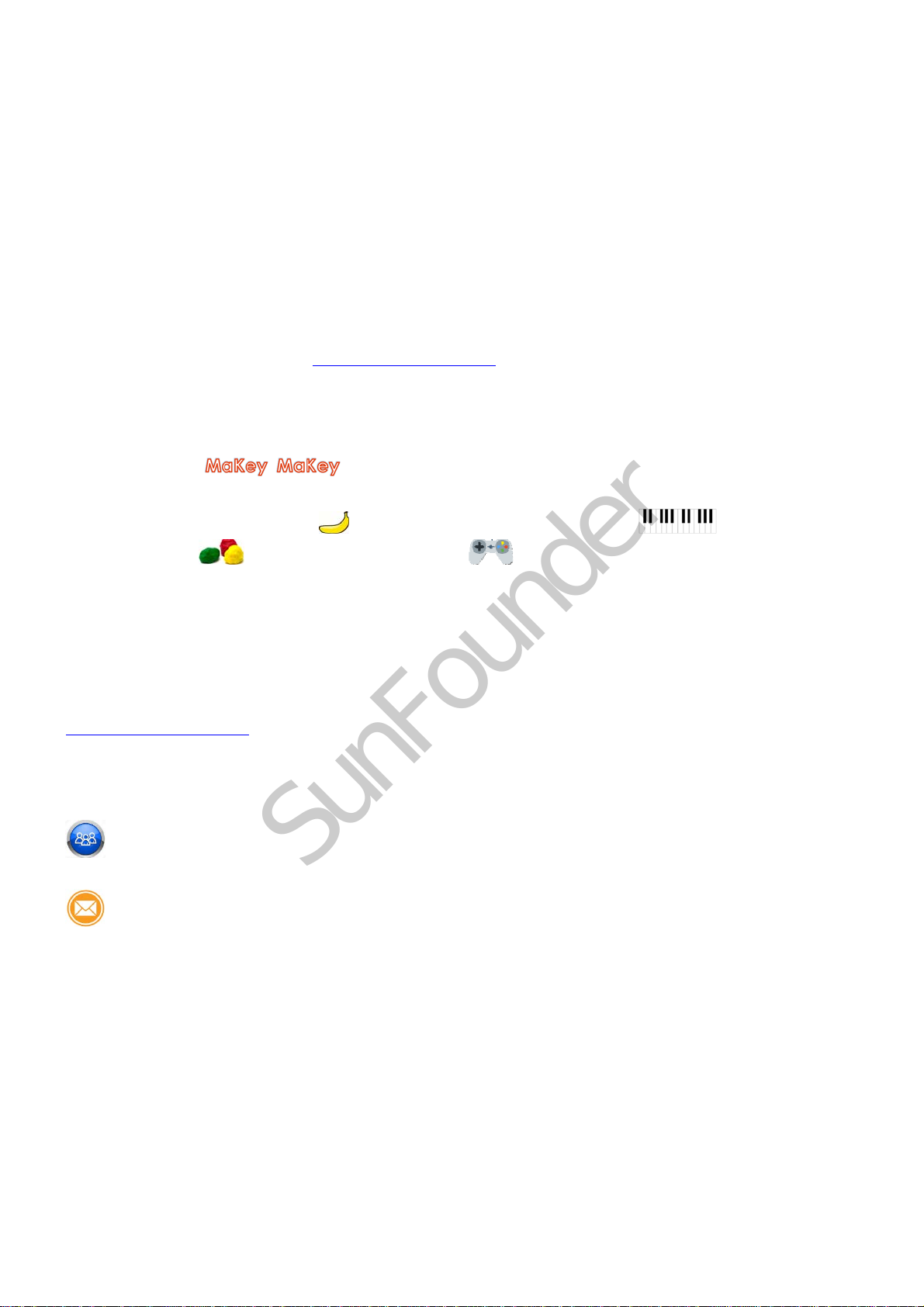
Preface
About SunFounder
SunFounder is a technology company focused on Raspberry Pi and Arduino open source
community development. Committed to the promotion of open source culture, we strive to
bring the fun of electronics making to people all around the world and enable everyone to be
a maker. Our products include learning kits, development boards, robots, sensor modules and
development tools. In addition to high quality products, SunFounder also offers video tutorials
to help you build your own project. If you have interest in open source or making something
cool, welcome to join us! Visit www.sunfounder.com for more!
About FruitKey Kit
The SunFounder FruitKey is a USB keyboard-simulating control board designed for Arduino. You
can realize the ’sfunctionswithanArduinoboard.Itcanturnfruits,stairs,
play-doh, animals, tables, leaves, or even a pencil drawing into keyboard or gamepad. Just
connect it to some bananas , you can get a banana piano ;connectitto
some play-doh ,youwillgetagamepad ,andsoon.
The FruitKey is compatible with Arduino Uno, Leonardo, SunFounder Mars, and SunFounder Uno,
thus with one of these boards, we can make the FruitKey work. Here we use the SunFounder
Mars as an example, and other boards works the same way.
Note: You can download the code under LEARN -> Get tutorials on our website
www.sunfounder.com .
Free Support
If you have any TECHNICAL questions, add a topic under FORUM section on our website
and we'll reply as soon as possible.
For NON-TECH questions like order and shipment issues, please send an email to