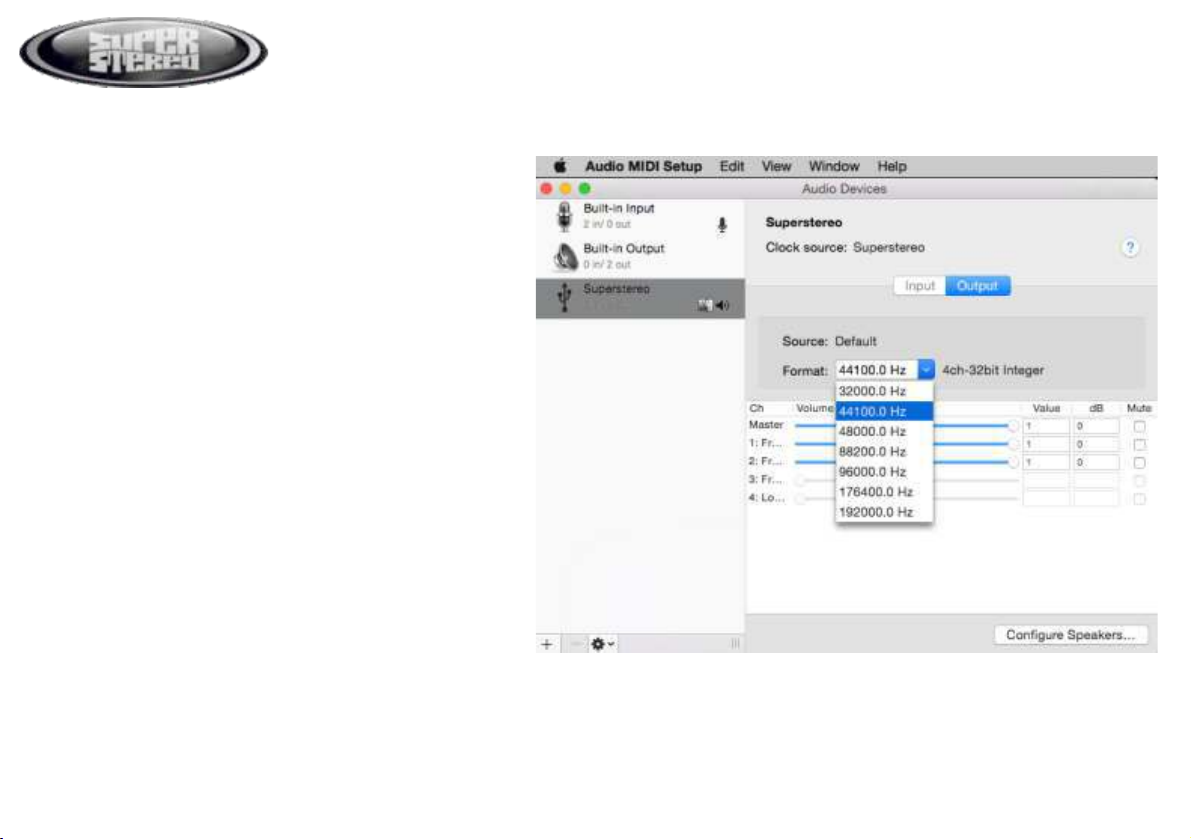ŸEnsure the volume controls are at zero.
ŸPlug in the USB cable ensure the USB light is on, for Mac no drivers are needed.
ŸFor PC, download from www.superstereo.co.uk and follow install procedures.
Ÿ Once drivers are loaded, the lock light will come on, see setup for sample rate indication.
Ÿ Connect the outputs 1 & 2, 3 & 4 to your mixer or speakers as required.
Ÿ Mono TRS Jack for unbalanced and stereo TRS Jack for balanced.
Ÿ Default playback will be on channels 1 & 2.
ŸAdjust output levels as required, the VU meters show the level of output.
ŸConnect headphones as required, and select monitoring channels with the select switch.
ŸYour sound card is now ready to use.
ŸThe USB & lock lights can remain on after the computer power is switched off, while
the USB cable is plugged in.
Sonic 4 -Quick start.