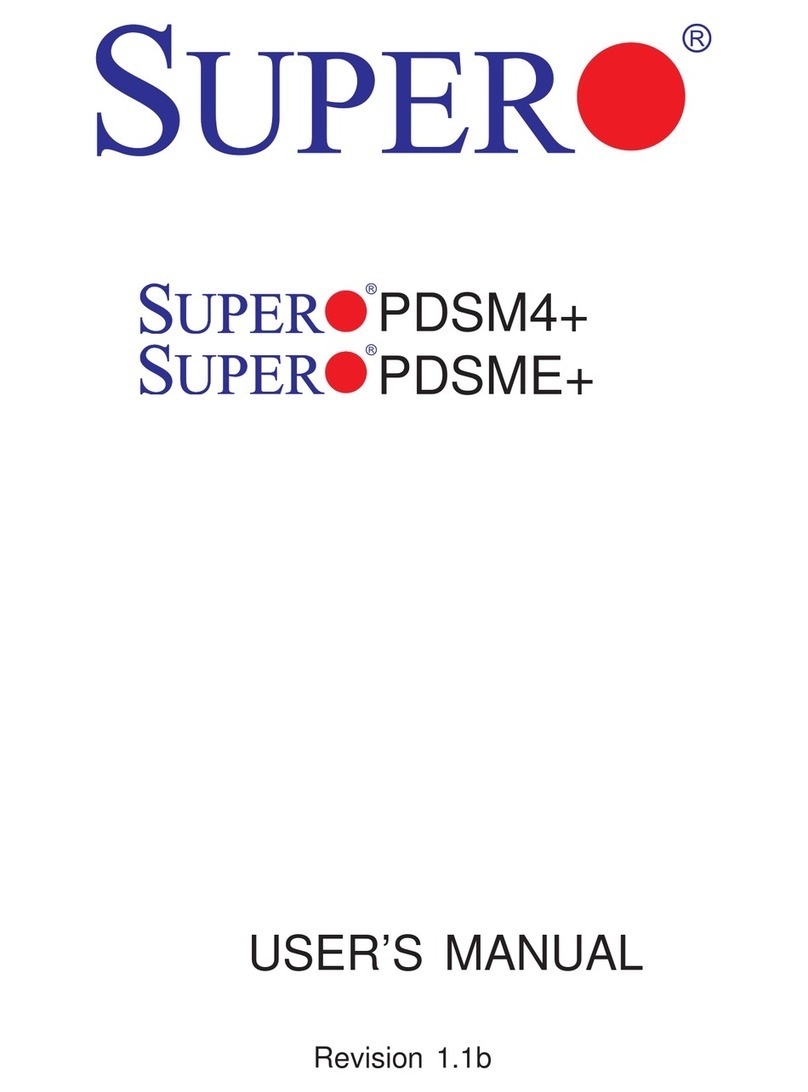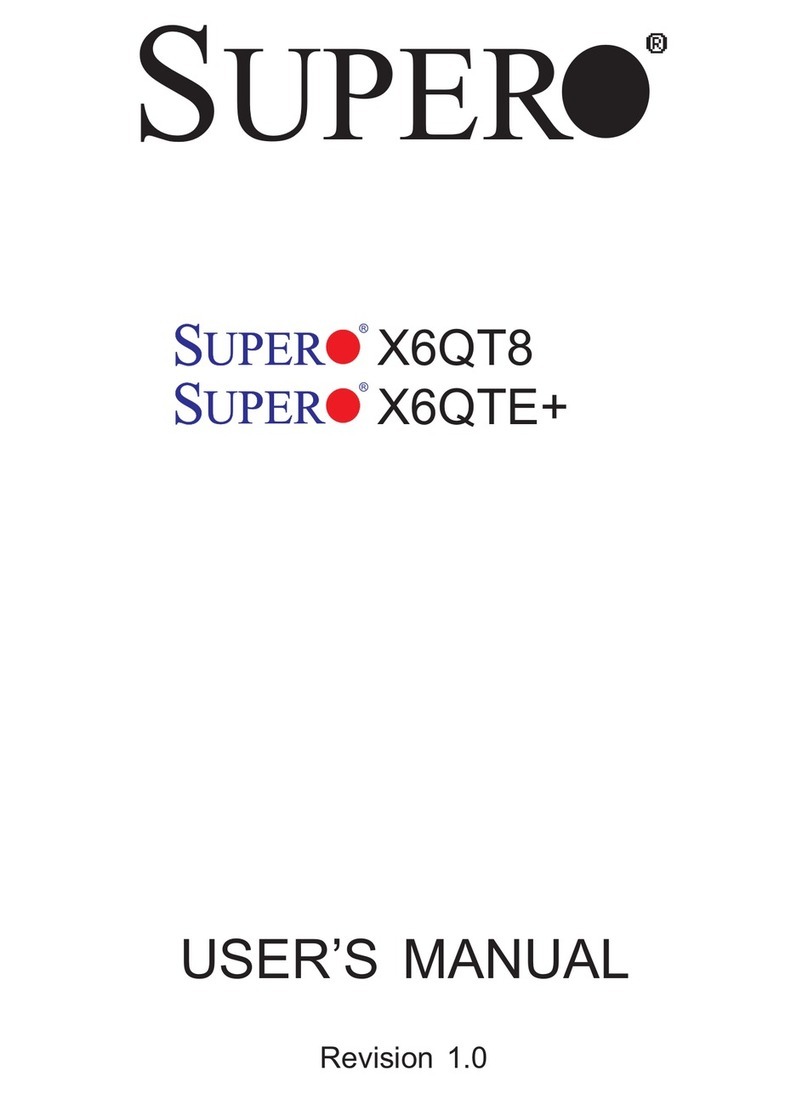Supermicro X13SWA-TF User manual
Other Supermicro Motherboard manuals

Supermicro
Supermicro X12STW-F User manual
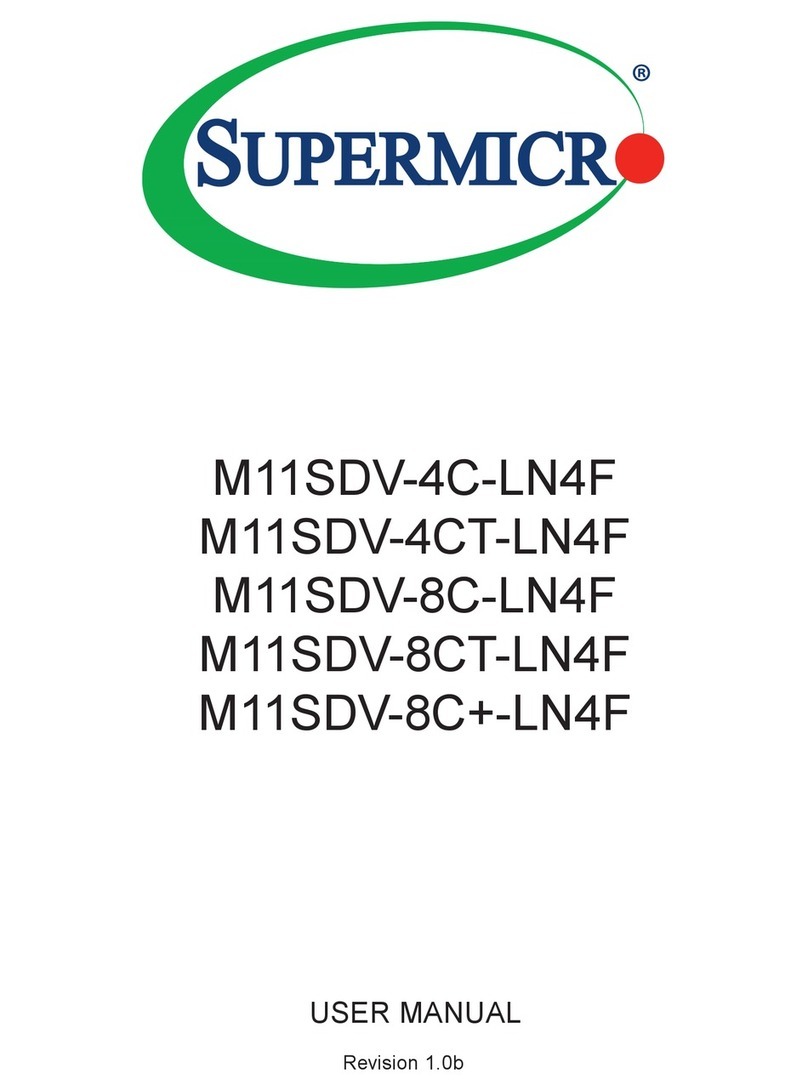
Supermicro
Supermicro M11SDV-4C-LN4F User manual
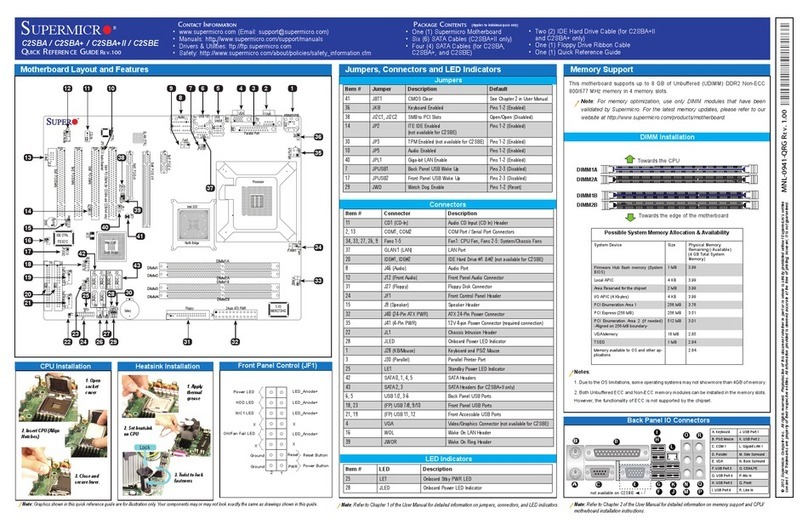
Supermicro
Supermicro C2SBA User manual
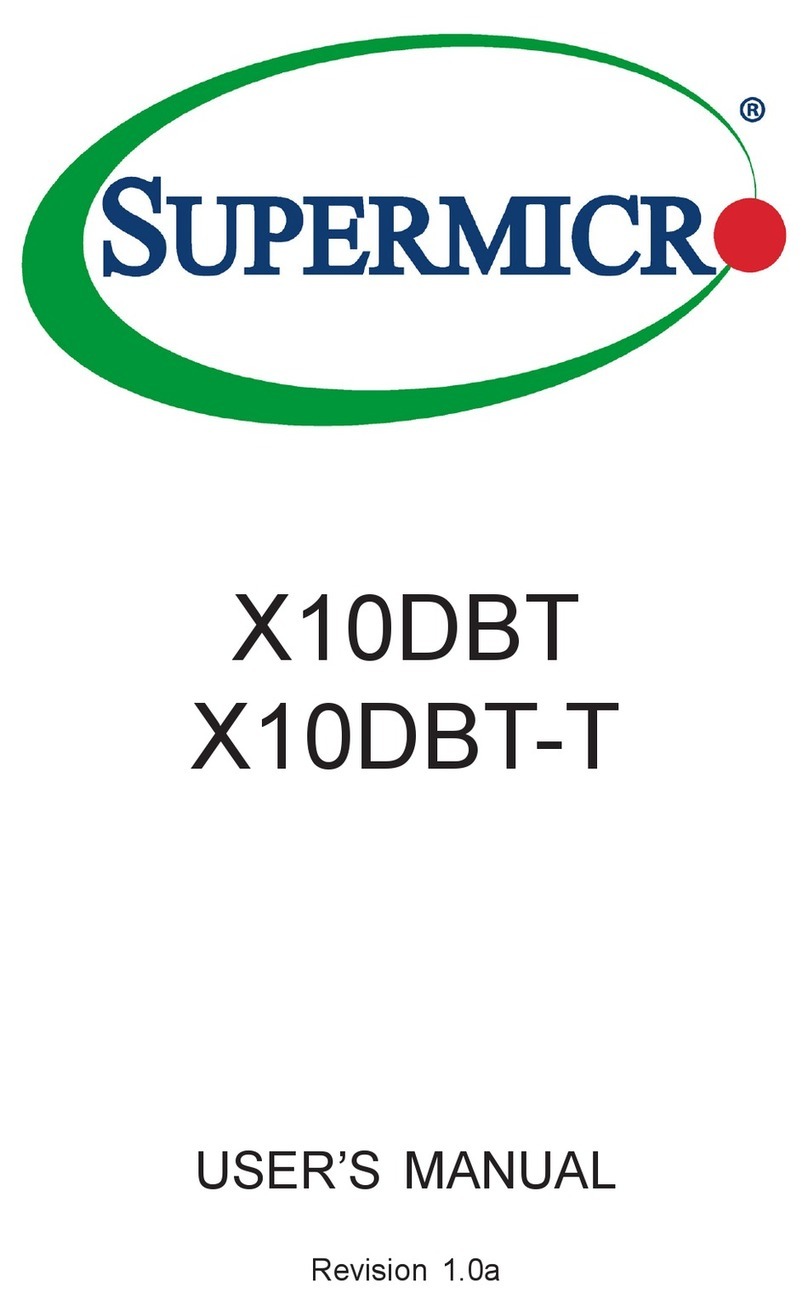
Supermicro
Supermicro X10DBT User manual
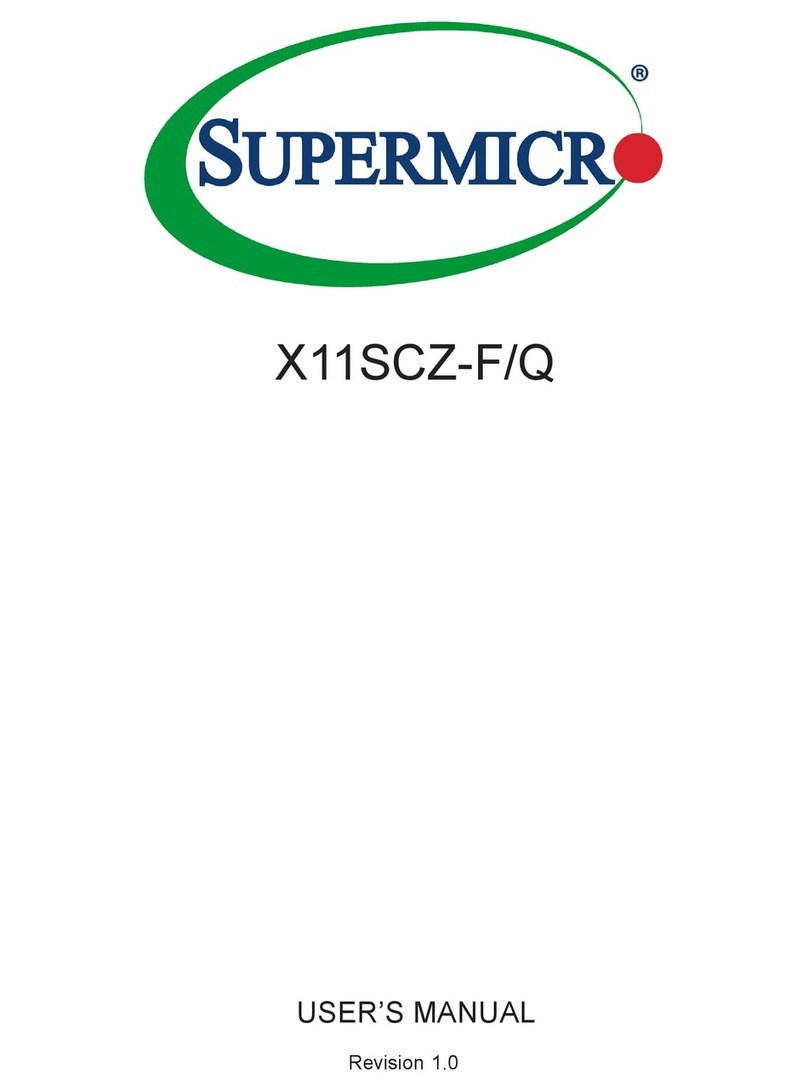
Supermicro
Supermicro X11SCZ-F/Q User manual

Supermicro
Supermicro X13SAV-LVDS User manual
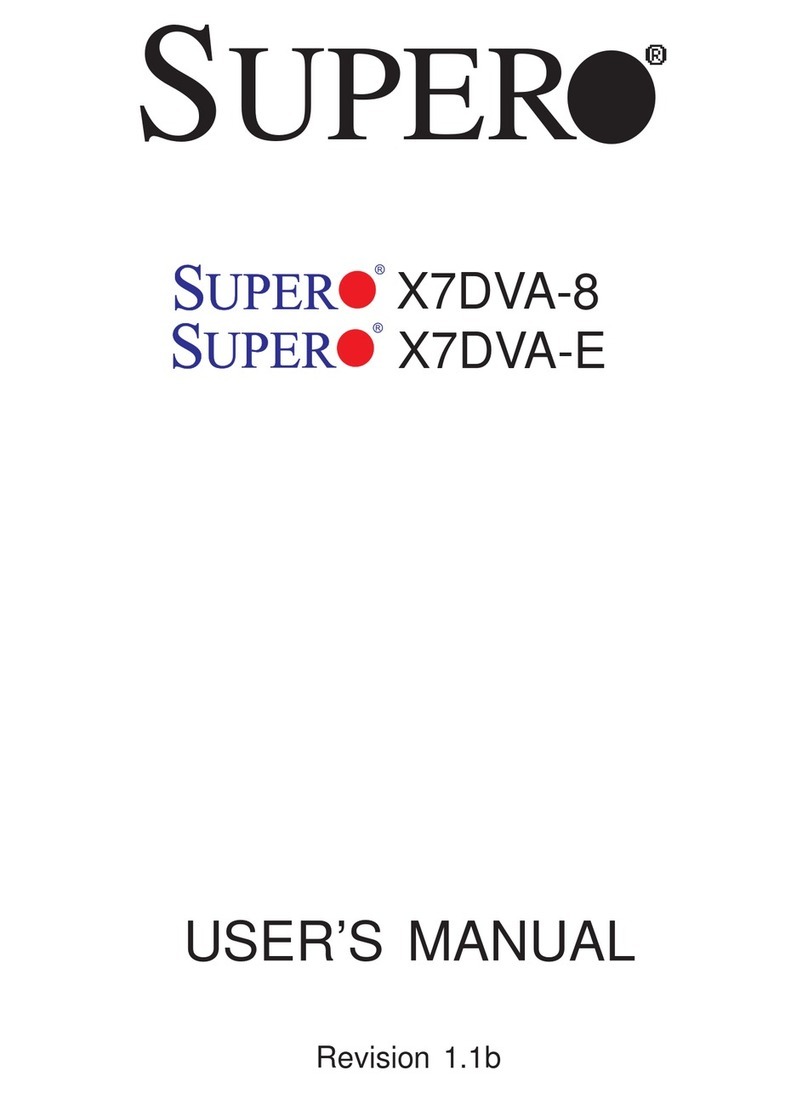
Supermicro
Supermicro X7DVA-8 User manual

Supermicro
Supermicro X11SAA User manual
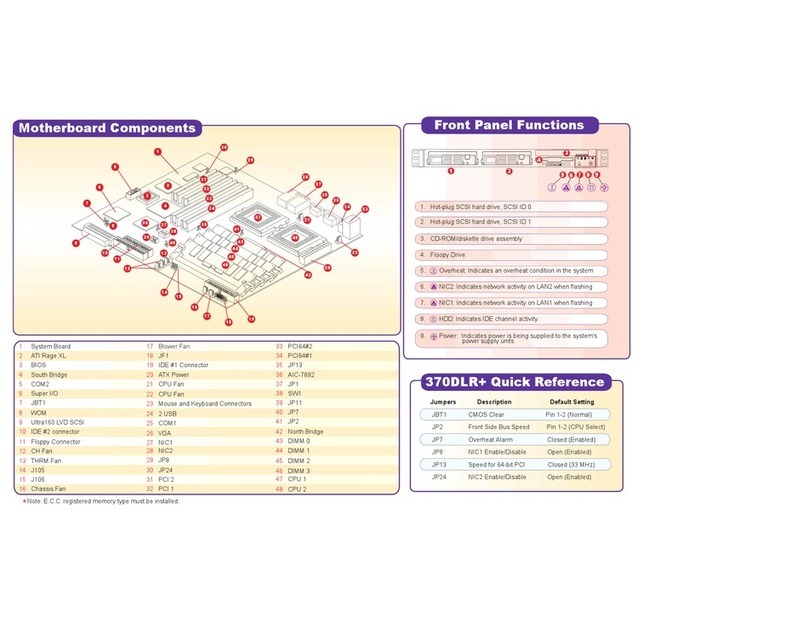
Supermicro
Supermicro 370DLR Plus User manual

Supermicro
Supermicro X10DGQ User manual
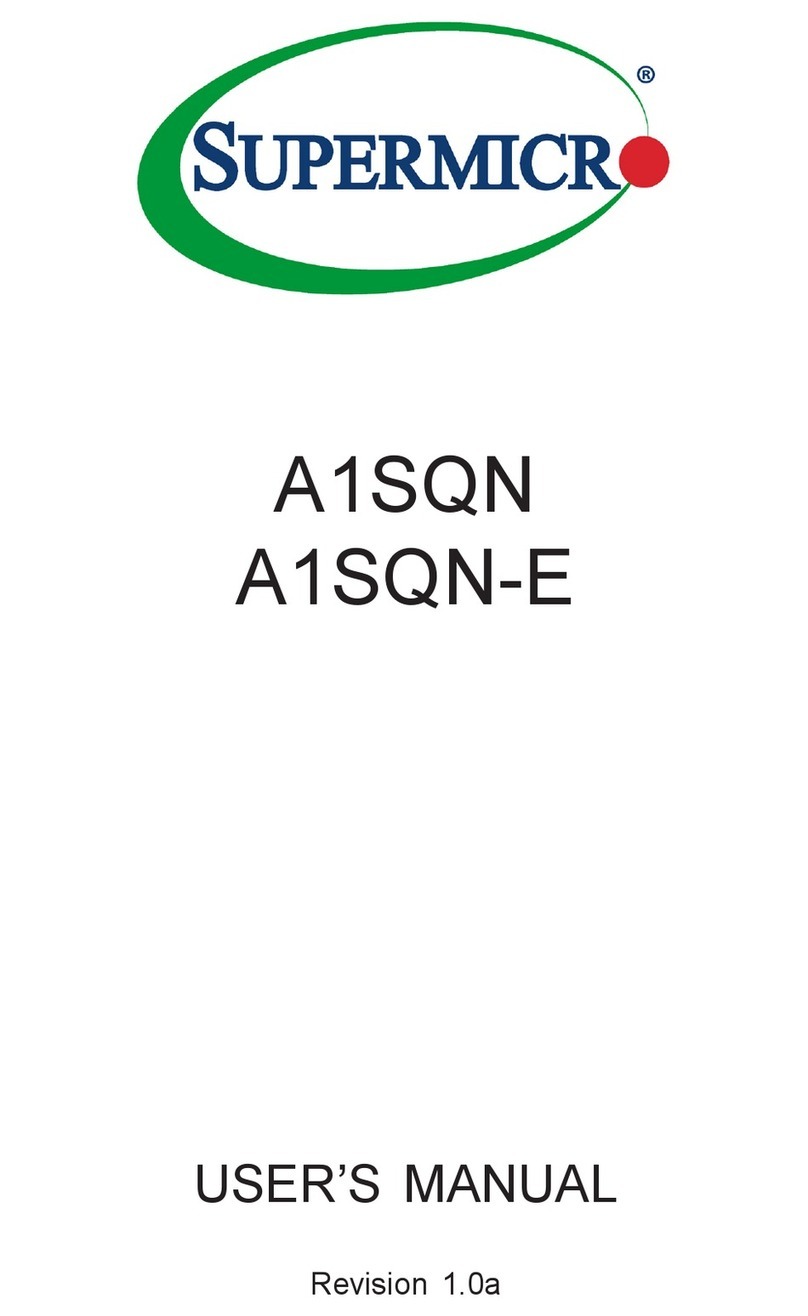
Supermicro
Supermicro A1SQN User manual

Supermicro
Supermicro SuperO X10DRC-T4+ User manual
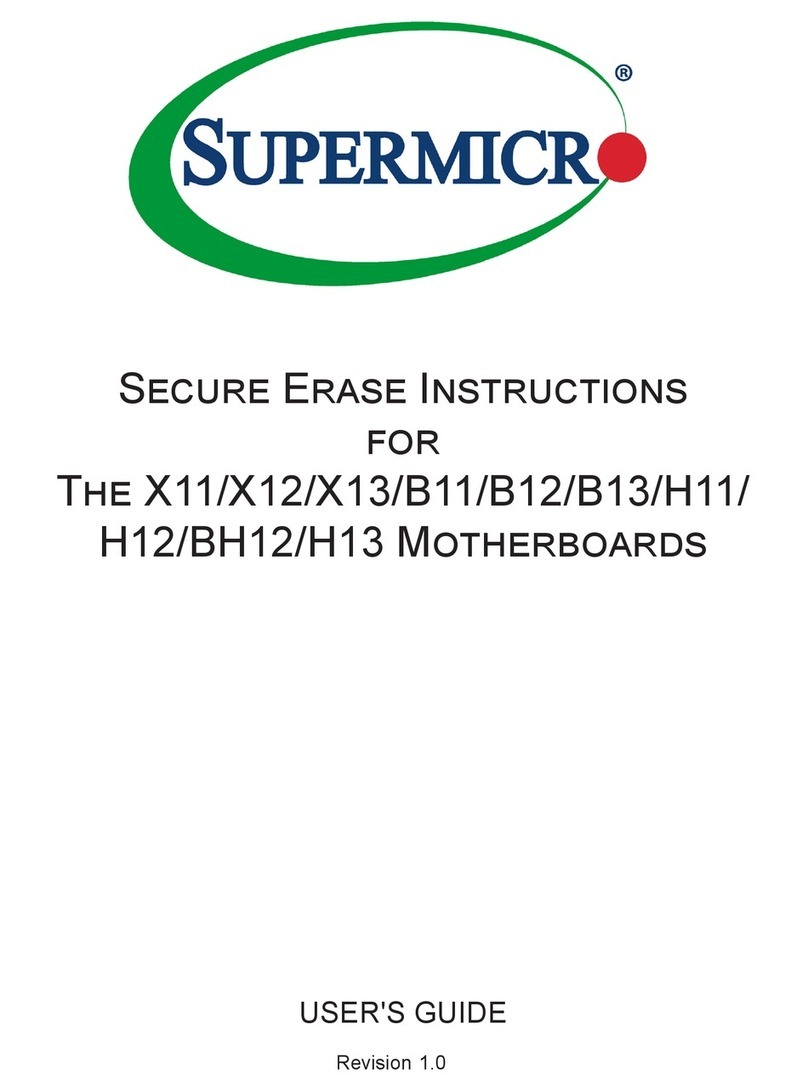
Supermicro
Supermicro X11 User manual
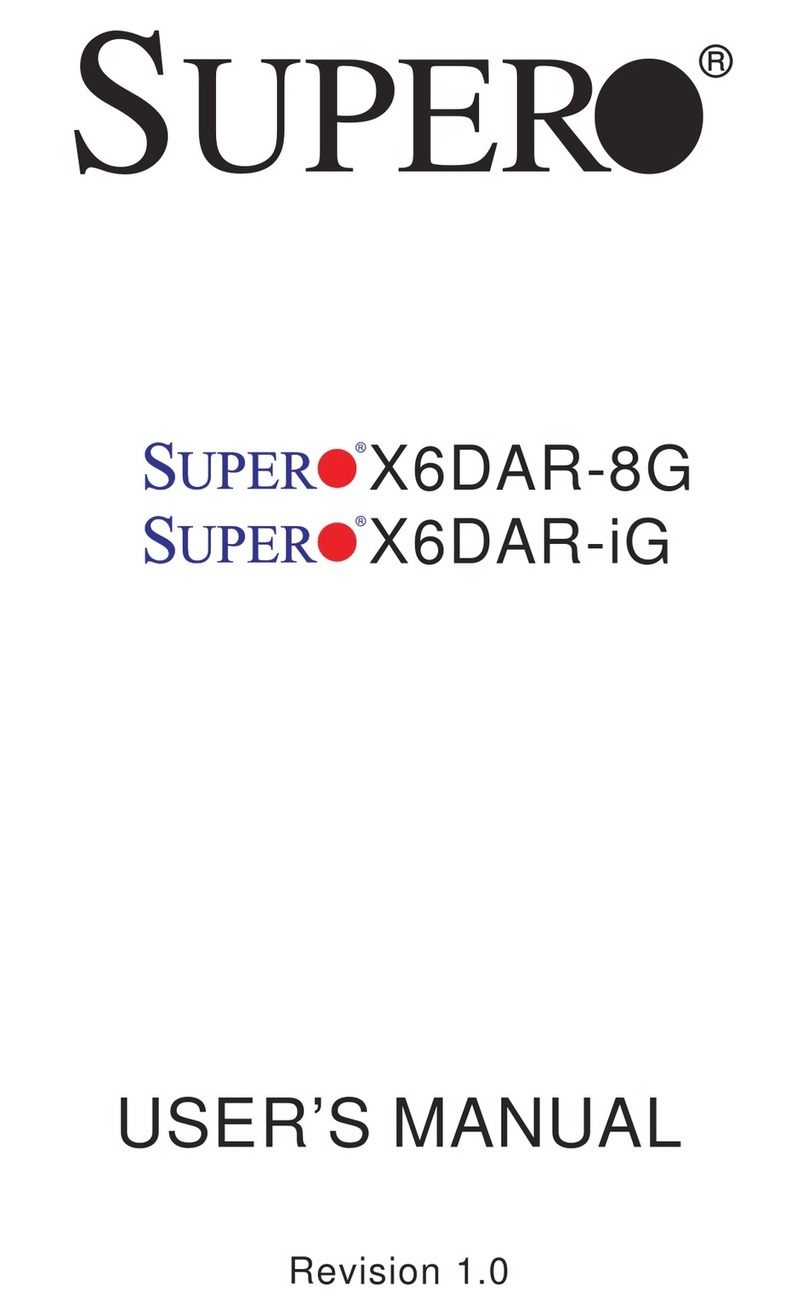
Supermicro
Supermicro X6DAR-8G User manual

Supermicro
Supermicro X11SRM-F User manual
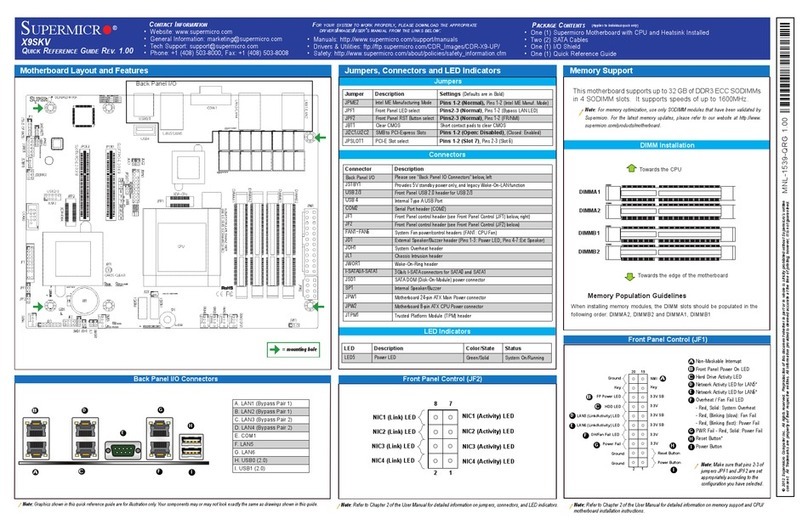
Supermicro
Supermicro X9SKV User manual
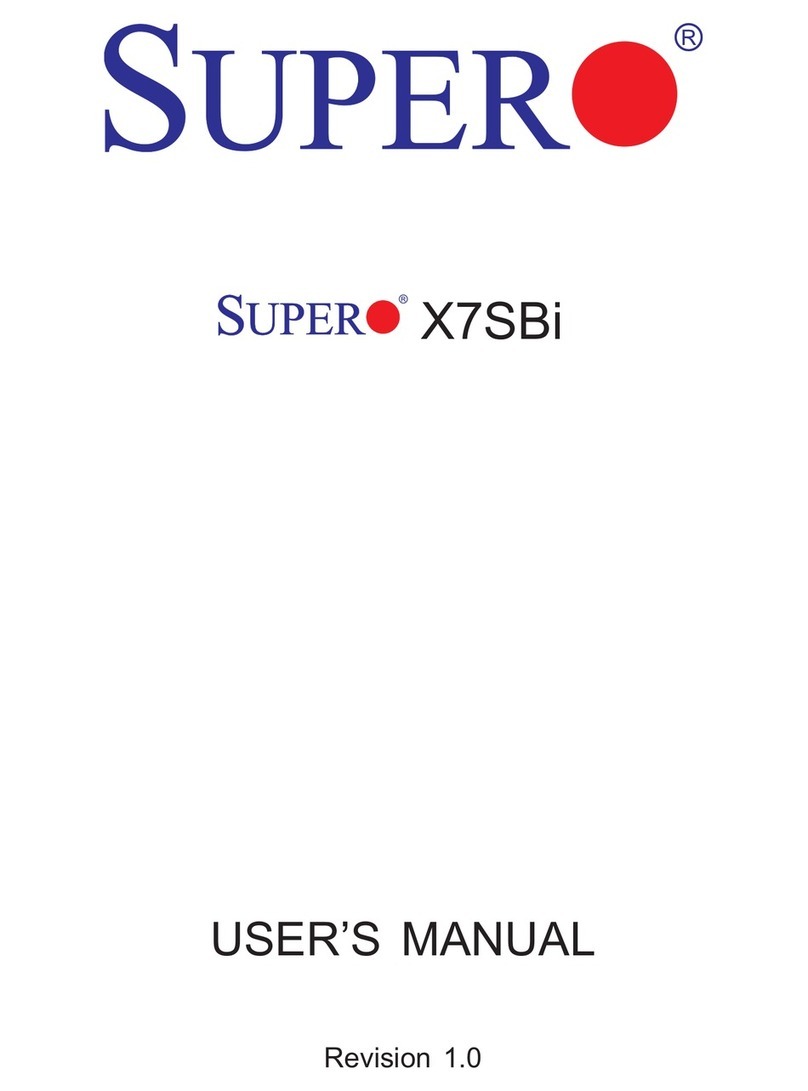
Supermicro
Supermicro Supero X7SBi User manual

Supermicro
Supermicro H12DST-B User manual
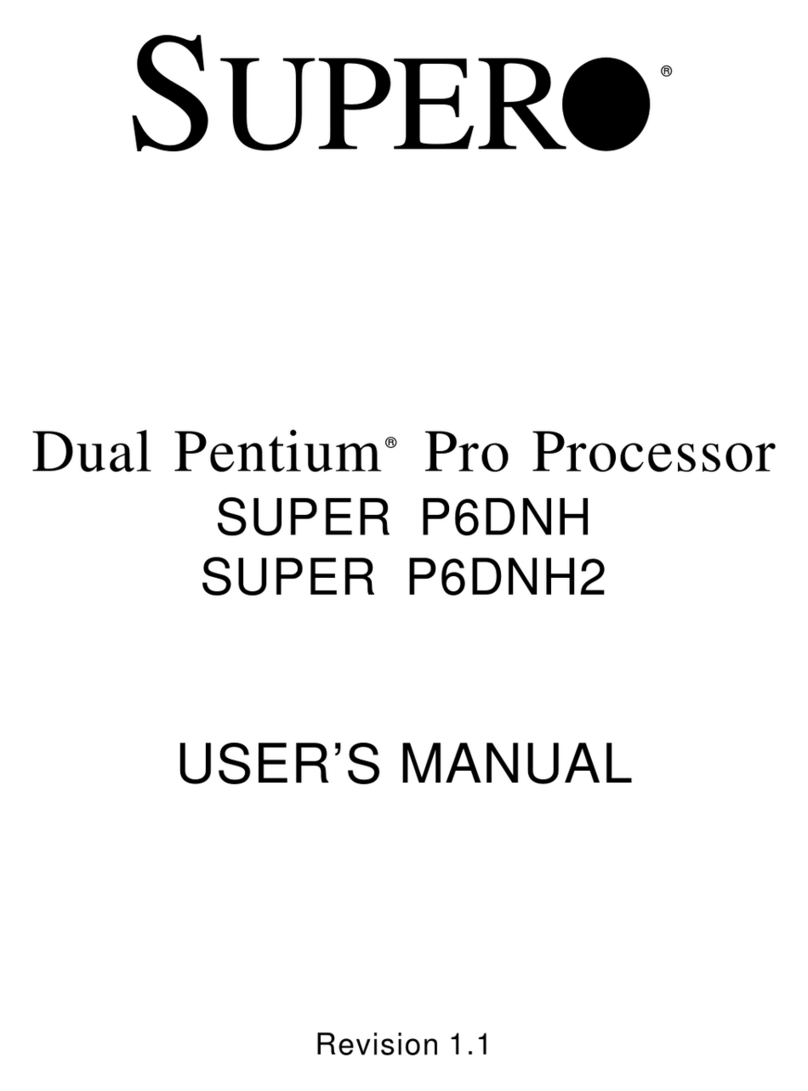
Supermicro
Supermicro SUPER P6DNH2 User manual

Supermicro
Supermicro SUPERO X10DRU-i+ User manual