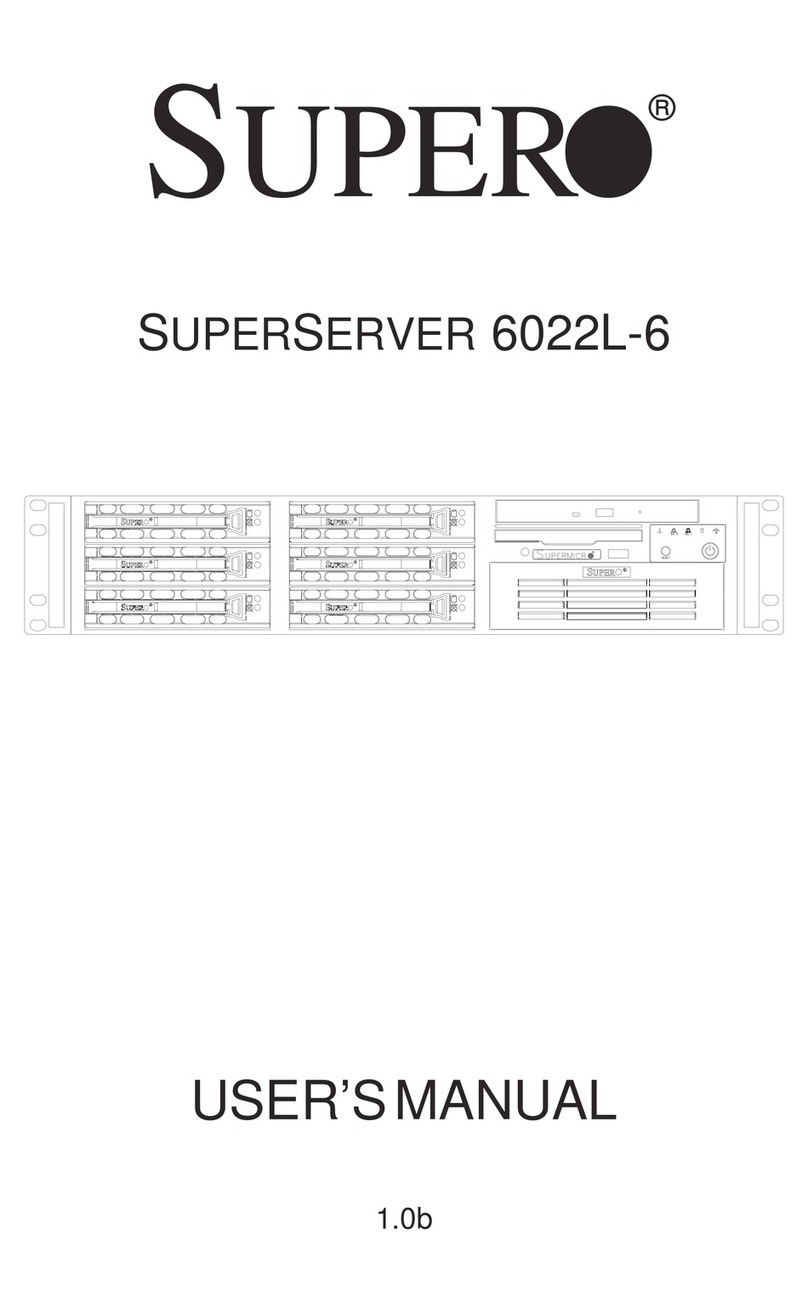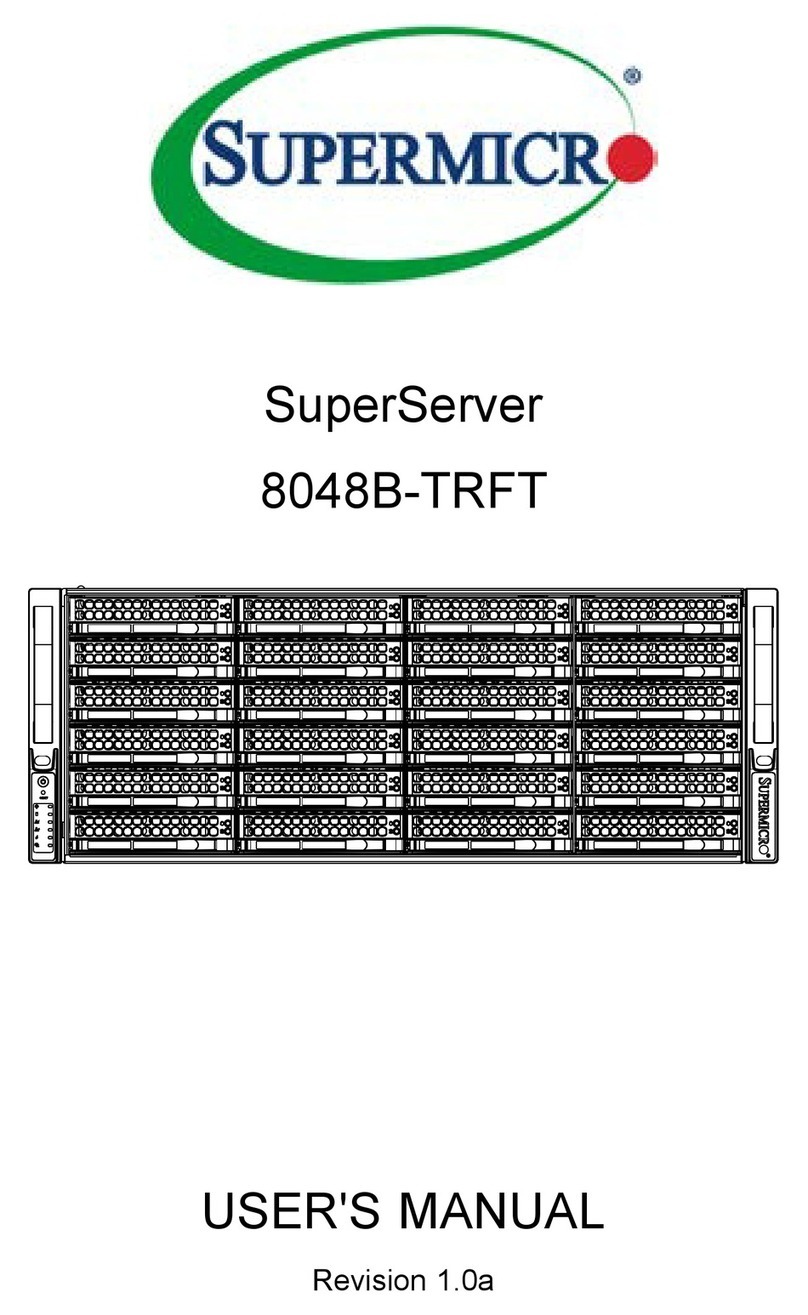Supermicro S-1600 R4 Use and care manual
Other Supermicro Server manuals

Supermicro
Supermicro SUPERSERVER 6028TP-HTR User manual

Supermicro
Supermicro SUPERSERVER 6035B-8 User manual

Supermicro
Supermicro SuperServer 7049P-TR User manual

Supermicro
Supermicro SuperServer 2029U-TN24R4T User manual

Supermicro
Supermicro SUPERSERVER 8048B-TR4F User manual

Supermicro
Supermicro SuperServer 2029BT-HTR User manual

Supermicro
Supermicro SuperServer SYS-421GU-TNXR User manual

Supermicro
Supermicro SuperServer 6029P-WTR User manual
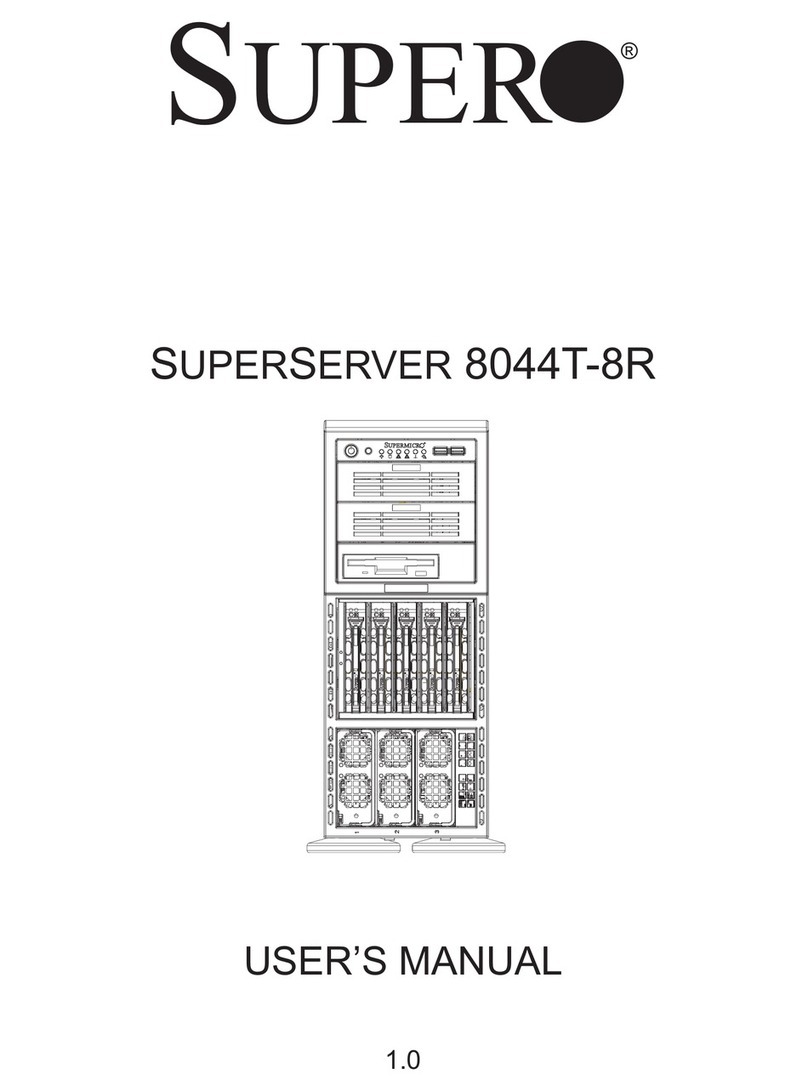
Supermicro
Supermicro SUPERSERVER 8044T-8R User manual
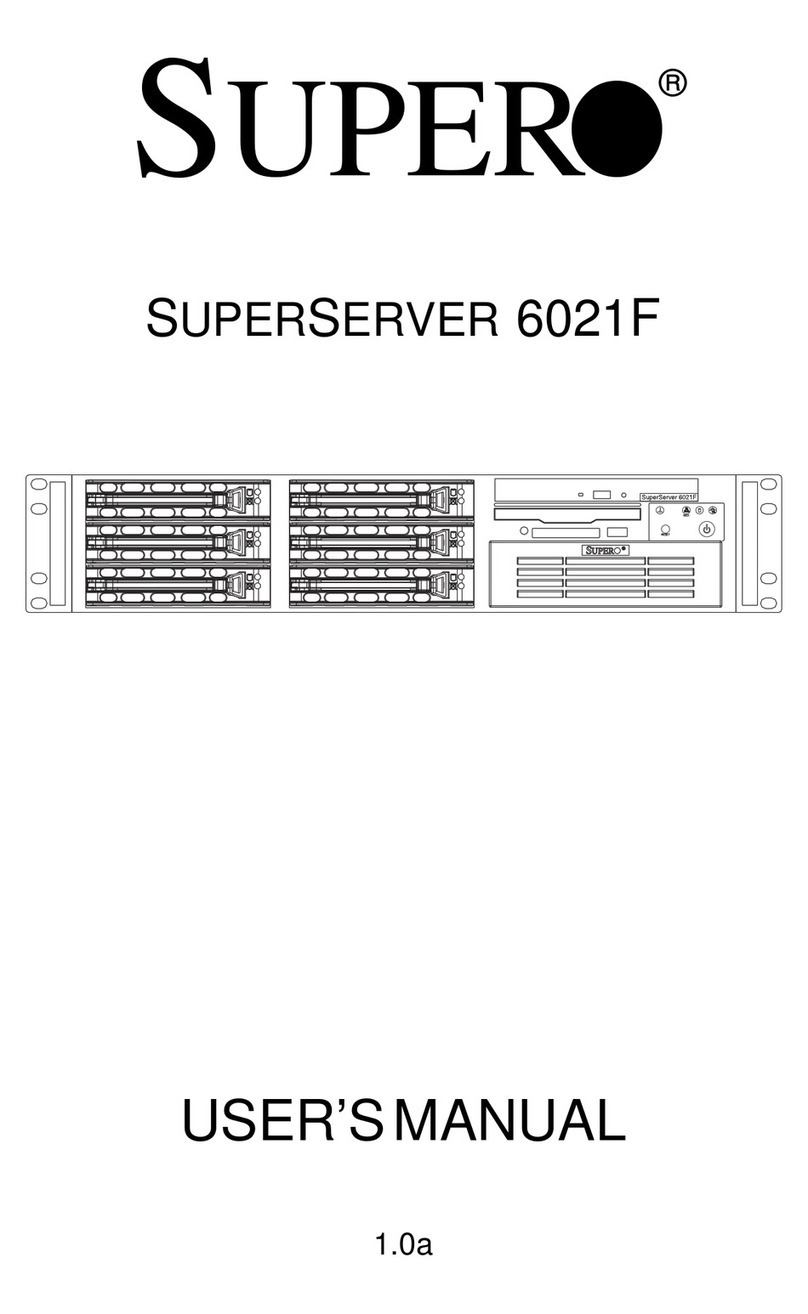
Supermicro
Supermicro SUPERSERVER 6021F User manual

Supermicro
Supermicro SuperWorkstation 5049A-TR User manual

Supermicro
Supermicro SuperWorkstation 740GP-TNRT User manual

Supermicro
Supermicro Altus 1804i Quick start guide

Supermicro
Supermicro SUPERSERVER 5039MC-H12TRF User manual

Supermicro
Supermicro SuperServer 1029U-TN12RV-NEBS User manual

Supermicro
Supermicro SuperServer 5039MP-H8TNR User manual

Supermicro
Supermicro SuperServer 620C-TN12R User manual

Supermicro
Supermicro SUPERSERVER 6025W-UR User manual

Supermicro
Supermicro SuperServer 5019A-FN5T User manual
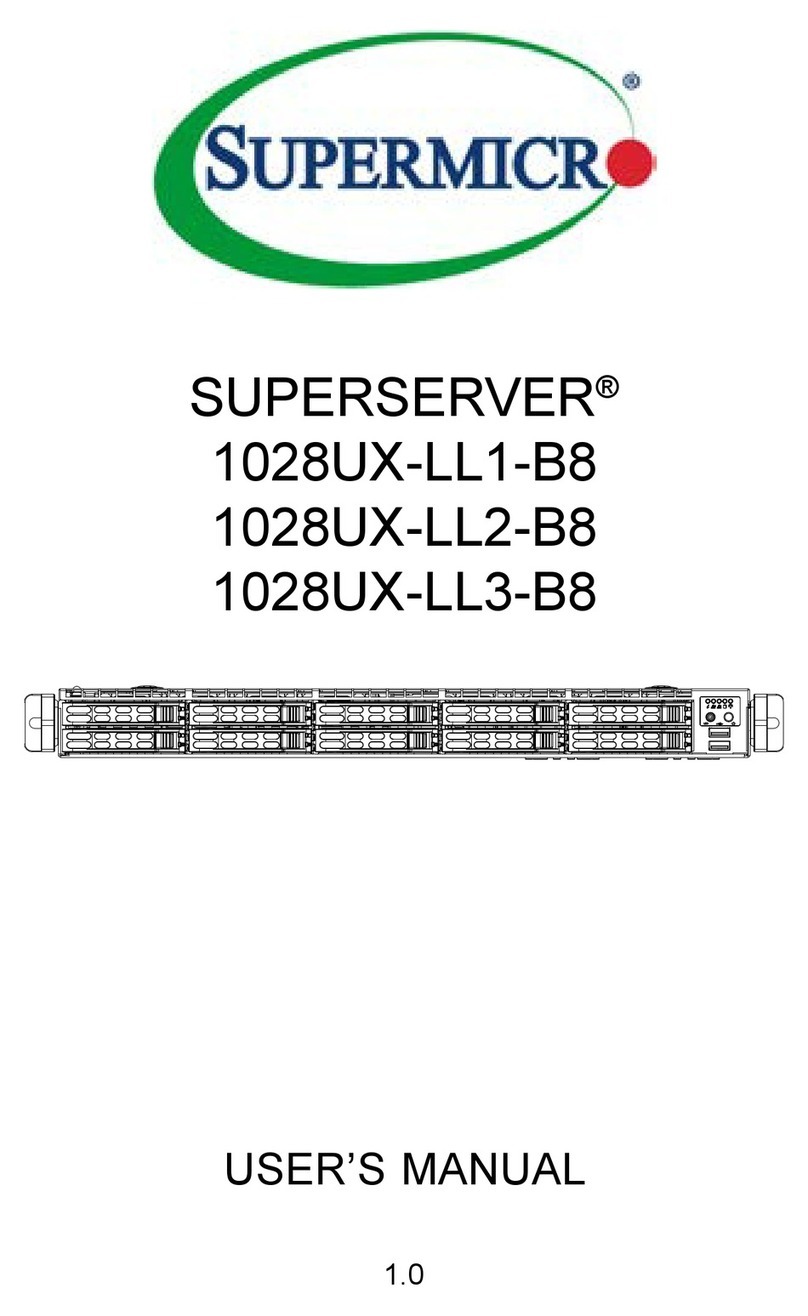
Supermicro
Supermicro SUPERSERVER 1028UX-LL1-B8 User manual