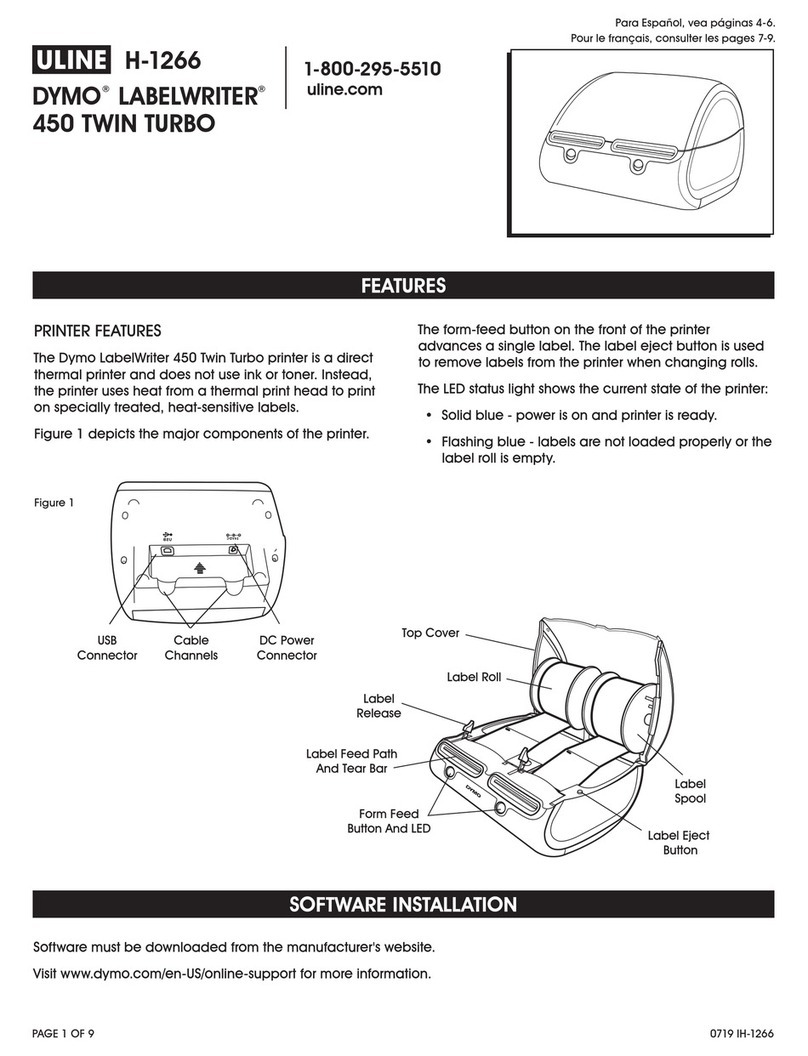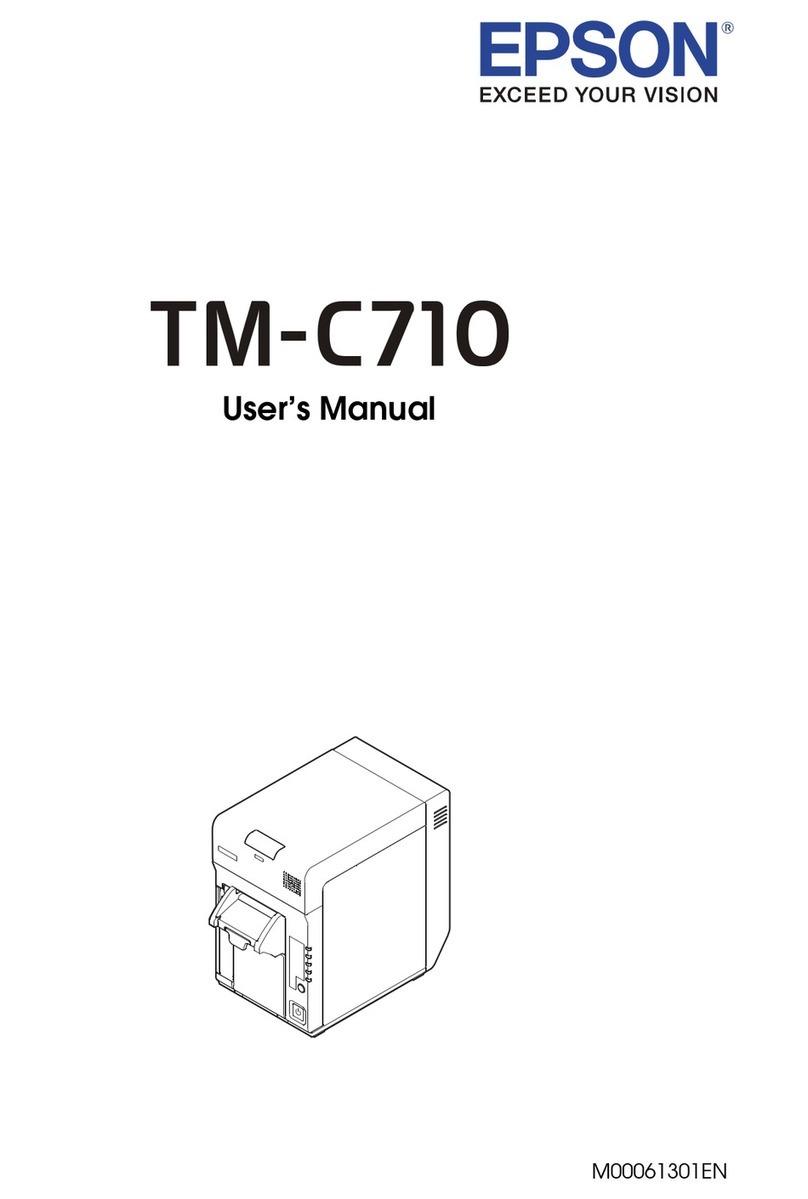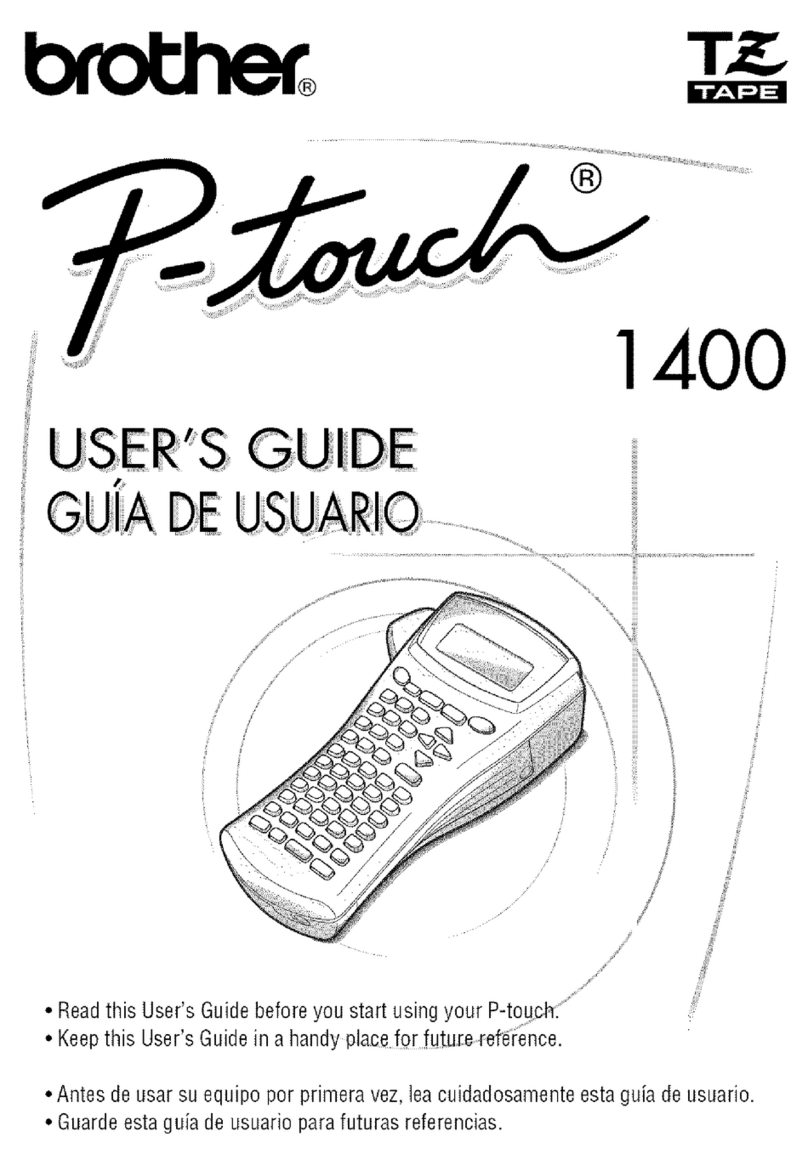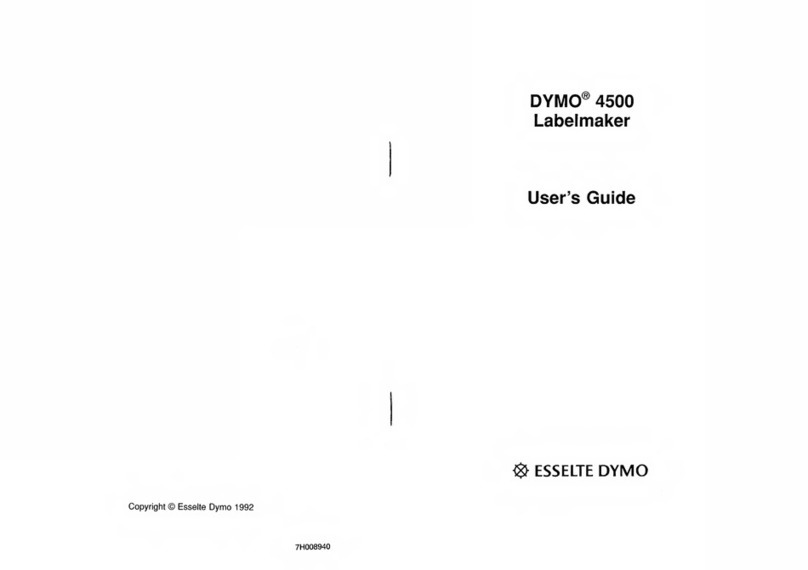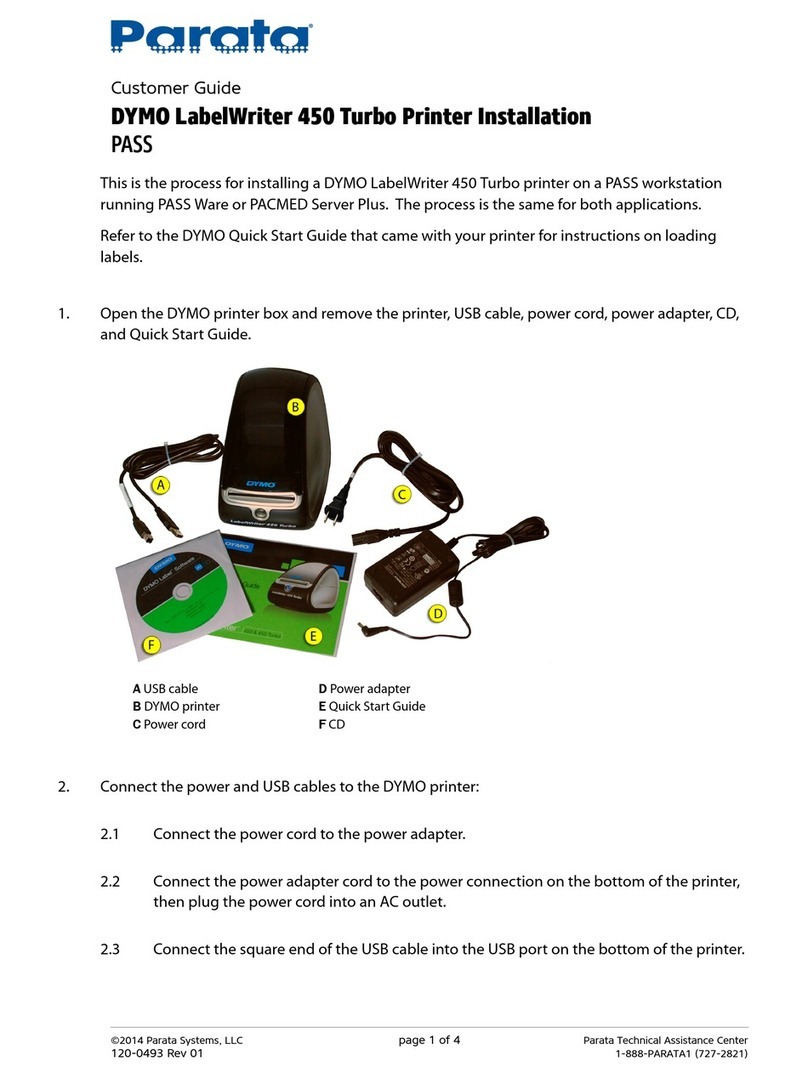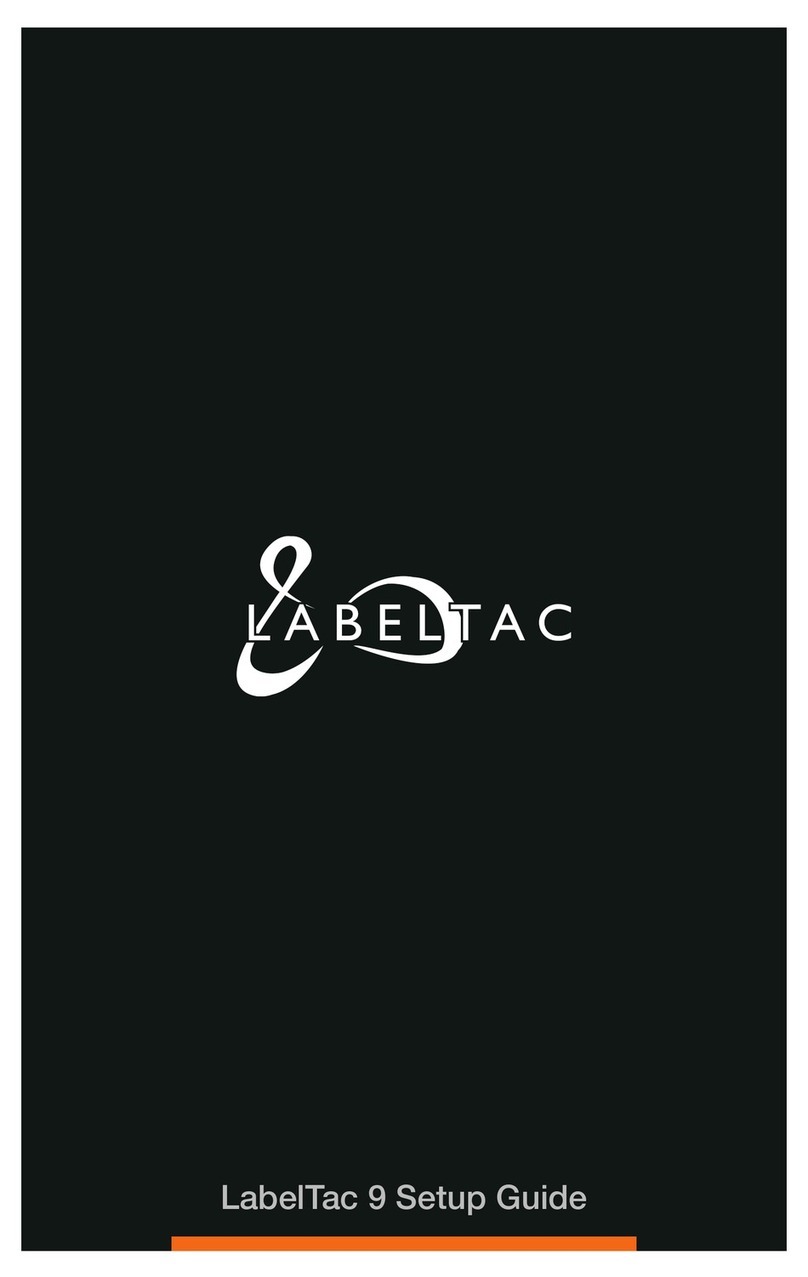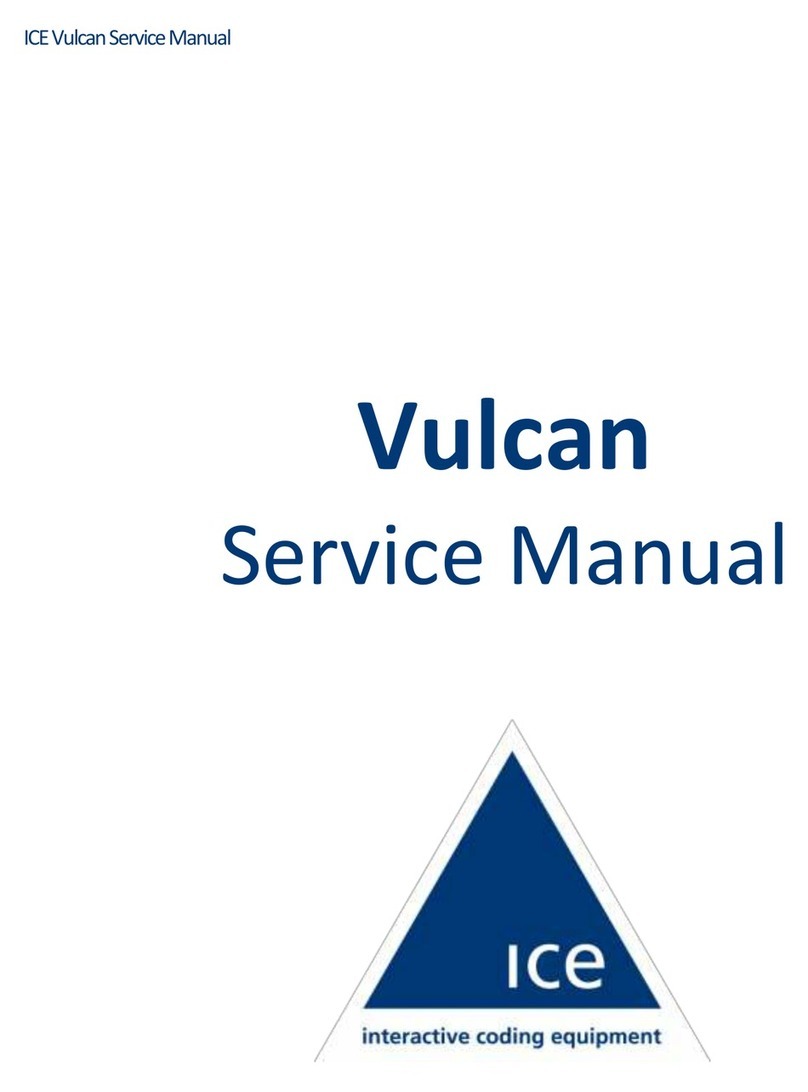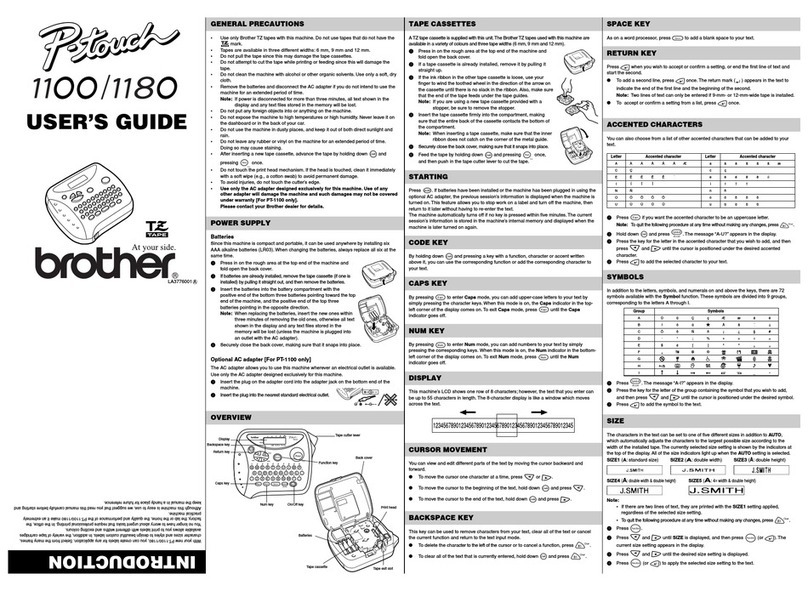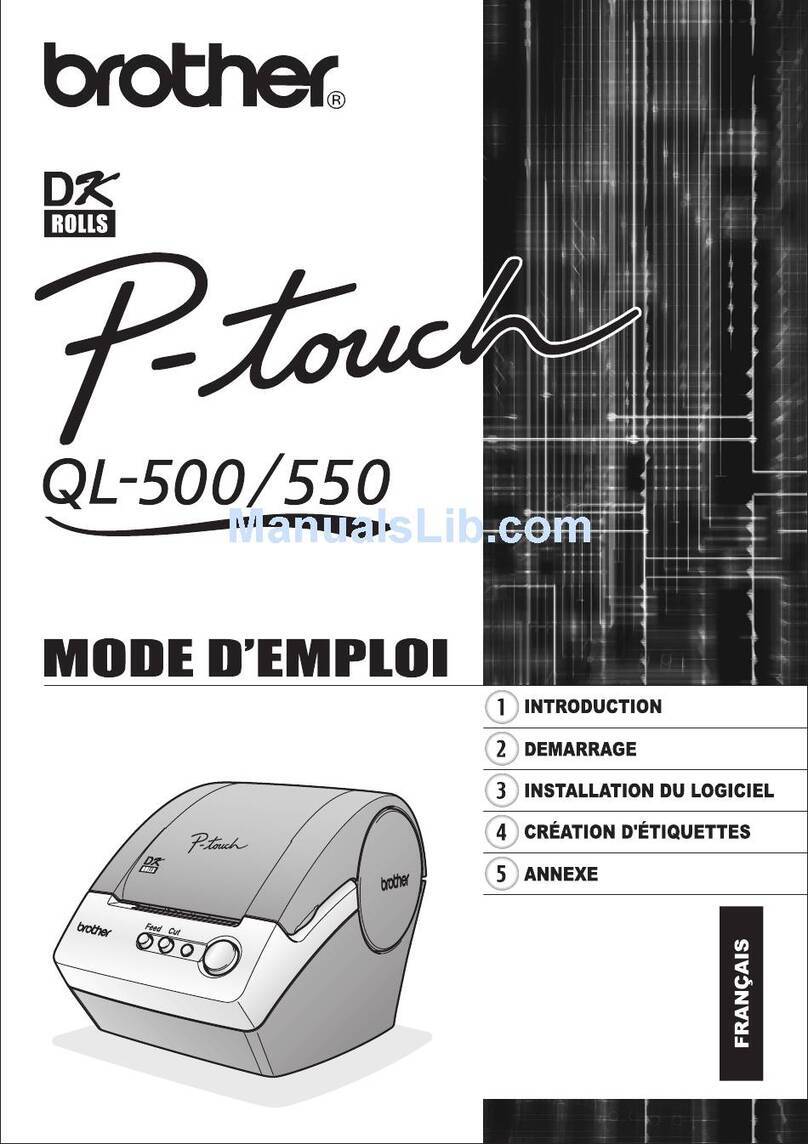Supvan LP 6245A User manual

SUPVAN
English
LP 6245A
User Manual
www.supvan.com.cn

Declaration………………………………………………………………………1
Warning……………………………………………………………………………2
Precautions………………………………………………………………………3
Contents………………………………………………………………………….4
Specification…………………………………………………………………….5
Power Supply…………………………………………………………………..6
Insert a Tape Cassette………………………………………………………7
LCD Display………………………………………………………………………8
Keyboard………………………………………………………………………….9
Functional Keys………………………………………………………………11
Combination Keys………………………………………………………….12
Create General Labels…………………………………………………….13
Create Flag Labels………………………………………………………….14
Create Wrap Labels………………………………………………………..15
Create Template Labels………………………………………………….16
Label Library………………………………………………………….........17
Connect to computer…………………………………………………….18
Troubleshooting………….…………………………………………………19
Symbol…………………………………………………………………………..25
Template Details…………………………………………………………….36
Library Details………………………………………………………………..37

Declaration
For any information about the instruction contents,
Supvan reserves the right to vary because of the upgrade
of the printer.
Supvan will not be responsible for any consequence
caused by operations which do not follow the
requirements of manual.
If you want to know more about the printer or Supvan,
please visit: www.supvan.com
1

Warning
Do not touch the AC adapter and printer during a thunder
storm.
Do not damage, or place heavy objects on the power cord or
plug. Always hold the AC adapter when disconnecting from the
power outlet.
Do not use sharp objects to change the batteries.
Do not touch metal parts around the print head immediately
after printing.
Do not touch the cutter blade.
Do not let any metal or liquid get into the printer. This may
damage the internal parts of printer or even cause fire or
electric shock.
Do not use a battery other than that specified. Do not use
combinations of old and new batteries or combinations of
different types, different charging levels, different
manufacturers or different models.
2

Precautions
Please use a single power socket. Do not use any multiple
socket inserted with multiple devices, this may cause a fire or
electric shock.
Do not use any power plug with wet hand in case of any
electric shock.
Do not use any AC power which is not within 100-240V.
Do not disassemble or modify the printer without any
authorization. This may lead to fire or electric shock.
Please keep the printer away from alcohol, gasoline and other
flammable solvents as well as any ignition source to prevent any
deflagration and fire.
Depending on the location, material, and environmental
conditions, the label may unpeel or become irremovable, or the
color of the label may change or be transferred to other objects.
Before applying the label, check the environmental conditions
and the material.
Do not place the printer/batteries/AC adapter in direct
sunlight or rain, near heaters or other hot appliances, in any
location exposed to extremely high or low temperatures or high
humidity, or in dusty locations.
Do not try to print if the label cassette is empty; it may
damage the print head.
Do not pull the tape while printing or feeding; it will damage
the tape and the printer.
Any data saved in memory may be lost due to failure or repair
of the printer, or if the battery expires.
3

Label Printer
Hard Case*
CD-ROM
Lithium
Battery**
Label Tape
User Manual
Power Adaptor
USB Cable
Contents
*and** are optional.
4

Specification
Printing Method
Thermal Transfer
Resolution
200dpi
Label Width
6mm / 9mm /12mm /18mm /24mm
Printing Speed
Up to 20mm/s
File storage
Up to 64 files
Max. Height of
Letter
18 mm
Fonts
8 fonts
Max. Labels No.
Up to 50 labels in 1 file
Keyboard
QWERTY layout
Display
LCD, Back-lit, 2-line info display
Printable Content
English letters, Numbers, Bar Codes, QR
Codes, Symbols
Operating
Environment
Temperature: 10°C~35°C;
RH:20%~80%RH
Power
AC 9V 3.5A
Measurement
160×129×65(mm)
5

When using six new AA alkaline batteries or lithium
batteries, make sure the poles are pointing in the correct
directions.
To remove the batteries, reverse the installation
procedure.
Power Supply
6
or

Insert a Tape Cassette
To insert a label cassette, follow the step above.
To remove the label cassette, reverse the installation procedure.
Tighten the label, then insert the
label cassette in position which
marked in printer
Open the back cover
Close the back cover
7

LCD Display
2/50 12 25 299
Page Width Length Size Repeat
EA
SUPVAN
LP6245A
1 2 3 4 5
6
7
8
9
No.
Item
Introduction
1
Page
Current Label/All LabelsEditing Area/All Editing Area
in One Label
2
Width
Label Width6mm, 9mm, 12mm, 18mm, 24mm
3
Length
Current label’s length, “A” stands for automatic
4
Size
Current line’s character size, “A” stands for automatic
5
Repeat
Repeat times of current label
6
Editing
Interface
2-line display, each line up to 12 characters
7
Preview
Shift+Templateto turn on or off
8
Input
Method
Current input method
9
Line
Number
Line number in current label
8

Keyboard
9
Length Font Frame Align Orientation Symbol Barcode Sequence Repeat Cut
1 2 3 4 5 6 7 8 9
18 17 16 15 14 13 12 11 10
Space
Enter
General Flag Wrap
En/Sy Menu Add
QWE R TYU I OP
LKJ
H
G
F
D
A
ZXCVBNM
12345 6 7890
,.-+/!#*( )
.
.
Shift
S
Page Width Length Size Repeat
Print
Options
Esc
Library Preview
DIY

No.
Key
Introduction
1
Esc
Stop printing process or ESC the current
setting or operation to return to the previous
level of menu or the input interface.
2
Turn on/off the printer
3
Print
Options
Short press: print directly
Long press: copy print; range print; cursor print;
tempo print
4
En/Sy
Input modes: EA (English uppercase letter), Ea
(English lowercase letter), Sy (Symbol)
5
Menu
Setting menu
6
Number 1-0
Short press: Number 1-0
Long press: Get into function menu
7
New/Save/Open/Delete file
8
Delete all
9
Add
Create new label
10
Backspace
11
Enter
Enter/Create new line
12
Move the cursor
13
Template
Insert label template
14
Wrap
Create wrap label
15
Flag
Create flag label
16
General
Create general label
17
Space
Space
18
Shift
Shift key
Keyboard
10

Functional Keys
Long press 1-0 to realize the functional keys
Number
Functional Keys
Second-level Directory
1
Length
Length; Margin; Char space; Lines
space
2
Font
Font; Size; Width; Bold; Italic
3
Frame
Frame; Underline; 690Underline
4
Align
Center; Left; Right; Justify
5
Orientation
Horizontal; Vertical; Rotate;
Mirror
6
Symbol
Unit; Number; Mathematics;
Bracket; Punctuation; Arrow;
Superscript; Subscript; Russian;
Pinyin; Latin; Tabulate; Hiragana;
Katakana; Safety; Electrical;
Communicate; Prohibited;
Transport; Office; Geometry;
Animal; Insect; People; Food;
Sports; Creativity; Daily Use
7
Barcode
Bar Code (CODE39, I-2/5,
CODE128, EAN128, EAN13, EAN-8,
UPC-A, UPC-E, CODABAR); QR
Code
8
Sequence
0-999; 000-999; A-Z; a-z
9
Repeat
Range: 1-99
0
Cut
Cut; Solid line; None
11

Combination Key
Introduction
Shift+Print
Copy Print;
Range Print;
Cursor Print;
Tempo Print
Shift+
Move the cursor to previous label or
same label’s different area
Shift+
Move the cursor to next label or same
label’s different area
Shift+
Move the cursor to current label’s
beginning
Shift+
Move the cursor to current label’s end
Shift+
Delete all/current label/current line
Shift+0-9
Insert punctuations
Shift+C
Copy current line (not include sequence
or barcode)
Shift+V
Paste the copy information
Shift+W
Adjust contrast ratio of LCD
Shift+S
Adjust brightness of LCD
Shift+Flag
DIYcreate custom form
Shift+Wrap
Library: Preset label collections
Shift+Template
Preview the label outline
Shift+M
Turn on/off LCD back-lit
Combination Keys
12

Create General Labels
Page Width Length Size Repeat
1/1 12 AA1
EA
SUPVAN
LP6245A
Page Width Length Size Repeat
1/1 12 AA1
EA
SUPVAN Turn on the printer and
input the content, such as
SUPVAN.
Press Enter to create a
new line and input the
content, such as LP6245A.
To create a new label,
press “Add” and it will
automatically turn to
page 2. Then input the
content, such as LABEL2.
Page Width Length Size Repeat
2/2 12 AA1
EA
LABEL2
SUPVAN
LP6245A
Label1
LABEL2
Label2
13

Create Flag Labels
Page Width Length Size Repeat
<NEW>
Length
Diameter
Type
To create a flag label, press
“Flag”, then input the
length, diameter and type
details.
Length
Label’s length, can be automatic or specify (10-200mm)
Diameter
Tube’s diameter, can be automatic or specify (2-90mm)
Perimeter=π*Diameter
Type
AA:AA; AA:BB
When making flag labels, please use Non Laminated or Strong Adhesive Label Tapes only.
AA:AA
SUPVAN SUPVAN
AA:BB
14
2 2 Perimeter 2 2
Length Length
2 2 Perimeter 2 2
SUPVAN LP6245A
Length Length

Create Wrap Labels
Page Width Length Size Repeat
<NEW>
Diameter
Inverse
Repeat
Diameter
Tube’s diameter, can be automatic or specify
(3-90mm)
Inverse
Turn on/off inverse
Repeat
Repeat can only work for single line label.
When making wrap labels, please use Wrap Label Tapes only.
To create a wrap label,
press “Wrap”, then input
the diameter details,
choose inverse and repeat.
15
SUP
Normal
SUP
SUP
Repeat
SUP
SUP
SUP
Repeat + Inverse

Create Template Labels
Page Width Length Size Repeat
Panel
Table
Decorate Frame
To create a template label,
press “Template”, then
choose the template style
you want.
SUPVAN
LABEL PRINTER
LP6245A
Panel
SUPVAN LP6245A
PRINTER
Table
SUPVAN
Template
Panel
4 different preinstall panel templates
Table
26 different preinstall table templates
Decorate Frame
86 different preinstall decorate frame templates
16

Label Library
Page Width Length Size Repeat
Office
Warning
Transport
Wishes
To choose a label from label
library, press “Library”, then
choose the label category
you want.
17
Category
Office
Warning
Transport
Wishes
Sales
Quantities
33
8
6
14
19
Wishes
Office Warning
Transport
Sales
BEST SELLER

PC Connection
This label printer can connect to computer.
System requirements:
Windows XP / Vista / 7 / 8 / 10
After installing the software, you can get more
printing choices.
18
Table of contents
Other Supvan Label Maker manuals