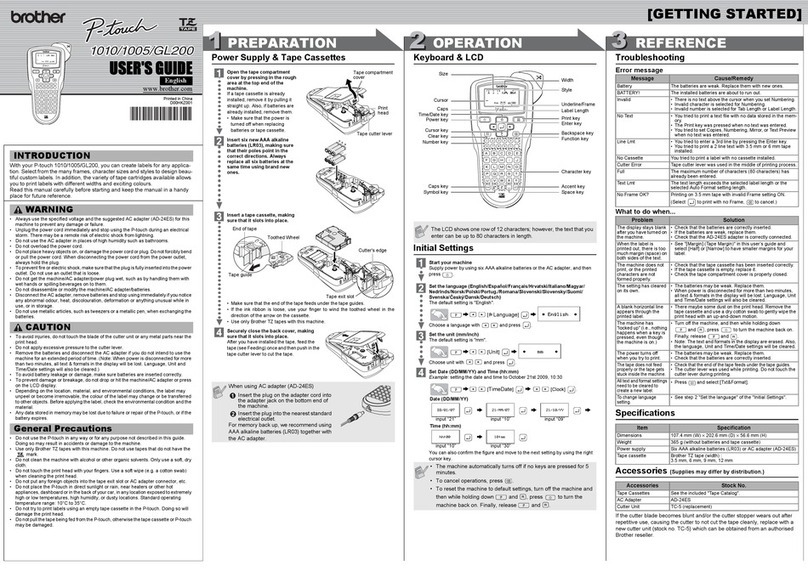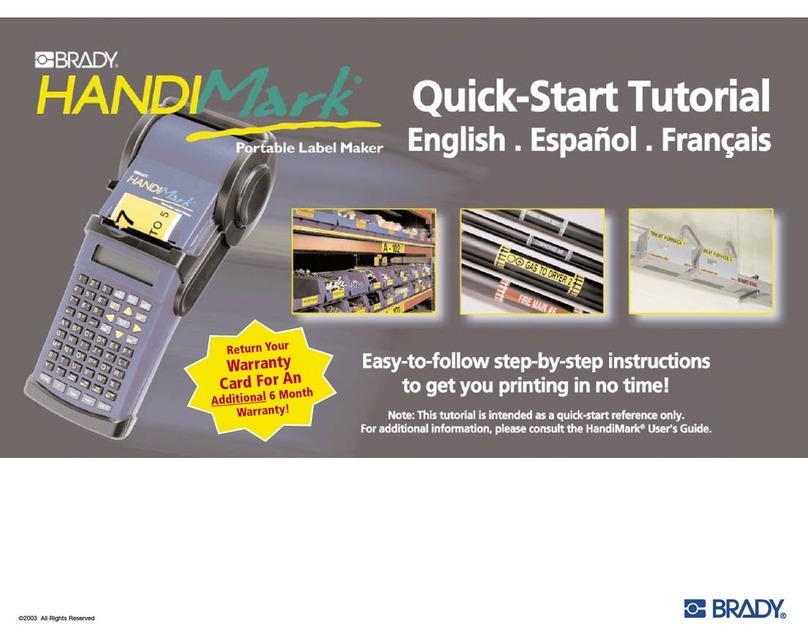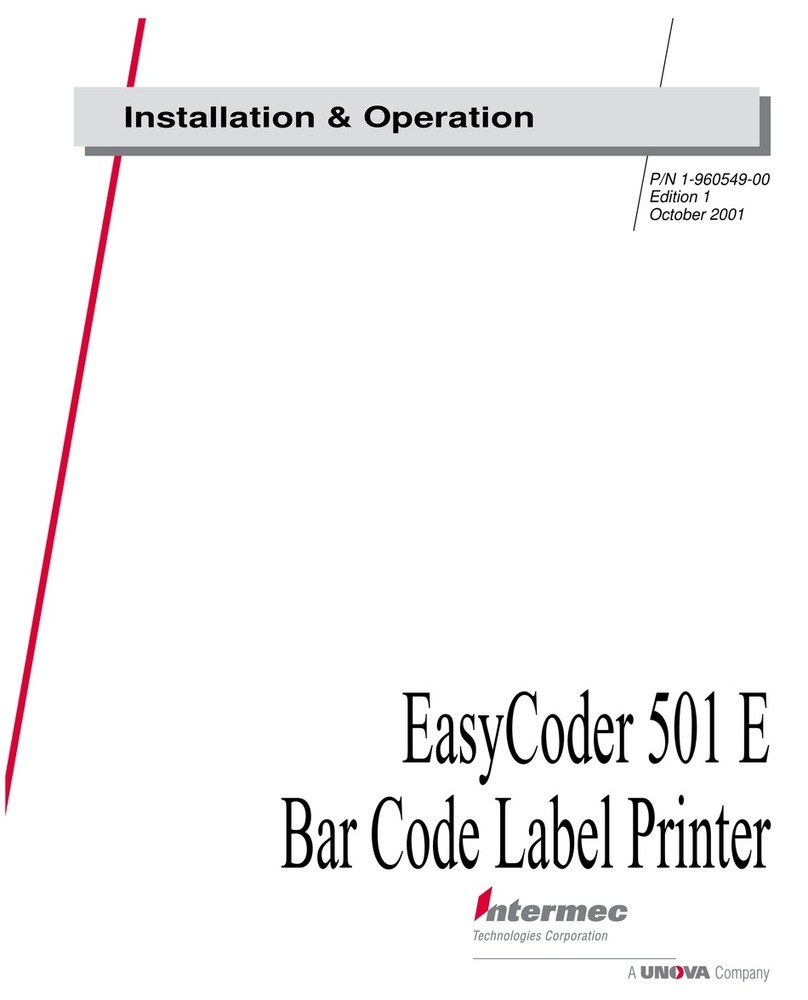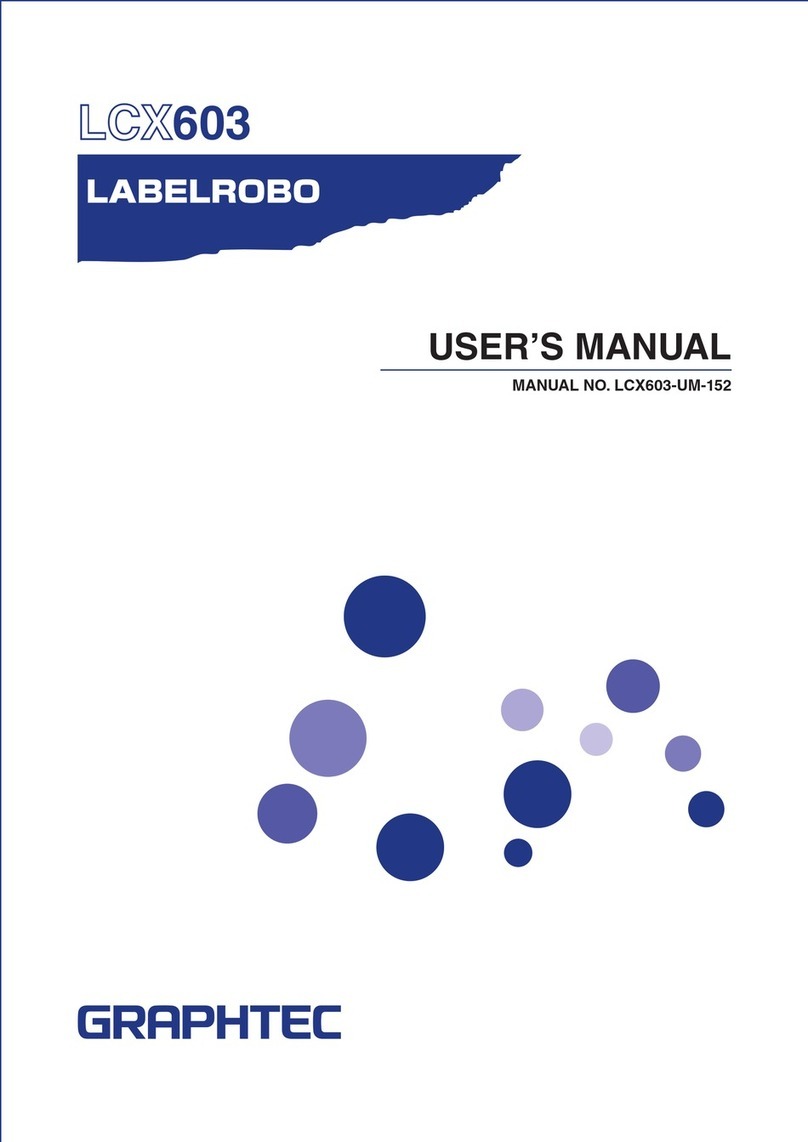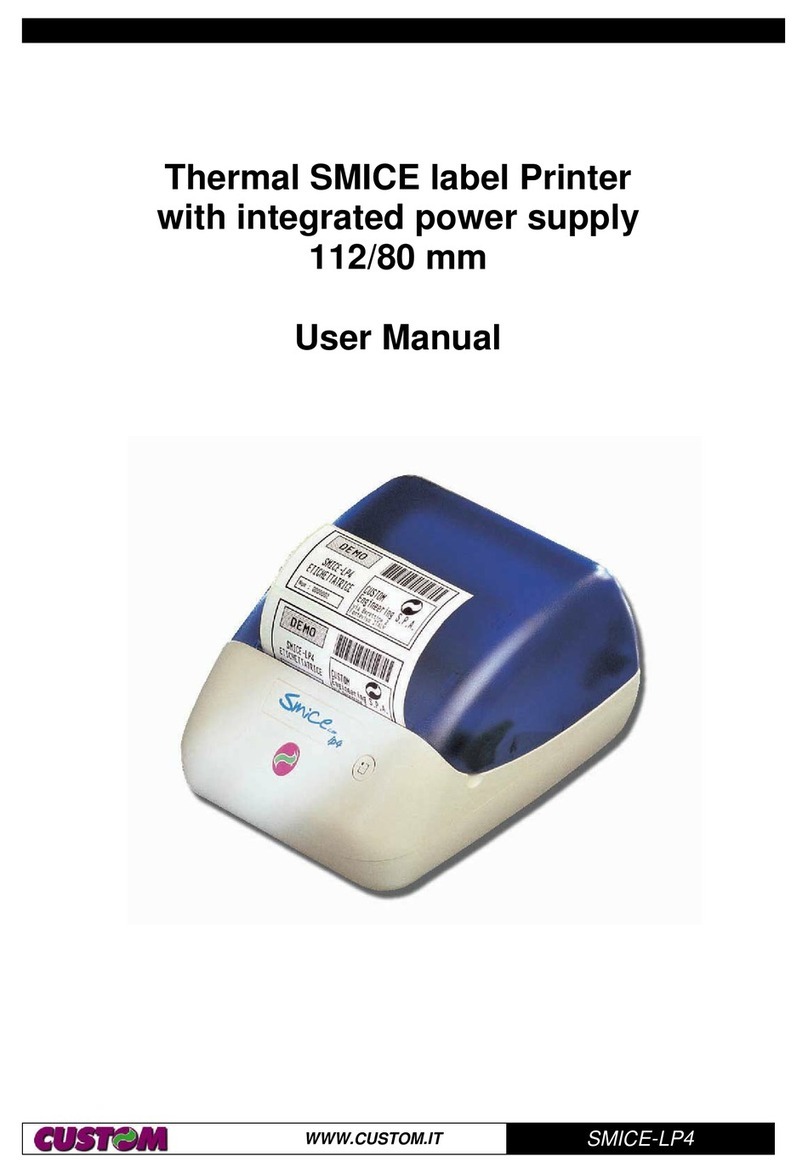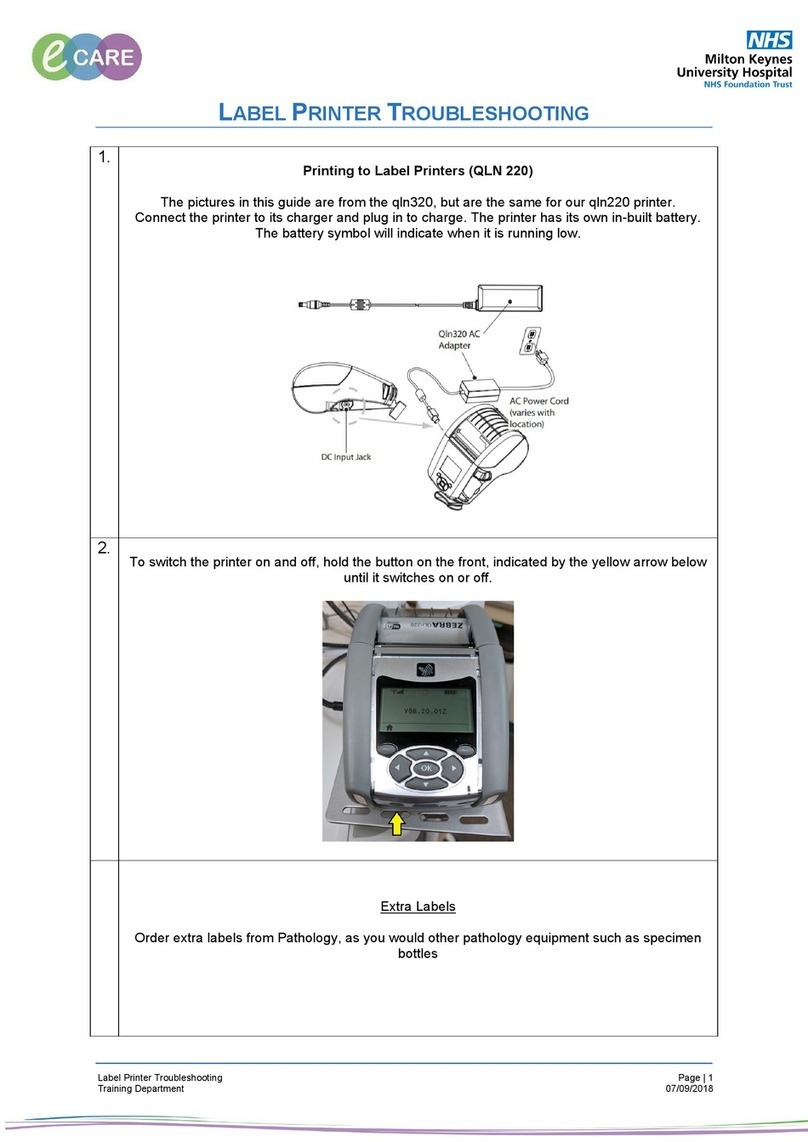Supvan LP5120M User manual

1
SUPVAN
LP5120M Label Printer
User Manual
User Manual
Declaration:
•For any information about the instruction contents, Supvan reserves the right
to vary because of the upgrade of the printer.
•Supvan will not be responsible for any consequence caused by operations
which do not follow the requirements of manual.
•If you want to know more about the printer or Supvan, please visit:
www.supvan.com.cn.

2
Note
AA ALKALINE LR6:Optional.
Label Printer and Label Tape
1
Power/Battery
2
If the label is curved, be sure to
straighten the label and tighten
the ribbon.
Tips
Before loading tape,Please
tighten ribbon first!
Manually rotate the ribbon in the
direction of the arrow to rewind the
ribbon until the ribbon is straight.

3
LCD and Keyboard
3
LCD Display
1)
No
Content
Discription
1 Page
Current label
position/Total number of labels ;
Current editing
label/Total number of editing label;
2 Length
Specify length value
;
If select”Auto” length,then display “A”;
3
Interface
Edit
content for two lines of display;
Each line can display letters/numbers up to 12
characters
;
4Preview
Flag
and wrap labels are available for preview;
5A/a
A
----Capital letter input;
a
----Small letter input;
6 Line No
The
number of lines that have been created
6
mm width label tape can create 2 lines of content;
9
mm width label tape can create3 lines of content ;
12
mm width label tape can create3 lines of content;

4
Keyboard Layout
2)
1
2
3
4
5
6
7 8
9
10
12
13
11
14
15
16
17
No
Name
No
Name
1
【
】10
【
Add】
2
【
Menu】11
【
】
3
【
】12
【
Enter】
4
【
Esc】13
【
】
5
【
】14
【
▲▼】
6
【
Shift】15
【
】
7
【
】16
【
】
8
【
】17
【
】
9
【
Flag/Wrap】

5
Keys Function Introduction
3)
Name Function Description
【
】
Long press to turn on
,Press to turn off ;
【
Menu】
Function
menu;
【
】
Delete
text;
Delete
text and format;
【
Esc】
S
uspend print;
Cancel
set and return to the previous interface;
【
】
Sequence print;
【
】
Change
variant of the Latin letter,Long press to “File”
;
【
】
Space
;
【
Flag/Wrap
】
Flag label and wrap label set;
【
Add】
Create new label;
【
】
Print
;
【
Enter】
Confirm;
【
】
Delete
the content before the cursor;
【
▲▼】
Move the cursor
【
Shift】+【】/【】or Long press【】【】
check the label that have been created;
【
Shift】+【】/【】or Long press【】/【】
Move the cursor to the beginning or end of the
current label
;
【
】
Symbol
;
【
】
Create
barcode;
【
】
Long
press to langauge select ;
Capital
letter and small letter switch;

Turn on and Turn off
System language
Create mutiple lines
Add new label
Check label
Clear label content
Long press【 】 2 second,
Printer turn on.
Press【 】,Printer turn on.
Long press【 】You can select
system language.
Switch capital letter and small letter.
After input the first line content,
Press【Enter】Then create a new line.
This printer can add 20 pcs label
at most each time.
After edit the first label,Press
【Add】then create a new label.
e.g Creat two labels,screen
“Page”will show 2/2.
⚫Page down
Press【Shift】+【】or long press
【】,Screen will show the
second label content like below:
Note:
When editing a flag label,Press
【Shift】+【】/【】select cell,
Input cell area content.
Press【 】delete the character
before the cursor,delete one by
one.
Press【 】,You can select
delete“Format+Text”or”Text”.
If select“Format+Text”,De let e
all settings for the label and the
contents of the label.
If select“Text”,Delete the text
content of all labels.
If you create multiple labels,
check or edit the first or previous
labels. e.g,If create 2 labels and
check the first label like below:
⚫Page up
Press【Shift】+【】or long
press【】 , Screen will show
the first labels content like below:
【 】 is the name of the button,《 》is display content。
6
Create General Labels
4
Chain Printing
Press【Menu】,Select《Chain
Printing》;
Press【Enter】You can select
“On”or “Off”;
When you select “On”,After
print will show as below:
1. New Label
2. Completed
If you have not completed all edits,
Then select《New Label》,Printer
not cut,Return to the editing
interface and edit the new label
that you need.
If you complete all editing,Select
《Completed》,then finish print.

7
Name Introduction
“Length”
Set the label length
;
The default is auto
;
Specify length range
:20mm-200mm;
“Char size”
Set
character size;
“Char
width”
Set
character width;
“Bold”
Set
character bold or not;
“Italic”
Set character italic or not;
“Frame”
Add
frame to the edited content;
“Orientation”
Set
the horizontal and vertical of the label;
“Cut”
“
Cut”、“None”、“Solid line”three
label cutting
ways can be selected;
“Chain printing”
On or off chain printing mode;
“Lead edge”
Set
lead edge;
1. Menu function introduction
Press【Menu】,Select 《Lead edge》
Press【 】【 】Select《No
Cut》,《Cut》,《Center Model》
(I n v a l i d in chain printing
m o d e ),Press【Enter】confirm
select.
Print style as follows:
《No Cut》
《Cut》:
《Center Model》
:ABC
ABC
Lead edge
ABC
The key 【 】 is used to input
variant form of the Latin letters in
different language inputting.
Input the English letter and press
【 】key.
◆If the letter does not have any
variant form, then there will be no
action.
◆If the letter has variant forms, then
the letter will be into selected mode,
continue to press key or press 【 】
【 】 & 【 】 to select the desired
variant of the letter, press 【Enter】
to confirm.
Input Euro-Latin Letters
8

Press【Flag/Wrap】 , Select《Flag》
then you can set《Length》 、
《Diameter》、《Type》.
Press【Enter】Enter the settings
interface.
After select《Length》press【1-0】
number keys set the length of the
flag label.
Press【】select《Diameter》 ,
press【1-0】the number key sets
the diameter of the cable wrapped
by the flag label.
Press【】select《Type》Press【】
【】select label type.
Type 1:《AA:AA 》
Type 2:《AA:BB》
Note:
Press【Add】can create multiple
flag labels.
The edited flag label can be
changed by press the [flag/wrap]
key.
Flag label is not allowed to add barcodes.
《Length 》value range :10mm-
200mm.
《Diameter》value range:2mm-
90mm.
8
Flag label
2.
You can make a flag label and paste it
d i r ec t l y o n t o the c a b le . It is
recommen ded to use a strong
adhesive and non-liminated label
tape.
Note:
Chain printing mode is invalid when
flag label.
Press【Flag/Wrap】 , Select《Wrap》
then you can set《Diameter》 、
《Inverse》、《Repeat》.
Press【Enter】Enter the settings
interface.
Select《Diameter》press【1-0】
the number key sets the diameter
of the cable wrapped by the wrap
label。
Press【】set《Inverse》.
Inverse--- Off
Inverse-- On
Press【】set《Repeat》
Repeat--- Off
Repeat-- On
Wrap label
Note:
Diameter value range:3—90mm.
How much of the input character
in the wrap label is related to the
width of the label tape.
Press【Add】can create multiple
wrap labels.
The edited wrap label can be
changed by press the [flag/wrap]
key.
Wrap labels are not allowed to specify
label length .
Wrap labels are not allowed to set
horizontal and Vertical.
Wrap label are not allowed to add
barcodes.
3.
You can make a flag label and paste it
directly onto the cable。The text is
printed on the label in a rotated
way.It is recommended to use wrap
label tape.
Note:
Chain printing mode is invalid when
wrap label.
SUP

9
【
Shift】+【】
Move
the cursor to the previous
label
or
an edit area with the same label. Cursor
Move up
【
Shift】+【】
Move
the cursor to the next label
or
an
edit area with the same label. Cursor
Move down
【
Shift】+【】
Move
the cursor to the beginning
of
the
current label. Home
【
Shift】+【】
Move
the cursor to the end of
the
current
label. End
【
Shift】+【0-9】
Enter
the corresponding
punctuation
in
the upper right corner of
the
number
key. Punctuation
【
Shift】+【L】
Read
current label tape information. Information
【
Shift】+【O】Print position, temperature, Turn off
,
and
information advanced settings. advanced
Setting
【
Shift】+【
】
Open
、Save、Delete file. File
Common Key Combination
4.
Note
If you want to get more inforamtion ,Please visit:
www.supvan.com.cn.

10
Warning
◼Please use a single power outlet, do not
use multiple outlets that have been
plugged into multiple devices, as this
may cause fire or electric shock.
◼Please do not let metal or liquid enter
the equipment, otherwise it will cause
fire or electric shock and damage
internal parts, resulting in equipment
damage.
◼Please do not use AC power beyond
100-240V.
◼U n a u t h o r i z e d d i s a s s e m b l y or
modification of this label printer is
strictly prohibited, which may result in
fire or contact caused by high voltage
components.
◼Please keep the label printer away from
flammable solvents such as alcohol and
gasoline, and keep away from fire
sources.
◼When cleaning the printer, use a sewed
wet gauze and do not use organic
flammable solvents.
◼Please use the label printer in a clean
place, do not use it on carpet or felt,
otherwise a lot of dust will easily cause
short circuit.
◼This printer contains a cutter. Please use
it carefully to prevent scratches.
◼During use or storage, if you notice
odor, heat, discoloration, deformation
or any abnormal situation, immediately
disconnect the power adapter, remove
the battery, and stop using the device.
◼Do not use batteries that are deformed
or leak.
◼Do not get wet with the device/power
adapter/power outlet/battery. Do not
plug or unplug the power plug with wet
hands to prevent electric shock.
◼Do not use sharp objects such as
tweezers or metal pens when replacing
batteries.
◼Do not throw the battery into a fire or
high temperature.
Attention
When using the printer, do not force
the label tape out of the outlet.
Please take it out after the label is cut,
otherwise it will affect the print
quality or damage your printer.
This printer is very precise, please use
it in a flat place to prevent it from
falling and damage, and to prevent
impact vibration.
This printer and label tape should be
stored at room temperature, dry,
ventilated, and out of direct sunlight.
When foreign matter enters the
inside of the printer, stop using it
immediately to prevent damage to
the device.
Before installing a new label tape,
please tighten the ribbon to rewind
the ribbon to pre-tighten the ribbon.
When opening the “back cover”,
do not let any objects touch the
inside of the printer.
Precautions
●
Please use the original supvan label to
ensure the print quality and damage
the equipment.
If the printer caused by the use of non-
original label tape is damaged, we will
not be responsible for the warranty.
Please do not touch the print head with
your hands. If the printer is finished, it
may cause skin burns if touched.
When the printer is not in use for a long
time, please unplug the power cable
and take out the battery inside the
printer to prevent the battery from
leaking and damaging the device.
Please do not press the device, do not
force the keyboard with force or gravity.
Keep away from electromagnetic
interference sources that generate
magnetic fields.
When using the printer, please do not
block the label outlet, so as to the label
to be out smoothly.

11
Special Attention
●
If the printer outlet is found to be
stuck or the cutter can not cut off
label, Please clean the outside of the
full cutting blade with a cotton swab
s o a k e d to e n su r e t h a t the
subsequent label is properly cut and
removed.
This printer is available in 2 power
modes, power adapter, 6-cell dry
battery, suitable for various places.
For more information, please visit our
website of supvan:
www.supvan.com.cn .
When using the printer, if you
notice odor or abnormal noise,
please turn off the label machine
immediately, unplug it, and contact
your dealer.
Different speeds when printing with
dry batteries or adapters.

12
Packing List
When unpacking, please confirm that the following
items in the box are in good condition. If
something is damaged or missing, please contact
the dealer.
1 Label Printer LP5120M 1
2 Label Tape 1
3 User Manual(Include Qualified Certificate) 1

13
Qualified Certificate
Name/model :
Inspector(seal) :
Inspection date :
Table of contents
Other Supvan Label Maker manuals