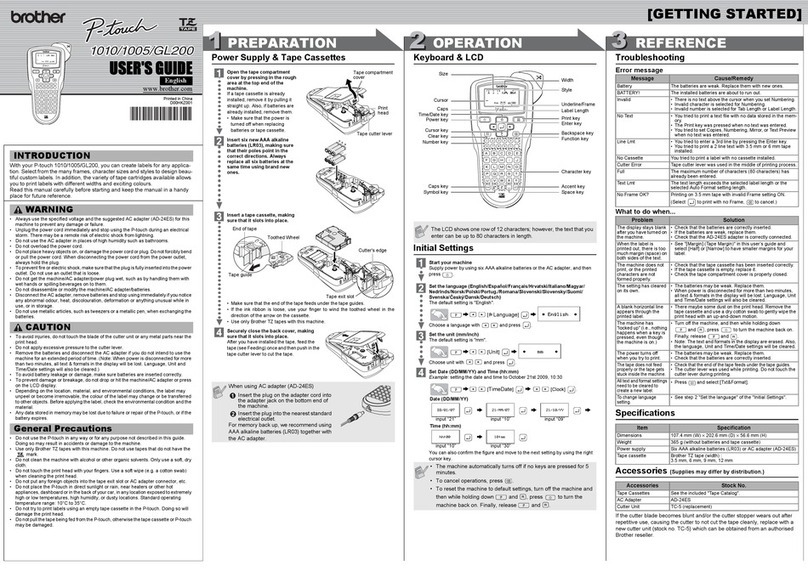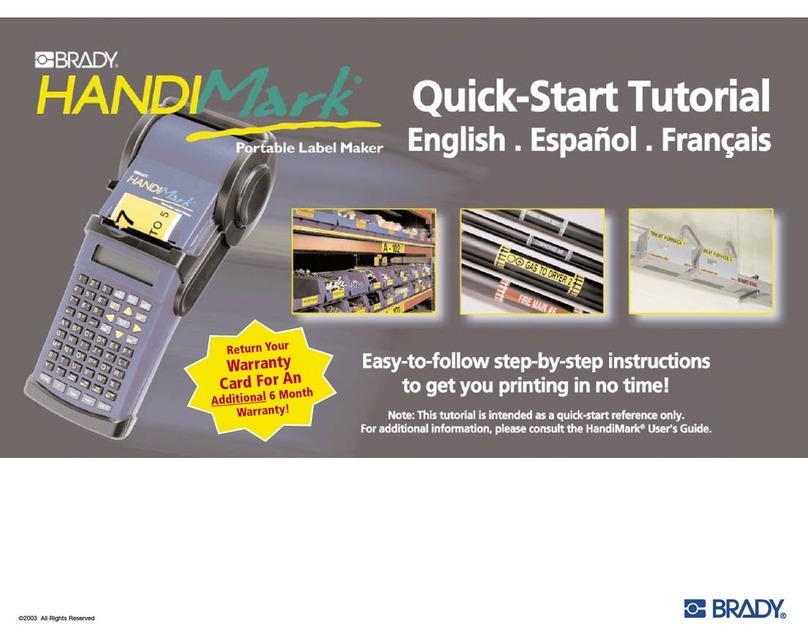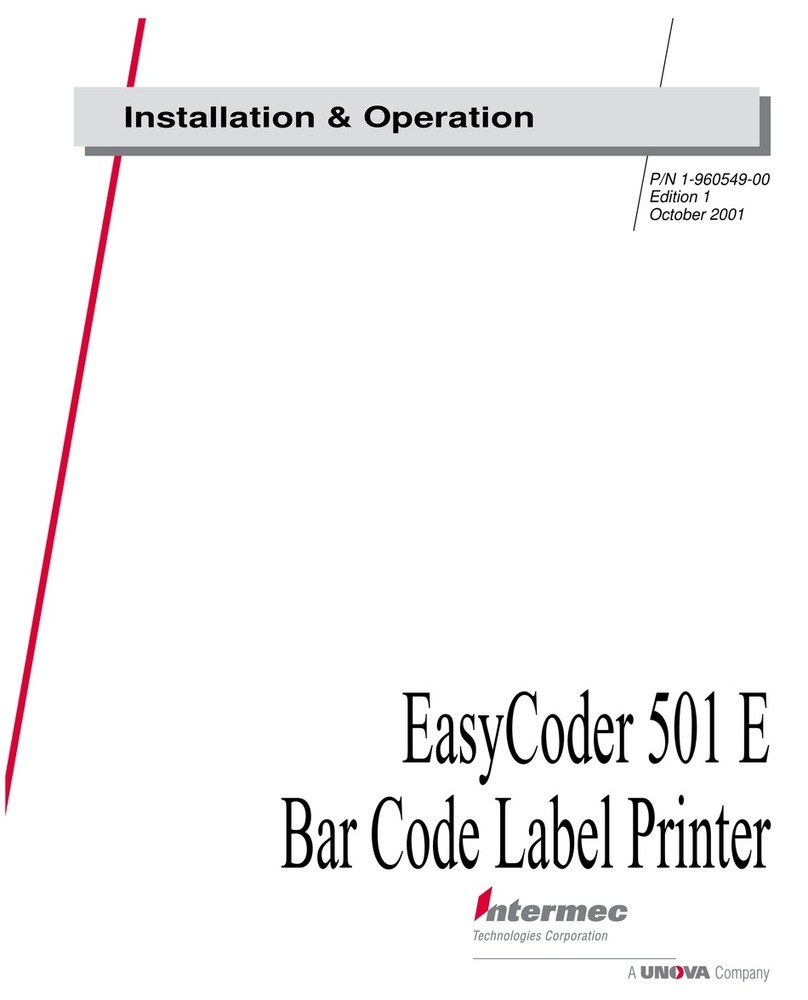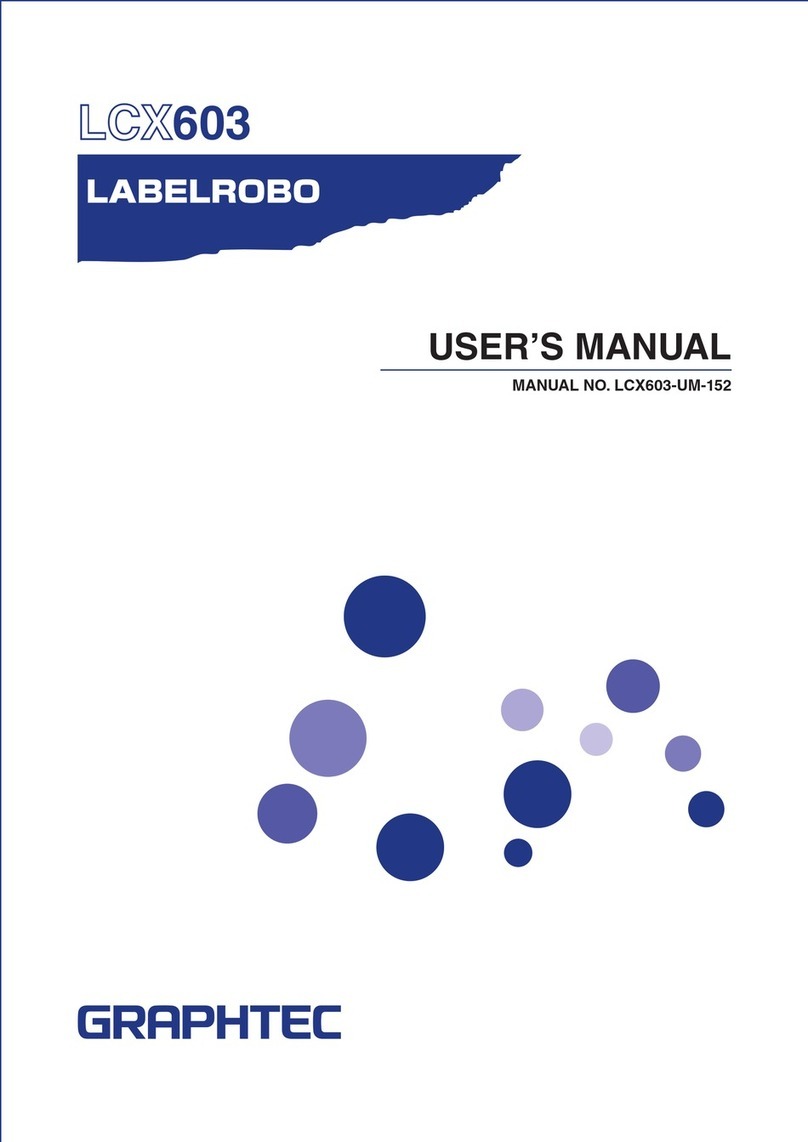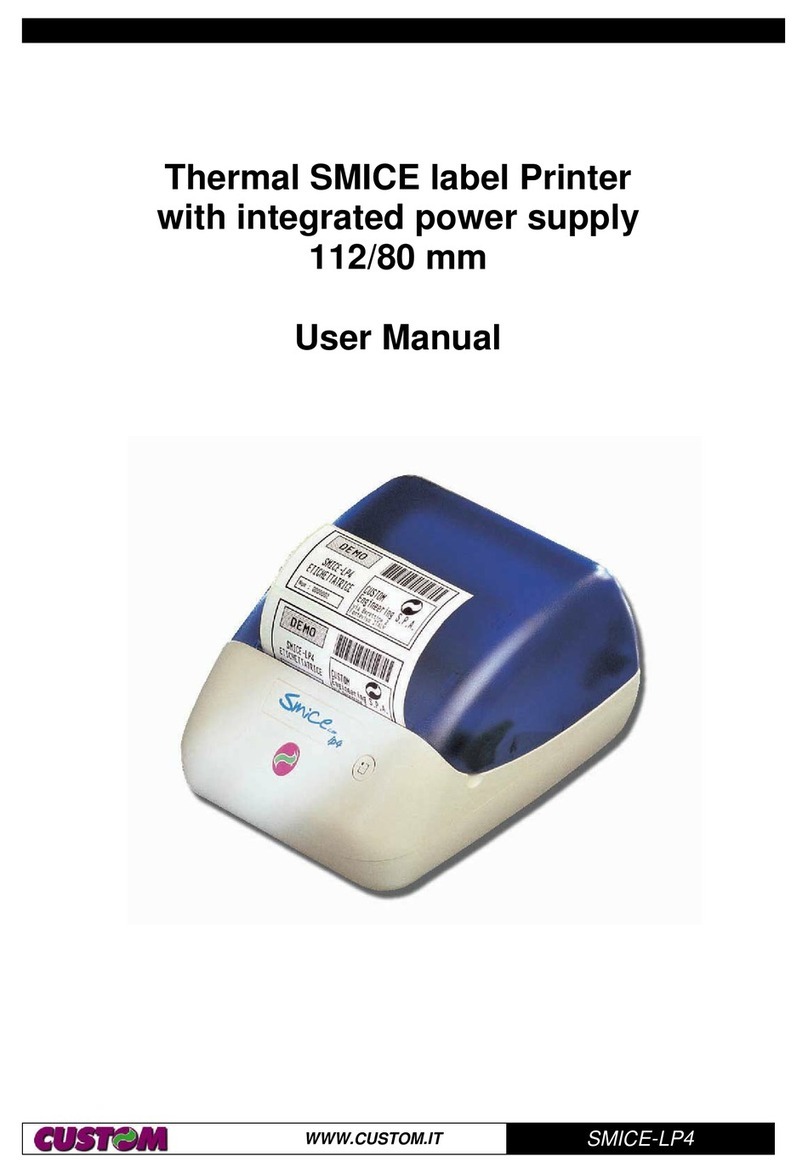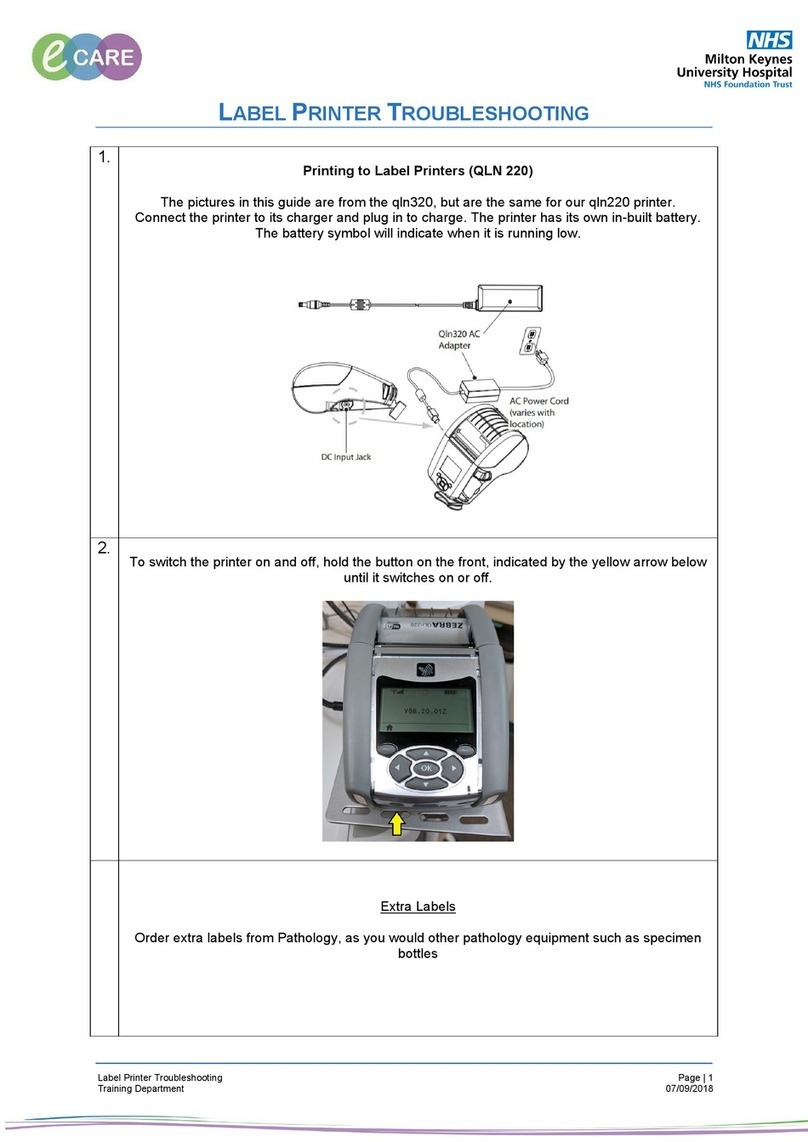Supvan LP 5125M User manual

SUPVAN
English
LP 5125M
User Manual
www.supvan.com.cn

Declaration………………………………………………………………………1
Warning……………………………………………………………………………2
Precautions………………………………………………………………………3
Contents………………………………………………………………………….4
Specification…………………………………………………………………….5
Power Supply…………………………………………………………………..6
Insert a Tape Cassette………………………………………………………7
LCD Display………………………………………………………………………8
Keyboard………………………………………………………………………….9
Functional Keys………………………………………………………………11
Combination Keys………………………………………………………….12
Input Euro-Latin Letters ÂÄ……………………………………………13
Create General Labels…………………………………………………….14
Create Flag/Wrap Labels…………………………………………..15
Create Template Labels………………………………………………….17
Troubleshooting………….…………………………………………………18

Declaration
For any information about the instruction contents,
Supvan reserves the right to vary because of the upgrade
of the printer.
Supvan will not be responsible for any consequence
caused by operations which do not follow the
requirements of manual.
If you want to know more about the printer or Supvan,
please visit: www.supvan.com
1

Warning
Do not touch the AC adapter and printer during a thunder
storm.
Do not damage, or place heavy objects on the power cord or
plug. Always hold the AC adapter when disconnecting from the
power outlet.
Do not use sharp objects to change the batteries.
Do not touch metal parts around the print head immediately
after printing.
Do not touch the cutter blade.
Do not let any metal or liquid get into the printer. This may
damage the internal parts of printer or even cause fire or
electric shock.
Do not use a battery other than that specified. Do not use
combinations of old and new batteries or combinations of
different types, different charging levels, different
manufacturers or different models.
2

Precautions
Please use a single power socket. Do not use any multiple
socket inserted with multiple devices, this may cause a fire or
electric shock.
Do not use any power plug with wet hand in case of any
electric shock.
Do not use any AC power which is not within 100-240V.
Do not disassemble or modify the printer without any
authorization. This may lead to fire or electric shock.
Please keep the printer away from alcohol, gasoline and other
flammable solvents as well as any ignition source to prevent any
deflagration and fire.
Depending on the location, material, and environmental
conditions, the label may unpeel or become irremovable, or the
color of the label may change or be transferred to other objects.
Before applying the label, check the environmental conditions
and the material.
Do not place the printer/batteries/AC adapter in direct
sunlight or rain, near heaters or other hot appliances, in any
location exposed to extremely high or low temperatures or high
humidity, or in dusty locations.
Do not try to print if the label cassette is empty; it may
damage the print head.
Do not pull the tape while printing or feeding; it will damage
the tape and the printer.
Any data saved in memory may be lost due to failure or repair
of the printer, or if the battery expires.
3

Contents
Label Printer
Hard Case*
Li
-polymer
Battery**
Label
Tape
User Manual
Power Adaptor
*and** are optional.
4

Specification
Printing
Method
Thermal
Transfer
Resolution
200
dpi
Label
Width
6
mm / 9mm / 12mm
Printing
Speed
20
mm/s
File
storage
Up
to 64 files
Max
. Height
of
Letter
9
mm
Fonts
8
fonts
Max
. Labels No.
Up
to 50 labels in 1 file
Keyboard
ABC
layout
Display
LCD,
Back-lit, 2-line info display
Printable
Content
English
letters, Numbers, Bar
Codes,
QR
Codes, Symbols
Operating
Environment
Temperature
: 10°C~35°C;
RH
: 20%~80%RH
Power
AC
9V 2.5A
Measurement
222
×120×66(mm)
5

When using six new AA alkaline batteries or Li-polymer
batteries, make sure the poles are pointing in the correct
directions.
To remove the batteries, reverse the installation
procedure.
Power Supply
6

Insert a Tape Cassette
To insert a label cassette, follow the step above.
To remove the label cassette, reverse the installation procedure.
Tighten the label, then insert the
label cassette in position which
marked in printer
Open the back cover
Close the back cover
7

LCD Display
2/50 12 25 2 99
Page Width Length Size Repeat
EA
SUPVAN
LP5125M
12345
6
7
8
9
No.
Item Introduction
1 Page
Current Label/All Labels
;Editing Area/All Editing Area
in One Label
2 Width
Label
Width(6mm, 9mm, 12mm)
3 Length
Current label’s length, “A”
stands for automatic
4 Size
Current line’s character size, “A” stands for
automatic
5 Repeat
Repeat times of current label
6 Editing
Interface
2
-line display, each line up to 12 characters
7 Preview
【
Shift】+【File】to turn on or off
8 Input
Method
Current input method
9 Line
Number
Line number in current label
8

Keyboard
9
P r e v ie w D IY
C u t
O r i e n t a t i o n
R e p e a t
A l i g n
F r a m e
B a r c o d e
F o n t
S y m b o l S e q u e n c e
L e n g th
L/ S y
O ption s
E n t e r
E s c
G e n e -
r a l
T e m -
p la t e
F la g
W r a p ...

Keyboard
No.
Key Introduction
1
Turn
on/off the printer
2
L/Sy
Short press: EA
(uppercase), Ea (lowercase), Sy (Symbol)
Long press:
change system language
(English/
Español/français/Italiano/Magyar/Nederlands/
No
rsk
/Polski/Português/Slovenčina/suomi/Svenska/Türkçe/č
eština
/Dansk/Deutsch/русский/)
3
Esc
Stop printing process
/exit current setting or operation &
return to the previous level of menu or edit interface.
4
Number
1-0
Short press: Number 1
-0
Long press: Get into function menu
5
General
Create general label
6
Shift
Shift
key
7
File
New/Save/Open/Delete file
8
Flag/Wrap
Create flag/wrap label
9
Space
Space
10
Template
Insert
label template
11
Add
Create new label
12
ÂÄ…
Change variant of the Latin letter
13
Enter
Enter/Create new line
14
Backspace
15
Print
Options
Short press:
print directly
Long press: copy print; range print; cursor print;
tempo
print
16
Move the cursor
10

Functional Keys
Long press 1-0 to realize the functional keys
Number
Functional
Keys
Second
-level Directory
1
Length
Length;
Margin; Char space; Lines
space
2
Font
Font; Size; Width; Bold; Italic
3
Frame
Frame;
Underline; 690Underline
4
Align
Center;
Left; Right; Justify
5
Orientation
Horizontal; Vertical; Rotate; Mirror
6
Symbol
Unit;
Number; Mathematics; Bracket;
Punctuation; Arrow; Superscript;
Subscript; Russian; Pinyin; Latin;
Tabulate; Hiragana; Katakana; Safety;
Electrical; Communicate; Prohibited;
Transport; Office; Geometry; Animal;
Insect; People; Food; Sports;
Creativity; Daily Use
7
Barcode
Bar Code (CODE39, I
-2/5, CODE128,
EAN128, EAN13, EAN
-8, UPC-A, UPC-
E,
CODABAR); QR Code
8
Sequence
0
-999; 000-999; A-Z; a-z
9
Repeat
Range: 1
-99
0
Cut
Cut; Solid line; None
11

Combination Key Introduction
【
Shift】+【Print
】
Copy Print;
Range Print;
Cursor Print;
Tempo Print
【
Shift】+【▲】
Move the cursor to previous label or
same label’s different area
【
Shift】+【▼】
Move the cursor to next label or
same label’s different area
【
Shift】+【】
Move the cursor to current label’s
beginning
【
Shift】+【】
Move the cursor to current label’s
end
【
Shift】+【】
Delete all/current label/current line
【
Shift】+【0-9 】
Insert punctuations
【
Shift】+【C 】
Copy current line (not include
sequence or barcode)
【
Shift】+【V 】
Paste the copy information
【
Shift】+【W】
Adjust contrast ratio of LCD
【
Shift】+【S 】
Adjust brightness of LCD
【
Shift】+【File】
Preview the label outline
【
Shift】+【Space
】
DIY
:create custom form
【
Shift】+【M 】
Turn on/off LCD back
-lit
Combination Keys
12

Input Euro-Latin Letters ÂÄ…
The key “ÂÄ…” is used to input variant form of the Latin
letters in different language inputting.
Page Width Length Size Repeat
1/1 12 A A 1
EA
 Input the English letter and
press “ÂÄ…” key
If the letter does not have any variant form, then there
will be no action
If the letter has variant forms, then the letter will be into
selected mode, continue to press key “ÂÄ…” or press “ ”
& “ ” to select the desired variant of the letter, press
“Enter” to confirm.
13

Create General Labels
Page Width Length Size Repeat
1/1 12 A A 1
EA
SUPVAN
LP5125M
Page Width Length Size Repeat
1/1 12 A A 1
EA
SUPVAN Turn on the printer and
input the content, such as
SUPVAN.
Press Enter to create a
new line and input the
content, such as
LP5125M.
To create a new label,
press “Add” and it will
automatically turn to
page 2. Then input the
content, such as LABEL2.
Page Width Length Size Repeat
2/2 12 A A 1
EA
LABEL2
SUPVAN
LP5125M
Label1
LABEL2
Label2
14

Create Flag/Wrap Labels
To create a flag label, press
“Flag/Wrap”, show the left
screen, select “Flag” to enter
flag label editing mode
Length
Label’s length, can be automatic or specify (10
-
200mm)
Diameter
Tube’s diameter, can be automatic or specify (2
-
90mm)
Perimeter=
π*Diameter
Type
AA:AA; AA:BB
When making flag labels, please use Non Laminated or Strong Adhesive Label Tapes only.
AA:AA
SUPVAN SUPVAN
AA:BB
15
2 2 Perimeter 2 2
Length Length
2 2 Perimeter 2 2
SUPVAN LP5125M
Length Length
Page Width Length Size Repeat
Flag
Wrap
Page Width Length Size Repeat
<NEW>
Length
Diameter
Type
Set the parameter of length,
diameter and type of flag
label as per your need.

Create Flag/Wrap Labels
To create a wrap label, press
“Flag/Wrap”, show the left
screen, select “Wrap” to enter
wrap label editing mode
16
Page Width Length Size Repeat
Flag
Wrap
Page Width Length Size Repeat
<NEW>
Diameter
Inverse
Repeat
Set the parameter of
diameter, choose inverse
and repeat as per your
need
Diameter
Tube’s diameter, can be automatic or specify (3
-
90mm)
Inverse
Turn
on/off inverse
Repeat
Repeat can only
work for single line label.
Repeat result:
6mm: 2 lines; 9mm: 3 lines; 12mm: 4 lines
When making wrap labels, please use Wrap Label Tapes only.
SUP
Normal
SUP
SUP
Repeat
SUP
SUP
SUP
Repeat + Inverse

Create Template Labels
Page Width Length Size Repeat
Panel
Table
Decorate Frame
To create a template label,
press “Template”, then
choose the template style
you want.
SUPVAN
LABEL PRINTER
LP5125M
Panel
SUPVAN LP5125M
PRINTER
Table
SUPVAN
Template
Panel
4 different preinstall panel templates
Table
11 different preinstall table
templates
Decorate Frame
86 different preinstall decorate frame templates
17

Troubleshooting
Common
problems Fault cause Handling methods
1
Turning on
without LCD
lighting up
1. Wire between main
control panel and
keyboard control panel
connected improperly or
damaged
2. LCD disconnected or
damaged
3. Keyboard control panel
damaged
4. Main control panel
damaged
5. Power supply not
energized
1. Reconnect or replace the
wire between main control
panel and keyboard panel
2. Reconnect LCD or replace it
3. Replace keyboard control
panel
4. Replace main control panel
5. Replace power supply
2
Turning on
failure with
Li-polymer
battery
1. Li-polymer battery is
damaged or low
2. Main control panel
damaged
3. Wire between main
control panel and
keyboard control panel
disconnected or damaged
1. Replace the Li-polymer
battery or recharge the
battery
2. Replace main control panel
3. Reconnect or replace the
wire between main control
panel and keyboard control
panel
3
Turning on
failure with
AA alkaline
batteries
1. The battery is low
2. The battery cable
damaged or connected
improperly
3. Main control panel
damaged
4. Wire between main
control panel and
keyboard control panel
disconnected or damaged
1. Replace the battery
2. Replace the battery cable
or connect it properly
3. Replace main control panel
4. Reconnect or replace the
wire between main control
panel and keyboard control
panel
18
Table of contents
Other Supvan Label Maker manuals