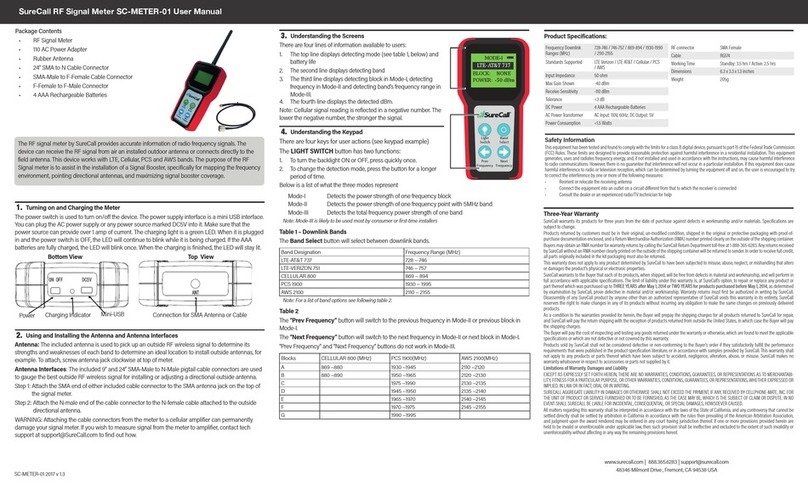3
SureCall
|
48346
Milmont
Drive,
Fr
emont
CA
94538
|
1-888-365-6283
|
[email protected]Table of Contents
How It Works..................................................................................................................................................2
Package Contents .........................................................................................................................................4
Kit Options .....................................................................................................................................................4
Before Installation ..........................................................................................................................................6
Installation Overview......................................................................................................................................6
Section 1: Booster Installation......................................................................................................... 7
Step 1. Find the Area Outside with the Strongest Signal .............................................................................7
Step 2. Install the Outdoor Antenna...............................................................................................................7
Installing a Yagi Antenna ............................................................................................................................8
Installing an Optional Omni Antenna...........................................................................................................9
Step 3. Install the Indoor Antennas .............................................................................................................10
For Each Indoor Dome Antenna: .............................................................................................................10
Step 4. Install the Signal Booster.................................................................................................................12
Booster Conguration..................................................................................................................................13
DIP Switches and Lights ..........................................................................................................................13
Adjusting Booster Attenuation..................................................................................................................14
Section 2: Booster Operation and Troubleshooting ..................................................................... 16
Troubleshooting ...........................................................................................................................................17
Section 3: Built-in Sentry ............................................................................................................... 18
Sentry Conguration ....................................................................................................................................18
Software Installation.................................................................................................................................18
Sentry Operation..........................................................................................................................................20
Section 4: Specications ............................................................................................................... 26
Kitting Information........................................................................................................................................27
Section 5: FCC & Safety Information............................................................................................. 28
Section 6: Product Warranty.......................................................................................................... 29
Warranty Periods .....................................................................................................................................29
Three-Year Product Warranty ...................................................................................................................29
Limitations of Warranty, Damages and Liability.........................................................................................29
Table of Contents