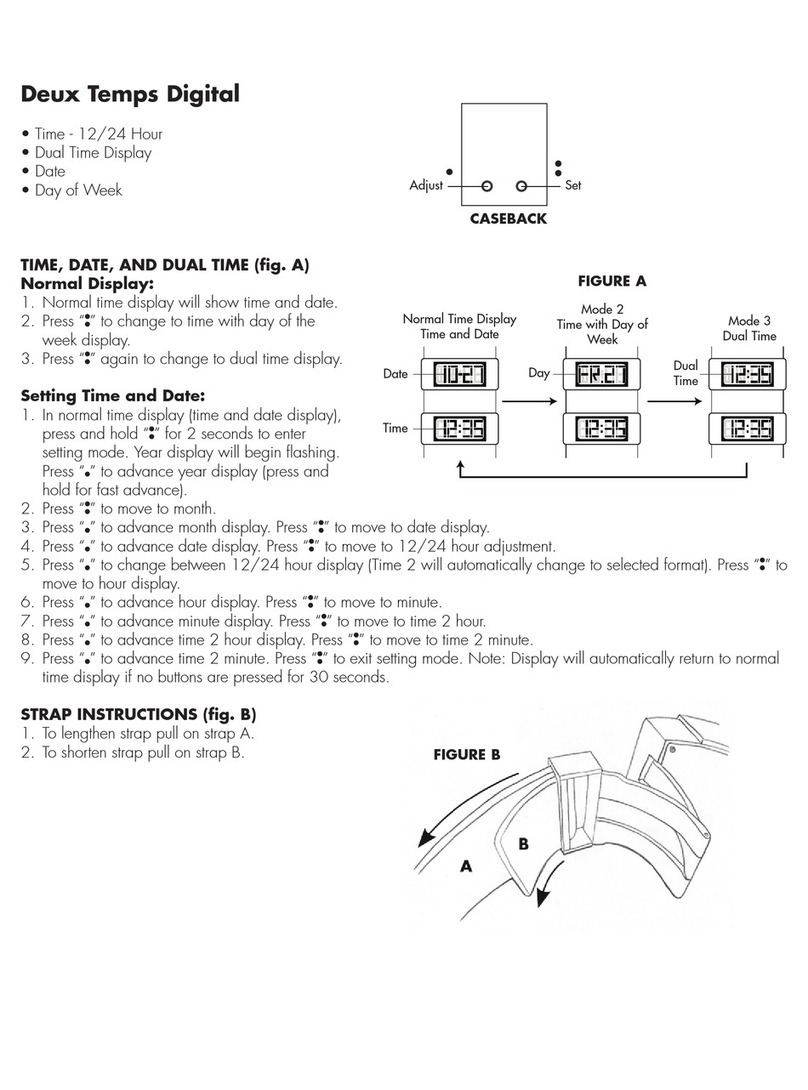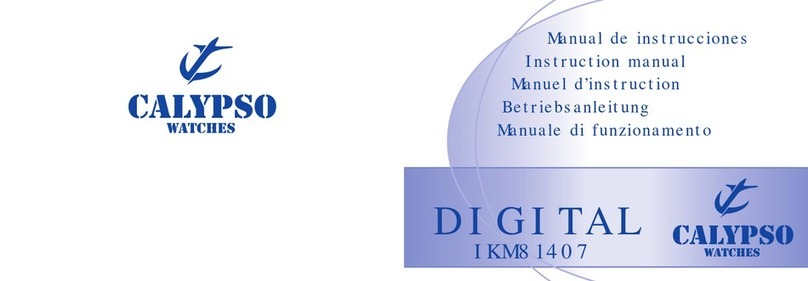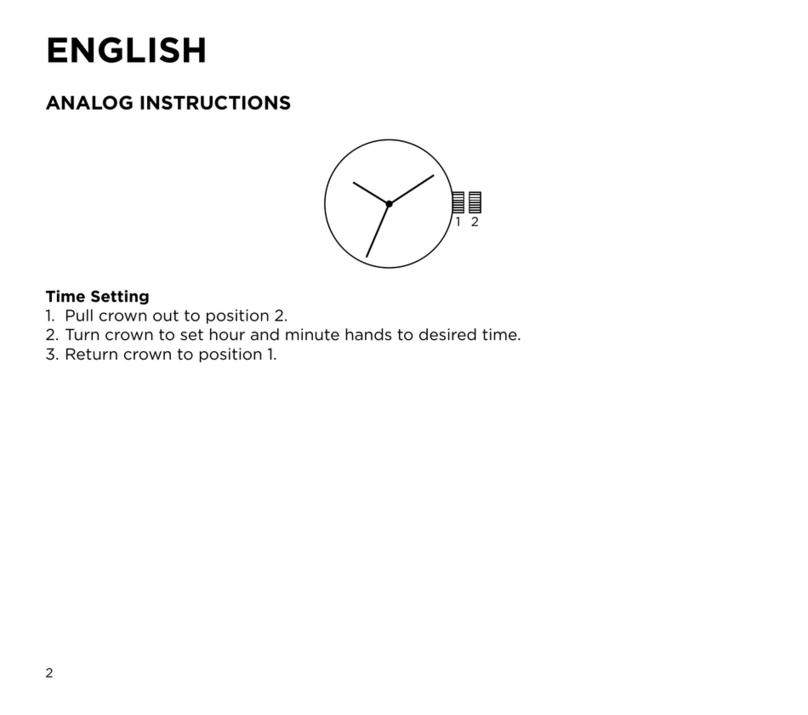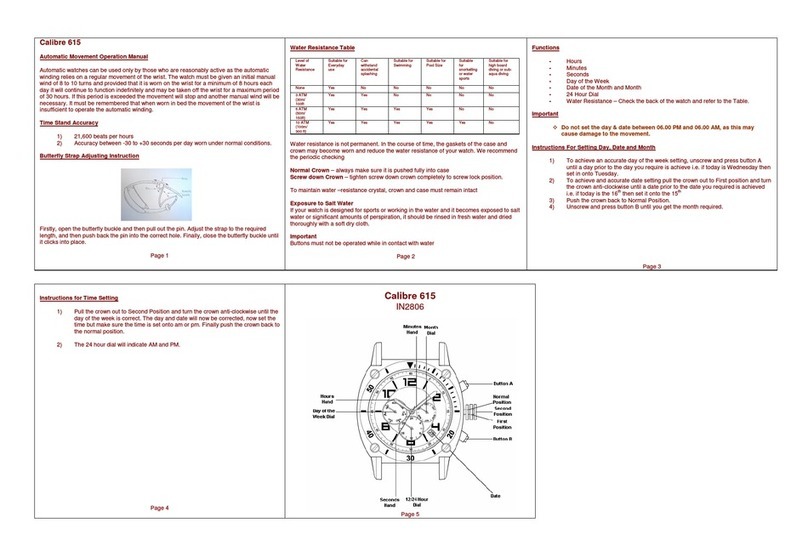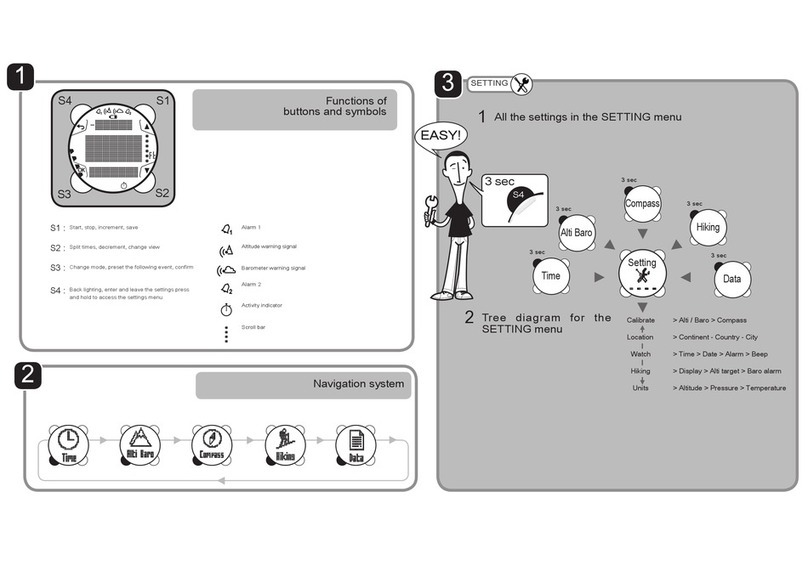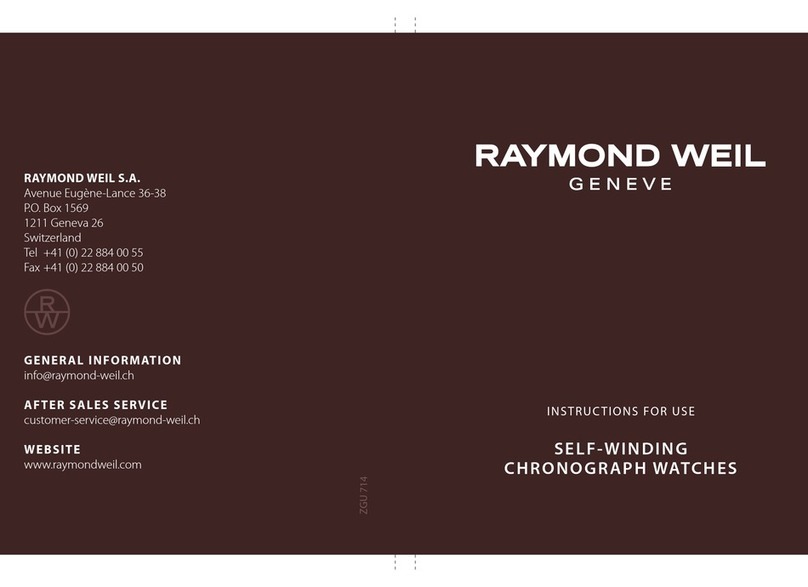SureShot AXIS User manual

1
Sureshot AXIS Watch INSTRUCTION MANUAL
KNOW THE DISTANCE
INSTRUCTION MANUAL

2
Sureshot AXIS Watch INSTRUCTION MANUAL
WHAT’S INCLUDED 3
GETTING STARTED 3
REGISTERING 3
SERIAL NUMBER 4
BUTTON CONFIGURATION (TIME MODE) 4
BUTTON CONFIGURATION (PLAY GOLF MODE) 5
TURN ON 5
TURN OFF 5
CHARGING 6
CHANGING LANGUAGES 7
SETTING THE TIME 8
MGI & SURESHOT APP 10
UPDATING DEVICE SOFTWARE 11
UPDATING COURSE DATA 12
PLAYING A ROUND OF GOLF 13
CHANGING THE COURSE 14
CHANGING PAR 14
DISTANCES VIEW 15
MEASURING A SHOT 15
GREEN VIEW 16
HAZARDS VIEW 17
SCORING 18
AUTOMATIC HOLE ADVANCE 19
CHANGING HOLES 19
ROUND SUMMARY 20
SAVED SCORECARDS 21
ENDING A ROUND 21
SETTING THE COLOUR THEME 22
CHANGE UNIT OF MEASUREMENT 22
AUTOMATIC BACKLIGHT 23
ALARM 23
WATERPROOF 24
BATTERY 24
FACTORY RESET 24
HARD RESET 25
ABOUT THIS DEVICE 25
SYSTEM SOFTWARE REQUIREMENTS 25
CLEANING YOUR DEVICE 26
REPORT MAPPING ISSUE 26
DISCLAIMER 27
LEGAL DISCLAIMER 27
LIMITED WARRANTY 28
TABLE OF CONTENTS

3
Sureshot AXIS Watch INSTRUCTION MANUAL
WHAT’S INCLUDED
• Sureshot AXIS GPS Watch
• Black Watch Band
• USB Charger
• Quick Start Guide
GETTING STARTED
The user manual explains everything you need to know about your new AXIS Watch.
REGISTERING
Important: To take full advantage of your AXIS Watch, it is recommended that you
register your device. Registration is required for device updates, course updates and
warranty purposes. You are able to register your AXIS Watch using a smartphone
via the MGI & Sureshot mobile application.The smartphone mobile app can be
downloaded for free from the Apple Store and/or Google Play store for iPhone and
Android devices, respectively.
NOTE: A user has the ability to CONTINUE AS A GUEST as long as they provide a valid
serial number for their device. This will allow you to access mobile app functions like
course updates and software updates, but does not create an account or register your
device for warranty purposes.
1. Download the MGI & Sureshot
mobile application.
2. Launch the MGI & Sureshot
mobile application.
3. Select REGISTER.
4. Enter your personal details as
prompted and conrm agreement
to terms and conditions.
5. Upon conrmation of your account,
you will be prompted to ADD your
AXIS Watch. You will need the serial
number located on the back of your
watch to complete registration.
6. If your device does not register
successfully, retry steps 1 to 3. If the
problem persists, contact Sureshot

4
Sureshot AXIS Watch INSTRUCTION MANUAL
TAP TO
ILLUMINATE
SERIAL NUMBER
Your AXIS Watch will have a sticker with serial number on the outer package and on
the product (see below).These serial numbers are used to ensure you are purchasing
the unit from an authorized dealer. If you are unable to locate this sticker or if the serial
number has been obscured, the product may not be authentic (counterfeit) or it may
not have been purchased through an authorized dealer. In either case, Sureshot will
not honour warranties on these products.You should return the unit to the seller for a
refund, and purchase your AXIS Watch from an alternate authorised location.
BUTTON CONFIGURATION
Press and hold
to power ON/OFF.
Press to go UP
on any screen.
Press to CHANGE
WATCH FACE on the
TIME screen.
Press to SELECT/ENTER
on any other screen.
Press to go DOWN
on any screen.
Press to access the
MAIN MENU from the
TIME screen.
Press to go BACK on
any other screen.
TIME MODE

5
Sureshot AXIS Watch INSTRUCTION MANUAL
BUTTON CONFIGURATION
TURN ON
To turn on your AXIS Watch:
1. Hold down the top left button for 5 seconds.
2. Release the top left button.
3. The watch will then turn on after completing the “Powering Up” sequence.
TAP TO
ILLUMINATE
Press to activate SHOT
measurement from the
DISTANCES screen.
Press to go FORWARD
a hole in PLAY GOLF
mode.
Press to go UP on any
menu screen.
Press to cycle through
DISTANCES screens in
PLAY GOLF mode.
Press to SELECT/ENTER
on any other screen.
Press to go BACK a hole
in PLAY GOLF mode.
Press to go DOWN on
any menu screen.
Press to access GOLF
MENU from the PLAY
GOLF screen.
Press to go BACK on
any other screen.
PLAY GOLF MODE
TURN OFF
To turn off your AXIS Watch:
1. Hold down the top left button for 5 seconds.
2. Release the top left button.
3. The watch will then turn off.

6
Sureshot AXIS Watch INSTRUCTION MANUAL
CHARGING
It is important to charge your watch fully before a round of golf. Use the charging clip
supplied to charge your AXIS Watch. Charge your device using a computer USB port,
a powered USB hub, or smartphone AC charger only.Your watch is fully charged when
the battery animation displays 100%. Disconnect the device from the charger once the
charge is full.
To charge your AXIS Watch:
1. Plug the USB into a USB charging port.
2. Connect the charger to the watch so the charging pins touch the watches
charging plates.
3. Charge the device until the battery animation displays 100%.
4. Remove the AXIS Watch from the charger.
CHARGING PINS
USB
NOTE: If charging via a computer USB port, ensure you safely eject the device before
removing it from the USB port.

7
Sureshot AXIS Watch INSTRUCTION MANUAL
CHANGING LANGUAGES
Your AXIS Watch comes equipped with 6 different language settings to select from:
• ENGLISH
• FRANÇAIS
• ESPAÑOL
• ITALIANO
• DEUTSCHE
• PORTUGUESE
NOTE: Golf course names will always remain in English.
To switch the language of your AXIS Watch:
1. Go to MAIN MENU > SETTINGS > LANGUAGE.
2. Highlight the new language.
3. Press the SELECT button to save change.

8
Sureshot AXIS Watch INSTRUCTION MANUAL
SETTING THE TIME
You can set the date & time manually or by GPS (recommended).
To set the date & time on your AXIS
Watch (MANUALLY):
1. Go to the MAIN MENU > SETTINGS >
TIME/DATE > SET TIME/DATE.
2. Select MANUALLY.
3. Enter the date and time using the
(+ –) buttons.
4. Press the SELECT button to save
change.
To change Daylight Savings on your
AXIS Watch:
1. Go to the MAIN MENU > SETTINGS >
TIME/DATE > DAYLIGHT.
2. Choose ON or OFF, this will adjust
the time by ± 1 hour.
3. Press the SELECT button to save
change.
To set the date & time on your AXIS
Watch (BY GPS):
1. The AXIS Watch must be in an open,
outdoor area.
2. Go to the MAIN MENU > SETTINGS >
TIME/DATE > SET TIME/DATE.
3. Choose BY GPS.
4. The AXIS Watch will automatically
update the date and time based
on your region.

9
Sureshot AXIS Watch INSTRUCTION MANUAL
To change the Date Format on your
AXIS Watch:
1. Go to the MAIN MENU > SETTINGS
> TIME/DATE > FORMAT > DATE
FORMAT.
2. Choose DD/MM/YY or MM/DD/YY.
3. Press the SELECT button to save
change.
To change the Time Format on your
AXIS Watch:
1. Go to the MAIN MENU > SETTINGS
> TIME/DATE > FORMAT > TIME
FORMAT.
2. Choose 12-HOUR or 24-HOUR.
3. Press the SELECT button to save
change.

10
Sureshot AXIS Watch INSTRUCTION MANUAL
MGI & SURESHOT APP
The AXIS Watch can be connected to a smartphone via the MGI & Sureshot mobile
application. By connecting your AXIS Watch to your smartphone, you can register your
device for warranty purposes, update course data or update your devices software.
To connect your AXIS Watch to the MGI & Sureshot mobile application:
1. Ensure your smartphones BLUETOOTH is turned on.
2. On the AXIS Watch, go to the MAIN MENU > BLUETOOTH > ON.
3. Launch the MGI & Sureshot mobile application.
4. Log in or register as prompted by the app.
5. On the MGI & Sureshot app home screen, press PAIR DEVICE.
6. The watch will display a numerical code. Enter this code into the app as instructed.
7. Once paired correctly, your smartphone app will display a conrmation.
8. If the device does not pair, retry steps 1 to 6. If the problem persists, contact Sureshot
NOTE: Bluetooth functions only work when connected via the MGI & Sureshot mobile
application. If you struggle with a proper connection, be sure to uninstall and reinstall
the mobile app and ensure your AXIS Watch has access to your smartphones
Bluetooth.

11
Sureshot AXIS Watch INSTRUCTION MANUAL
UPDATING DEVICE SOFTWARE
The AXIS Watch can be connected to a smartphone via the MGI & Sureshot mobile
application.
By connecting your AXIS Watch to your smartphone, you can update your device
software.
1. Ensure your smartphones BLUETOOTH is on.
2. On the AXIS Watch, go to the MAIN MENU > BLUETOOTH > ON.
3. Launch the MGI & Sureshot app.
4. Enter your details as prompted by the app.
5. On the MGI & Sureshot app home screen, press PAIR DEVICE.
6. The watch will display a numerical code. Enter this code into the app as instructed.
7. Once paired correctly, your smartphone app will display a conrmation.
8. On the MGI & Sureshot app home screen, press UPDATE DEVICE.
9. The MGI & Sureshot app will automatically update the AXIS Watch (this may take
several minutes).
10. Once the update is complete, restart your watch by holding down the top left
button for 5 seconds to turn it off, then pressing it again for 5 seconds to turn it back
on.
11. If the device does not update successfully, retry steps 1 to 10. If the problem persists,
NOTE: Updating your AXIS Watch software requires your smartphone to have an internet
connection.

12
Sureshot AXIS Watch INSTRUCTION MANUAL
UPDATING COURSE DATA
The AXIS Watch can be connected to a smartphone via the MGI & Sureshot mobile
application.
By connecting your AXIS Watch to your smartphone, you can update your watches
course data.
1. Ensure your smartphones BLUETOOTH is on.
2. On the AXIS Watch, go to the MAIN MENU > BLUETOOTH > ON.
3. Launch the MGI & Sureshot app.
4. Log in or register as prompted by the app.
5. On the MGI & Sureshot app home screen, press PAIR DEVICE.
6. The watch will display a numerical code. Enter this code into the app as instructed.
7. Once paired correctly, your smartphone app will display a conrmation.
8. On the MGI & Sureshot app home screen, press UPDATE COURSES.
9. Search for the course that you would like to update.
10. Tap the course to begin downloading the updated course data (this may take
several minutes).
11. If the course does not update successfully, retry steps 1 to 10. If the problem persists,
NOTE: Updating your AXIS Watch software requires your smartphone to have an internet
connection.

13
Sureshot AXIS Watch INSTRUCTION MANUAL
PLAYING A ROUND OF GOLF
NOTE: You must be within 5km/3mi of the golf course for the AXIS Watch to pick up
the GPS signal. Before you can play golf, you must wait for the device to acquires the
GPS signal, which may take up to several minutes.Weather conditions and man-made
structures may interfere with the AXIS Watch acquiring the GPS signal. Please ensure
you are outside in a wide, open space before entering PLAY GOLF.
To play a round of golf using the AXIS Watch:
1. Go to the MAIN MENU > PLAY GOLF
2. The AXIS Watch will automatically search for golf courses within 5km/3mi of your
location (this may take several minutes).
3. The AXIS Watch will locate nearby courses, and display them on the course list.
4. Select the golf course you wish to play from the course list.
5. The AXIS Watch will prompt if you want to score during your round.
(Can be toggled ON/OFF from the PLAY GOLF menu)
6. If you having SCORING turned ON, the AXIS Watch will ask you to conrm PAR.
7. If you having SCORING turned ON, the AXIS Watch will ask you to enter your
HANDICAP. For proper scoring, you will need to enter your course adjusted
handicap.
8. The AXIS Watch will now show the distances for Hole 1. If you are starting on a
different hole, use the UP and DOWN buttons to switch between holes.

14
Sureshot AXIS Watch INSTRUCTION MANUAL
CHANGING THE COURSE
If you have incorrectly chosen a golf course from the course list, you can change the
course manually.
To change the course:
1. MAIN MENU > CHANGE COURSE > SELECT COURSE.
2. Press the SELECT button to save your change.
3. Set up your new round of golf as normal.
CHANGING PAR
If you have incorrectly chosen the wrong par for your course, you can change it
manually either from the MAIN MENU or within the PLAY GOLF menu.
To change the par from the MAIN MENU:
1. MAIN MENU > SETTINGS > PAR.
2. Choose MENS or WOMENS.
3. Press the SELECT button to save your change.
To change the par in PLAY GOLF menu:
1. PLAY GOLF MENU > PAR.
2. Choose MENS or WOMENS.
3. Press the SELECT button to save your change.

15
Sureshot AXIS Watch INSTRUCTION MANUAL
DISTANCES VIEW
Once in PLAY GOLF, the watch will default to the DISTANCES screen.
On this screen the watch will display in real time the distance from you to the front,
centre & back of the Green.This screen will also display the hole number and par at
the top of the screen. Once in PLAY GOLF mode, the time will toggle between the day
time (BLACK) and your round time (BLUE) at the bottom of the screen every 5 seconds.
NOTE: Because pin locations change, the device calculates the distance to the front,
middle, and back of the green, but not the actual pin location.
MEASURING A SHOT
While playing a round of golf, you can measure the distance of your shot.
1. In PLAY GOLF, go to the DISTANCES view.
2. Press the SHOT button.
3. Hit your shot.
4. Walk to your ball.
5. View the distance on your watch.
6. Press the SHOT button to stop or reset the measurement.

16
Sureshot AXIS Watch INSTRUCTION MANUAL
GREEN VIEW
This screen will display the realistic shape of the green and the distance to the centre of
the green.This screen will also display the hole number and par at the top of the screen
and will toggle between the current time and your round time (every 5 seconds) at the
bottom of the screen.
To access the green view:
1. In PLAY GOLF, go to the DISTANCES view.
2. Press the SELECT button once.
NOTE: Because pin locations change, the device calculates the distance to the middle
of the green, but not the actual pin location.
To disable green view from the MAIN MENU:
1. Go to MAIN MENU > SETTINGS > GREEN VIEW.
2. Choose ON or OFF.
3. Press the SELECT button to save your change.
To disable green view from the PLAY GOLF MENU:
1. PLAY GOLF MENU > GREEN VIEW.
2. Choose On or OFF.
3. Press the SELECT button to save your change.

17
Sureshot AXIS Watch INSTRUCTION MANUAL
LFB Left Fairway Bunker
MFB Middle Fairway Bunker
RFB Right Fairway Bunker
LFW Left Fairway Water
LFWC Left Fairway Water Carry
MFW Middle Fairway Water
MFWC Middle Fairway Water Carry
RFW Right Fairway Water
RFWC Right Fairway Water Carry
FGB Front Green Bunker
RGB Right Green Bunker
LGB Left Green Bunker
BGB Back Green Bunker
RGW Right Green Water
FGWC Front Green Water Carry
FGW Front Green Water
LGW Left Green Water
BGW Back Green Water
CRK Creek
CRKC Creek Carry
EOF End of Fairway
HAZARDS VIEW
This screen will display up to 4 main hazards per hole. Each hazard icon has an
acronym & distance adjacent to it.The acronym correlates to the location of the
hazard while the number indicates the distance to the front of the hazard. However,
when CARRY is stated, the distance is to the back of the hazard.This screen will also
display the hole number and par at the top of the screen and will toggle between the
current time and your round time (every 5 seconds) at the bottom of the screen.
To access the hazards screen:
1. In PLAY GOLF, go to the DISTANCES screen.
2. Press the SELECT button twice.
If there are more than 4 hazards for a hole, the 4 most important hazards as
determined by the course mappers are displayed. If there are no hazards for a hole,
no measurements will appear on this screen.

18
Sureshot AXIS Watch INSTRUCTION MANUAL
SCORING
To turn on SCORING:
1. Go to MAIN MENU > SCORING > ON
2. Press the SELECT button to save the change.
When SCORING is enabled, you will be prompted to enter your previous holes score
when you reach the following holes tee box.
To enter a hole score manually, or update a different hole score:
1. Go to MAIN MENU > SCORECARD > SELECT HOLE.
2. Update the score of the hole using the (+ –) buttons.
3. Press the SELECT button to save the score.
SCORING can be turned on or off any time during a round by:
1. Go to MAIN MENU > SCORING > ON / OFF
2. Press the SELECT button to save the change.
NOTE: If SCORING is turned off during a round, then turned back on in the same round,
all previously entered hole scores will be permanently lost.

19
Sureshot AXIS Watch INSTRUCTION MANUAL
AUTOMATIC HOLE ADVANCE
The AXIS Watch will auto-advance to the next hole once you have moved from the
current holes green to the following holes tee box, if SCORING is turned off.
If SCORING is turned on, once at the following tee box, the watch will prompt you to
enter your score for the previous hole.After which the AXIS Watch will automatically
advance to the next hole.
CHANGING HOLES
You can change the hole you are on manually from either the DISTANCES, GREEN or
HAZARDS screen.
To change the hole:
1. Press the UP or DOWN button to toggle through the course’s holes.
2. The hole number you are viewing and par for that hole will be shown at the top of
the screen.

20
Sureshot AXIS Watch INSTRUCTION MANUAL
ROUND SUMMARY
The AXIS Watch will display a summary of your round of golf after exiting a round of golf.
This summary includes:
• The date
• The golf course name
• Your net, gross & Stableford scores (if HANDICAP is turned ON)
• The current time and the round time (alternates every 5 seconds)
To view your round summary:
1. In PLAY GOLF, go to MAIN MENU > EXIT ROUND.
2. You will be prompted to enter the score the hole you are currently on.
3. Press the SELECT button to save your score.
4. The round summary will appear.
5. Press the UP button to save your score to your saved scorecards or press the DOWN
button to delete the round from the AXIS Watch.
Table of contents