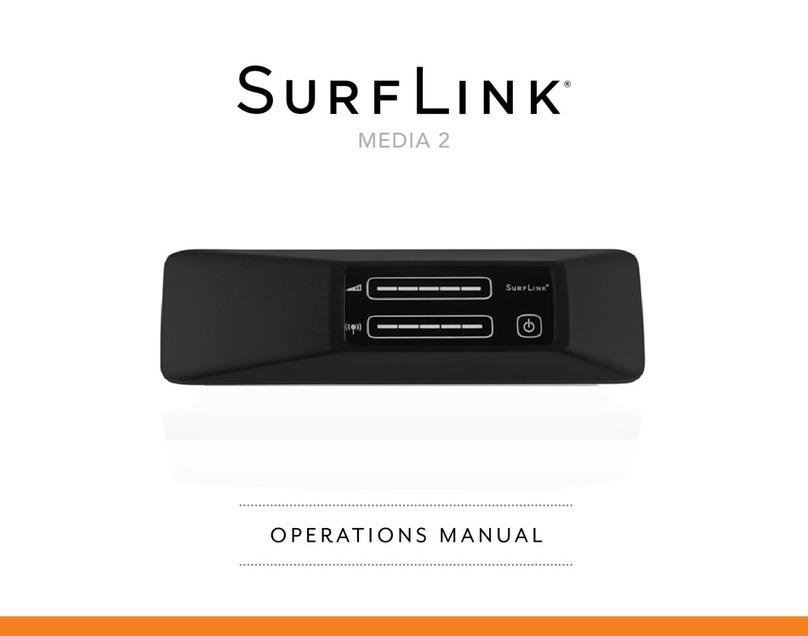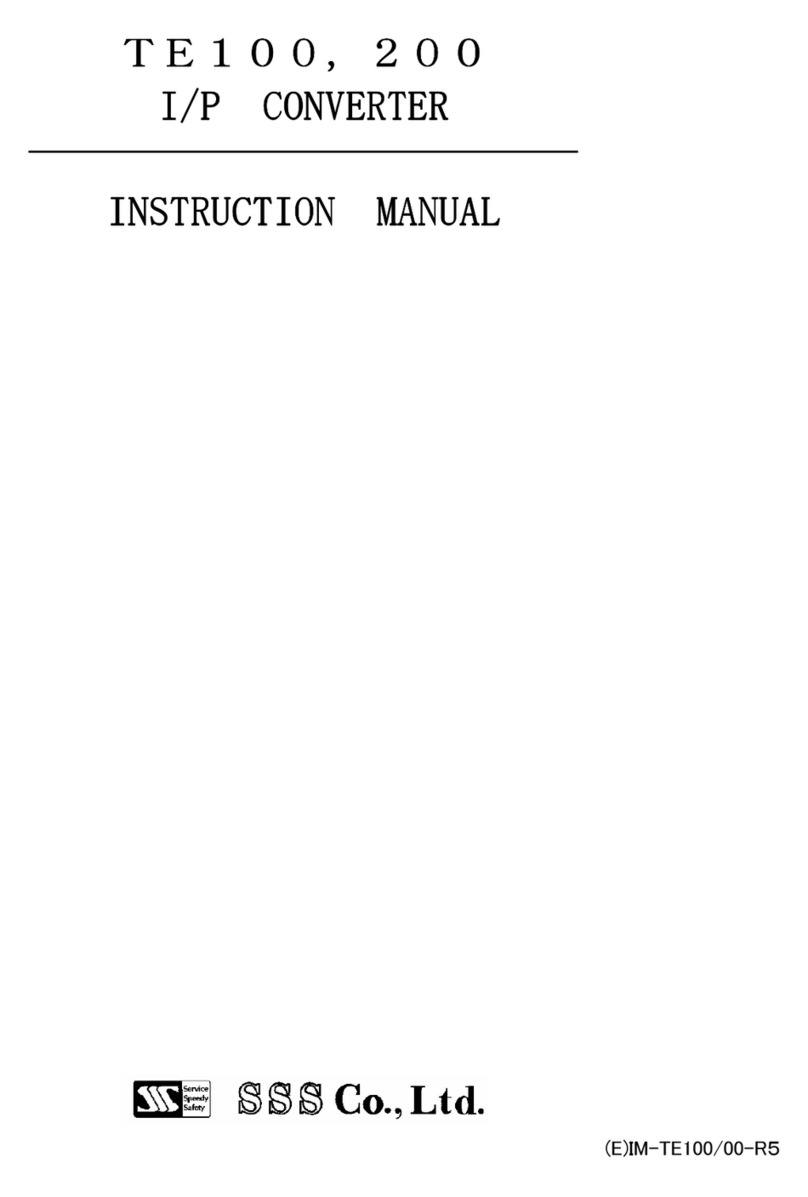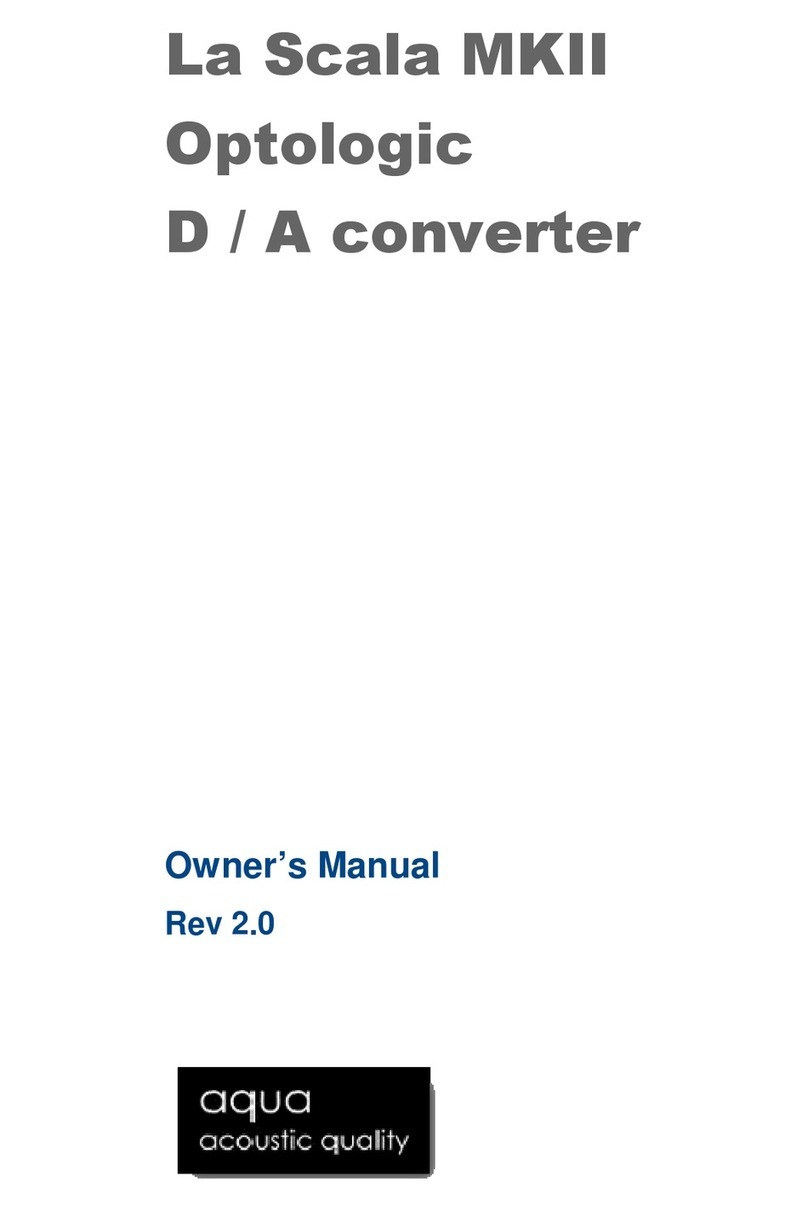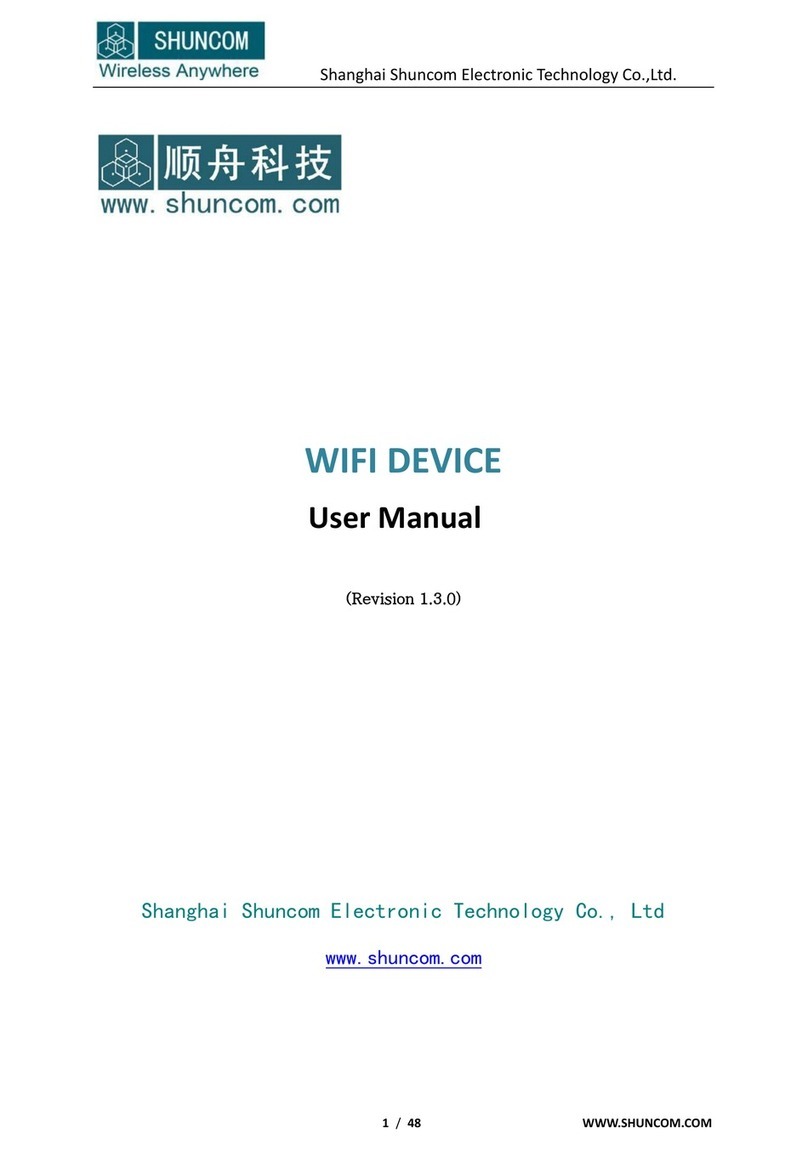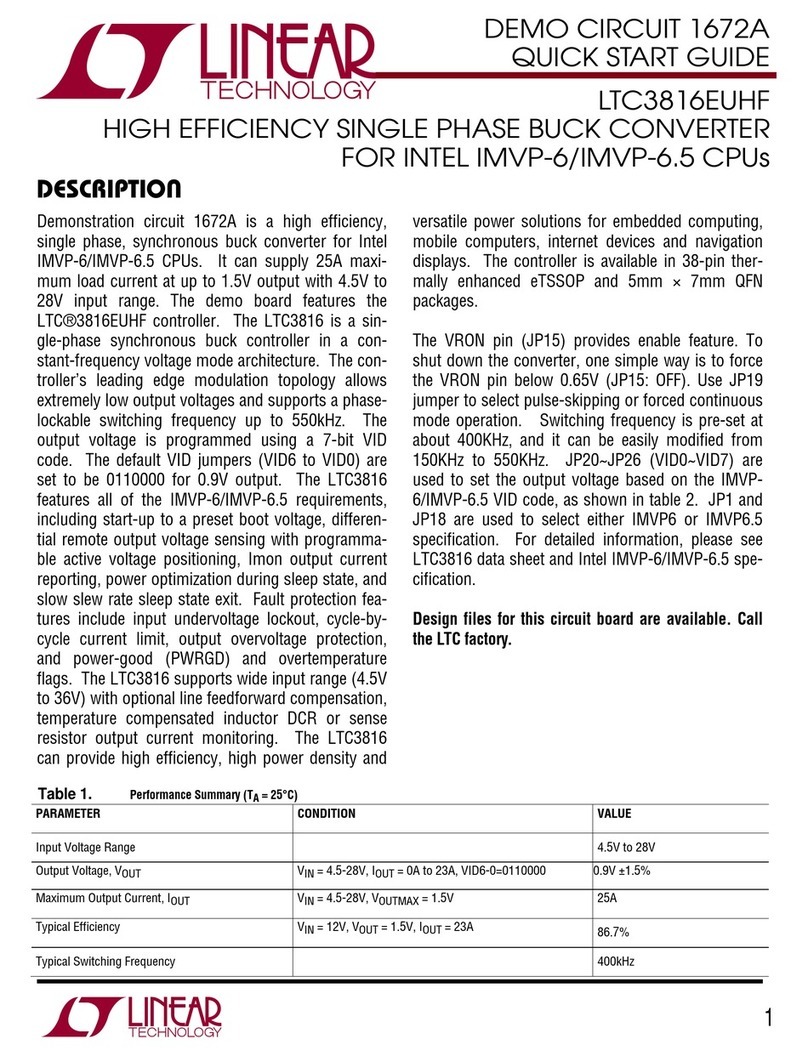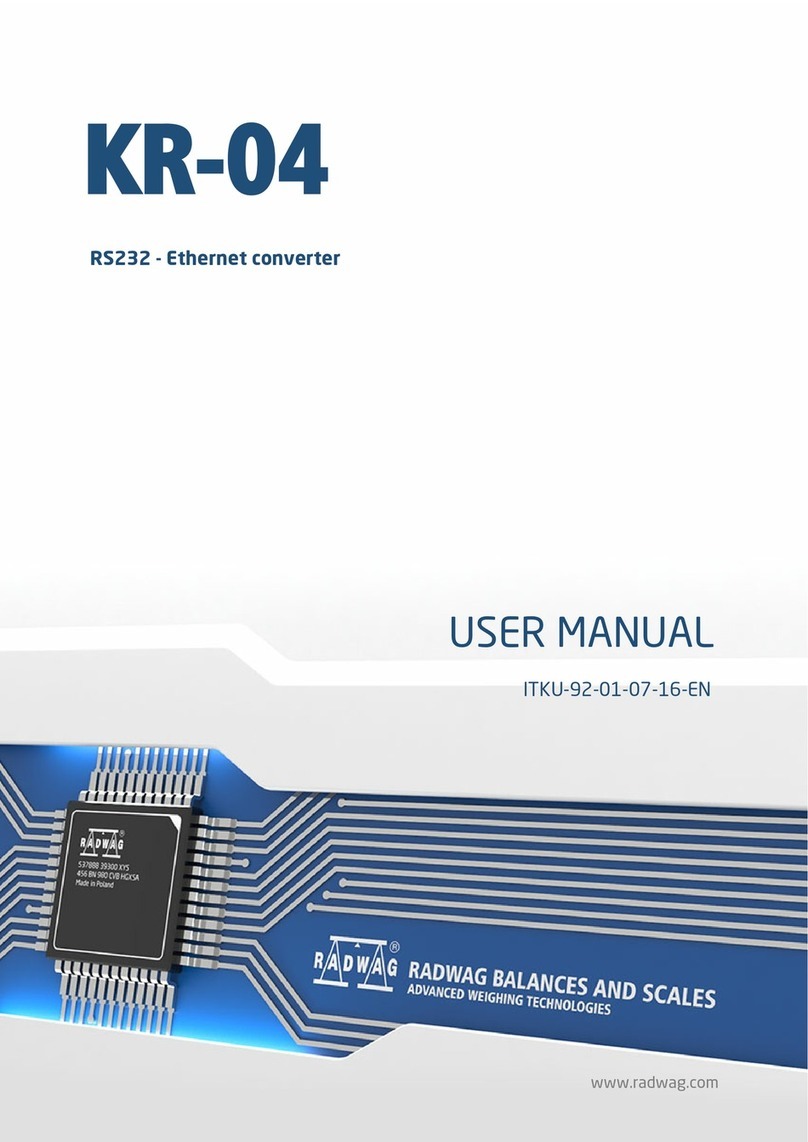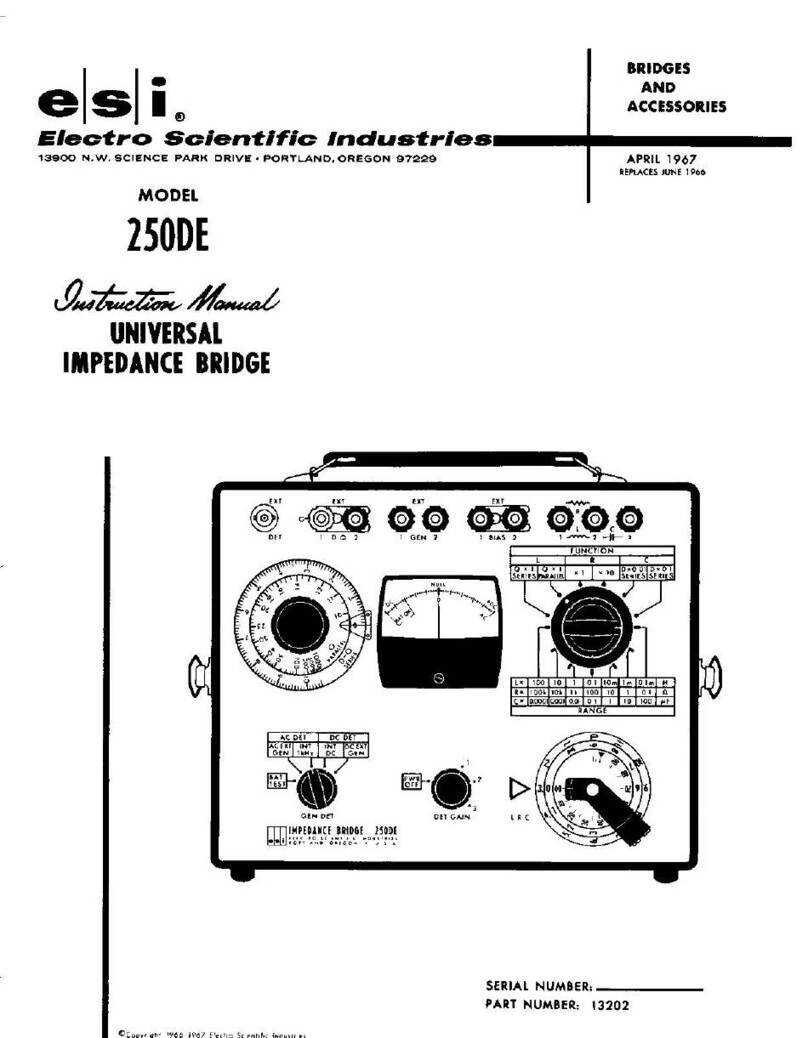SurfLink Media 2 User manual

MEDIA 2
OPERATIONS MANUAL

2 3
Introduction
SurfLink®Media 2 is designed to stream audio from electronic audio sources directly to your wireless hearing
instruments. SurfLink Media 2 can be successfully connected to many electronic audio sources, including
televisions, radios, computers, MP3 players, DVD players and cable boxes.
SurfLink Media 2 can concurrently stream audio to multiple users, allowing them to share the same
listening experience.
Streaming – Audio or sound transmitted wirelessly from SurfLink Media 2 directly to your hearing
instruments.
Electronic Audio Source – These provide the audio content that can be streamed through SurfLink Media 2
to your hearing instruments. Examples include television, radio, computer, MP3 player, DVD player and
cable box.
Package Contents
• SurfLink Media 2
• Power Adaptor
• Audio Cable
• Operations Manual
Introduction . . . . . . . . . . . . . . . . . . . . . . . . . . . . . . . . . . . . . . . . . . . . . . . . . . . . . . . . . . . . . . . 3
Rear Panel Overview . . . . . . . . . . . . . . . . . . . . . . . . . . . . . . . . . . . . . . . . . . . . . . . . . . . . . . . 5
Basic Use . . . . . . . . . . . . . . . . . . . . . . . . . . . . . . . . . . . . . . . . . . . . . . . . . . . . . . . . . . . . . . . . . 6
Connecting to Power . . . . . . . . . . . . . . . . . . . . . . . . . . . . . . . . . . . . . . . . . . . . . . . . . . . . . . . 9
Using with External Microphone . . . . . . . . . . . . . . . . . . . . . . . . . . . . . . . . . . . . . . . . . . . . . 10
Connecting to Electronic Audio Sources . . . . . . . . . . . . . . . . . . . . . . . . . . . . . . . . . . . . . . . 11
Configuring Audio Settings . . . . . . . . . . . . . . . . . . . . . . . . . . . . . . . . . . . . . . . . . . . . . . . . . 12
Mono/Stereo Audio . . . . . . . . . . . . . . . . . . . . . . . . . . . . . . . . . . . . . . . . . . . . . . . . . . . 12
Audio Fidelity . . . . . . . . . . . . . . . . . . . . . . . . . . . . . . . . . . . . . . . . . . . . . . . . . . . . . . . . 12
LED Indicator . . . . . . . . . . . . . . . . . . . . . . . . . . . . . . . . . . . . . . . . . . . . . . . . . . . . . . . . 13
Front Panel Overview . . . . . . . . . . . . . . . . . . . . . . . . . . . . . . . . . . . . . . . . . . . . . . . . . . . . . . 15
Streaming to Hearing Instruments . . . . . . . . . . . . . . . . . . . . . . . . . . . . . . . . . . . . . . . . . . . 16
Starting and Stopping . . . . . . . . . . . . . . . . . . . . . . . . . . . . . . . . . . . . . . . . . . . . . . . . . 16
Interoperability with Other Accessories . . . . . . . . . . . . . . . . . . . . . . . . . . . . . . . . . . . . 16
Troubleshooting . . . . . . . . . . . . . . . . . . . . . . . . . . . . . . . . . . . . . . . . . . . . . . . . . . . . . . . . . . 17
Safety Information . . . . . . . . . . . . . . . . . . . . . . . . . . . . . . . . . . . . . . . . . . . . . . . . . . . . . . . . 18
Regulatory Notices . . . . . . . . . . . . . . . . . . . . . . . . . . . . . . . . . . . . . . . . . . . . . . . . . . . . . . . . 21
Table of Contents

4 5
TIP: Additional cables are available at most consumer electronic stores.
12 3 4 5
12 3 4 5
Microphone RCA Jacks Optical
TOSLINK
Coaxial
S/PDIF
Mono/
Stereo
Audio
Fidelity
LED Power
Supply
Audio Out
SurfLink Media 2 Back View
Wall SocketSurfLink Media 2Typical Cable Box
Cable Box Back View (Audio Outputs)
Typical Setup
Rear Panel Overview
LED: The LED indicator provides helpful information
about the current state of SurfLink Media 2.
1. Microphone Jack: Mono external microphones
can be obtained from your professional (ask for
part #52640-000).
2. RCA Jacks: This cable can be obtained from
your professional (ask for part #90969-000).
3. Optical TOSLINK Jack: This cable can be
obtained from your professional (ask for
part #90972-000).
4. Coaxial S/PDIF Jack: This cable can be obtained
from your professional (ask for part #90971-000).
Mono/Stereo Switch: Mono is appropriate for one
hearing instrument, and Stereo is appropriate for two
hearing instruments.
Audio Fidelity Switch: All wireless hearing
instruments can stream audio from bottom position
( ). Only hearing instruments marked with ( )
can stream audio from top position.
5. Power Supply Jack: A power adaptor is provided.

6 7
1
3
4
5
6
12 3 4
5
12 3 4 5
12 3 4 5
7
12 3 4
5
Basic Use
To quickly start using SurfLink Media 2 with a typical setup:
1. Insert a TOSLINK cable into the Audio OUT jack on
your electronic audio source.
Note: If there is no TOSLINK audio OUT jack, try a different cable
style or try a different electronic audio source.
2. Power on your electronic audio source.
3. Attach the other end of TOSLINK cable to the rear
of SurfLink Media 2 (jack #3).
4. Choose appropriate settings for Mono/Stereo switch:
• MONO (left position) – if you wear one hearing instrument.
• STEREO (right position) – if you wear two hearing instruments.
All Hearing Instruments
Mono | Stereo
5. Choose appropriate settings for Audio Fidelity switch:
• All wireless hearing instruments can stream audio from bottom
switch position ( ).
• Only wireless hearing instruments marked with ( ) can stream
audio from top switch position. If unsure, contact your hearing
professional.
6. Plug the power adaptor into the wall socket.
7. Insert the power adaptor microUSB connector into the rear
of SurfLink Media 2 (jack #5).
Audio
Out
Selected Hearing Instruments

8 9
2
8
9
11
12 3 4 5
3
11
12
3 4 5
12 3 4
5
Power Supply
8. Turn on SurfLink Media 2 by pressing the front power button
until it glows blue.
9. If the rear LED glows solid green, then SurfLink Media 2 is
detecting an incoming audio signal.
Tip: If the LED does not illuminate, recheck your setup or review Troubleshooting
section on page 17.
10. Power on your hearing instruments. Go to a memory environment
that supports audio streaming.
If your hearing professional set up your hearing instrument(s) to:
• Automatically stream audio, you should now hear audio in
your hearing instruments.
• Manually stream audio, then you will need to use the Favorite
button ( ) on your remote control to start the audio stream.
11. Slide your finger on the upper blue LED bar to set Volume Control to
a comfortable level (60% or higher).
• Slide your finger on the lower blue LED bar to set Streaming
Activation Control to far right (100%).
12. To stop streaming,
• Turn off SurfLink Media 2 ( ).
OR
• Press Favorite button ( ) on your remote control.
Power
LED
2. Insert the power adaptor cable into Power Supply (jack #5).
To apply power to SurfLink Media 2:
1. Plug the power adaptor into a wall socket.
Connecting to Power
1
3
11

10 11
12 3 4 5
Microphone RCA Jacks Optical
TOSLINK
Coaxial
S/PDIF
Mono/
Stereo
Audio
Fidelity
LED Power
Supply
1
2
3
Using with External Microphone
12
3 4
5
3
11
12 3 4 5
Insert cable into the AUDIO OUT jack
on your electronic audio source
Attach the other end of cable to
the rear of SurfLink Media 2
Analog RCA
12 3
4
5
Digital S/PDIF Optical Toslink
1
2 3 4
5
Digital S/PDIF Coaxial
12
3 4
5
Note: Connect the red-to-red
and white-to-white Use jack #2
Use jack #3
Use jack #4
AUDIO OUT
AUDIO OUT
AUDIO OUT
12 3 4 5
12 3 4 5
Microphone RCA Jacks Optical
TOSLINK
Coaxial
S/PDIF
Mono/
Stereo
Audio
Fidelity
LED Power
Supply
3. Place the microphone near an active speaker.
1. If there are no AUDIO OUT jacks available on your electronic audio
source, then an external microphone can capture audio.
External Microphone
2. Insert the microphone cable into rear of SurfLink Media 2 (jack #1).
TIP: The External Microphone takes priority over all incoming audio into SurfLink Media 2.
TIP: If your electronic audio source has multiple AUDIO OUT jacks, only use one. You can connect SurfLink Media 2 to
multiple electronic audio sources by using a combination of different cable styles.
Connecting to Electronic Audio Sources
There are different ways to attach your electronic audio source to SurfLink Media 2. Carefully examine your electronic
audio source to determine which AUDIO OUT options it offers.

12 13
TIP: When transitioning between ( ) and ( ) audio formats, SurfLink Media 2 automatically resets and begins
streaming the new audio format within 20 seconds.
LED Indicator
The rear LED indicator provides helpful information about SurfLink Media 2:
When initially setting up SurfLink Media 2, a solid green LED confirms that an electronic audio source is outputting
audio at a detectable level and the cable is properly attached to SurfLink Media 2. If you are not hearing streamed
audio, troubleshoot by changing memories in your hearing instruments or by pressing the Favorite button (start/stop
streaming) on your remote control.
LED BEHAVIOR SURFLINK MEDIA 2 STATE
Off • SurfLink Media 2 is turned off.
• SurfLink Media 2 does not detect any incoming audio.
Blinks 5 times
• During power up, LED blinks to signal SurfLink Media 2 is ready to stream audio.
• When the ( ) or ( ) switch is changed, LED blinks as a reminder that a
reboot is in process.
Solid Green • Incoming audio is available.
Blinking
continuously • Possible error condition. See Troubleshooting section on page 17.
Mono | Stereo
Selected Hearing Instruments
All Hearing Instruments
Configuring Audio Settings
Mono/Stereo Audio
The Mono/Stereo switch supports both Mono and Stereo audio streaming.
When Mono is chosen, SurfLink Media 2 merges the left and right audio
channels and streams combined audio to a hearing instrument.
Appropriate settings for Mono/Stereo switch are:
• MONO (left position) – if you wear one hearing instrument
• STEREO (right position) – if you wear two hearing instruments
Audio Fidelity
The vertical switch supports different audio fidelity formats. If you are unsure about which
setting is appropriate for your hearing instruments, ask your hearing professional.
Hearing instruments marked with ( ) can successfully stream audio from either the top or
bottom switch position. The best audio quality is experienced from the top position.
All wireless hearing instruments are capable of streaming audio from the bottom position ( ).
Wireless hearing instruments without a ( ) marking cannot stream audio from the top switch
position, as they are incompatible with that audio format.

14 15
Front Panel Overview
Power On/Off
The Power button turns on and off SurfLink Media 2.
When the Power button glows blue, SurfLink
Media 2 automatically streams audio when it is
available. When SurfLink Media 2 is powered off, it
automatically stops streaming audio.
Volume Control
The Volume Control slider bar allows a user to adjust the audio streaming level transmitted to a hearing instrument.
The blue light bar indicates the current volume level with more dots indicating higher volume. To change the audio
streaming level, slide your finger left or right to find a comfortable listening position. Volume adjustments made on
SurfLink Media 2 do not affect a hearing instrument microphone volume level, nor do they affect the volume setting
of the electronic audio source. Note: For best audio quality, the volume control should be set at 60% or higher.
TIP: Each audio input jack has a different Volume Control level, as the output levels from electronic audio sources vary significantly.
Streaming Activation Control
The Streaming Activation Control slider bar modifies the distance that hearing instruments will be able to start
streaming. The blue light bar indicates the current distance where a streaming session begins with more dots
indicating greater distance. Slide your finger to the right to increase the distance where you want to be able to
start streaming. Most users will be successful with the blue light bar fully illuminated to the right. Once hearing
instruments are actively streaming, they will continue streaming until they move outside the maximum range of
SurfLink Media 2. The Streaming Activation Control has no effect on the maximum audio streaming range, which
is fixed and not user adjustable.
3
11
Audio streaming automatically stops when an incoming audio signal is not detected. Even though incoming audio
may still be present, its volume level may be too low to provide acceptable streaming sound quality. When SurfLink
Media 2 detects “meaningful” audio input (above a certain volume threshold), it will automatically start streaming
audio. When using an external microphone (jack #1), SurfLink Media 2 will continue to stream, even if the room is
very quiet.
For best sound quality, we recommend maximizing (50% or higher) the volume from an electronic audio source.
For example, most television and computer headphone jacks allow a user to turn up the audio being sent from
the Audio Out jack.
TIP: During initial setup, a solid green LED confirms a proper cable hookup between SurfLink Media 2 and your electronic audio source.
Power
Streaming Activation
Control
Volume Control

16 17
Streaming to Hearing Instruments
Starting and Stopping
A hearing professional can set up your hearing instruments to start audio streams in two different ways:
• “Automatic” streaming – hearing instruments will start streaming when they are both within the
Streaming Activation distance and in a memory environment that is enabled for streaming.
• “Manual” streaming – hearing instruments will start streaming when they are within the streaming
activation distance, they are in a memory environment that is enabled for streaming and the user selects
the Favorite button ( ) on a remote control. This method requires either a SurfLink Advanced Remote
or SurfLink Mobile accessory.
To stop audio streaming, you can:
• Turn off SurfLink Media 2.
• Press Favorite button ( ) on your remote control.
• Change to a hearing instrument memory environment that is not enabled for audio streaming.
• Power off electronic audio source.
Interoperability with Other Accessories
On a remote control, the Favorite button ( ) can be used to start and stop audio streaming. To use a remote
control during audio streaming, aim the remote control directly at SurfLink Media 2 as the command is actually
relayed by SurfLink Media 2 to the hearing instruments.
If you also use a SurfLink Mobile, phone call streaming will take priority over SurfLink Media 2 audio
streams. When a SurfLink Mobile phone call stream ends, SurfLink Media 2’s audio stream automatically
returns to a hearing instrument.
Troubleshooting
SYMPTOM / ISSUE POSSIBLE CAUSE POSSIBLE REMEDY
One (or both) hearing
instruments unexpectedly
drops out of audio streaming.
Hearing instruments may be on the edge
of wireless range. Move closer to SurfLink Media 2.
Battery level in hearing instrument can no
longer support audio streaming. Replace hearing instrument battery with new one.
SurfLink Media 2 may not be positioned for
optimal streaming.
Re-orient SurfLink Media 2 spatially by turning a few degrees
to right or left.
Large object, such as furniture or a wall,
may be degrading signal.
For best performance, your hearing instruments should be within
line-of-sight and about the same elevation as SurfLink Media 2.
LED is solid green, but no
streamed sounds are heard
in the hearing instruments.
Hearing instruments are not within
wireless range.
• Move closer to SurfLink Media 2.
• Adjust the Streaming Activation Control slider to the far right.
Telephone memory may be active. When telephone memory is active, streaming is stopped.
Ensure hearing instrument is in a memory capable of streaming.
Current audio fidelity setting is not
supported by hearing instrument. Adjust the audio fidelity switch to the bottom position ( ).
LED is off, but SurfLink
Media 2 appears to be on.
Audio cable may be connected to
“audio IN” on electronic audio source.
Ensure the cable is plugged into “audio OUT” jack on the
electronic audio source.
No incoming audio signal is available. Turn on the electronic audio source.
Electronic audio source output is
not correct format.
Set the digital output on your electronic audio source to PCM. Audio
formats not compatible with SurfLink Media 2 include RAW, Dolby Digital®,
AC3 and MPEG.
LED is blinking continuously. Possible error condition. Remove power adaptor from jack #5, wait 5 seconds and reinsert power
adapter.
Streamed audio is not
synchronized with the
television picture.
Many new televisions (such as HDTVs)
take a long time to process the video signal,
so they may delay the audio to maintain
synchronization.
• Try using another audio output jack (which may require a different type
of cable) on your television.
• Try using another electronic audio source. For example, if currently using
cable box, try the audio OUT on a television or vice-versa.
• Some electronic audio sources (such as televisions or A/V receivers) have
a built-in option to adjust the timing sequence of audio and video.

18 19
Safety Information
Intended Use
The SurfLink Media 2 is an accessory to wireless hearing instruments and is intended to improve signal to noise ratios
between the selected entertainment media source and wireless hearing instruments by wirelessly streaming audio
data directly to the hearing instruments.
Your SurfLink Media 2 is designed to comply with the most stringent Standards of International Electromagnetic
Compatibility. However, it is still possible that you may experience interference caused by power line disturbances,
electromagnetic fields from other medical devices, radio signals and electrostatic discharges.
If you use other medical devices or wear implantable medical devices such as defibrillators or pacemakers and
are concerned that your SurfLink Media 2 might cause interference with your medical device, please contact your
physician or the manufacturer of your medical device for information about the risk of disturbance.
Your SurfLink Media 2 should be stored within the temperature and humidity ranges of -40˚C (-40˚F) to +60˚C (140˚F)
and 10%-95% relative humidity.
Your SurfLink Media 2 is designed to operate indoors in the range of temperatures from 10˚C (50˚F) to 40˚C (104˚F).
International Use
Your SurfLink Media 2 is approved to operate at a radio frequency that is specific to your country or region and
might not be approved for use outside your country or region. Be aware that operation during international travel
may cause interference to other electronic devices, or other electronic devices may cause interference to your
SurfLink Media 2.
WARNING: Use of SurfLink Media 2 directly next to other electronic equipment should be avoided because it
could result in improper performance. If such use is necessary, note as to whether your hearing aids and the
other equipment are operating normally.
WARNING: Use of accessories, components or replacement parts other than those provided by the manufacturer
of SurfLink Media 2 could result in increased electromagnetic emissions and decreased electromagnetic immunity
and could result in degradation of performance.
WARNING: If Portable Radio Frequency communications equipment is used closer than 30 cm (12 inches) from
SurfLink Media 2, degradation of the performance of your hearing aid could result. If this occurs, move away
from the communications equipment.

20 21
FCC ID: EOA-TV G722
IC: 6903A-TVG722 (Model 210)
FCC Notice
This device complies with part 15 of the FCC rules and with Industry Canada license-exempt RSS standards.
Operation is subject to the following two conditions: (1) This device may not cause harmful interference,
and (2) this device must accept any interference received, including interference that may cause undesired
operation of the device.
Note: The manufacturer is not responsible for any radio or TV interference caused by unauthorized
modifications to this equipment. Such modifications could void the user’s authority to operate the
equipment.
Le présent appareil est conforme aux CNR d’Industrie Canada applicables aux appareils radio exempts
de licence. L’exploitation est autorisée aux deux conditions suivantes : (1) l’appareil ne doit pas produire
de brouillage, et (2) l’appareil doit accepter tout brouillage radioélectrique subi, même si le brouillage est
susceptible d’en compromettre le fonctionnement.
NOTE: Le manufacturier n’est pas responsable de l’interférence créée par la modification de cet
équipement lors de l’écoute du téléviseur ou de la radio. De telles modifications pourraient entrainer la
révocation de l’autorité de l’utilisateur à opérer cet équipement.
EU NOTICE
Hereby, Starkey Hearing Technologies declares that the product listed above is in compliance with the
essential requirements and other relevant provisions of Directive 2014/53/EU. A copy of the Declaration of
Conformity can be obtained from the following addresses and from docs.starkeyhearingtechnologies.com
Regulatory Notices
Starkey Hearing Technologies
6600 Washington Ave. South
Eden Prairie, MN USA
Starkey Hearing Technologies
European Headquarters
Wm. F. Austin House, Bramhall Technology Park
Pepper Road, Hazel Grove, Stockport SK7 5BX
United Kingdom
Waste from electronic equipment must
be handled according to local regulations
Wireless Technical Description
The North American version of SurfLink Media 2 operates in the 902-928 MHz frequency band with a maximum
effective radiated power of 14.5 dBm with transmission modulation type of 723KF1D. The receiver section of
the radio has a bandwidth of 300 kHz.
The European version of SurfLink Media 2 operates in the 863-865 MHz frequency band with a maximum effective
radiated power of 9 dBm with transmission modulation type of 342KFXD. The receiver section of the radio has a
bandwidth of 300 kHz.
SurfLink Media 2 has been tested to, and has passed, the following emissions and immunity tests:
• IEC 60601-1-2 radiated emissions requirements for a Group 1 Class B device as stated in CISPR 11.
• RF radiated immunity at a field level of 10 V/m between 80 MHz and 2.7 GHz as well as higher field levels
from communications devices as stated in Table 9 of IEC 60601-1-2.
• Immunity to power frequency magnetic fields at a field level of 30 A/m.
• Immunity to ESD levels of +/- 8 kV conducted discharge and +/- 15 kV air discharge.

22 23
NotesNotes

© 2018 Starkey Hearing Technologies. All Rights Reserved. 81922-007 1/18 BKLT2822-05-EE-XXDolby Digital is a registered trademark of Dolby Laboratories.
Other manuals for Media 2
2
Table of contents
Other SurfLink Media Converter manuals
Popular Media Converter manuals by other brands
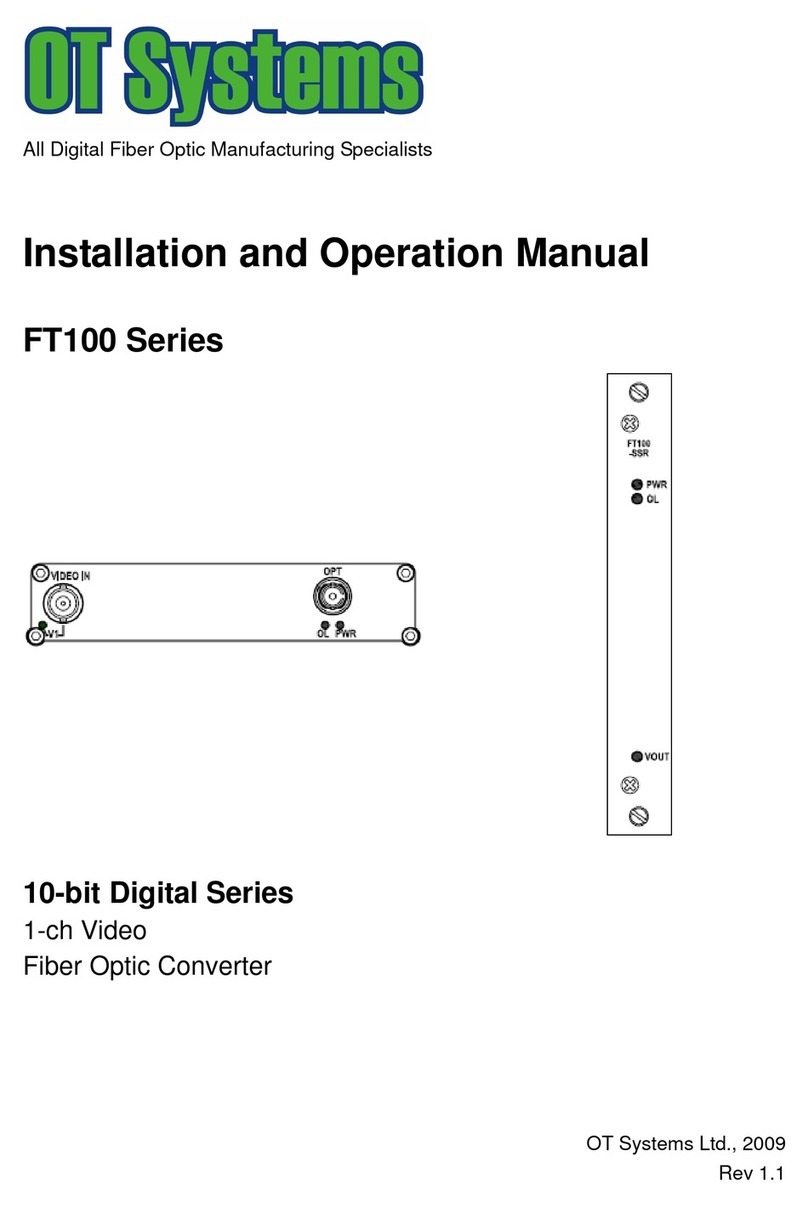
OT Systems
OT Systems FT100 Series Installation and operation manual

Westermo
Westermo MD-21 AC installation manual
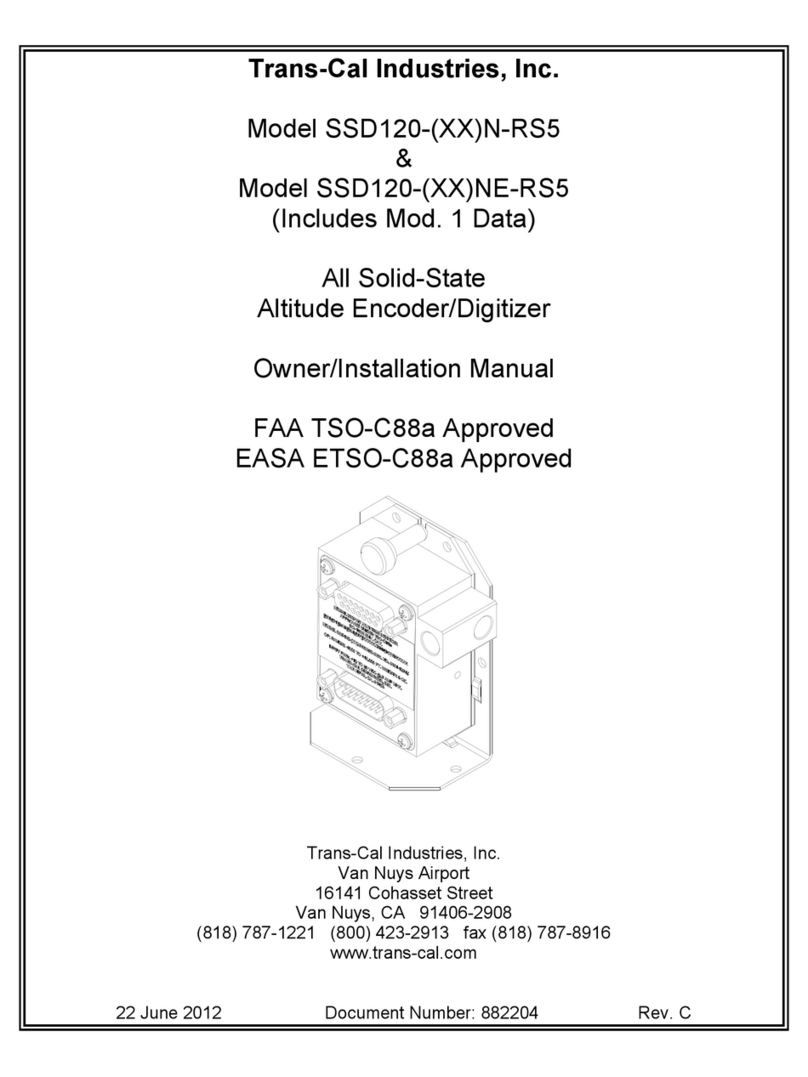
Trans-Cal
Trans-Cal SSD120-N-RS5 Owners & installation manual
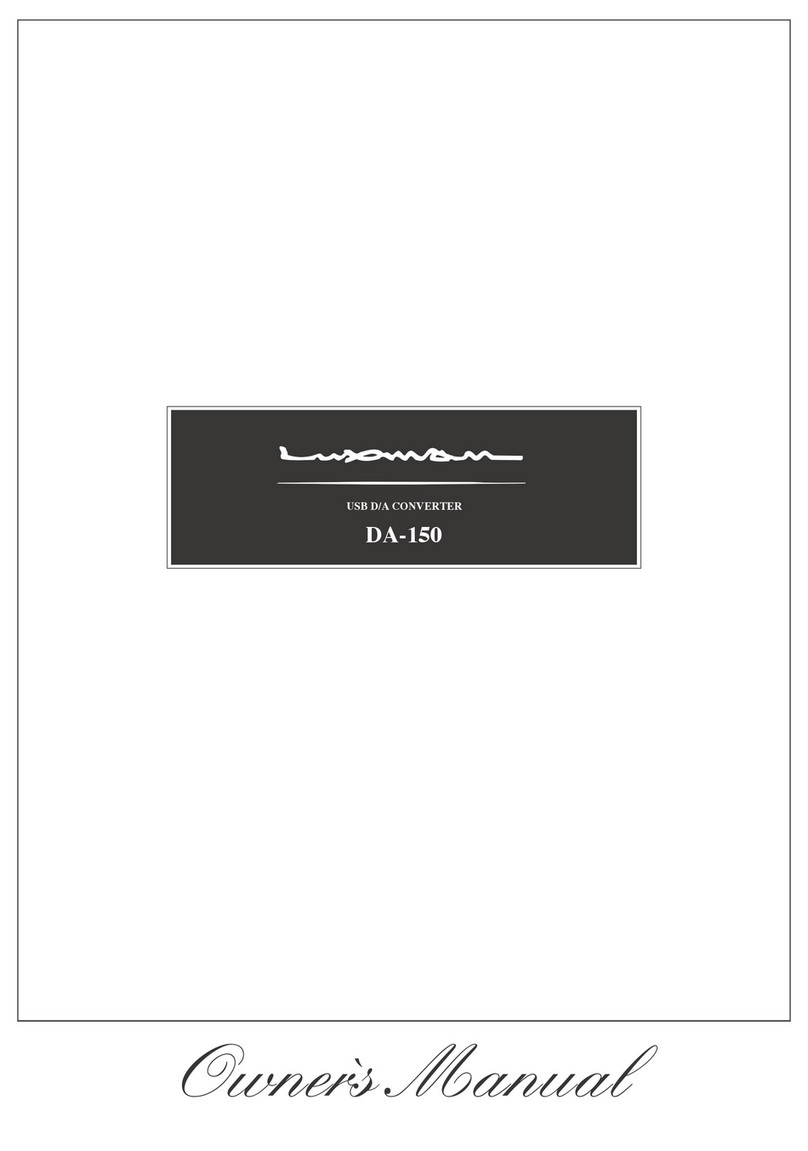
Luxman
Luxman DA-150 owner's manual
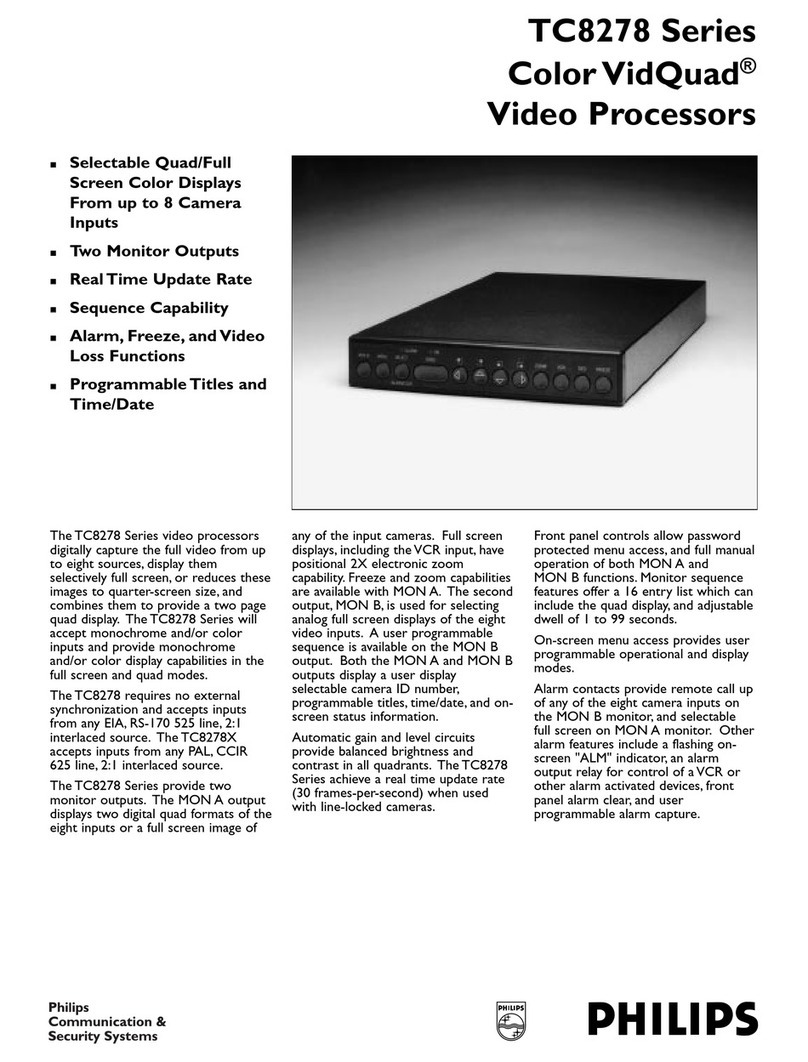
Philips
Philips VidQuad Color Video Processors TC8278 Specifications

Baumer
Baumer Hubner Berlin HMG 11 Installation and operating instructions