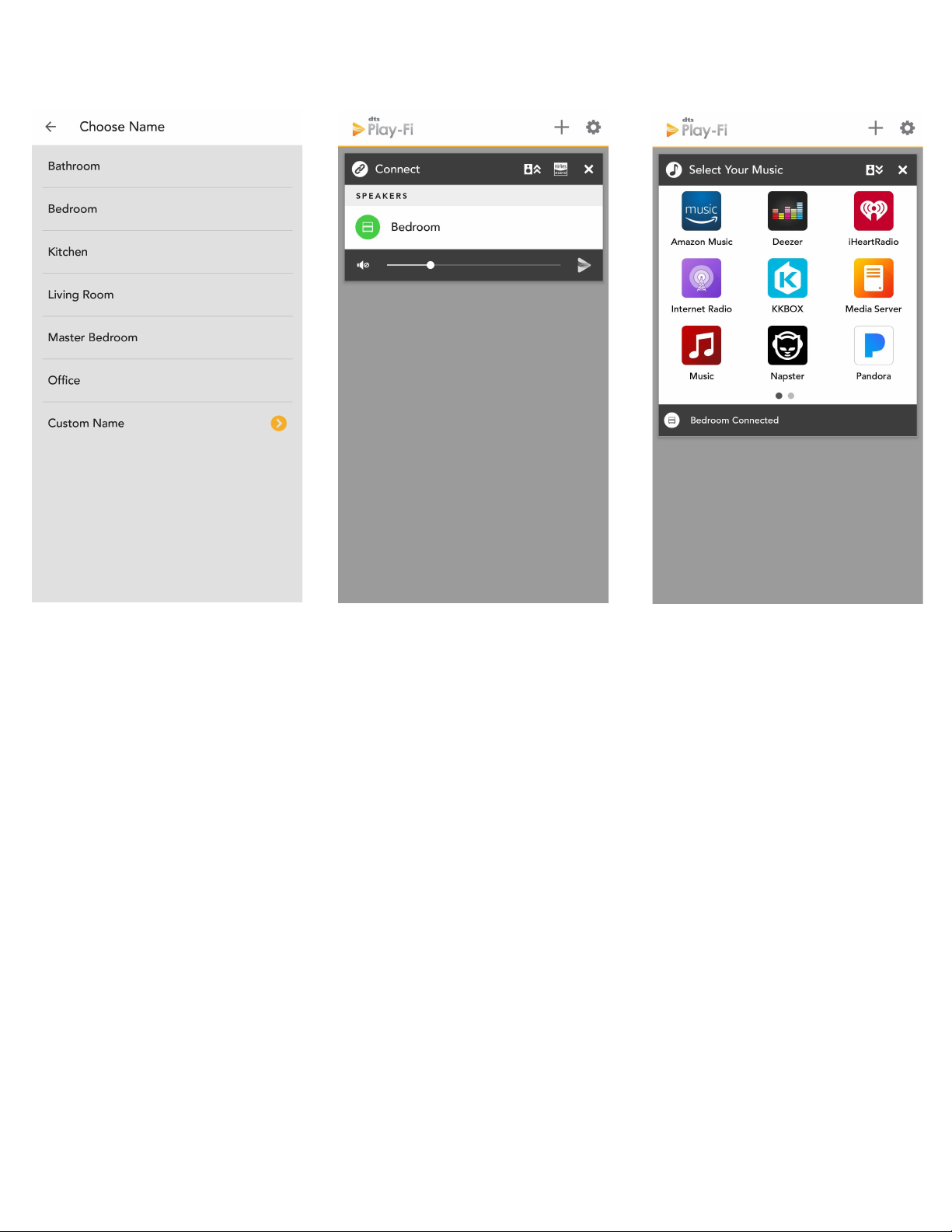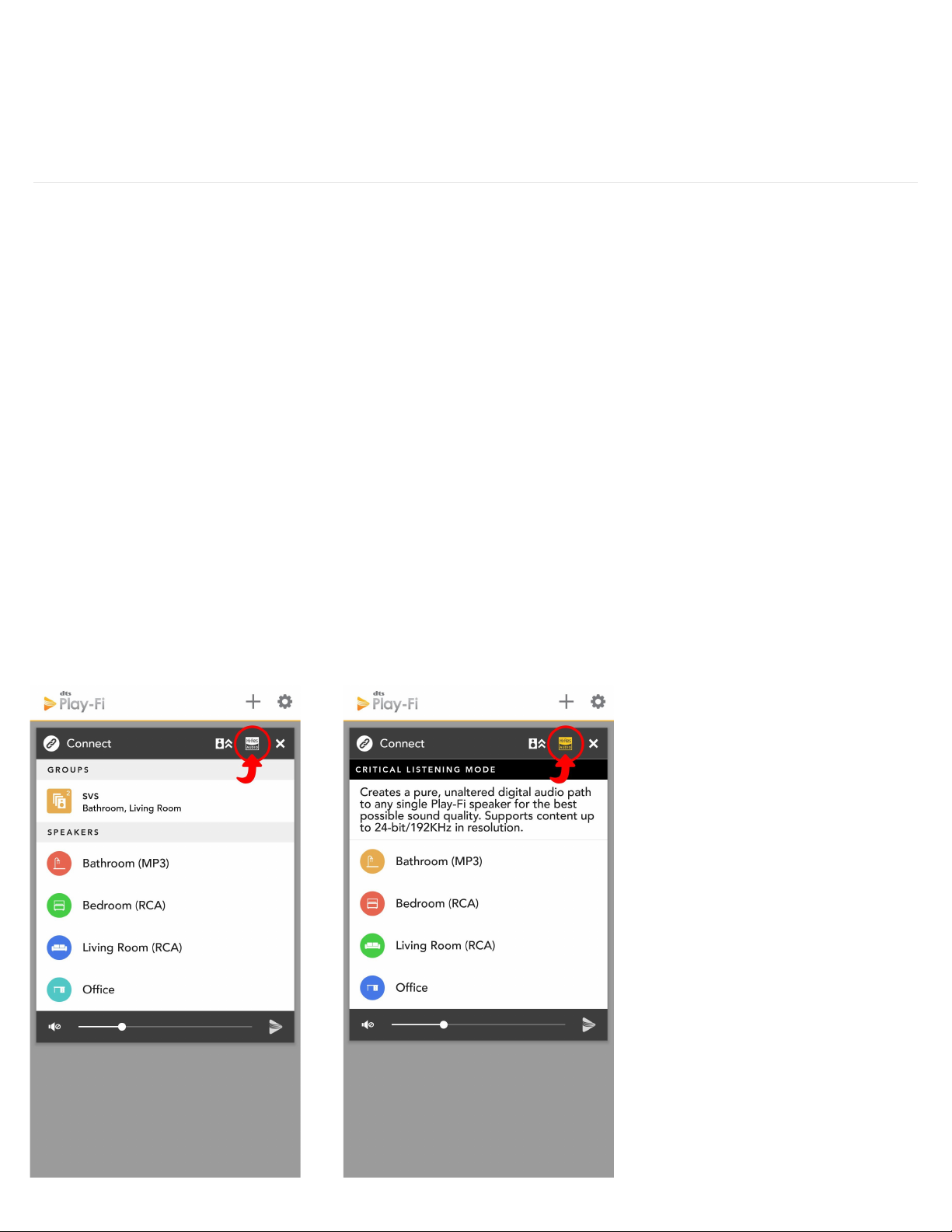For wired inputs, Prime Wireless Pro SoundBase can connect directly to speakers via standard speaker wire or cables via
the 5-way binding posts. It also has a line level output that connects to AV receivers or two-channel audio systems,
creating a smart wireless audio zone.
For direct connections to computers, TVs, Blu-ray players, gaming consoles and more; there’s a 3.5mm and L/R RCA line
level input, an HDMI input and an optical input. A subwoofer output is also available for deeper bass and great low
frequency output.
Instructions for setting up and using all of these connections can be found in this manual. If you have any questions
during set-up, please contact our SVS Sound Experts for prompt and professional service: Email • (877) 626-5623 • Chat
Setting Up WiFi And The DTS Play-Fi App
The DTS Play-Fi app offers a rich feature set that unlocks the full potential of your Prime Wireless Pro SoundBase with
smart, wireless control capabilities not available from any other wireless audio products. Downloading the app is an
important first step towards getting the most out of your new SoundBase.
1. Download the Play-Fi App
Search “Play-Fi” in the Apple App Store, Google Play Store, Amazon Appstore or Microsoft Store and download
the free DTS Play-Fi app to start unlocking the full potential of your new Prime Wireless Pro SoundBase.
2. WiFi Set-up Mode
Once powered on for the first time, the Prime Wireless Pro SoundBase will automatically go into Wi-Fi setup
mode, indicated by a rapidly blinking green light on the rear panel. When the blinking light slows down to a slow
pulse, the SoundBase is ready to connect.
3. Setting up with an Apple Device (Android users skip to step 4)
Go to your iOS device’s “Settings” -> “Wi-Fi” and select Play-Fi Device listed under “SET UP NEW AIRPLAY
SPEAKER” on the lower portion of the screen (you may need to wait up to 1 minute for the Pro SoundBase to
appear).
After selecting your Play-Fi device, confirm the desired network, and enter the desired name (e.g. Living Room).
You will get a confirmation screen when completed.
Note: AirPlay setup requires iOS 11.4 or later.
4. Setting up with an Android Device
Open the Play-Fi App and follow prompts in the app to finish setting up your Prime Wireless Pro SoundBase on
your home Wi-Fi network. (image 9a and 9b).
From here, the app will find your Prime Wireless SoundBase and connect it to the WiFi network for you. You will
type in your network password once (image 9c), and the app will do the rest. It’s important not to close or exit
out of the app until the process is full complete or it may disrupt the configuration.
During installation, the Play-Fi app will look for and install any updates. These updates add 3-5 minutes to the