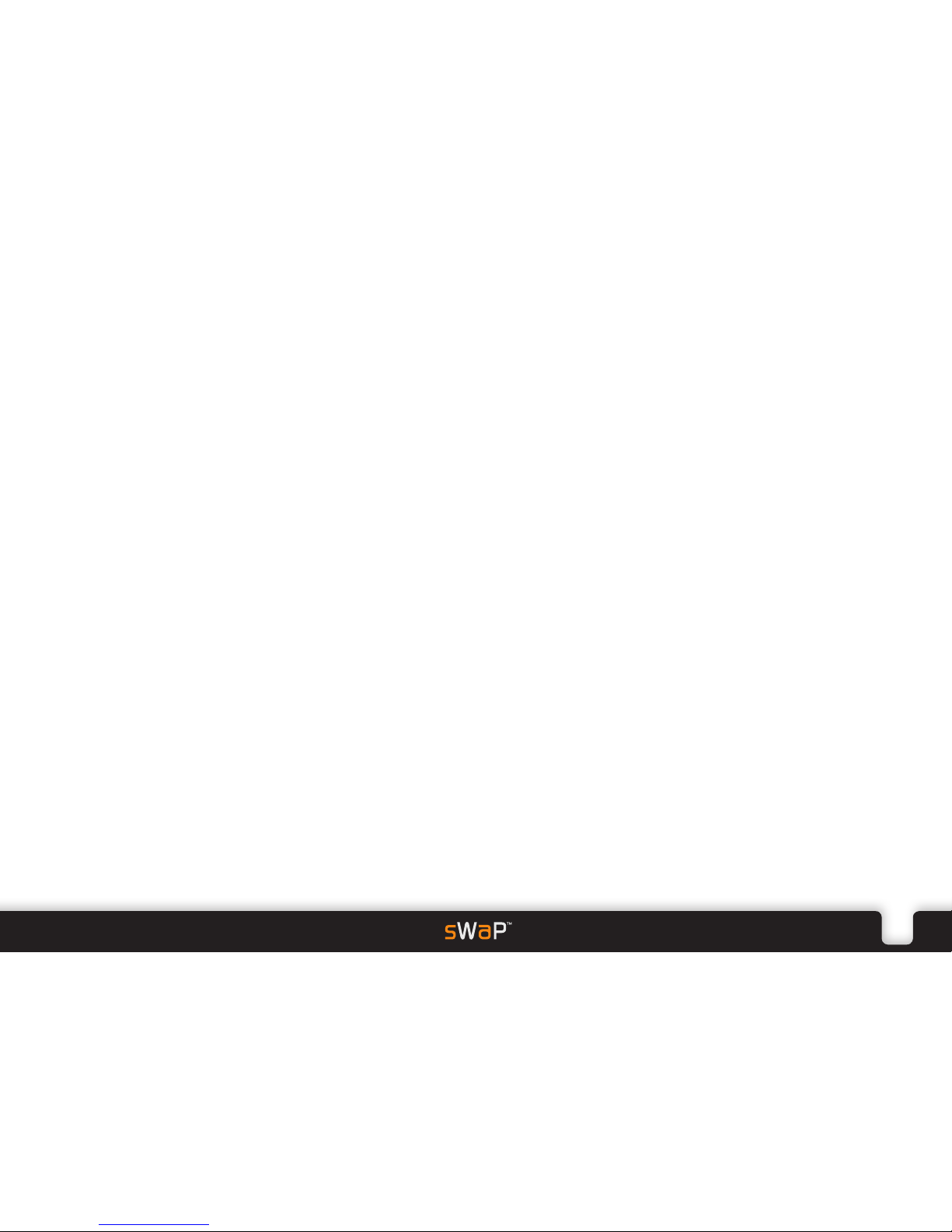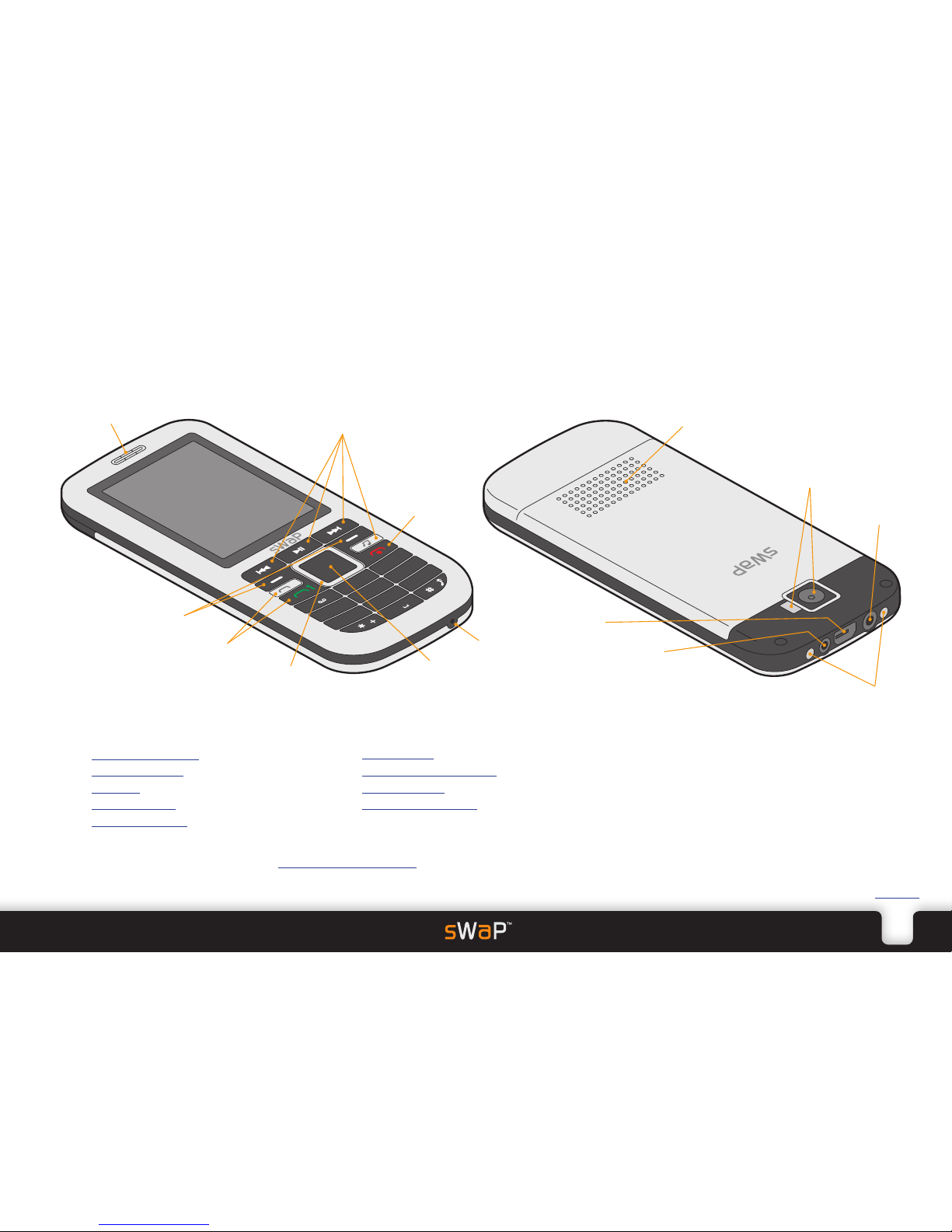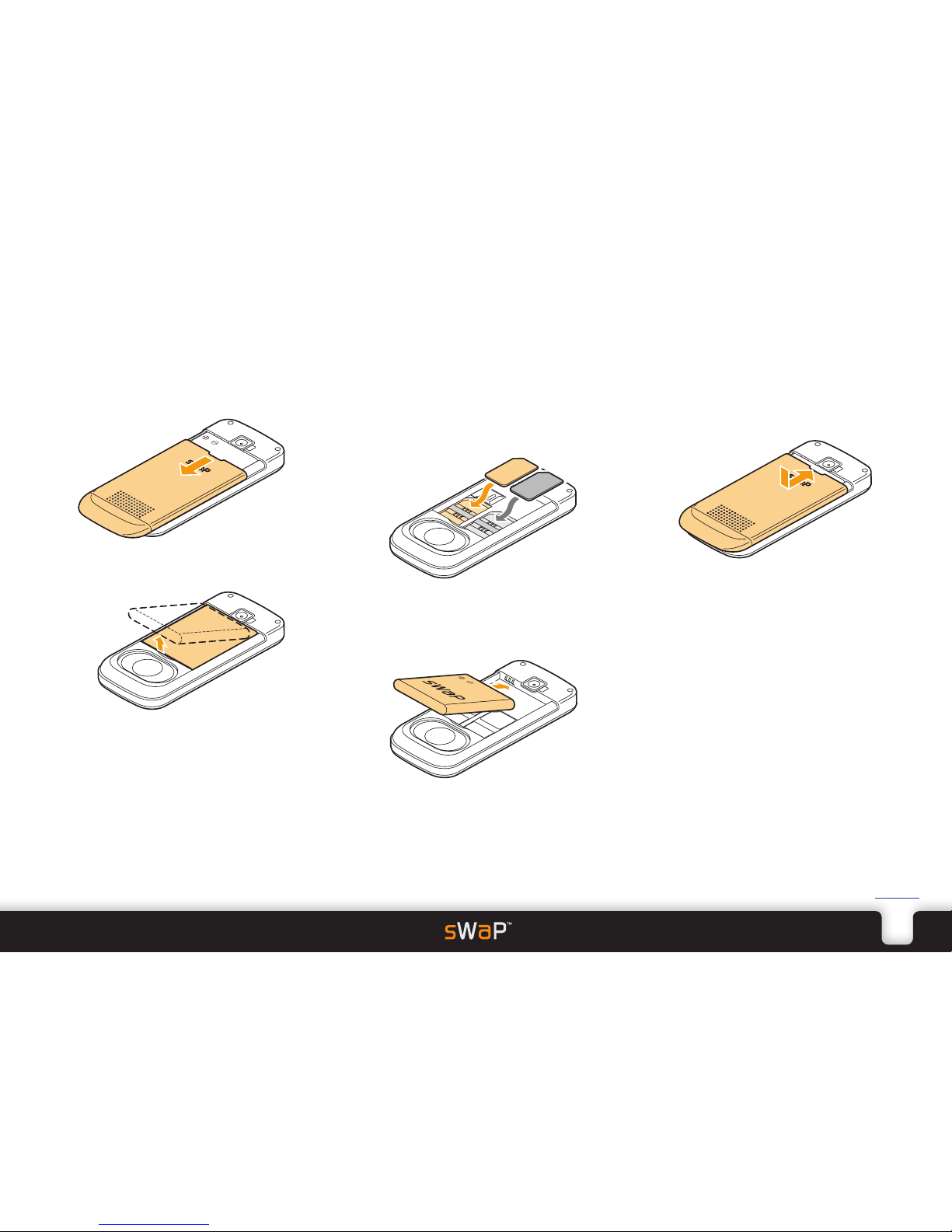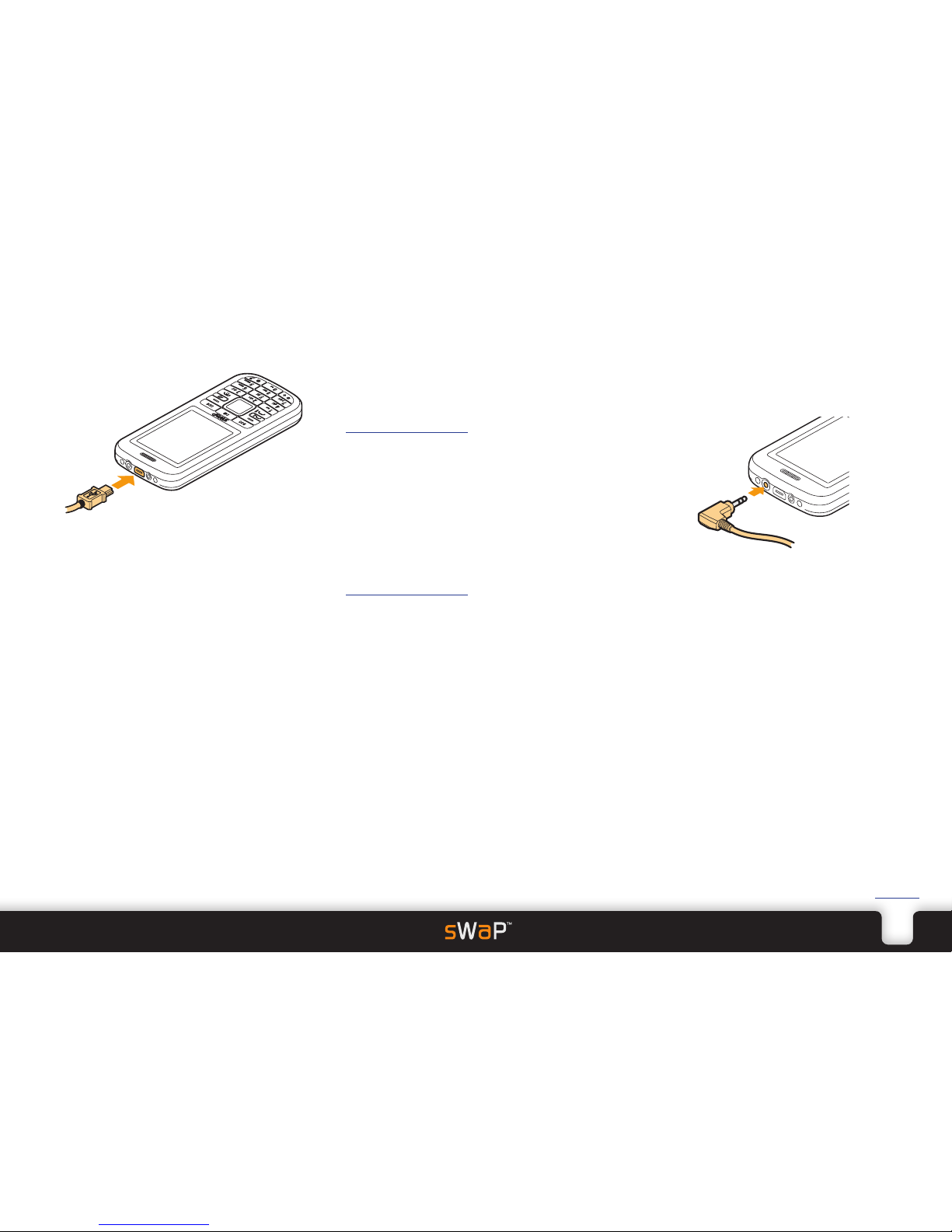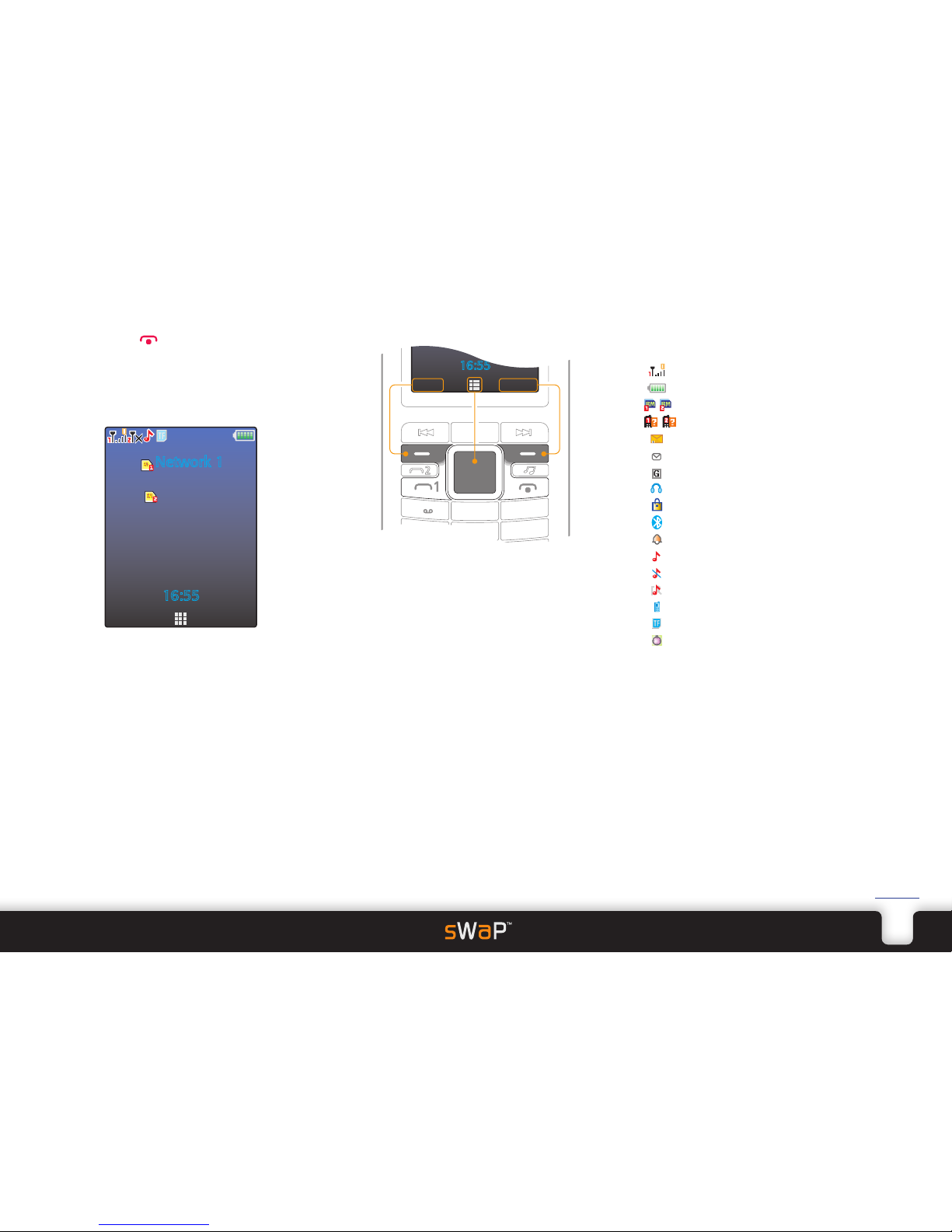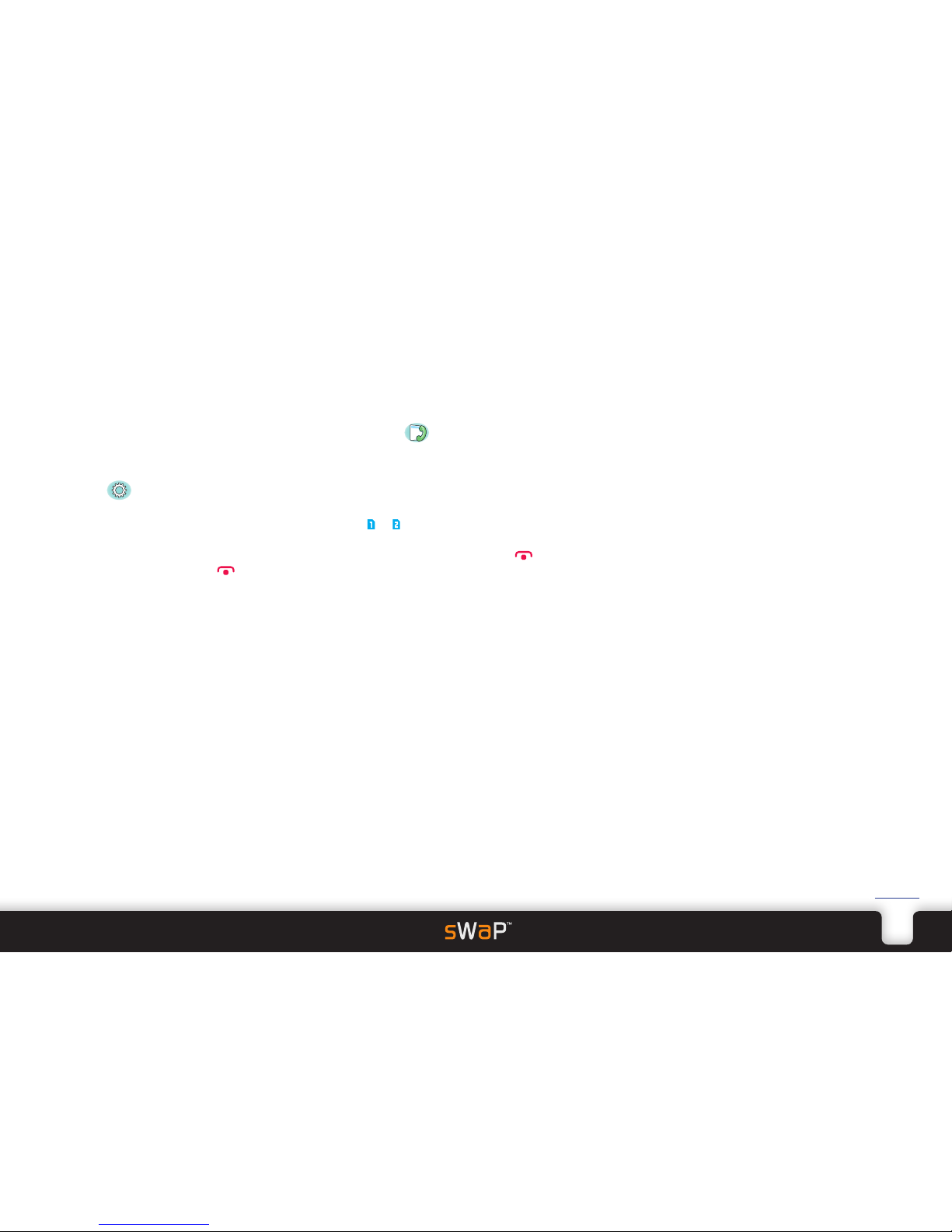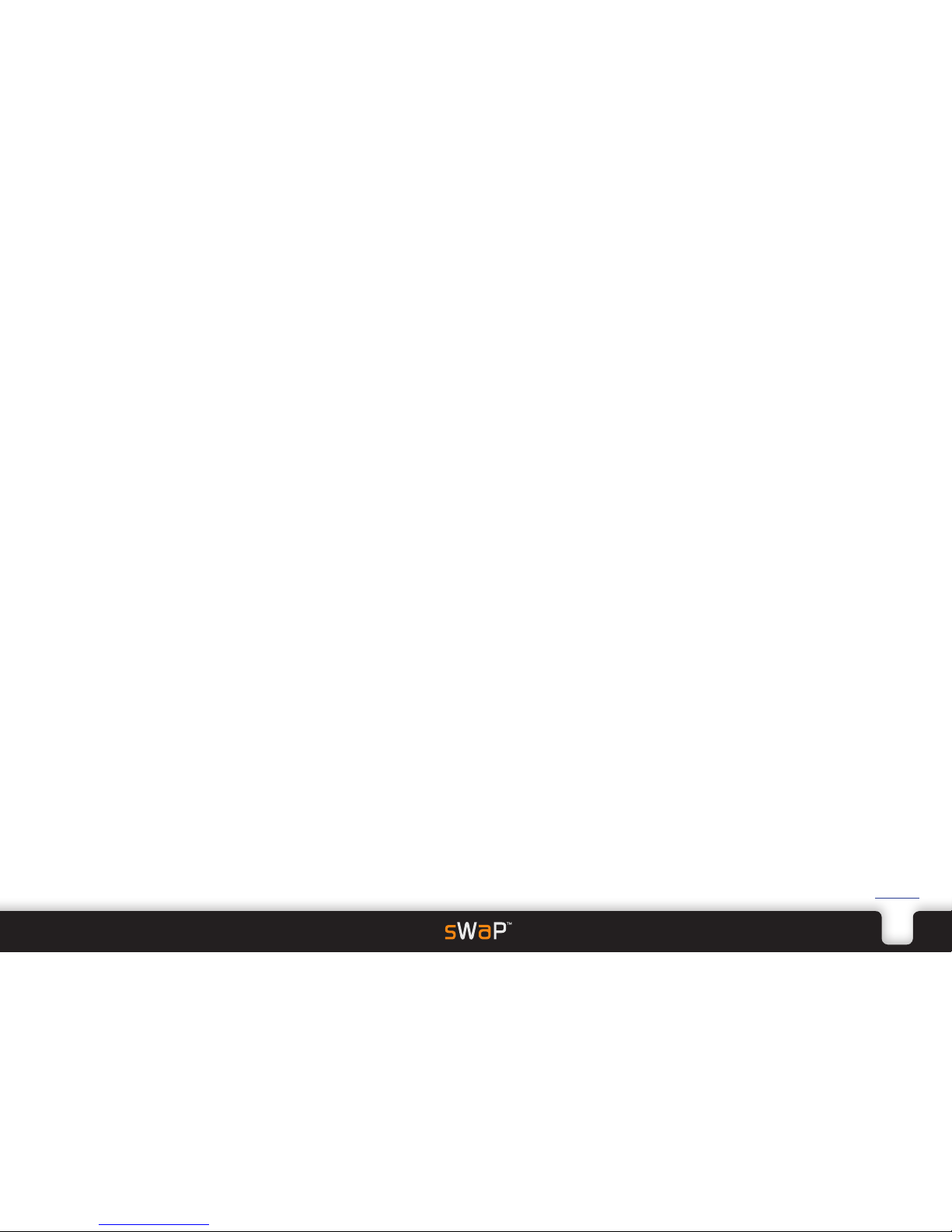9
sWaP Dual SIM user guide www.s-w-a-p.co.uk
Contents
Creating/editing speed dial contacts
You can make your most often called contacts
available through a single keypad press. Using your
Phonebook as the source, you can choose up to eight
of your contacts and give each a number between 2
and 9. From the standby screen, when you then press
and hold that number, a call will be placed to the
corresponding contact.
To set speed dial contacts
1 From the standby screen, press the Names softkey.
2 Press the Options softkey and then choose
Phonebook settings.
3 Choose Speed dial. If the Status entry is set to Off,
choose the Status entry and change it to On.
4 Choose Set numbers.
5 Choose a number between 2and 9(1 is reserved for
dialling your voicemail box).
6 Your list of contacts will be shown, choose the one that
you’d like to associate with the selected number and
press the Select button. Confirm the selection using the
Yes softkey.
Other Phonebook options
There are numerous other things that you can do
within your Phonebook. Here are just a few:
•SendSMSorMMSmessagestoacontactby
highlighting their entry in the Phonebook, choosing
Options and then choosing either Send text message
or Send multimedia message.
•Editthenameandphonenumberforahighlighted
entry. Choose Options and then choose Edit. Note:
If the entry is stored in phone memory then you can
assign a particular ringtone that will be used whenever
they call you.
•Deleteaindividualhighlightedentry.ChooseOptions
and then choose Delete.
•Deleteallentries.ChooseOptions and then choose
Phonebook settings. Then choose Delete all
contacts. You will be asked which memory location
you wish to clear: From SIM1, From SIM2 or From
phone.
•Checkhowmuchmemoryspaceyouhaveremaining.
Choose Options and then choose Phonebook
settings. Then choose Memory status.
•Choosewhichmemoryyouprefertousetostore
contacts: SIM1, SIM2 or Phone. Choose Options
and then choose Phonebook settings. Then choose
Preferred storage.