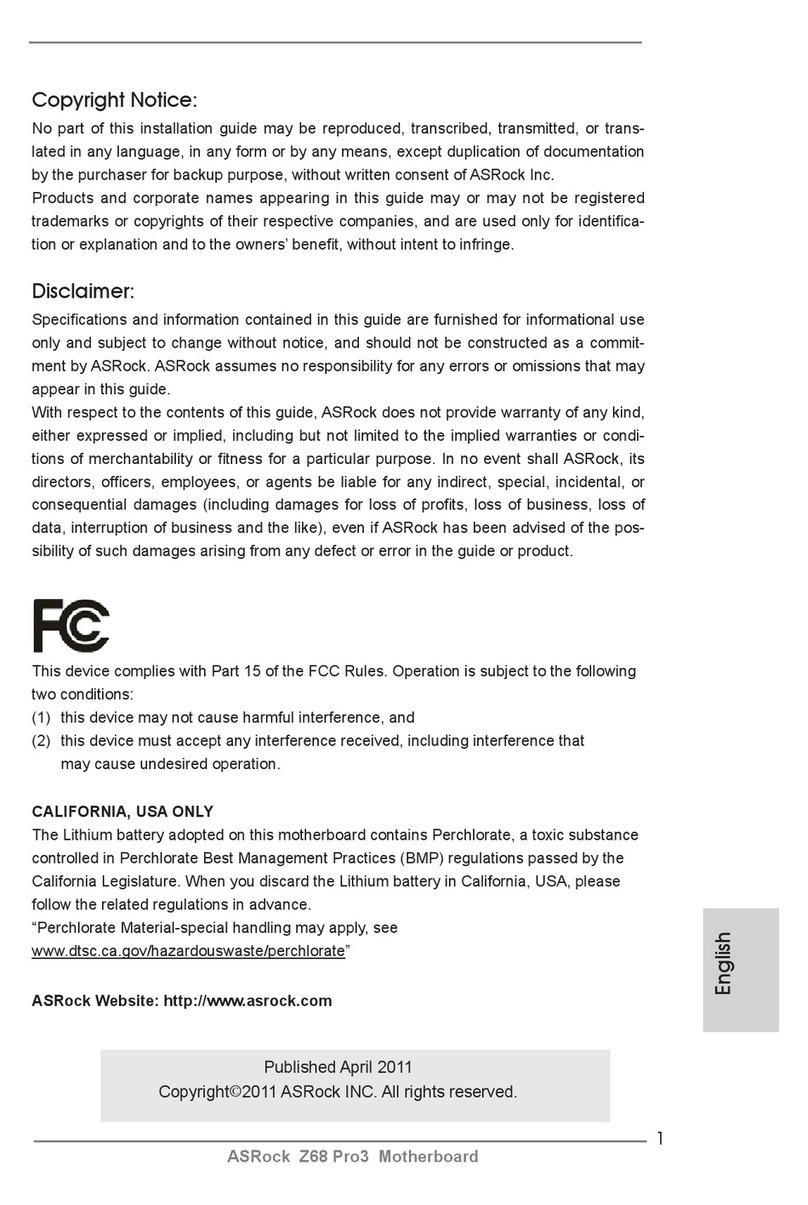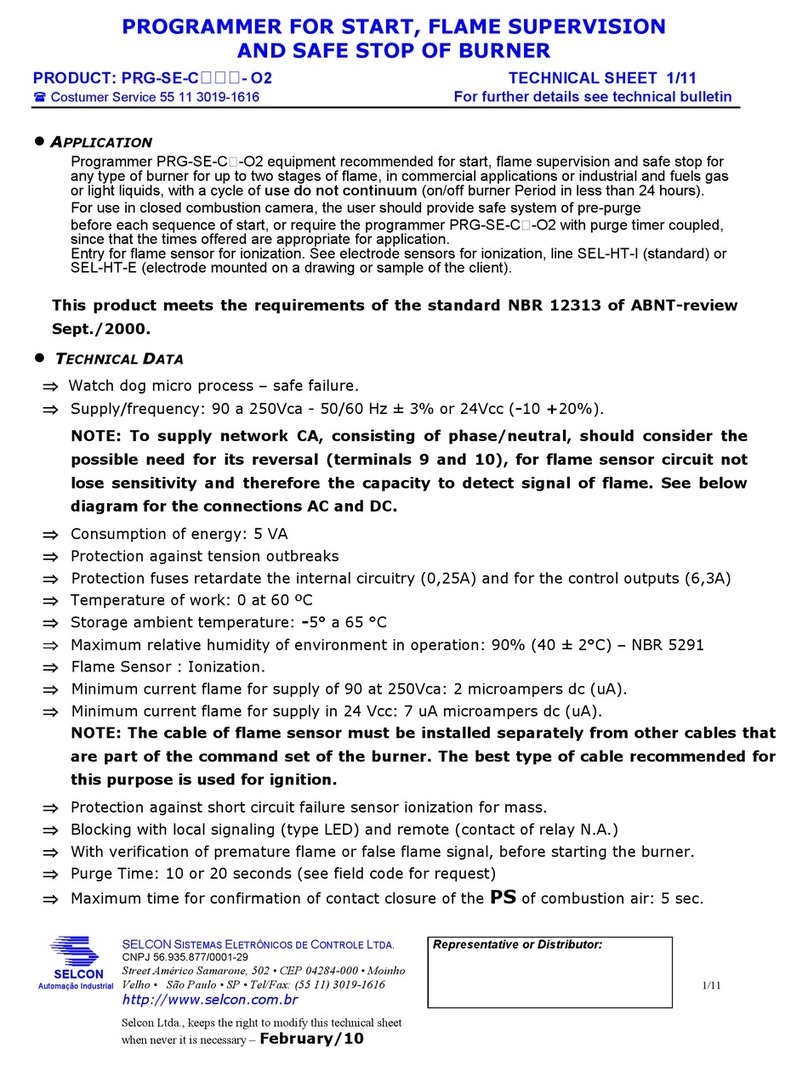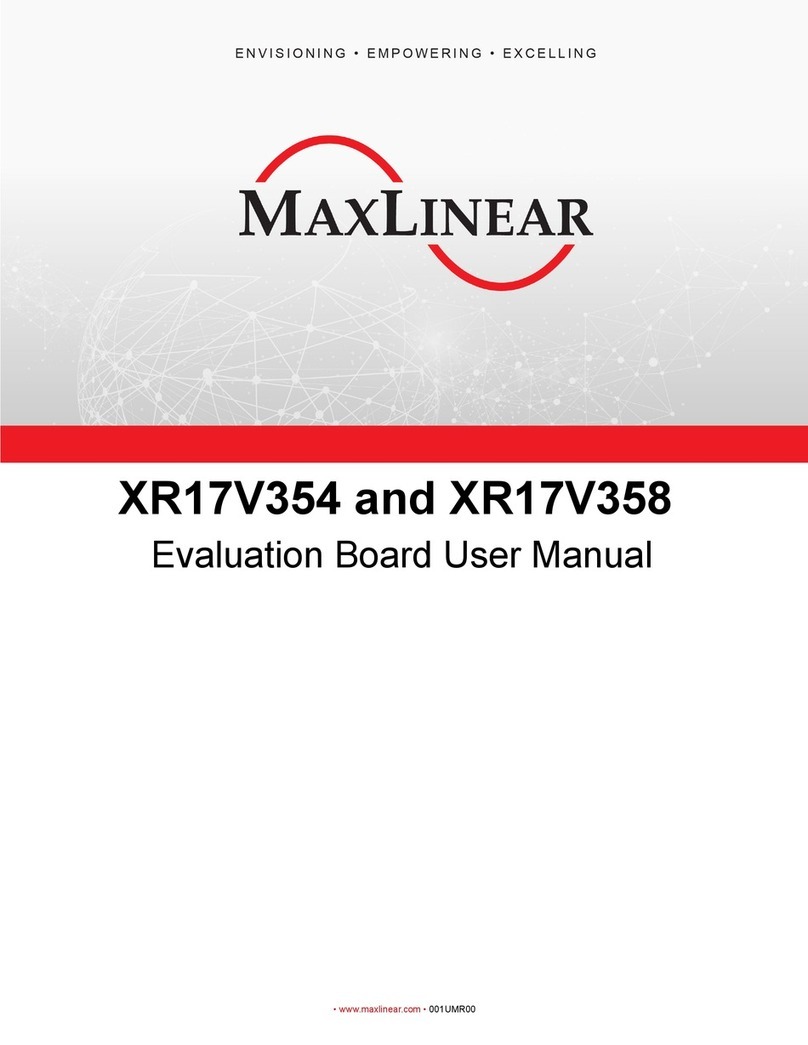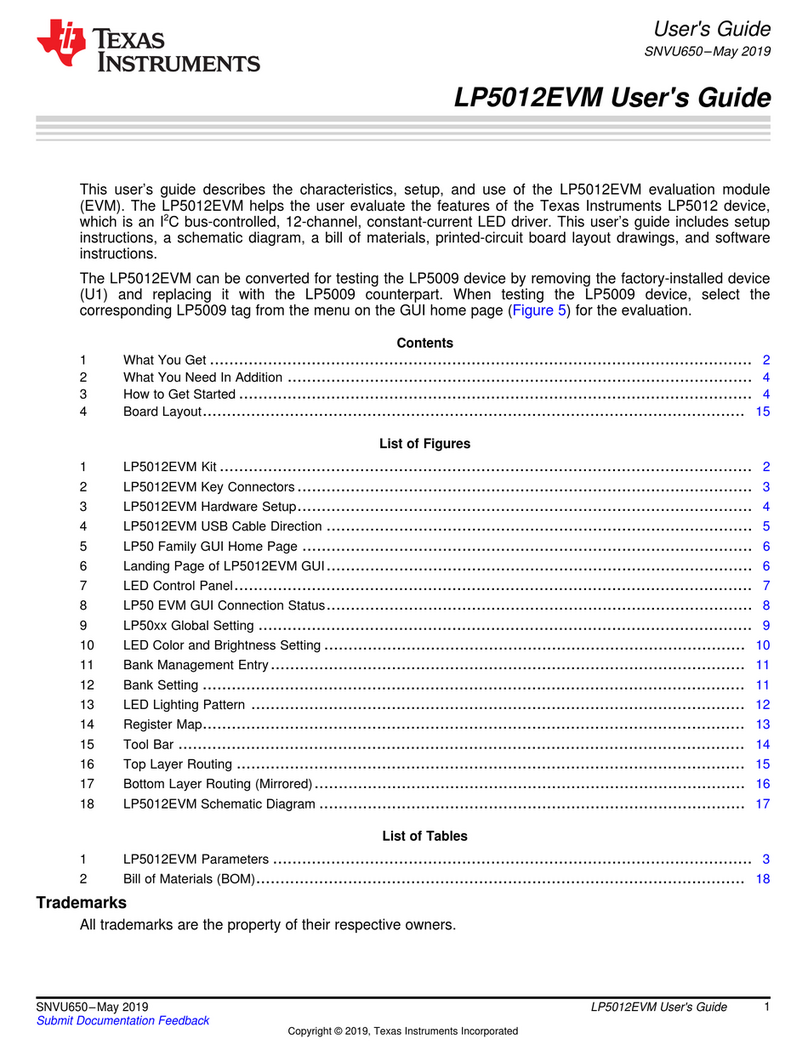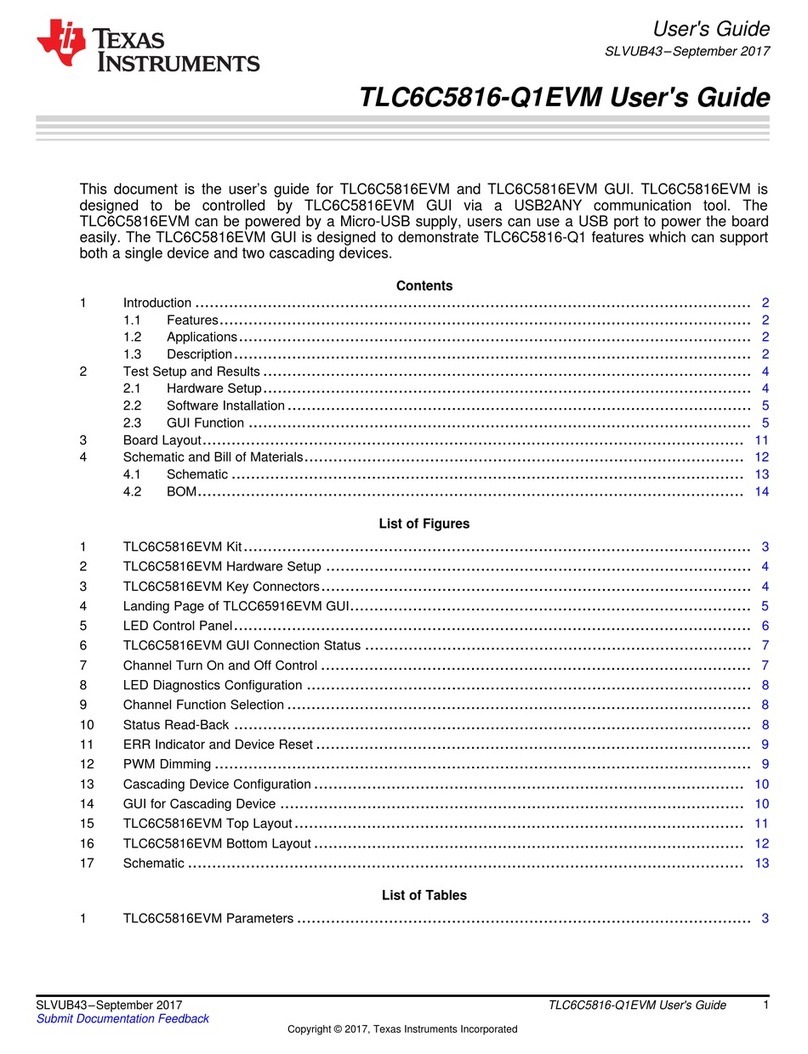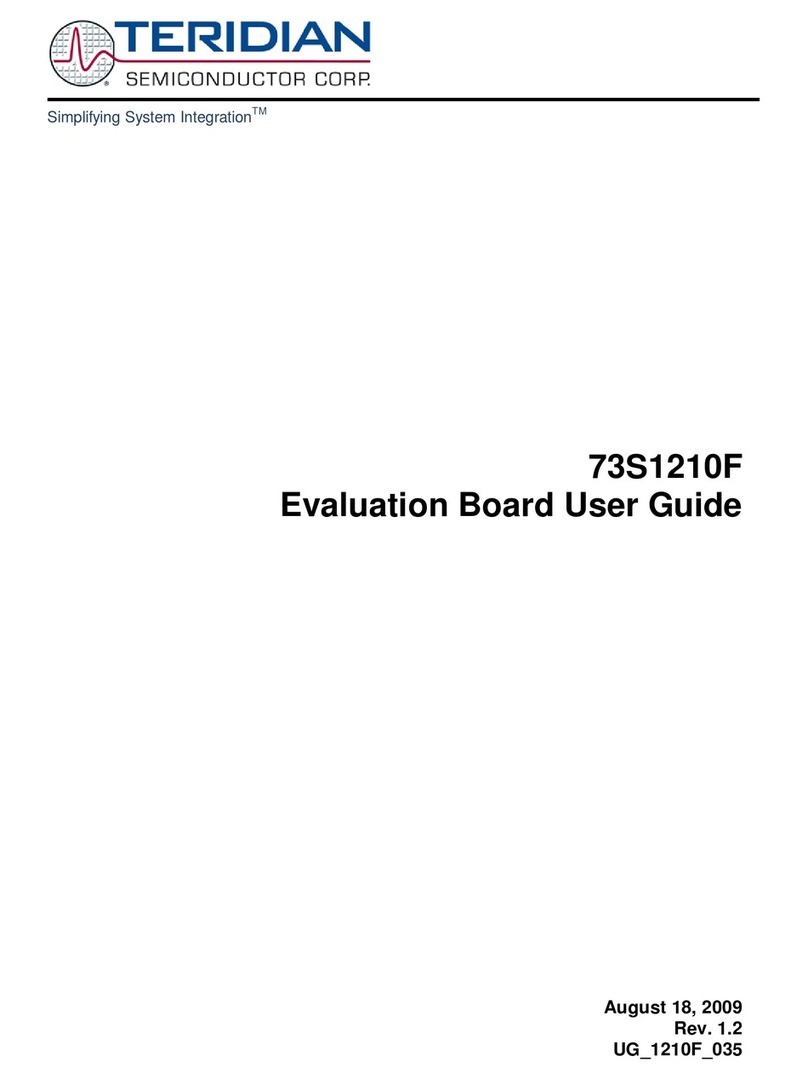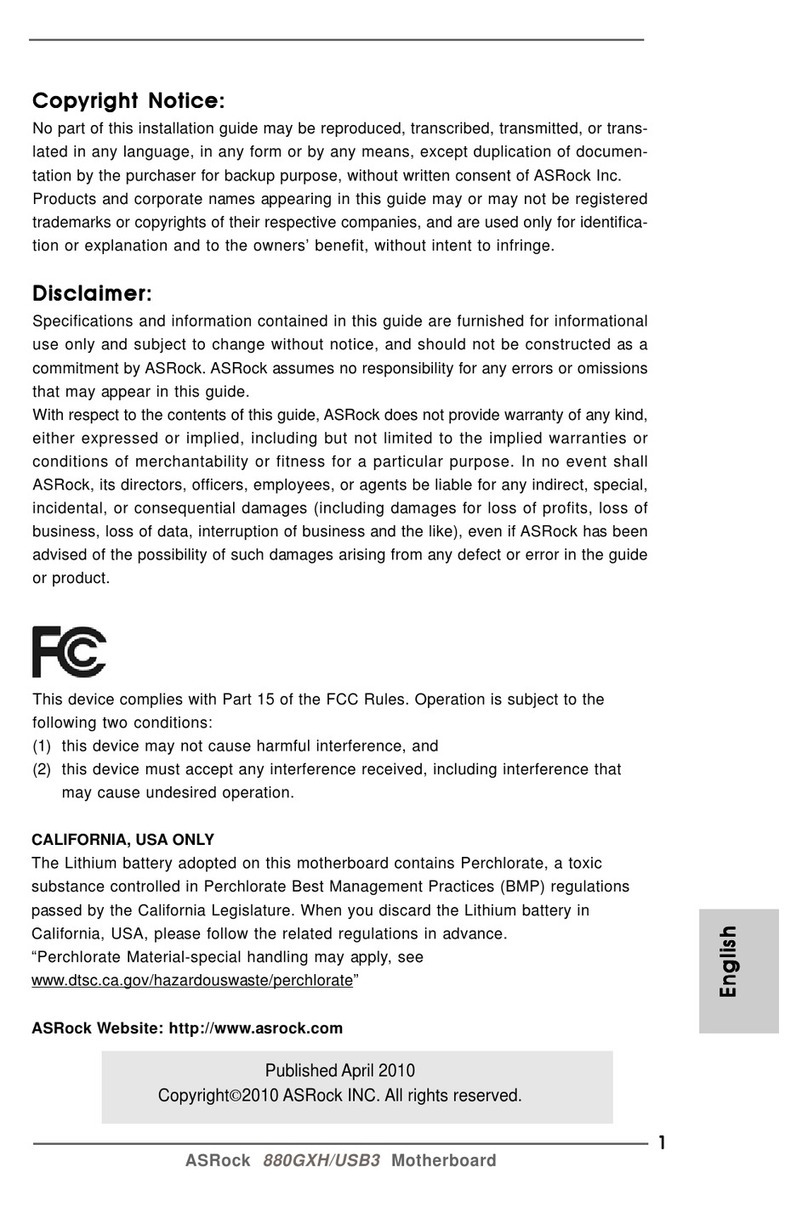Swarm EVAL03 User manual

Swarm Evaluation Kit
QUICKSTART GUIDE
June 2022
©2022 Swarm Technologies, Inc.

Quickstart Guide Contents:
❏Overview & Setup
❏Message Transmission
❏Kit Interactivity
❏Development
❏Resources/Troubleshooting
What’s Included:
Follow along with our
QuickStart Video:
https://youtu.be/zJMWd1PM13E
Quickstart Contents SOMETHING BROKEN OR MISSING?
CONTACT SWARM CUSTOMER SUPPORT:
TECHSUPPORT@SWARM.SPACE
© 2022 SWARM TECHNOLOGIES SWARM EVALUATION KIT QUICKSTART GUIDE PAGE 2

GPS Flex
Antenna
USB-C Header
(PWR + DATA)
Battery
Power
Switch
18-24VDC
Solar Input
6-pin Serial
Header
I²C Header
Noise RSSI
Indicator
LED
FeatherS2 +
OLED Display
Stack
u.fl-SMA Sat
Antenna
Cable
Eval Kit
Configuration
Buttons
4.2VDC Out
USB/Feather
Serial Jumper
Swarm M138 Modem
Device ID
Swarm M138 Modem
Authentication Code
Overview SOMETHING BROKEN OR MISSING?
CONTACT SWARM CUSTOMER SUPPORT:
TECHSUPPORT@SWARM.SPACE
Swarm M138 Modem
(Satellite Modem)
SWARM EVALUATION KIT QUICKSTART GUIDE PAGE 3© 2022 SWARM TECHNOLOGIES

{"ac":"ABCDE.
12345$%XYZ"}
Create your Hive account and sign in:
https://bumblebee.hive.swarm.space/hive/ui/sign-up
After signing up, a registration email will be sent to you.
Navigate to Register Device:
Click Start Scanning to scan your Swarm M138 Modem QR Code:
The Swarm Modem registration code is the QR code on the M138 sticker.
If you are unable to use the browser-based scanner, you can also use your
camera app to scan the Swarm M138 Modem QR code, and enter the auth
code in the Hive manually.
See example below:
1
2
3
Registering Your Swarm M138 SOMETHING BROKEN OR MISSING?
CONTACT SWARM CUSTOMER SUPPORT:
TECHSUPPORT@SWARM.SPACE
SWARM EVALUATION KIT QUICKSTART GUIDE PAGE 4© 2022 SWARM TECHNOLOGIES

Place the Eval Kit on a
flat surface, with solar
panel facing down.
Locate the external
power button on the
side of your Eval Kit.
Press and latch the
switch to power on.
Powering On The Kit SOMETHING BROKEN OR MISSING?
CONTACT SWARM CUSTOMER SUPPORT:
TECHSUPPORT@SWARM.SPACE
SWARM EVALUATION KIT QUICKSTART GUIDE PAGE 5© 2022 SWARM TECHNOLOGIES

21
43
Reinstall the tripod attachment (with Eval
Kit) to the Tripod, extend tripod legs
Install ¼ wave VHF antenna onto the solar
bracket bulkhead, hand-tight.
Screw the tripod mount into the threaded
hole on bottom of the Eval Kit solar bracket.
Remove the tripod mounting attachment by
loosening the latch at the top of the tripod.
Eval Kit Assembly SOMETHING BROKEN OR MISSING?
CONTACT SWARM CUSTOMER SUPPORT:
TECHSUPPORT@SWARM.SPACE
SWARM EVALUATION KIT QUICKSTART GUIDE PAGE 6© 2022 SWARM TECHNOLOGIES

The Eval Kit provides an LED indicator of the background noise RSSI.
An RSSI value of <-95dBm is ideal for successful transmission.
The OLED also displays the actual background noise RSSI value.
To lower your noise RSSI, isolate the Eval kit in an area with low RF
interference (outside, in a more remote location is ideal).
Noise RSSI [dBm] Background Noise Level
>-90 Bad (Unlikely to work)
-93 Marginal
-97 OK
-100 Good
<-105 Great
<-91dBm >-86dBm
RSSI LED Indicator SOMETHING BROKEN OR MISSING?
CONTACT SWARM CUSTOMER SUPPORT:
TECHSUPPORT@SWARM.SPACE
SWARM EVALUATION KIT QUICKSTART GUIDE PAGE 7© 2022 SWARM TECHNOLOGIES

There are multiple possible methods to send messages through the Eval Kit:
GPS Pinger
USB-C
Telnet
The GPS Pinger feature will automatically queue messages
containing the Eval Kit’s GPS location, speed, solar input, battery
charge level, and more.
By default, the pinger is set to queue a message every 60 minutes.
This can be configured between 15-720 minutes, or disabled by the
User (see user command page).
This method does not require WiFi to be enabled.
When connected to the Eval Kit access point in Access Point (AP)
mode, the Email Web App can be accessed at the web address
192.168.4.1
Users can queue messages on the Eval Kit of up to 192 bytes using
the web App. When transmitted by the Kit, the message will be
sent to the specified “To: (email)” address.
This method requires WiFi to be enabled.
In Access Point (AP) Mode, users connect to the Eval Kit AP (default
name swarm-xxxx with password 12345678), and communicate to
address 192.168.4.1 to queue messages and send other commands.
In Station (STA) Mode, users specify the network to connect the
Eval Kit to, connect to that network on another device, and
communicate with the Kit using the new displayed IP address.
This method requires WiFi to be enabled.
Users can connect a USB-C cable from their device to the Eval Kit
to communicate over a serial connection.
To enable USB-C Data, the J7 SERIAL CTRL jumper (#2) must be
moved from FEATHER to USB.
Once connected, Users can queue messages and send commands
directly to the Swarm M138 Modem in the Eval Kit.
The USB-C source will also charge the batteries in the Eval Kit.
This method does not require WiFi to be enabled.
Managing Transmission - Custom SOMETHING BROKEN OR MISSING?
CONTACT SWARM CUSTOMER SUPPORT:
TECHSUPPORT@SWARM.SPACE
Email Web App
SWARM EVALUATION KIT QUICKSTART GUIDE PAGE 8© 2022 SWARM TECHNOLOGIES

Message Transmission SOMETHING BROKEN OR MISSING?
CONTACT SWARM CUSTOMER SUPPORT:
TECHSUPPORT@SWARM.SPACE
GPS Pinger
The Eval Kit will automatically queue messages (default 60 min
interval) containing your GPS location, speed, solar input, battery
charge level, information while powered on.
You can now place your kit outdoors with a clear view of the sky
(with minimal obstructions), and observe the RSSI indicator LED
on the board. If leaving the Kit for an extended period of time,
orient the solar panel to face the Equator.
When the LED indicator shows GREEN, your kit has an optimal
background noise RSSI level for a successful transmission.
The Eval Kit will have best transmission results outdoors and ~
5 km away from cities (where RF noise is common).
SWARM EVALUATION KIT QUICKSTART GUIDE PAGE 9© 2022 SWARM TECHNOLOGIES

ln: Longitude
si: Solar current (A)
bi: Battery current (A)
sv: Solar voltage (V)
lt: Latitude
bv: Battery voltage (V)
d: Date and time as Epoch seconds (ex: 1625771690 = Thursday, July 8, 2021 12:14:50 PM GMT-07:00 DST)
n: Number of messages that have been sent since last power-up
a: Altitude (m)
s: Speed (km/h)
c: Course (degrees)
r: Last RSSI value (dBm)
ti: Modem current (A)
This GPS location report is accurate up to 4 decimal places in Decimal Degrees, around 11 meters.
Message Transmission SOMETHING BROKEN OR MISSING?
CONTACT SWARM CUSTOMER SUPPORT:
TECHSUPPORT@SWARM.SPACE
GPS Pinger – Hive Map Feature
The Swarm Map Beta is an included service in the Swarm Hive to monitor device
health and track the location of your devices. The most recent recorded GPS point
(taken from your Eval Kit pinger messages) is displayed on the map.
Map functionality can be expanded to include any of Swarm’s modems (using
firmware version v1.1.0 or newer) by sending messages using APPID: 65535
through the Swarm Network in a JSON-structured message:
{"ln":-111.823,"si":0.128,"bi":0.216,"sv":20.032,"lt":40.4799,"bv":3.944,"d":1627498644,"n":261,"a":1835.0,"s":2.0,"c":290.0,"r":-103,å"ti":0.04}
SWARM EVALUATION KIT QUICKSTART GUIDE PAGE 10© 2022 SWARM TECHNOLOGIES

1. Using your PC or cell phone, access your WiFi network preferences:
a. Locate and connect to the swarm-xxxx network in your device’s network
preferences.
i. A notification of “Connected without inaternet” or similar is expected.
b. Enter default password 12345678.
c. Note that you can change the SSID and password - see Feather
Commands section
2. Once connected, access the user messaging app by scanning the QR code below
or by navigating to 192.168.4.1 in your device web browser. You will see a
messaging UI appear with the Swarm logo - this may take a minute to load.
3. Once the web messaging app has loaded, you can fill out the 4 required fields to
send an email message of up to 192 bytes through your Swarm Eval Kit.
a. When the M138 Modem has queued the message, you’ll see a fading
‘Message Sent!’
i. Messages are kept on the Modem for 48 hours by default
(configurable).
b. The “Message Statuses” box will show ‘Message Sent’ once you’ve
successfully uplinked your message to a Swarm satellite.
i. Messages will send in the order that they are queued.
ii. Continue through the guide for more information on successfully
transmitting on the network.
3
21
Message Transmission SOMETHING BROKEN OR MISSING?
CONTACT SWARM CUSTOMER SUPPORT:
TECHSUPPORT@SWARM.SPACE
http://192.168.4.1
Ensure the Kit is powered on, and the OLED display shows AP: 192.168.4.1
Email Web App
SWARM EVALUATION KIT QUICKSTART GUIDE PAGE 11© 2022 SWARM TECHNOLOGIES

1. Using your PC or cell phone, access your WiFi network preferences:
a. Locate and connect to the swarm-xxxx network in your device’s network
preferences.
i. A notification of “Connected without internet” or similar is expected.
b. Enter default password 12345678.
c. Note that you can change the SSID and password - see Feather Commands
section
2. Using a Telnet-enabled tool, connect to the default address 192.168.4.1 using
port 23 to communicate with the Eval Kit.
Example Tools below:
3. You can now simply queue a message on the Eval Kit by using the $TD
(TransmitData) command. Determine what you would like to send as your first
message (within quotes), and calculate the checksum for the message.
- Command: $TD
- Message string (in quotes): "Hello World!"
- Message checksum: *31
The full command to the Swarm modem will then be: $TD "Hello World!"*31
If the message is accepted, a $TD OK response will be received, and the
message will be queued for transmission, and stored in the Swarm modem
memory. See section 7 of the Swarm M138 Modem Product Manual for more
details and other commands.
For example:
JuiceSSH for Android
Access Point (AP) Mode
ZOC (PC/Mac)
Message Transmission SOMETHING BROKEN OR MISSING?
CONTACT SWARM CUSTOMER SUPPORT:
TECHSUPPORT@SWARM.SPACE
iTerminal for iOS
SWARM EVALUATION KIT QUICKSTART GUIDE PAGE 12© 2022 SWARM TECHNOLOGIES

Message Transmission SOMETHING BROKEN OR MISSING?
CONTACT SWARM CUSTOMER SUPPORT:
TECHSUPPORT@SWARM.SPACE
1. Open a Serial or Telnet connection from your device to the Kit
a. If connected via USB-C, use serial terminal (Putty/ZOC)
*Note: Ensure the Feather/USB serial connection jumper is configured
for the type of connection being made.
Click here for reference to the jumper configuration.
For serial, use baud rate 115200, config 8-N-1, with flow control None
b. If connected wirelessly, use Telnet to the Feather IP address
i. You can use ZOC for this on Windows/macOS
2. Send the following commands to the feather:
a.
@set ssid YourSSID
i. Response: Successfully set ssid to YourSSID
b.
@set pw YourSSIDPassword
i. Response: Successfully set pw to YourSSIDPassword
c.
@set mode sta
i. Response: Successfully set mode to sta
d.
@reset
i. Response: No response, Feather will reboot and a new IP
address will be displayed
ii. ST: xxx.xxx.xxx.xxx will now be displayed on OLED screen.
3. Switch your computer or phone WiFi connection to YourSSID
4. Re-connect via Telnet using the new displayed IP address
5. You’re now ready to send commands to the Eval kit in STA mode!
i. See the Swarm M138 Modem Product Manual for various
command options.
Station (STA) Mode
Users can to change the Eval Kit to Station (STA) mode, to connect to a
common access point such as a home WiFi network.
You’ll need to send commands via a Serial or Telnet terminal while connected to
the Eval Kit to change to STA mode.
SWARM EVALUATION KIT QUICKSTART GUIDE PAGE 13
© 2022 SWARM TECHNOLOGIES

With a USB-C cable connected from a
host device (laptop) to the Eval Kit
USB-C Port, users can communicate
directly with the Swarm Modem while
charging the Eval Kit batteries.
To enable this, power off the Eval Kit,
and move the SERIAL CTRL Jumper J7
(#2) to the right position, from
FEATHER to USB (see bottom image).
Power on the Eval Kit once again -
note that the Feather will not be
accessible in this mode, and the
OLED display will not be active.
Using a Serial Monitor tool (such
as ZOC), connect to the Swarm
Modem using the identified USB/
COM port, baud rate 115200,
config 8-N-1, with Flow Control
None.
You can now send commands and
receive responses to/from the
Swarm Modem. See the Swarm
M138 Modem Product Manual
for more details.
USB-C Connection
Message Transmission SOMETHING BROKEN OR MISSING?
CONTACT SWARM CUSTOMER SUPPORT:
TECHSUPPORT@SWARM.SPACE
SWARM EVALUATION KIT QUICKSTART GUIDE PAGE 14
© 2022 SWARM TECHNOLOGIES

1. Enter your address or postal code in the search bar
2. Find a suitable pass window, based on the local time and pass
duration
3. Place the Kit outdoors with a view of the sky, and wait for
transmission!
1
2
Message Transmission SOMETHING BROKEN OR MISSING?
CONTACT SWARM CUSTOMER SUPPORT:
TECHSUPPORT@SWARM.SPACE
Swarm Pass Checker
Using the Swarm Satellite Pass Checker Tool, enter your location to see
the next available satellite passes overhead.
Find an upcoming pass of at least 10 minutes, during which time you
will attempt to transmit your queued messages to the Swarm Network.
Higher elevation passes are generally better for transmission success.
SWARM EVALUATION KIT QUICKSTART GUIDE PAGE 15
© 2022 SWARM TECHNOLOGIES

Using your credentials, log into the
Swarm Hive to view your message
dashboard, account information, and
device settings.
The delay for the message to transmit
from the Satellite to the Hive during this
early access phase could take up to 1
hour.
To pull and interact with your data in
the Swarm Hive, visit our REST API
integration guide.
You can also access our Swagger UI
documentation page from
Hive → API Docs
When your device has successfully transmitted through the Swarm
Network, you will see your messages displayed in the Swarm Hive.
If you are monitoring the Swarm Modem’s log with a Telnet or Serial
connection, the Swarm Modem will report when a message has been
transmitted to a Swarm Satellite with the $TD SENT report.
Unsent messages will remain in the Swarm Modem’s queue for 48
hours by default before they expire.
SOMETHING BROKEN OR MISSING?
CONTACT SWARM CUSTOMER SUPPORT:
TECHSUPPORT@SWARM.SPACE
Message Transmission
Access Point (AP) Mode
SWARM EVALUATION KIT QUICKSTART GUIDE PAGE 16
© 2022 SWARM TECHNOLOGIES

Command Functionality Example
@set mode <ap, sta> Set Eval Kit wifi mode to access point
or station mode.
Default: ap
@set mode sta
@set wifi <enabled,
disabled>
Enable or disable wifi functionality and
neopixels. It will change the mode and
then immediately reset the feather.
Default: enabled
@set wifi disabled
@set ssid \<ssid\> Set the ssid to create when in ap mode,
or to connect to in station mode.
Default: swarm-xxxx (from MAC address)
@set ssid EvalKitAP
@set ssid MyHomeWifi
@set pw \<password\> Set the password to create when in AP
mode, or to connect to in STA mode.
Default: 12345678
@set pw EvalKitPW
@set pw MyHomePW
@set interval \<minutes\> Set the interval for the gps pinger feature.
0 will disable the GPS pinger. Acceptable
range is 15 to 720 minutes.
Default: 60min
@set interval 120
@show Print the wifi mode, ssid, password, and
interval to be committed.
@show
@show <battery, 3v3, solar> Print the battery, 3v3, and solar voltage
and current.
@show solar
@reset Restart the feather (commits changes). @reset
@factory Reset the NVM to its default state and
restart the feather.
You must @reset for changes to take
effect.
@factory
SOMETHING BROKEN OR MISSING?
CONTACT SWARM CUSTOMER SUPPORT:
TECHSUPPORT@SWARM.SPACE
Kit Interactivity - FeatherS2 Commands
SWARM EVALUATION KIT QUICKSTART GUIDE PAGE 17© 2022 SWARM TECHNOLOGIES

Three buttons on the OLED installed in the Eval Kit provide the
user various functionality described below:
Button Functionality Description
AWifi Enable/Disable
You can disable the WiFi in order to
limit current draw for extended battery
life. This also disables the colored
RSSI indicator. A button press is
followed by a feather reset.
No telnet functionality exists while
WiFi is disabled.
BNone This pin is internally tied to the RSSI
indicator pin and is not configurable
CGPS Pinger Enable/Disable This button will disable or enable the
GPS pinger.
Reset Resets Feather/OLED Pressing this button will reset the
feather
Reset + A Factory Reset
To reset the feather to factory default,
press and release Reset, and then
hold A for 15 seconds. Handy combo!
AP: 192.168.4.1
BAT: 3.656V 0.232A
RSSI: -98
GPS Ping: 60min
SOMETHING BROKEN OR MISSING?
CONTACT SWARM CUSTOMER SUPPORT:
TECHSUPPORT@SWARM.SPACE
Kit Interactivity - OLED Buttons
SWARM EVALUATION KIT QUICKSTART GUIDE PAGE 18© 2022 SWARM TECHNOLOGIES

LED Power
Enable
I2C 1k Pull-up
Disabled
I2C 1k Pull-up
Disabled
Serial Buffer
Enable
Feather/USB
Serial Connection
Swarm Modem
Power Enable
Switching
Reg. Enable
Switching
Reg. PWM
Mode
The image below shows the default jumper configuration for the Eval Kit.
Note that the Serial Jumper J7 (#2) can be switched to allow for
Feather/USB serial access to the Swarm Modem.
SOMETHING BROKEN OR MISSING?
CONTACT SWARM CUSTOMER SUPPORT:
TECHSUPPORT@SWARM.SPACE
Development
Default Jumper Configuration
SWARM EVALUATION KIT QUICKSTART GUIDE PAGE 19© 2022 SWARM TECHNOLOGIES

Your Eval Kit can be powered from an external power source or USB-C
if the user is not wanting to run off of the provided solar panel. This can
be useful for low light conditions or extended uninterrupted testing.
An additional pass-through is available in the Eval Kit enclosure cable
gland.
Removing the solar panel leads from the green screw terminal block,
and replace with a DC power supply.
This input will charge the Eval Kit batteries, and is optimized for an
18V-24V input.
The OLED display will then report the INA3221 reading of the
external power input as “SOL: xx xx”
*Note: No jumper changes are required for external power input
Development SOMETHING BROKEN OR MISSING?
CONTACT SWARM CUSTOMER SUPPORT:
TECHSUPPORT@SWARM.SPACE
External Power
SWARM EVALUATION KIT QUICKSTART GUIDE PAGE 20© 2022 SWARM TECHNOLOGIES
Table of contents
Popular Motherboard manuals by other brands

ASROCK
ASROCK ALIVEN570SLI-ESATA2 user manual
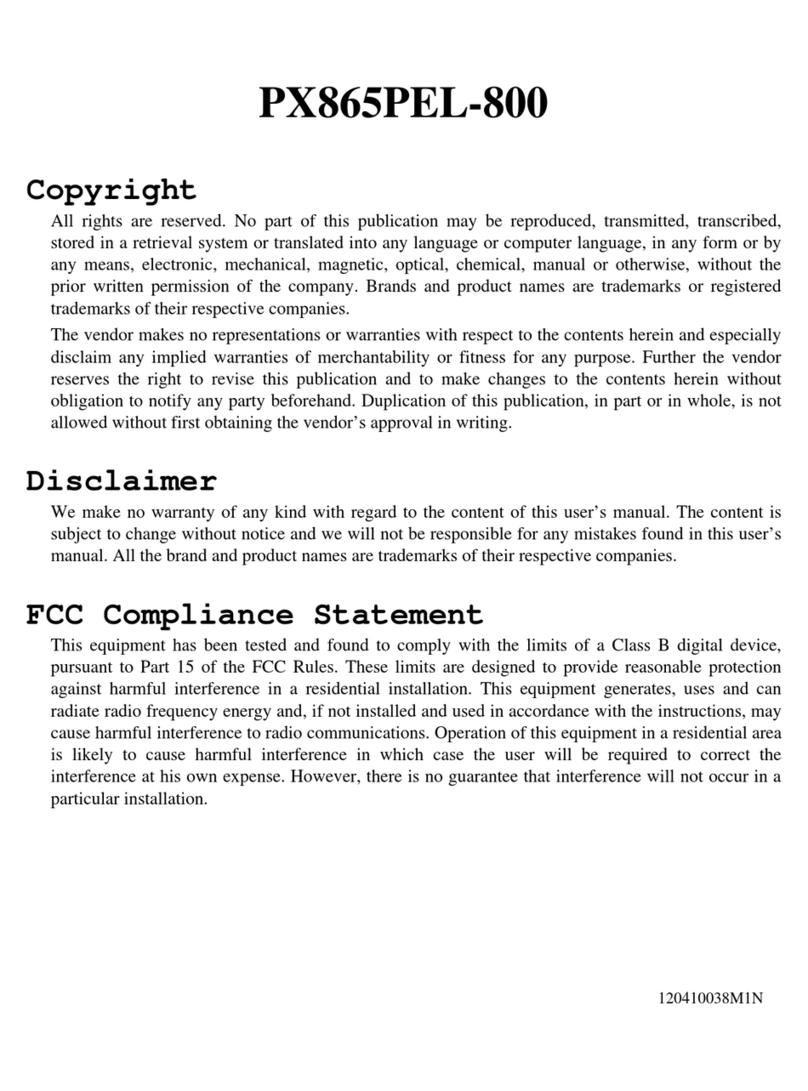
Albatron
Albatron PX865PEL-800 instruction manual
Cypress Semiconductor
Cypress Semiconductor CYW920721B2EVK-02 quick start guide
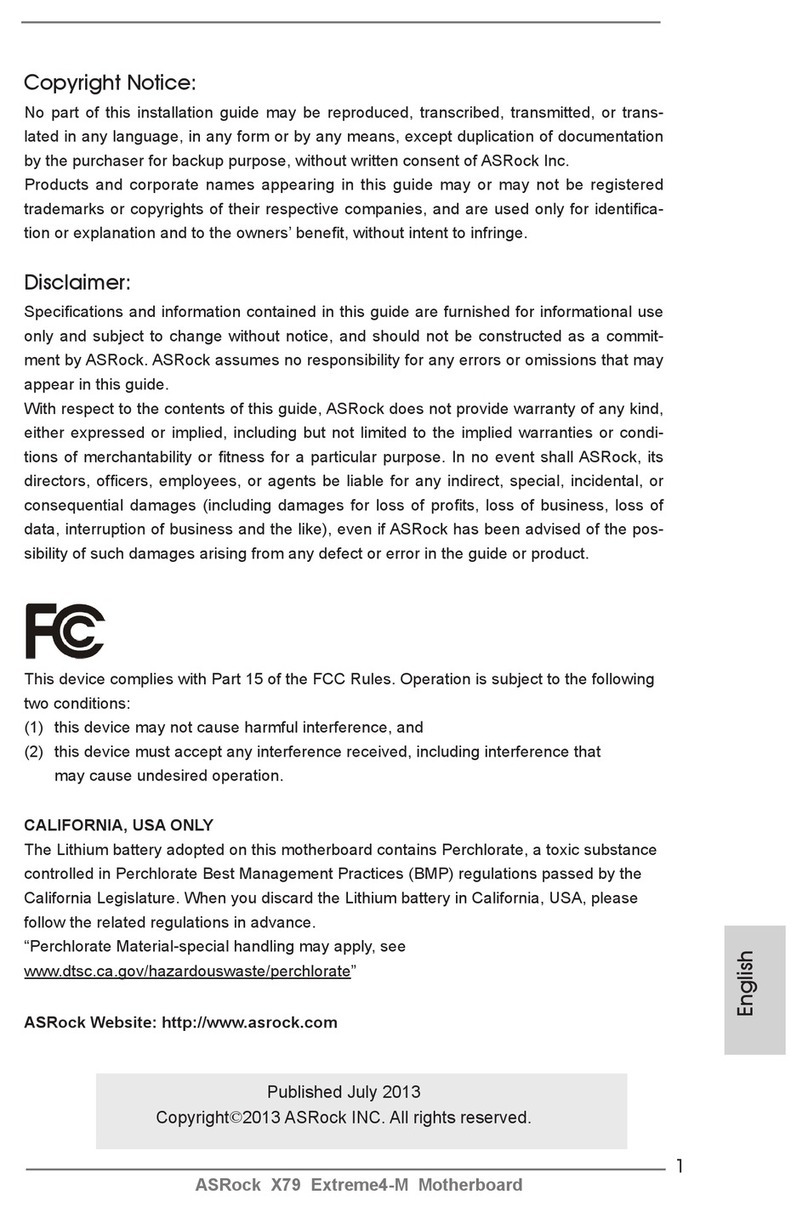
ASROCK
ASROCK X79 Extreme4-M user manual

Texas Instruments
Texas Instruments LM5108EVM user guide

Supermicro
Supermicro X11DPU-XLL user manual