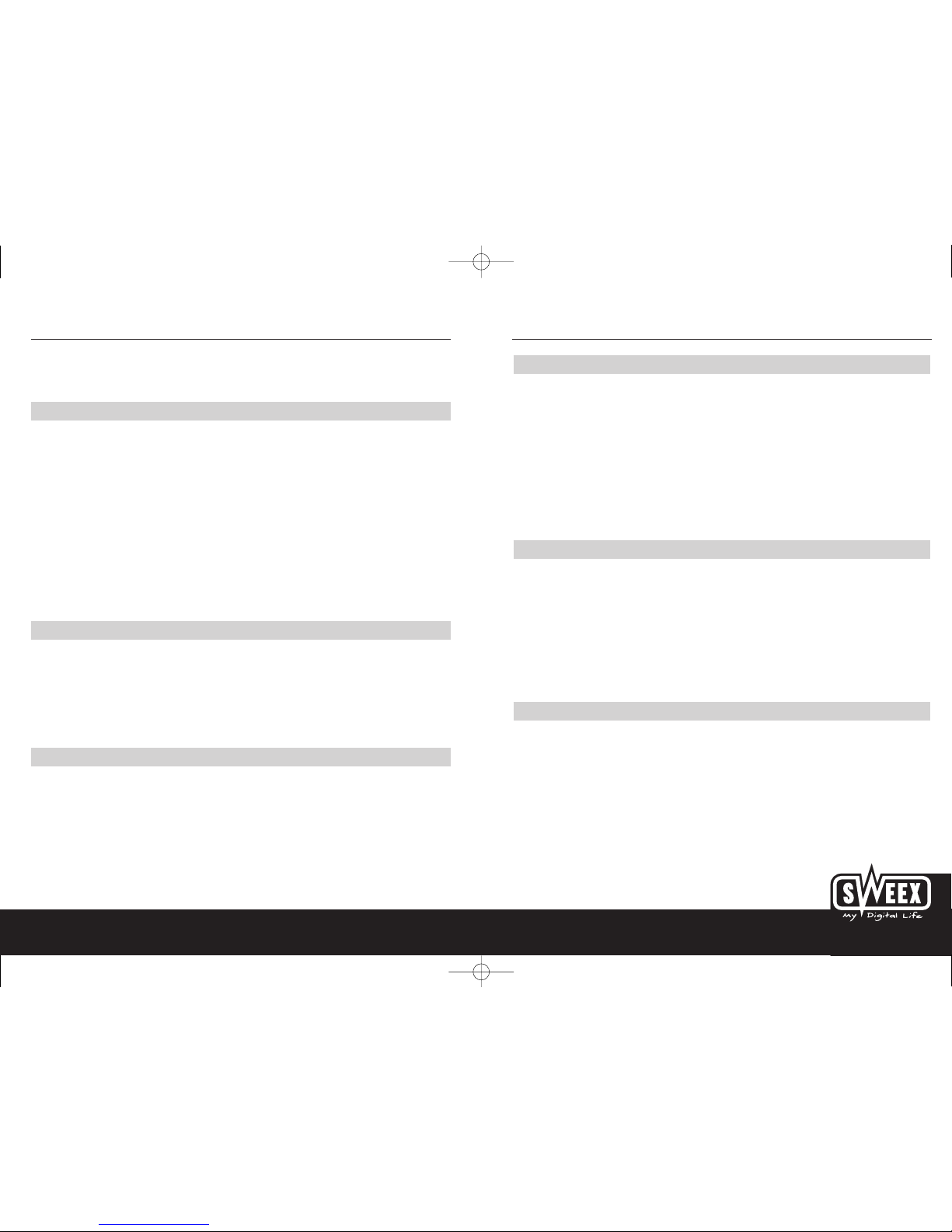English version
3
English version
SWEEX.COM
2
LW141 Sweex Wireless LAN PC Card 140 Nitro XM
LW142 Sweex Wireless LAN PCI Card 140 Nitro XM
LW143 Sweex Wireless LAN USB 2.0 Adaptor 140 Nitro XM
Introduction
Thank you for buying this Sweex product. This manual applies to the Sweex Wireless LAN USB 2.0 Adaptor 140 Nitro XM, the Sweex Wireless LAN
PCI Card 140 Nitro XM and the Sweex Wireless LAN PC Card 140 Nitro XM.
This USB adaptor or wireless network card easily allows you to set up a wireless network in no time at all. This USB adaptor or wireless network
card complies with all international standards for wireless communication such as IEEE 802.11b, IEEE 802.11g and CE.
This wireless LAN product is compatible with all major operating systems and the Nitro XM-technology ensures a data transfer speed almost twice
as high as the current 802.11g standard. In addition, products which support 140 Mbps, can communicate directly with each other via the “Direct
Link” option, in order to optimize the data transfer speed.
Depending on conditions, this product has a wireless range of up to 30 metres indoors and 50 metres outdoors. For security reasons, the USB adaptor
or wireless network card is compatible with WEP bit protocol and WPA bit protocol, which means that data is encrypted before it is transmitted.
We advise you to first read this manual carefully to ensure the correct operation of this product. If, after reading this manual, you still encounter
problems while installing or operating the product, you can find service and support information on our website at www.sweex.com
Contents of the package
Before starting the installation, first check that all necessary parts are present. The box should contain the following parts:
• Sweex Wireless LAN Card or USB 2.0 Adaptor 140 Nitro XM
• CD-ROM containing drivers and a comprehensive English-language manual.
• This manual
Should any of the above parts be missing, please contact your supplier.
Specifications Sweex Wireless LAN USB 2.0 Adaptor 140 Nitro XM (LW143)
• Supports: IEEE 802.11g and IEEE 802.11b
• Maximum connection speed: 140 Mbps
• Auto fallback
• Interface: USB 2.0, downward compatible with USB1.1
• Chipset: Cohiba Blunt GW3887A
• Data compression
• Direct link
• Security: 64/128 bit WEP encryption, WPA, AES and IEEE 802.1x
• Supports: Windows 98SE, 2000 and XP
Additional features
• Aerial: Built-in aerial for sending and receiving
• Europe: 13 channels, North-America: 11 channels
• Modulation: OFDM with BPSK, QPSK (11g), BPSK, QPSK, CCK (11b)
• Frequency ISM Band: 2.400 - 2.497 GHz
• Supports: Windows 98SE, 2000 and XP
• Power consumption: Tx: 520 mA, Rx: 425 mA,
• Maximum transmission capacity: 18 dBm
• 1 x LED: ACT
• Operating temperature: 0° - 60°C
• Maximum air humidity: 90%
• Dimensions: 85 x 25 x 7 mm (b x h x d)
• Certification: FCC, CE
Specifications Sweex Wireless LAN PCI Card 140 Nitro XM (LW142)
• Supports: IEEE 802.11g and IEEE 802.11b
• Maximum connection speed: 140 Mbps
• Auto fallback
• Chipset: Javelin ISL3886
• 32 bit Cardbus, version PCI 2.2
• Data compression
• Direct link
• Security: 64/128 bit WEP encryption, WPA, AES and IEEE 802.1x
• Aerial: external aerial for sending and receiving
• Supports: Windows 98SE, 2000 and XP
Additional features
• Europe: 13 channels, North-America: 11 channels
• Modulation: OFDM with BPSK, QPSK (11g), BPSK, QPSK, CCK (11b)
• Frequency ISM Band: 2.400 - 2.497 GHz
• Supports: Windows 98SE, 2000 and XP
• Power consumption: Tx: 520 mA, Rx: 425 mA,
• Maximum transmission capacity: 18 dBm
• 1 x LED: ACT
• Operating temperature: 0° - 60°C
• Maximum air humidity: 90%
• Dimensions: 120 x 120 x 20 mm (b x h x d)
• Certification: FCC, CE