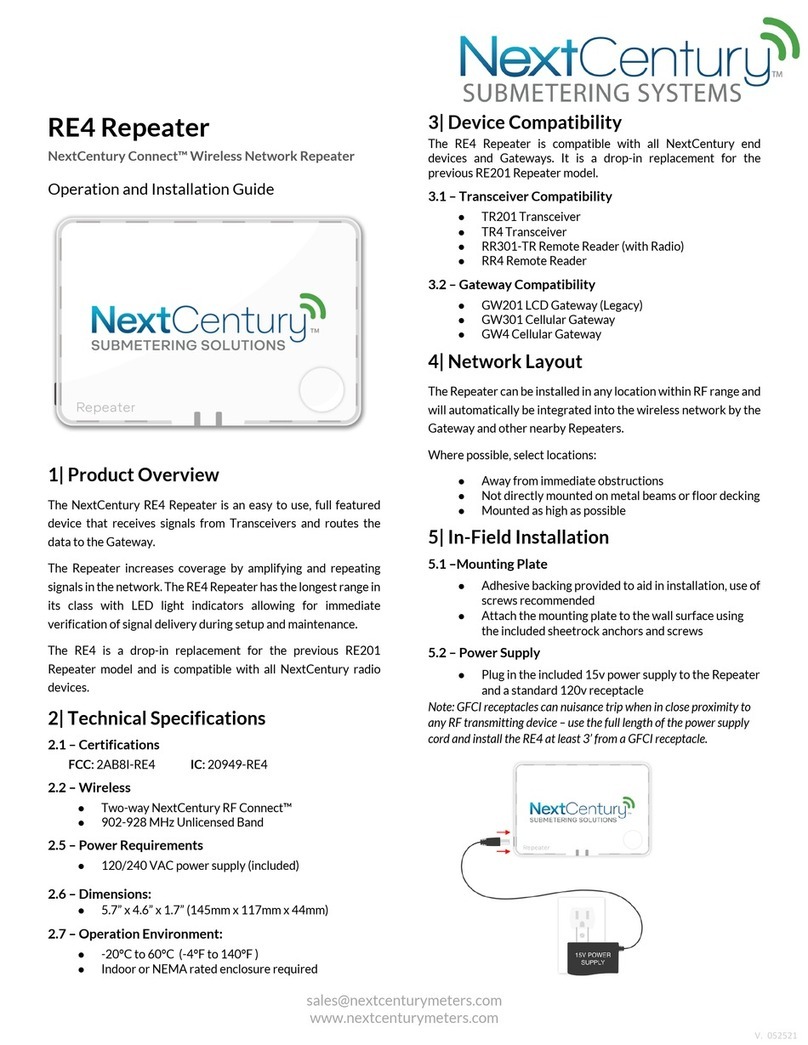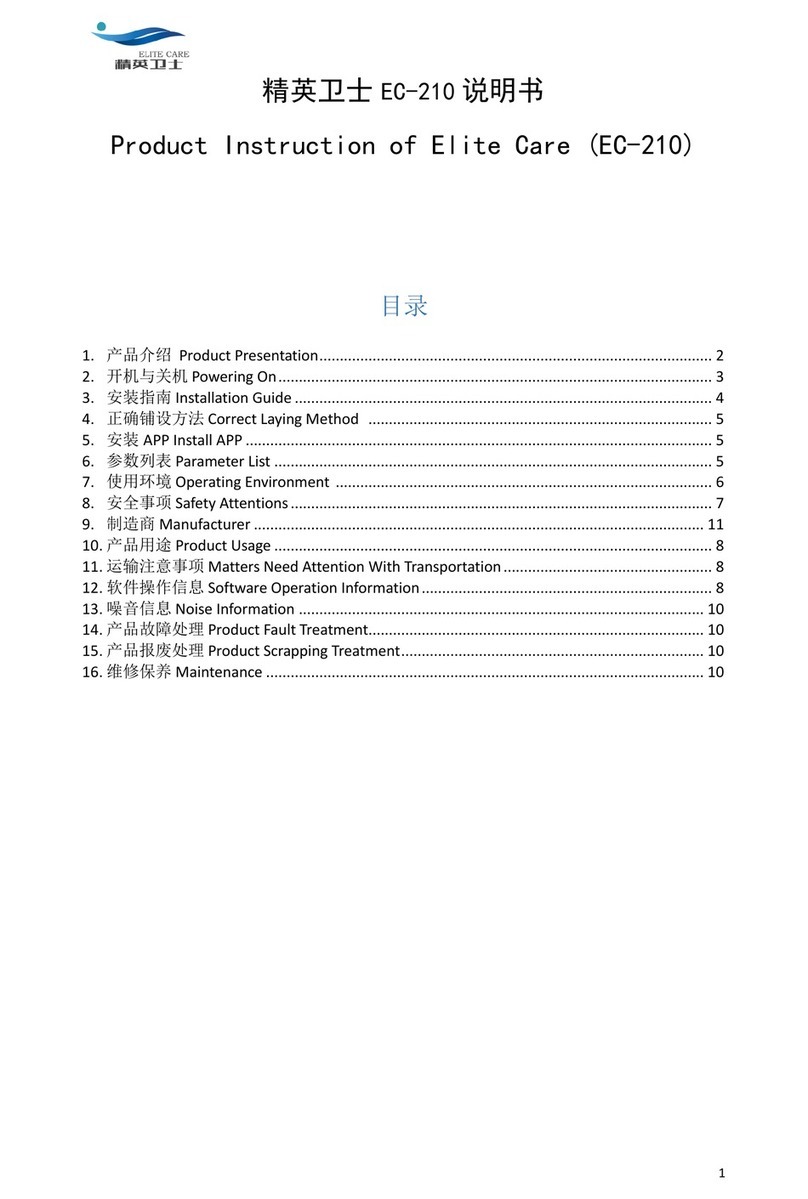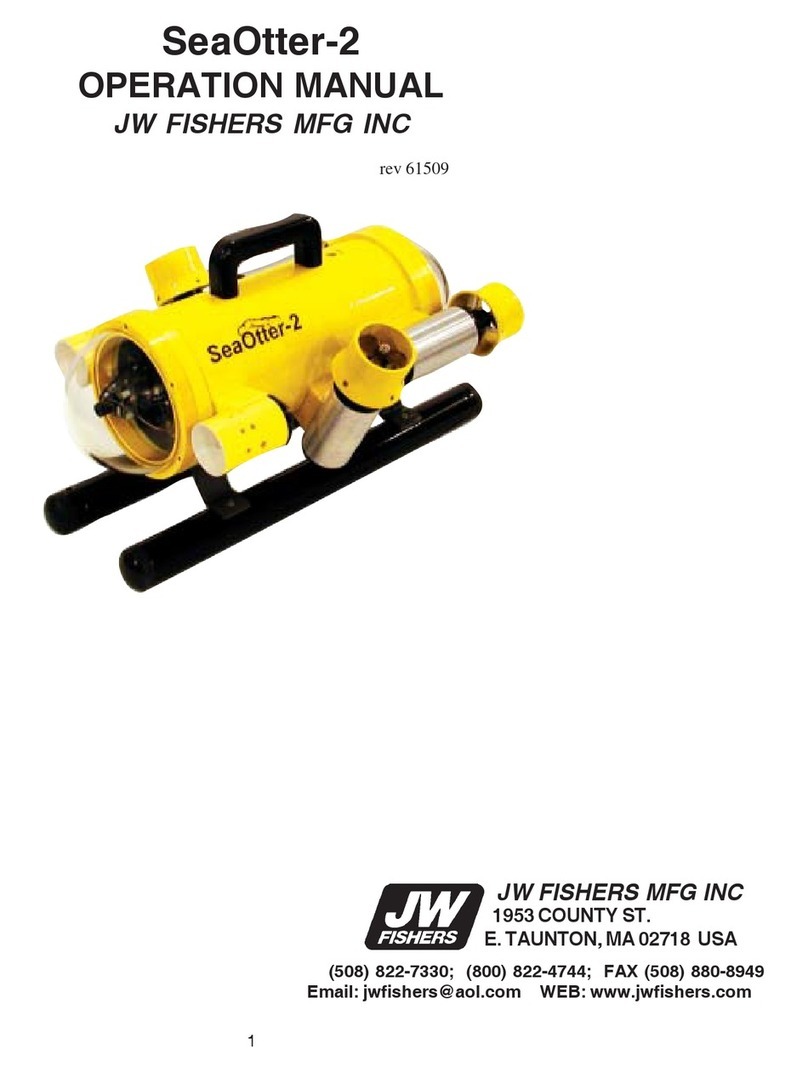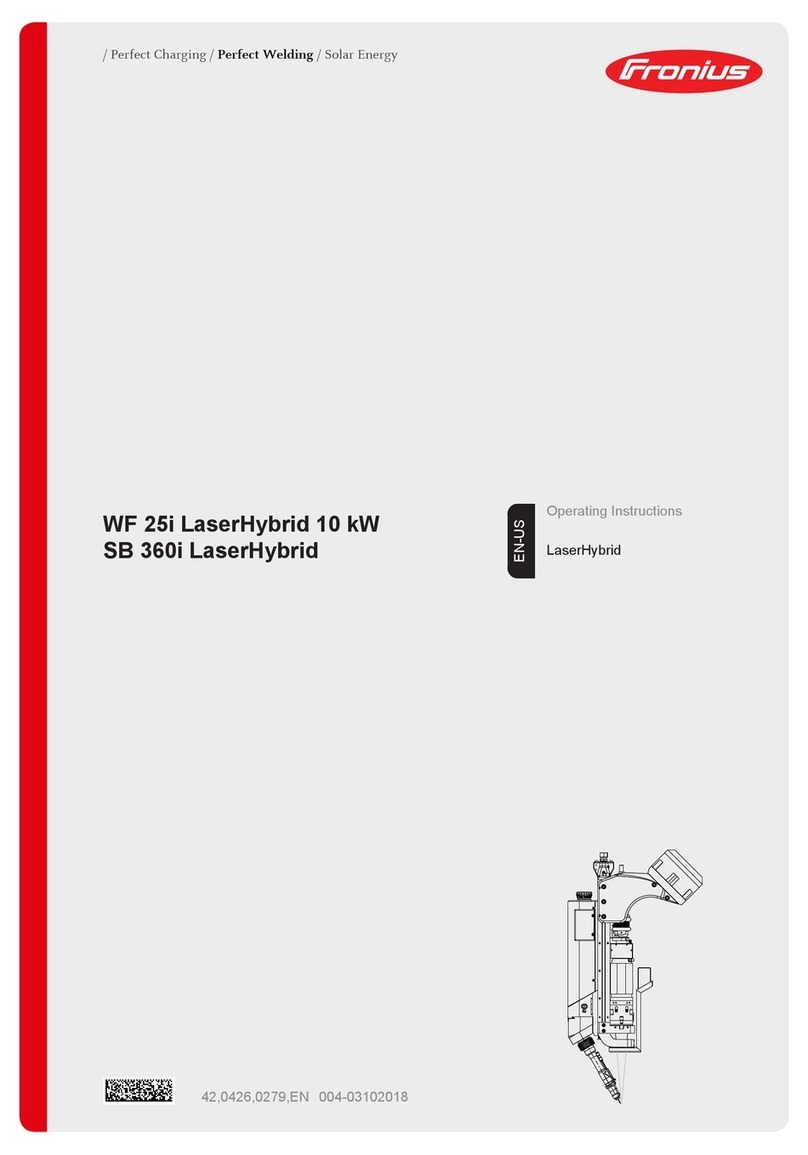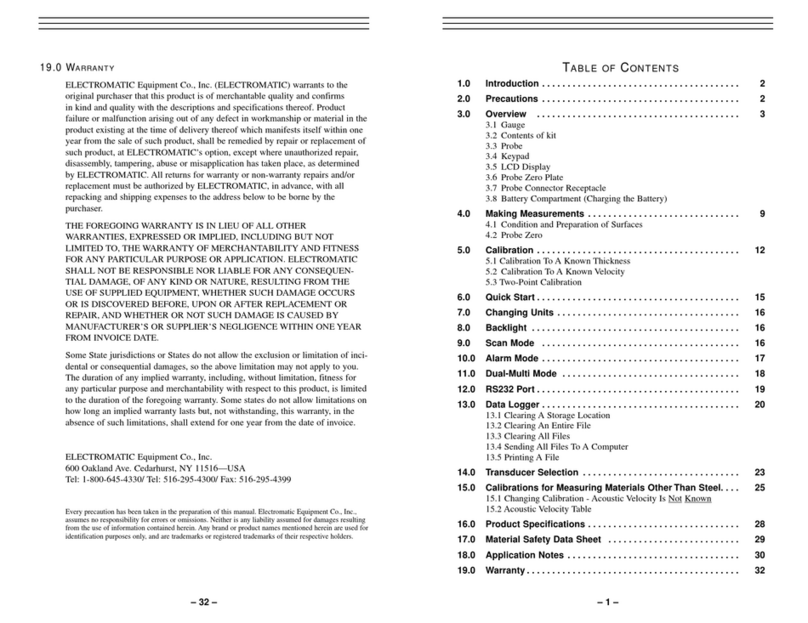Swisson XMT-120A User manual

XMT-120A / XMT-350
DMX Measurement Tool /Tester
USER MANUAL

Revisions istory
Revision Description Date
1 First Draft 23.08.12
1.1 Draft English XMT-120A an XMT-350 (ler) 09.10.12
2 PRELIMINARY

Table of contents
1 Intro uction......................................................................................................................................................................4
2 Applications.......................................................................................................................................................................4
3 Typical Application............................................................................................................................................................4
4 Unpacking.........................................................................................................................................................................4
5 Overview..........................................................................................................................................................................5
6 Battery...............................................................................................................................................................................6
7 USB Port............................................................................................................................................................................6
8 Backlight............................................................................................................................................................................6
9 Choose operation mo es..................................................................................................................................................6
10 RECEIVE DMX..................................................................................................................................................................7
11 Receiver Options.............................................................................................................................................................8
11.1 STORE SCENE..........................................................................................................................................................8
11.2 SHOW LEVEL AS .....................................................................................................................................................8
11.3 DISPLAY MODE.......................................................................................................................................................8
11.4 ADDRESSES.............................................................................................................................................................9
12 SEND DMX.......................................................................................................................................................................9
12.1 Set Level of all channels.........................................................................................................................................9
12.2 Set Level of group of channels (LED)......................................................................................................................9
13 Sen Options.................................................................................................................................................................10
13.1 CLEAR ALL CHANNELS..........................................................................................................................................10
13.2 STORE SCENE........................................................................................................................................................10
13.3 LOAD SCENE.........................................................................................................................................................11
13.4 SHOW LEVEL AS....................................................................................................................................................11
13.5 EDIT MODE...........................................................................................................................................................11
13.6 REFESH RATE........................................................................................................................................................12
14 CABLE TESTER...............................................................................................................................................................12
15 CHANEL TRACER............................................................................................................................................................12
16 TIMINGS........................................................................................................................................................................13
17 SEQUENCE.....................................................................................................................................................................13
17.1 EDIT SEQUENCE....................................................................................................................................................14
17.2 PLAY SEQUENCE...................................................................................................................................................14
17.3 DELETE SEQUENCE...............................................................................................................................................14
18 FIXTURES.......................................................................................................................................................................14
18.1 PATCH FIXTURES...................................................................................................................................................14
18.2 EDIT FIXTURES......................................................................................................................................................15
18.3 EDIT FIXTURES on PC............................................................................................................................................15
19 Connect to PC...............................................................................................................................................................16
20 OPTIONS........................................................................................................................................................................16
20.1 ENTER NAME........................................................................................................................................................16
20.2 STORE DEFAULT OPTIONS.....................................................................................................................................16
20.3 SHOW BINARY ADDRESS......................................................................................................................................16
20.4 SHOW MIN an MAX values................................................................................................................................17
20.5 CONTRAST............................................................................................................................................................17
20.6 POWER SETTINGS.................................................................................................................................................17
20.7 FIRMWARE UPDATE..............................................................................................................................................18
21 RDM Controller (Only XMT-350)...................................................................................................................................18
21.1 RDM Discovery.....................................................................................................................................................18
21.2 RDM Main Screen................................................................................................................................................18
21.3 RDM Device Details..............................................................................................................................................19
21.4 RDM Patch DMX A resses.................................................................................................................................19
21.5 RDM Options........................................................................................................................................................20
22 ADDITIONAL TECHNICAL INFORMATION......................................................................................................................21
3 PRELIMINARY

22.1 Block iagramm XMT interfaces..........................................................................................................................21
22.2 Groun topologies...............................................................................................................................................21
23 Safety Information........................................................................................................................................................22
24 TECHNICAL DATA...........................................................................................................................................................22
1 Introduction
The XMT-120A an XMT-350 are the new generation of powerful DMX-512 measurement an test equipment for
architecture, entertainment, film an TV lighting an installations using DMX512. The versatile functions of the XMT-
120A simplify the ebugging of lighting an installations, or any application where DMX is use to control lighting.
The unit can monitor DMX-512 signals as well as analyze an isplay them. The evice can also generate DMX-512
signal an supports the control of more complex DMX-512 fixtures such as moving lights. The testing of RGB LED
lighting with many channels is easy to o with the XMT-120A or the XMT-350. With a itional features such as cable
tester, timing analysis, sequence e itor, channel "tracer", ip-switch isplay, flicker fin er, an Min / Max isplay this
evice is i eal for troubleshooting an resolving DMX-512 signal challenges an yet remains very simple to operate.
The XMT can be connecte via USB to a PC. The Win ows software allows managing the fixture library for intelligent
evices an new firmware up ates.
2 Applications
•Concert Lighting
•Live Events
•Multime ia Shows
•Theater
•TV Sets
•Theme Parks
•Achitectural Lighting
•Installation
3 Typical Application
4 Unpacking
XMT-120A: The following items are inclu e :
•The evice
•This user manual
XMT-350: The following items are inclu e :
•The evice
•This user manual
XMT-120A-SET: The following items are inclu e :
•The evice
•Nylon Case
•1 A apter XLR 3Pin to XLR 5Pin
•1 A apter XLR 5Pin to XLR 3Pin
•This user manual
XMT-350: The following items are inclu e :
•The evice
•Nylon Case
•1 A apter XLR 3Pin to XLR 5Pin
•1 A apter XLR 5Pin to XLR 3Pin
•This user manual
4 PRELIMINARY

5 Overview
BACKLIG T
With this button the backlight can be
switche on or off
POWER
With this button the evice can be
switche on or off
OK [OK]
Choose a menu point with this button
Enter special settings
Enter to the special settings
Cancel [CANCEL]
Escape from a menu point with this
button.
Toggle
Toggle values in sen mo e.
C ANNEL + [RIG T]
Increase the DMX channel (A ress)
NAVITGATE
Use to navigate to the right in the user
menu
C ANNEL - [LEFT]
Decrease the DMX channel (A ress)
NAVITGATE
Use to navigate to the left in the user
menu
MODE
The operating mo e can be selecte by
pressing the mo e button
VALUE + [UP]
Increase DMX value
NAVITGATE
Use to navigate to the up in the user
menu
DISPLAY
LCD Display with LED backlight
VALUE - [DOWN]
Decrease DMX value
NAVITGATE
Use to navigate to the own in the user
menu
MICRO-USB SOCKET
Micro-USB socket for power-supply, PC
connection an firmware-up ate.
C ANNEL at 0%
Set the DMX value at 0%
(Fast Access Button)
DMX IN
Connector to receive DMX
C ANNEL at 50%
Set the DMX value at 50%
(Fast Access Button).
DMX OUT
Connector to sen DMX
C ANNEL at 100%
Set the DMX value at 100%.
(Fast Access Button)
BATTERY
Battery compartment for 9V block battery
5 PRELIMINARY
7
8
9
16
10
17
11
15
6
14
13
1 2
1
2
(func)
3
(toggle)
4
5
2
5
6
7
8
11
10
12
9
13
14 15 1 6
3
4
1
17

6 Battery
The XMT uses a 9 volt alkaline battery.
Lift to open the battery
compartment.
Pull to remove the battery
compartment
Check battery pole position +
an -
Push the battery on the
spring own into the
compartment
Push the battery
compartment to the touch.
If power is supplie to the XMT via the USB port, the battery is isconnecte . If the USB power supply turns off, the
XMT will automatically switch to battery operation. It’s also possible to use a rechargeable 9 volt battery.
The battery is not charged by the XMT.
The battery status of the XMT is isplaye graphically in the upper right corner of the isplay. When USB power is
available, the battery symbol isappears an is replace with a power connection symbol.
To conserve battery life, the XMT, when in powere by the battery, has a efault mo e of power off if left unuse for a
perio of time. Please see Power Settings chapter to mo ify power behavior.
7 USB Port
The USB port is use to power the XMT an to connect to a PC. Any 5V USB a apter which is capable to supply 150mA
can be use . The USB socket type is: Micro-USB B. The USB cable is not supplie with the XMT.
8 Backlight
Press the [Backlight] button to turn on an off the backlight.
The backlight uses a lot of energy. The battery life-time may be ramatically re uce when the backlight is use
excessively.
9 Choose operation modes
When the [MODE] button is presse , while the evice is in one of the basic operation mo es, a menu will appear on
the isplay.
RECEIVE DMX Mo e to receive an isplay DMX values.
SEND DMX Mo e to e it levels an sen DMX
RDM CONTROLLER Mo e to operate RDM (Available only on the XMT-350)
CABLE TESTER Cable test mo e
C ANNEL TRACER Mo e to receive a DMX channel an trace the level frame by frame
TIMINGS Mo e to analyze DMX timings
SEQUENCE Sequence e itor an player
FIXTURE Configure fixtures an patch
6 PRELIMINARY
1
2
3
4
5
USB powere Battery powere
USB A apter

OPTIONS Options of the XMT
CONNECT TO PC Mo e to connect the XMT to the PC Software
On the XMT-120A :
Select the esire mo e by using the navigation buttons [CH+] an [CH-].
Press [OK] to confirm the mo e or [CANCEL] to return previous mo e.
On the XMT-350 :
Select the esire mo e by using the navigation buttons [CH+], [CH-], [+] an [-].
Press [OK] to confirm the mo e or [CANCEL] to return previous mo e.
10 RECEIVE DMX
Press the [MODE] button an choose RECEIVE DMX. Press now the [OK] button to enter the receive mo e.
Connect a DMX source with the XMT DMX-in port.
If the DMX signal is receive without any errors the ata of the DMX will be isplaye .
Choose the DMX a ress with [CH+] an [CH-] buttons. The correspon ing level will be
shown in real time.
If the DMX signal is goo enough to be eco e but some errors are etecte the ata
of the DMX will be isplaye with an ERR sign.
If the DMX can’t be eco e by the XMT, BAD SIGNAL will be shown instea of the
value.
If no signal etecte , NO SIGNAL will be shown instea of the value.
If a DMX signal is receive but the selecte channel is not available, “--” will be shown
instea of the value.
Note: DMX-512 can transmit up to 512 channels but it’s possible that a controller sen s
less than 512 channels.
7 PRELIMINARY

In Receive mo e the receive signal will be amplifie an be sent to the DMX out port. With this feature you can
connect the XMT in the mi le of the DMX line an the signal will be terminate at the DMX in port.
11 Receiver Options
When the XMT is in receive mo e, press the [OK] button to enter the special settings menu.
STORE SCENE Create a snapshot of the DMX an store the values as scene.
S OW LEVEL AS Choose level isplay as percent, ecimal or hexa ecimal.
DISPLAY MODE Choose receive DMX view type. Normal view, Table view or Graphical view.
ADDRESSES Navigate thru all a resses or only thru a resses which level is not 0.
11.1 STORE SCENE
In RECEIVE DMX Mo e:
•Press [OK] to access RECEIVER OPTIONS
•Press [OK] again to access to scene list
•Choose the scene with [UP] an [DOWN] button
•Press [OK] to confirm.
•Press [CANCEL] twice to exit the receiver options.
The scenes in RECEIVE DMX mo e an in SEND DMX mo e are share . All 512 channels are store into a scene. The
scenes are overwritten. The scenes can be combine to a sequence by using the sequence e itor. See chapter
SEQUENCE.
11.2 S OW LEVEL AS
In RECEIVE DMX Mo e:
•Press [OK] to access RECEIVER OPTIONS
•Choose the SHOW LEVEL AS item with [UP] or [DOWN] button
•Press [OK] to change the level isplay.
•Press [Cancel] to exit the receiver options.
The Levels can be isplaye as percent, as ecimal or as hexa ecimal.
In the Table Display the levels are always isplaye as percent. 100% are marke as “FL”.
11.3 DISPLAY MODE
In RECEIVE DMX Mo e:
•Press [OK] to access RECEIVER OPTIONS
•Choose the DISPLAY MODE item with [UP] or [DOWN] button
•Press [OK] to change the isplay mo e.
•Press [Cancel] to exit the receiver options.
8 PRELIMINARY
Display Mo e:
Normal
Display Mo e:
Table
Display Mo e:
Graph

11.4 ADDRESSES
In RECEIVE DMX Mo e:
•Press [OK] to access RECEIVER OPTIONS
•Choose the ADDRESSES item with [UP] or [DOWN] button
•Press [OK] to change the a ress access mo e.
•Press [Cancel] to exit the receiver options.
In ADDRESSES ALL mo e the a ress selection goes thru all a resses. In ADDRESSES OPEN mo e the a ress
selection goes thru all channels which are open (Level not 0).
This feature is only available in Normal Display mo e.
12 SEND DMX
Press the [MODE] button an choose SEND DMX. Press now the [OK] button to enter the receive mo e.
Connect the DMX light equipment to the OUT port of the XMT
Use [CH+] an [CH-] buttons to select the a ress.
Use [+] an [-] buttons to set the level
Use [0%], [50%] an [100%] to set level to 0,50% an 100%
12.1 Set Level of all channels
Use [CH-] button to select a ress 1.
Use [CH-] button again to access to all channels
Use [+], [-], [0%], [50%] an [100%] buttons to set the level of all channels
12.2 Set Level of group of channels (LED)
Use [CH+] an [CH-] buttons to select the group
Use [+], [-], [0%], [50%] an [100%] buttons to set the level of the group of channels.
9 PRELIMINARY
25 36 5 58 0 0 0 0 80 78 12 0 0 77LEVEL 0 1
ADDRESS 1 2 3 4 5 6 7 8 9 10 11 12 13 14 15 16
ADDRESSES = ALL
25 36 5 58 0 0 0 0 80 78 12 0 0 77LEVEL 0 1
ADDRESS 1 2 3 4 5 6 7 8 9 10 11 12 13 14 15 16
ADDRESSES = OPEN

13 Send Options
When the XMT is in sen mo e, press the [OK] button to enter the special settings menu.
CLEAR ALL C ANNELS Set all channels to zero
STORE SCENE Store the e ite values as scene
LOAD SCENE Loa a scene
S OW LEVEL AS Choose level isplay as percent, ecimal or hexa ecimal
EDIT MODE Choose e it mo e. Normal or irect.
REFRES RATE Set the DMX refresh rate for the DMX transmitter
13.1 CLEAR ALL C ANNELS
In SEND DMX Mo e:
•Press [OK] to access SEND OPTIONS
•Choose CLEAR ALL CHANNELS with [UP] an [DOWN] button
•Press [OK] to confirm.
•Press [CANCEL] to exit the sen options.
Because the CLEAR ALL CHANNELS item is in the top of the SEND OPTIONS, a ouble click on the [OK] button will clear
all channels.
13.2 STORE SCENE
In SEND DMX Mo e:
•Press [OK] to access SEND OPTIONS
•Choose STORE SCENE with [UP] an [DOWN] button
•Press [OK] to access to scene list
•Choose the scene with [UP] an [DOWN] button
•Press [OK] to confirm.
•Press [CANCEL] twice to exit the receiver options.
The scenes in RECEIVE DMX mo e an in SEND DMX mo e are share . All 512 channels are store into a scene. The
scenes are overwritten. The scenes can be combine to a sequence by using the sequence e itor. See chapter
SEQUENCE.
10 PRELIMINARY
3RD
G B G G G GR R R RB B B B
3RD +1
3RD +2
G
G
B
B
G
G
G
G
G
G
G
G
R
R
R
R
R
R
R
R
B
B
B
B
B
B
B
B
RDG B RDG B R RD DG GB B
RD G B RD G B R RD DG GB B
RD GB RD GB R RD DG GB B
RD G BRD G B
4T
4T +1
4T +2
4T +2
R RD DG GB B
R
R
R

13.3 LOAD SCENE
In SEND DMX Mo e:
•Press [OK] to access SEND OPTIONS
•Choose LOAD SCENE with [UP] an [DOWN] button
•Press [OK] to access to the scene list
•Choose the scene with [UP] an [DOWN] button
•Press [OK] to confirm.
•Press [CANCEL] twice to exit the sen options.
All 512 channels are loa e . All levels are overwritten by the loa e scene.
13.4 S OW LEVEL AS
In SEND DMX Mo e:
•Press [OK] to access SEND OPTIONS
•Choose the SHOW LEVEL AS item with [UP] or [DOWN] button
•Press [OK] to change the level isplay.
•Press [Cancel] to exit the sen options.
The Levels can be isplaye as percent, as ecimal or as hexa ecimal.
13.5 EDIT MODE
In SEND DMX Mo e:
•Press [OK] to access SEND OPTIONS
•Choose the EDIT MODE item with [UP] or [DOWN] button
•Press [OK] to change the e it mo e. The e it mo e can be NORMAL or DIRECT.
•Press [Cancel] to exit the sen options.
Normal Mode
In normal mo e, the a ress is set an then the level. The a juste level stays store at the changing of a ress.
Direct Mode
In irect mo e, the level is set, then the a ress. When changing the a ress, the level of the previous a ress is
cleare an the currently set level is assigne to the new a ress automatically. One channel is open at the same.
To store the level of an a ress when changing the a ress, it's possible to store the current level with the [CANCEL]
key. It will show "STORED" on the Display when the level is store .
11 PRELIMINARY
NORMAL MODE DIRECT MODE
S
S
S
(toggle)

13.6 REFES RATE
In SEND DMX Mo e:
•Press [OK] to access SEND OPTIONS
•Choose the REFRESH RATE item with [UP] or [DOWN] button
•Press [OK] to change the refesh rate.
•Press [Cancel] to exit the sen options.
The possibel fefresh rates are: 5, 10, 15, 20, 25, 30, 35, 40, 44 Hz (frames/sec)
14 CABLE TESTER
Press the [MODE] button an choose CABLE TESTER. Press now the [OK] button to enter the cable tester mo e.
Connect the cable to test to the DMX in an DMX out port. The XMT scans all pin
connections automatically.
If the connection between
pins is ok, it's in icate by a
straight line connecting the
pin
Pin 2 is connecte to pin 3.
This is usually an error
with DMX cables
Pin 2 is shorte with pin 3.
This is usually an error
with DMX cables
Pin 2 is not connecte .
(broken circuit)
This is usually an error
with DMX cables
The spee of the scann can be mo ifie with the [0%], [50%], [100%] buttons
15 C ANEL TRACER
Press the [MODE] button an choose CHANNEL TRACER. Press now the [OK] button to enter the channel tracer mo e.
Connect a DMX source with the XMT DMX-in port.
The Level of one channel is trace . The a ress is isplaye on the bottom left of the
screen.
Use [CH+] an [CH-] buttons to change the a ress.
Use [Cancel] button to stop an restart the trace process.
When stoppe a small cursor appears. The position of the cursor is isplaye on the
bottom right of the screen. The first value shows the DMX level an the secon value
shows the time of the actual frame.
The isplaye time is relative to the time the tracer was stoppe .
Use [CH+] an [CH-] buttons to move the cursor.
Use [0], [50%] an [100%] buttons to zoom in an out.
Scroll up an own with [+] an [-] when zoome in.
12 PRELIMINARY

16 TIMINGS
Press the [MODE] button an choose TIMINGS. Press now the [OK] button to enter the timing mo e.
Connect a DMX source with the XMT DMX-in port.
The XMT shows basic DMX-512 timings.
DMX SIGNAL
REFRESH RATE
BREAK LENGHT
MARK AFTER BREAK
CHANNEL RECEIVED
Shows if a DMX signal is OK or faulty.
Shows the numbers of frames per secon receive
Shows the length of the break in microsecon s
Shows the mark after break value in microsecon s
Shows the number of channels receive
REFRES RATES (indicative only)
<1 frames per secon not compliant to stan ar
1-10 frames per secon very slow, compliant to stan ar but may cause problems with some equipment.
10-25 frames per secon slow
25-44 frames per secon typical for most equipment
44 frames per secon maximum spee when sen ing all 512 channel.
>44 frames per secon only possible when sen ing less than 512 channel. Compliant to stan ar but may cause
problems with some equipment.
Refer to ANSI E1.11 for more etaile information on DMX-512 timings. The accuracy of the XMT timing measurement
is approximately 1.5 microsecon s.
17 SEQUENCE
Press the [MODE] button an choose SEQUENCE. Press now the [OK] button to enter the sequence menu.
The sequence menu has three items.
EDIT SEQUENCE Create an e it the Sequence.
PLAY SEQUENCE Play an stop the sequence, e it spee an fa e time.
DELETE SEQUENCE Delete the sequence
13 PRELIMINARY
BREAK
MARK AFTER BREA
K
STARTCODE
CHANNEL 1
CHANNEL 2
CHANNEL 3
CHANNEL 4
CHANNEL 512
CH ANNE L 511
BREAK LENGTH
USITT DMX-512/1986
≥
88us
MAB LENGTH
≥4
us
USITT DMX-512/1990
≥
88us
≥8
us
ANSI E1.11-2004
≥
92us
≥
12us

17.1 EDIT SEQUENCE
•Choose the EDIT SEQUENCE item with [UP] or [DOWN] button
•Press [OK] to enter the sequence e itor.
The sequence can be create with up to 100 steps using 32 scenes. The scenes can be recor e in receive an sen
mo e.
Choose a step with the [CH+] an [CH-] buttons.
For each step, choose a scene with the [+] an [-] button.
Set the en of the sequence by choosing scene 0 (will be isplaye as “en ”).
17.2 PLAY SEQUENCE
•Choose the PLAY SEQUENCE item with [UP] or [DOWN] button
•Press [OK] to enter the play mo e.
•Use [OK] button to play an stop the sequence
•Use [+] button to increase an [-] button ecrease spee
•Use [0] an [100%] to increase ecrease fa e time
17.3 DELETE SEQUENCE
•Choose the DELETE SEQUENCE item with [UP] or [DOWN] button an press [OK]
•Press [OK] again to confirm
18 FIXTURES
Press the [MODE] button an choose FIXTURES. Press now the [OK] button to enter the fixtures menu.
The sequence menu has three items.
PATC FIXTURES Patch fixtures to DMX a ress
CLEAR PATC Clear the entire patch
EDIT FIXTURES E it fixture types
18.1 PATC FIXTURES
•Choose the PATCH FIXTURES item with [UP] or [DOWN] button
•Press [OK] to enter the fixture patch e itor.
A list with the efine fixtures types appear.
•Select a fixture type with the [+] an [-] buttons, an press [OK]
14 PRELIMINARY
Step 1
Step 2
Step 3
Step 4
Step 5
Step 6
Step 7
Step 8
Scene 1
Scene 2
Scene 15
Scene 16
Scene 16
Scene 8
Scene 9
END
Step 1 Step 2 Step 3 Step 4 Step 5 Step 6 Step 7
Spee Fa e Time

ID The number of fixture will increment automatically
FIXTURE Name of the fixture
ADDRESS The start a ress for the fixtures.
The XMT propose the next free DMX a ress for patch. This
a ress can be change with the [CH+] an [CH-] buttons.
•Press [OK] to patch the evice.
If a fixture patche , the RECEIVE DMX an the SEND DMX mo e will show the
information about the fixture on the bottom of the screen.
18.2 EDIT FIXTURES
The fixture types can be create an mo ifie on the XMT itself or more convenient with the XMT PC Software.
•Choose the EDIT FIXTURES item with [UP] or [DOWN] button
•Press [OK] to enter the fixture type e itor.
The entire patch will be cleare .
•Press [OK] to confirm.
•Use [+] an [-] button to e it a fixture or CREATE NEW FIXTURE to create a new one.
NAME Name of the fixture
NUMBER OF CH Number of DMX channels use by this fixture
CHANNEL DEF Definition of the channel escription
DELETE FIXTURE Delete the fixture
Name
•Use [+] an [-] buttons to select NAME.
•Select the character position by pressing [CH+] or [CH-] an change this value with [+] or [-].
•Pressing [0] will set the character to a blank space.
•When one press [OK] an the name will be save . Press [CANCEL] keep the ol name.
Number of channels
•Use [+] an [-] buttons to select NUMBER OF CHANNEL
•Use [+] an [-] to set the number of channels for the fixture
Channel definition
•Use [+] an [-] buttons to select CHANNEL DEF.
A list with all channels of the fixture appears.
•Use [+] an [-] buttons to select the channel.
•Press [OK] to e it the channel escription.
•Select the character position by pressing [CH+] or [CH-] an change this value with [+] or [-].
•Pressing [0] will set the character to a blank space.
•- When one press [OK] an the name will be save . Press [CANCEL] keep the ol name.
18.3 EDIT FIXTURES on PC
The XMT PC software has it's own user manual only avaliable in electronic form.
15 PRELIMINARY
Parameter Description
Fixture Name
Fixture ID

19 Connect to PC
The XMT PC Software inclu es its own user manual, river an installation instruction can be ownloa e from the
Swisson website. www.swisson.com
•Install the XMT PC Software before connecting the XMT to the PC.
•Conntect the XMT to the PC with a USB cable.
•Press the [MODE] button an choose PC Connection. Press now the [OK] button to enter the PC connection mo e.
20 OPTIONS
Press the [MODE] button an choose OPTIONS. Press now the [OK] button to enter the options menu.
The options menu has following items.
ENTER NAME Personalize your XMT
STORE DEFAULT OPTIONS Store options settings as efault
S OW BINARY ADDRESS Show a binary representation of the a ress
S OW MIN MAX Show minimum an maximum values in receive mx mo e
CONTRAST Contrast settings for LCD isplay
POWER SETTINGS Configure power settings of the XMT
FIRMWARE UPDATE Mo e to perform firmware up ate of the XMT
20.1 ENTER NAME
Choose the ENTER NAME item with [UP] or [DOWN] button
Press [OK] to enter the name ialog.
Select the character position by pressing [CH+] or [CH-] an change this value with [+] or [-].
Pressing [0] will set the character to a blank space.
When one press [OK] an the name will be save . Press [CANCEL] keep the ol name.
The name is isplaye on main boot screen every time the XMT is turne on.
20.2 STORE DEFAULT OPTIONS
•Choose the STORE DEFAULT OPTIONS item with [UP] or [DOWN] buttons.
•Press [OK] to enter store the option settings as efaullt.
20.3 S OW BINARY ADDRESS
•Choose the SHOW BINARY ADDRESS item with [UP] or [DOWN] buttons.
•Press [OK] to select between NO, YES 0 an YES 1.
NO Binary a ress isplay is isable
YES 0 Binary a ress isplay is enables. A ress is isplaye as binary 0.
A ress 1 to 512 is isplaye binary from 0 to 511. This is usefull for 9bit ip switches on DMX fixtures.
YES 1 Binary a ress isplay is enables. A ress is isplaye as binary 1. A ress 1 to 512 is isplaye binary
from 1 to 512.
16 PRELIMINARY
PC XMT-120A / XMT-350

If enable the binary representation of the a ress is isplaye below the a ress in
RECEIVE DMX an SEND DMX mo e.
20.4 S OW MIN and MAX values
•Choose the SHOW MIN-MAX item with [UP] or [DOWN] buttons.
•Press [OK] to select between NO an YES.
If enable the min an max values of a level is isplaye below the level in RECEIVE DMX
mo e.
20.5 CONTRAST
•Choose the CONTRAST item with [UP] or [DOWN] buttons.
•Press [OK] to enter the contrast e itor.
•Use [+] an [-] buttons to mo ify the contrast.
20.6 POWER SETTINGS
•Choose the POWER SETTINGS item with [UP] or [DOWN] buttons.
•Press [OK] to enter the power settings menu.
The power settings menu has three items:
BACKLIG T BRIG TNESS Set the brightness of the backlight
BACKLIG T DURATION Set the uration of the backlight
TURN OFF IF IDLE Automatic turn off time for the XMT
BACKLIG T BRIG TNESS
•Choose the BACKLIGHT BRIGHTNESS item with [UP] or [DOWN] buttons.
•Press [OK] to change the backlight brightness from 10% to 100% in steps of 10%
BACKLIG T DURATION
•Choose the BACKLIGHT DURATION item with [UP] or [DOWN] buttons.
•Press [OK] to change the backlight uration from 10sec to 2min.
TURN OFF IF IDLE
•Choose the TURN OFF IF IDLE item with [UP] or [DOWN] buttons.
•Press [OK] to change the time after the XMT will turn off automatically.
Possible values are: NO = stays on, 1min, 2min, 3min, 5min, 10min. The time start to count
after the last button presse by the user.
The XMT will not turn off automatically when it’s USB powere .
17 PRELIMINARY
BinaryAddress
MinLevel
MaxLevel
The LED backlight of the LCD screen use a lot of energy. Try to set the
backlight as low as possible an the uration of the backlight as short as
necessary to save battery life.

20.7 FIRMWARE UPDATE
•Choose the FIRMWARE UPDATE item with [UP] or [DOWN] buttons.
•Press [OK] to enter firmware up ate mo e.
This feature oes the same as PC Connection. See chapter PC CONNECTION.
21 RDM Controller (Only XMT-350)
Press the [MODE] button an choose RDM. Press now the [OK] button to Start the RDM Controller.
21.1 RDM Discovery
The XMT performs a Full iscovery when entering the RDM Controller. During iscovery the XMT search for the
connecte RDM evices.
21.2 RDM Main Screen
After the full iscovery the main screen of the RDM Controller is isplaye . An incremental iscovery is running in
backgroun to etect RDM fixtures connecte after the full iscovery was complete .
The main screen shows a list of the RDM evices foun by the iscovery.
The evice escription an the DMX a ress is isplaye for all foun RDM evices:
The actually selecte evice is inverte :
A small rotating animation appears when the connection to a RDM evices is lost:
N/A is isplaye instea of the DMX When the RDM evice has no DMX a ress. Typically evices such DMX splitters
has no DMX a ress:
Each RDM evice has an i entify mo e to be i entifie . A blinking ot shows which evice is i entifying. I entify mo e
can be isable . See Chapter 21.5 RDM Options on page 20.
When a RDM is fon , the UID is shown until more etaile information is available.
On the upper right corner the number of actually connecte evices an the initially etecte number of evice.
18 PRELIMINARY

21.3 RDM Device Details
Use [+] an [-] buttons to select a RDM evice. An press OK to enter etail screen of the RDM evice.
Parameters with a small arrow on the left can be e ite by pressing [OK].
Following Parameter are supporte by the XMT-350:
LABEL: Label can be e ite when supporte by evice
MODEL: Mo el is a fixe name set by manufacturer
MAN.: Manufacturer of the RDM evice
DMX STARTADDRESS: Actual DMX Starta ress of the RDM evice
DMX PERSONALITY: Actual Personality (Mo e). Press [OK] to select other personality.
DMX SLOTS: Number of slots use by the RDM Device in the actual DMX Personality. (Number of DMX
Channel)
MOVING LIG T MENU:
PAN INVERT: Pan Invert Mo e of the RDM evice. Toggle on or off with [OK]
TILT INVERT: Tilt Invert Mo e of the RDM evice. Toggle on or off with [OK]
PAN TILT SWAP: Pan Tilt Swap Mo e of the RDM evice. Toggle on or off with [OK]
DEVICE DETAILS:
RESET:
WARM RESET: Press [OK] to execute a warm reset of the RDM evice
COLT RESET: Press [OK] to execute a col reset of the RDM evice
DEVICE OURS: Operating hours of the RDM evice
LAMP MENU:
LAMP ON MODE: Press [OK] to change the lamp on mo e
OFF Lamp Stays off until directly instructed to Strike.
DMX Lamp Strikes upon receiving a DMX512 signal.
ON Lamp Strikes automatically at Power-up.
AFTER CALIBRATION Lamp Strikes after Calibration or Homing procedure.
LAMP STATE: Status of the lamp. OFF, ON, STRIKE, STANDBY, NOT PRESENT, ERROR
LAMP OURS: Operating hours of the lamp
LAMP STRIKES: Numbers of strikes of the lamp
SENSOR MENU: The sensor menu list the sensors an it's values reporte by the RDM evices
UID: The RDM unique i entifier of the RDM evice.
Newer firmware versions may support additional undocumented parameters.
Parameters not supporte by the RDM Device will be isplaye as N/A. Some e itable parameters may be “rea only”
with some RDM evices.
21.4 RDM Patch DMX Addresses
Use [CH+] or [CH-] to enable patch mo e.
19 PRELIMINARY

To select a evice with [+] an [-] buttons an press [ok] to patch the evice respectively to rea ress the evice.
A patch ialog will show up. The XMT-350 proposes a DMX a ress. This a ress can be change manually.
Use the [+] an [-] to change the propose DMX a ress.
Press [OK] to patch the evice or [CANCEL] to abort.
A evice which has not been patche yet, is isplaye with the DMX a ress in brackets. A soon the evice is patche
the brackets isappears.
The brackets are a gui e for the user to know which evices has alrea y be rea resse (patche ).
The first item on the list is “>RESTART PATCH”.
Select this Item to restart the patch. In this case all evices will be marke with the brackets.
The evices in the list which are marke as “not patche ” with the brackets are sorte by UID (unique i entifier). All
patche evices are sorte by DMX a ress an groupe on top of the list. The sorting can be isable . See Chapter
21.5 RDM Options on page 20.
21.5 RDM Options
Use [CH+] or [CH-] to enter the RDM options.
Following options are available:
IDENTIFY: Enable an isable i entify mo e
SORT PATC TAB.: Enable an isable the sorting of the patch table.
20 PRELIMINARY
Other manuals for XMT-120A
2
This manual suits for next models
1
Table of contents