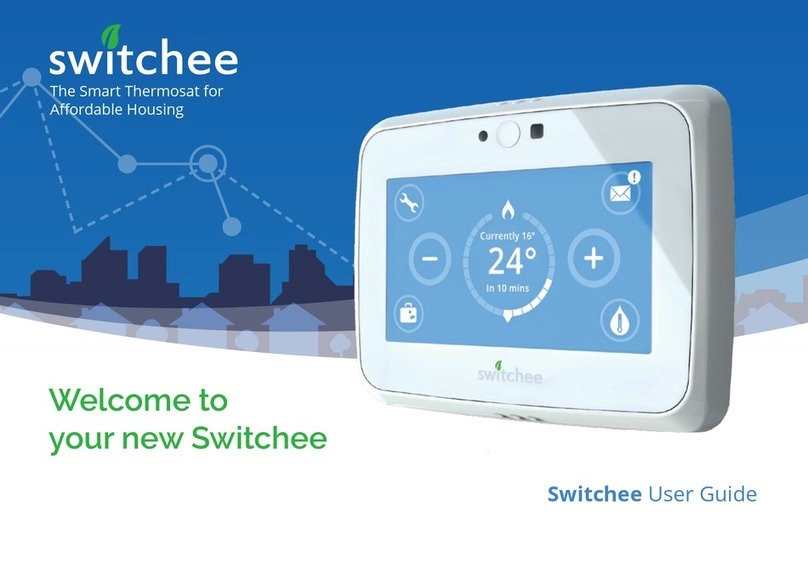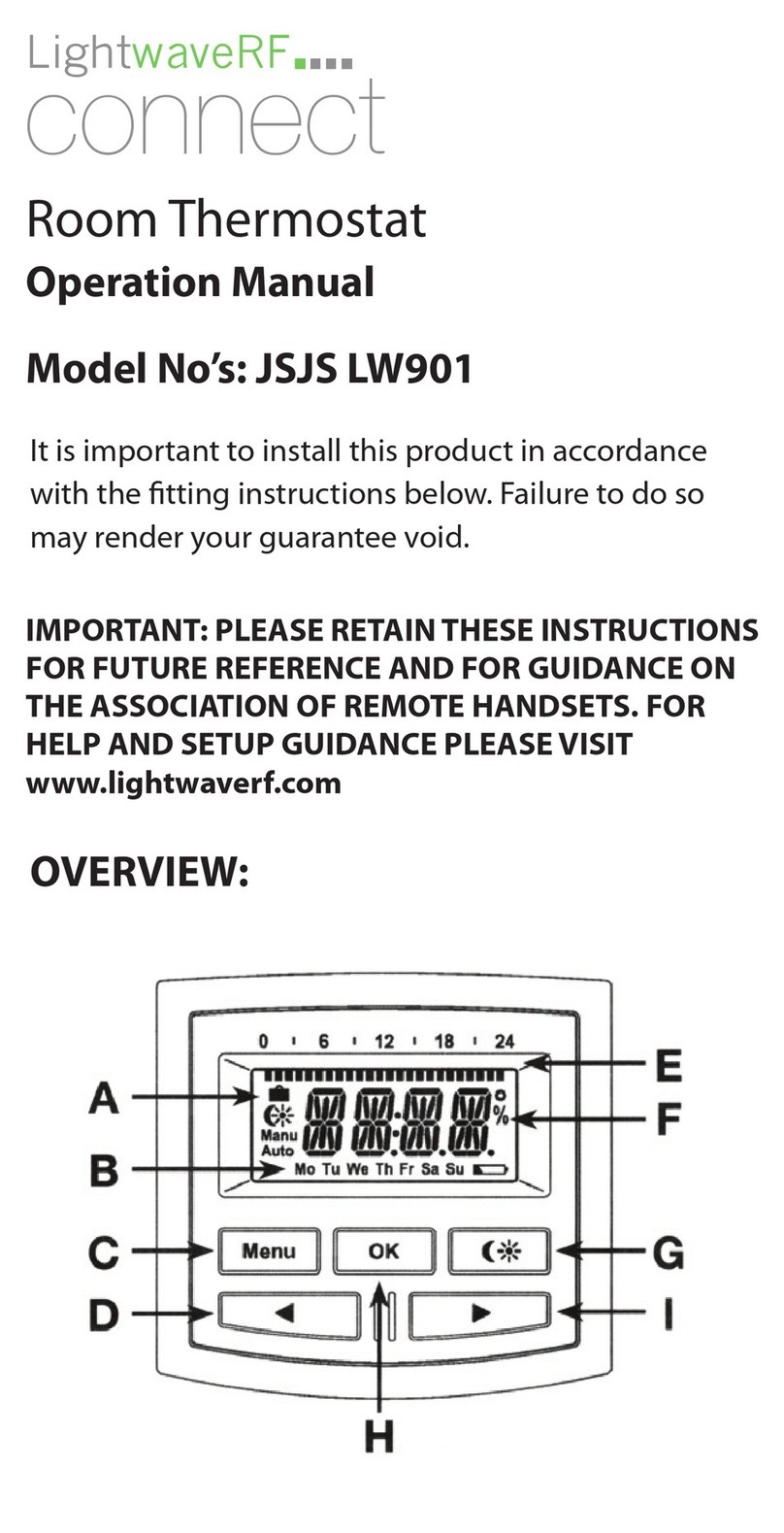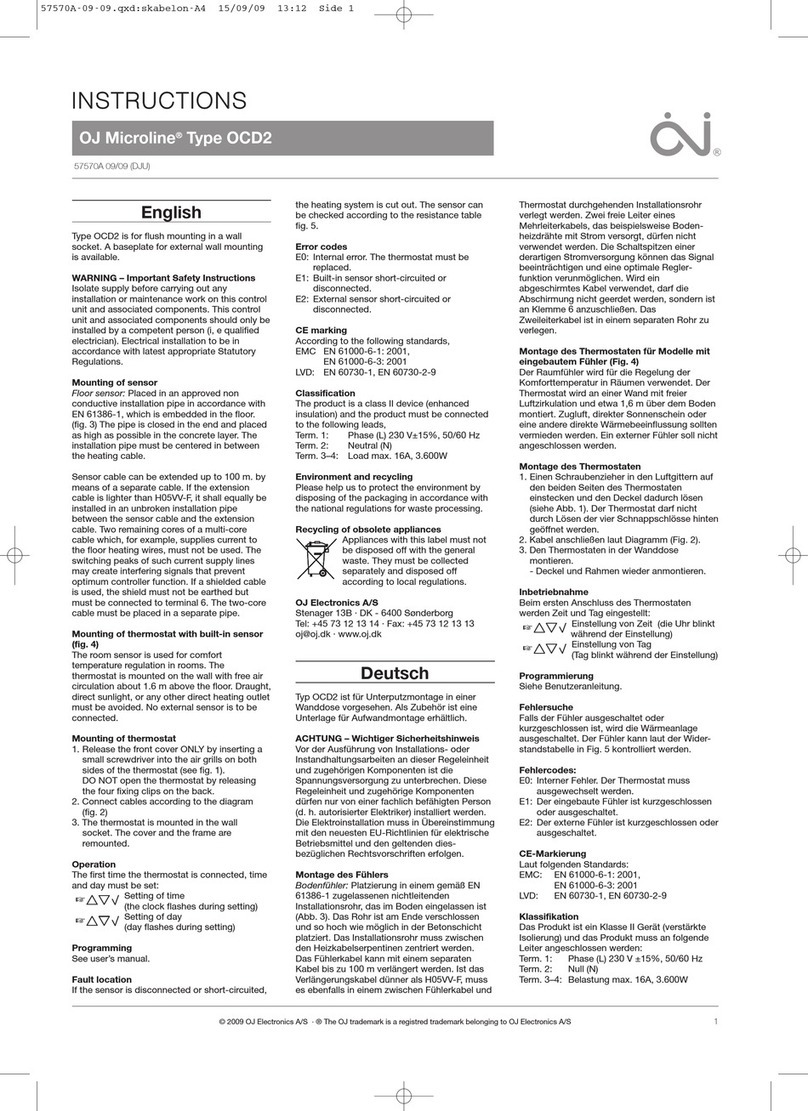SWITCHEE Smart Thermosat Operating instructions

The Smart Thermosat for
Aordable Housing
Thermostat Programming Guide

Welcome to the Switchee
programming guide
You can set up to four time periods
per day to program your heating and
hot water. Alternatively, you can use
Switchee’s pre-set proles which are
based on common times you might
want your heating and hot water to be
turned ON and OFF.
If the Switchee does not control your
hot water, you don’t have to worry
about the hot water-related controls
and instructions.
Contents
03 Accessing the Programmer
Heating
04 Programming your Heating
06 Set/Edit your own Heating Prole
10 How to delete your Heating Prole
11 How to view your Heating Prole
12 Using Switchee’s Pre-set Heating
Proles
Hot Water
14 Programming your Hot Water
16 Set/Edit your own Hot Water Prole
20 How to delete your Hot Water Prole
21 How to view your Hot Water Prole
22 Using Switchee’s Pre-set Hot Water
Proles
2Thermostat Programming Guide

Guide to programming your thermostat
To programme your Heating and/or Hot Water
rst you need to touch your Switchee Screen.
Then press the Settings (spanner) icon.
Frist steps...
3
Thermostat Programming Guide
!
Currently 16°
21°
Accessing the Programmer

Settings
12:11 22 June 2019
Automatic time/date
Manual system time/date
Programmer
More
1 2
Activate your Switchee by pressing the Screen.
Press the Settings (spanner icon) button located
at the top-left of the Screen. In the Settings menu
select Programmer. This will take you to the
Proles menu.
There will you see two options (if your hot water
is controlled by Switchee).
Press Heating.
This takes you to the Heating Prole menu.
Programming your Heating
Thermostat Programming Guide
Proles
Heating
Hot Water
Heating
4

3
Here you can Set/Edit, Delete or View your own
Heating Proles. You can also nd our Pre-set
Proles by selecting More.
Thermostat Programming Guide
Heating Programming your Heating
Heating Prole
Set/Edit Heating Prole
Delete Heating Prole
View Heating Prole
More
page 6
page 10
page 11
page 12
Go to...
Heating
5
Instructions for each action can be found on the
pages shown.

Heating Prole
Set/Edit Heating Prole
Delete Heating Prole
View Heating Prole
More
1 2
Go to the Heating Prole menu.
Select Set/Edit Heating Prole.
Set/Edit your own Heating Prole
Heating
Thermostat Programming Guide6
O
00:00
Mon
ON 1
HELP SAVE
ON 2OFF 1
CLEAR BACK
OFF 2
Tue Wed Thu Fri Sat Sun
Press the Day button/s you would like to set
a Heating Prole for. Select multiple Days to set
a Prole for them all at once. The Day(s) you select
Day buttons

To program when you want your rst heating
period of the day to come on, press the ON 1 button
in the Period 1 area.
3 4
Heating Prole
Set/Edit Heating Prole
Delete Heating Prole
View Heating Prole
More
Heating
7Thermostat Programming Guide
Switchee Preset Proles
Do you want to clear
all Heating settings?
heatings or settings?
O
00:00
Mon
HELP SAVE
ON 2
CLEAR BACK
OFF 2
Tue Wed Thu Fri Sat Sun
00:00
HELP SAVECLEAR BACK
ON 1 ON 2OFF 1 OFF 2
Mon Tue Wed Thu Fri Sat Sun
Press the Temperature area (shows O as factory
setting) inside the Circle. Use the / buttons to
set your desired Temperature.+
Heating Set/Edit your own Heating Profile
Period 1 area Temperature area
ON 1 OFF 1
O

Heating Prole
Set/Edit Heating Prole
Delete Heating Prole
View Heating Prole
More
56
Heating
Thermostat Programming Guide8
O
00:00
Mon
HELP SAVE
ON 2
CLEAR BACK
OFF 2
Tue Wed Thu Fri Sat Sun
+
Press the Time area and use the / buttons
to set the Time (in 5 minute increments) – this is the
time your heating will come ON...
Press SAVE to set these Time and Temperature
settings.
Now press OFF 1 .
OFF 1 covers the settings for when you want your
heating OFF in the rst period of the day.
Set the Time and Temperature settings you want for
this period as you did in steps 4 and 5 .
HELP SAVECLEAR BACK
ON 1 ON 2OFF 1 OFF 2
Mon Tue Wed Thu Fri Sat Sun
O
00:00
Heating Set/Edit your own Heating Profile
Time area
ON 1 OFF 1
Period 1 area

7
O
00:00
Mon
ON 1
HELP SAVE
OFF 1
CLEAR BACK
Tue Wed Thu Fri Sat Sun
To set a second period when your heating turns
ON and OFF, use the ON 2 and OFF 2 buttons in the
Period 2 area. Set these in the same way you did
previously with the ON 1 / ON 2 / Time / Temperature
buttons – as shown in steps 3 4 5 6 .
Then Save as before.
Heating
9Thermostat Programming Guide
HELP button
Press to view Switchee’s
contact information if
you have any questions.
CLEAR button
Press to clear TIME
currently shown.
Note: This will NOT clear
all of your set TIME/S.
To clear all of your
set TIME/S return to
the Heating Prole
menu and press
Delete Heating Prole.
SAVE button
Press to save the Prole
currently shown on your
screen. If multiple Days
are selected, the Prole
will be saved for all
selected Days. To view
saved Prole follow
instructions on page 11.
BACK button
Press to return to the
Proles menu
without saving the
Prole.
Function buttons
Heating Set/Edit your own Heating Profile
Period 2 area
OFF 2ON 2 HELP SAVE
CLEAR
BACK

Heating
Thermostat Programming Guide10
On the Heating Prole menu press the
Delete Heating Prole button.
Press the Tick button to delete all of your
existing Heating Proles.
Note: You will not be able to undo this action once it
is completed.
1 2
How to delete an existing Heating Prole
Heating Prole
Set/Edit Heating Prole
Delete Heating Prole
View Heating Prole
More
Do you want to clear
all Heating settings?

Heating
11Thermostat Programming Guide
Done
Tap on a day to view Prole
timings/settings
Mon Tue Wed Thu Fri Sat Sun
To view the Prole for each day, press the
relevant Day button/s. When you have nished
Press Done.
1 2
To view a Prole you have already set go to the
Heating Prole menu. Press the View Heating
Prole option.
How to view your Heating Prole
Heating Prole
Set/Edit Heating Prole
Delete Heating Prole
View Heating Prole
More

Heating Prole
Set/Edit Heating Prole
Delete Heating Prole
View Heating Prole
More
Pre-set Heating Proles
Home All Day
At Work
Weekend
Select your preferred Prole. Prole details are
shown opposite. You can program both the At Work
and the Weekend proles: select one after the other.
Warning: If you select a Pre-set Heating Prole
it will overwrite your existing Prole.
1 2
To access the Pre-set Heating Proles
go to the Heating Prole menu. Press More.
Using Switchee’s Pre-set Heating Proles
Heating
Thermostat Programming Guide
If you don’t want to set and use your own heating proles,
you can use Switchee’s Pre-set Heating Proles.
12

3
Monday – Sunday
Monday – Friday
Saturday and Sunday
A menu will appear with a warning:
– select Apply to proceed with the Prole you
have chosen, or
– select Back to go back to the previous menu.
Are you sure?
This may overwrite
existing settings
Back Apply
Home All Day
At Work
Weekend
Heating
ON 06.00 21°C
ON 09.00 21°C
ON 07.30 21°C
ON 17.00 21°C
ON 18.00 21°C
OFF 08.00 5°C
OFF 09.30 5°C
OFF 21.00 5°C
OFF 21.00 5°C
OFF 22.00 5°C
Heating
Heating Using Switchee’s Pre-set Heating Profiles
Thermostat Programming Guide 13

Settings
12:11 22 June 2019
Automatic time/date
Manual system time/date
Programmer
More
Hot Water
14
1 2
Activate your Switchee by pressing the Screen.
Press the Settings (spanner icon) button located at
the top-left of the Screen. In the Settings menu
select Programmer which will take you to the
Proles menu.
You will see two options (if your hot water is
controlled by Switchee).
Press Hot Water.
This takes you to the Hot Water Prole menu.
Programming your Hot Water
Thermostat Programming Guide
Proles
Heating
Hot Water
IMPORTANT
If the Switchee does not control your hot water,
ignore this section.

3
Here you can create/edit, delete or view your own
Hot Water Proles. To nd our Pre-set Proles
select More.
Instructions for each action can be found on the
pages shown.
Hot Water
15
Thermostat Programming Guide
Hot Water Programming your Hot Water
Hot Water Prole
Set/Edit Hot Water Prole
Delete Hot Water Prole
View Hot Water Prole
More
page 16
page 20
page 21
page 22
Go to...

Hot Water Prole
Set/Edit Hot Water Prole
Delete Hot Water Prole
View Hot Water Prole
More
1 2
Go to the Hot Water Prole menu.
Select Set/Edit Hot Water Prole.
Set/Edit your own Hot Water Prole
Thermostat Programming Guide
O
00:00
Mon
ON 1
HELP SAVE
ON 2OFF 1
CLEAR BACK
OFF 2
Tue Wed Thu Fri Sat Sun
Press the Day button/s you would like to set
a Hot Water Prole for. Select multiple Days to set
a Prole for them all at once. The Day(s) you select
Day buttons
Hot Water
16

Press the ON 1 button to program when you want
your rst hot water period to turn ON.
3 4
Heating Prole
Set/Edit Heating Prole
Delete Heating Prole
View Heating Prole
More
Thermostat Programming Guide
Switchee Preset Proles
Do you want to clear
all Heating settings?
heatings or settings?
O
00:00
Mon
HELP SAVE
ON 2
CLEAR BACK
OFF 2
Tue Wed Thu Fri Sat Sun
00:00
HELP SAVECLEAR BACK
ON 1 ON 2OFF 1 OFF 2
Mon Tue Wed Thu Fri Sat Sun
Press the Temperature area (shows O as factory
setting) inside the Circle. Use the / buttons to
set whether you would like the boiler On or OFF at
that time.
+
Hot Water Set/Edit your own Hot Water Profile
Period 1 area Temperature area
ON 1 OFF 1
O
Hot Water
17

Heating Prole
Set/Edit Heating Prole
Delete Heating Prole
View Heating Prole
More
56
Thermostat Programming Guide6
O
00:00
Mon
HELP SAVE
ON 2
CLEAR BACK
OFF 2
Tue Wed Thu Fri Sat Sun
+
Press the Time area and use the / buttons
to set the Time (in 5 minute increments) – this is the
time your hot water will come ON.
Press SAVE to set these Time and Temperature
settings.
Now press OFF 1 .
OFF 1 covers the settings for when you want your hot
water OFF in the rst period of the day.
Set the Time and Temperature settings you want for
this period as you did in steps 4 and 5 .
HELP SAVECLEAR BACK
ON 1 ON 2OFF 1 OFF 2
Mon Tue Wed Thu Fri Sat Sun
O
00:00
Hot Water Set/Edit your own Hot Water Profile
Time area Period 1 area
ON 1 OFF 1
Hot Water
18

7
O
00:00
Mon
ON 1
HELP SAVE
OFF 1
CLEAR BACK
Tue Wed Thu Fri Sat Sun
To set a second period when your hot water turns
ON and OFF, use the ON 2 and OFF 2 buttons in the
Period 2 area. Set these in the same way you did
previously with the ON 1 / ON 2 / Time / Temperature
buttons – as shown in steps 3 4 5 6 .
Then Save as before.
Thermostat Programming Guide
HELP SAVE
CLEAR
BACK
HELP button
Press to view Switchee’s
contact information if
you have any questions.
CLEAR button
Press to clear TIME
currently shown.
Note: This will NOT clear
all of your set TIME/S.
To clear all of your set
TIME/S return to the
Hot Water Prole
menu and press Delete
Hot Water Prole.
SAVE button
Press to save the Prole
currently shown on your
screen. If multiple Days
are selected, the Prole
will be saved for all
selected Days. To view
saved Prole follow
instructions on page 21.
BACK button
Press to return to the
Proles menu
without saving the
Prole.
Function buttons
Hot Water Set/Edit your own Hot Water Profile
Period 2 area
OFF 2ON 2
Hot Water
19

Thermostat Programming Guide12
Go to the Hot Water Prole menu.
Press Delete Hot Water Prole.
To delete all of your existing Hot Water Proles
press the Tick button.
Warning: You will not be able to undo this action
once it is completed.
1 2
How to delete your Hot Water Prole
Hot Water Prole
Set/Edit Hot Water Prole
Delete Hot Water Prole
View Hot Water Prole
More
Do you want to clear
all Hot Water settings?
Hot Water
20
Table of contents
Other SWITCHEE Thermostat manuals