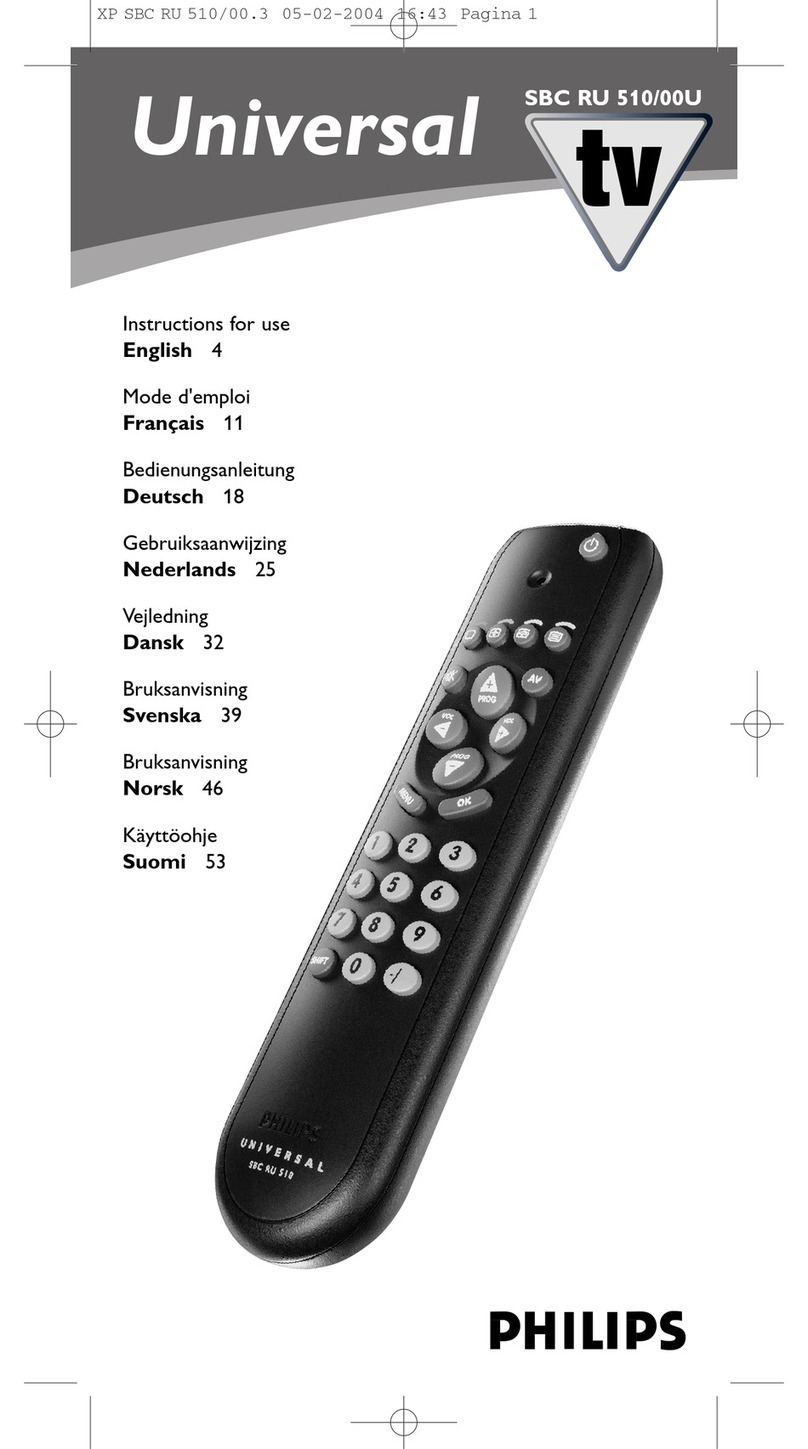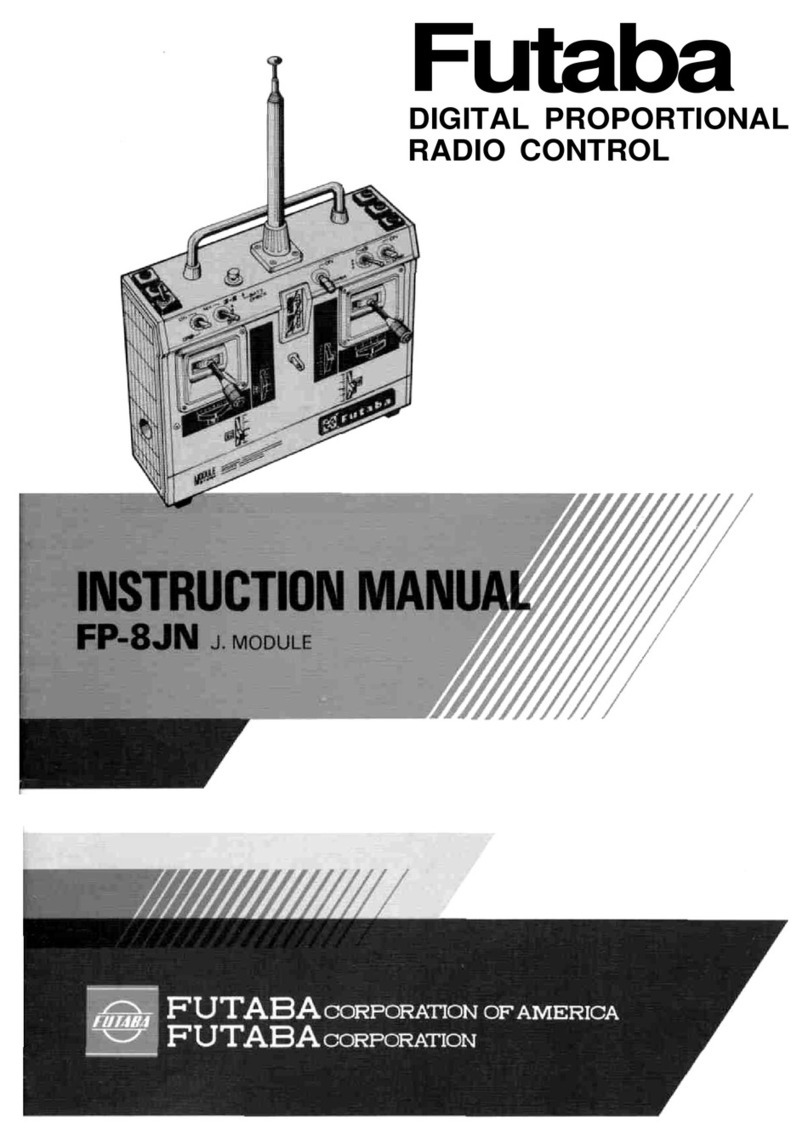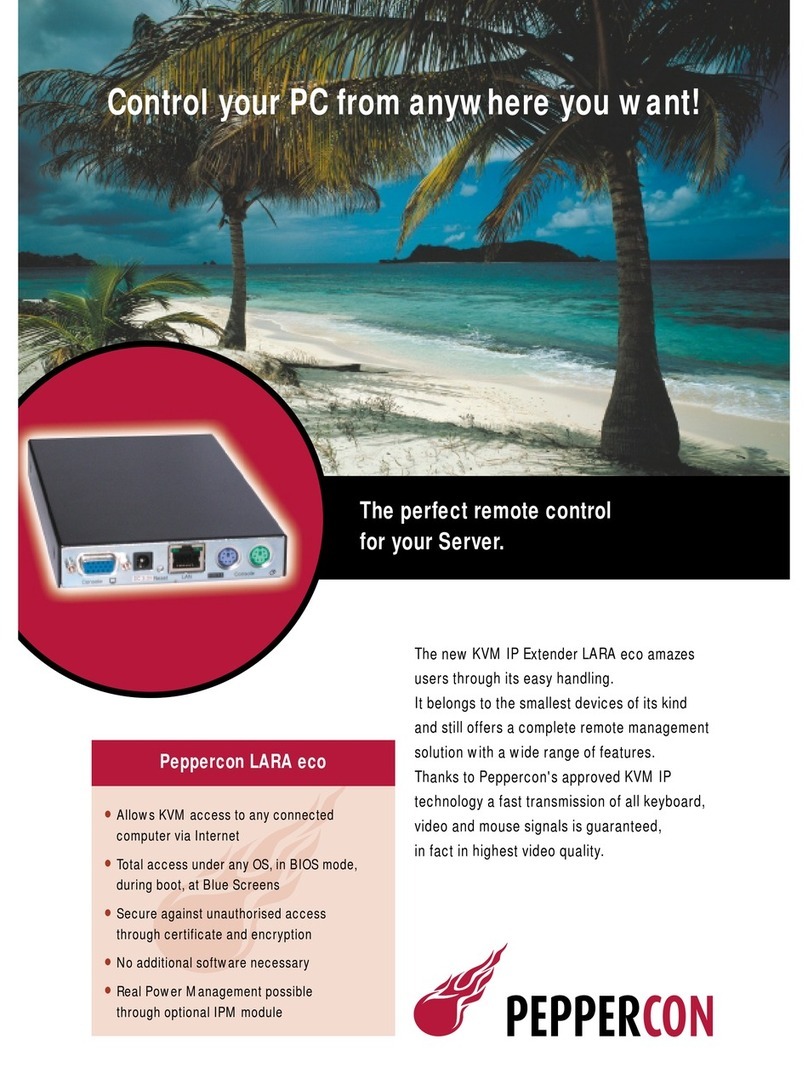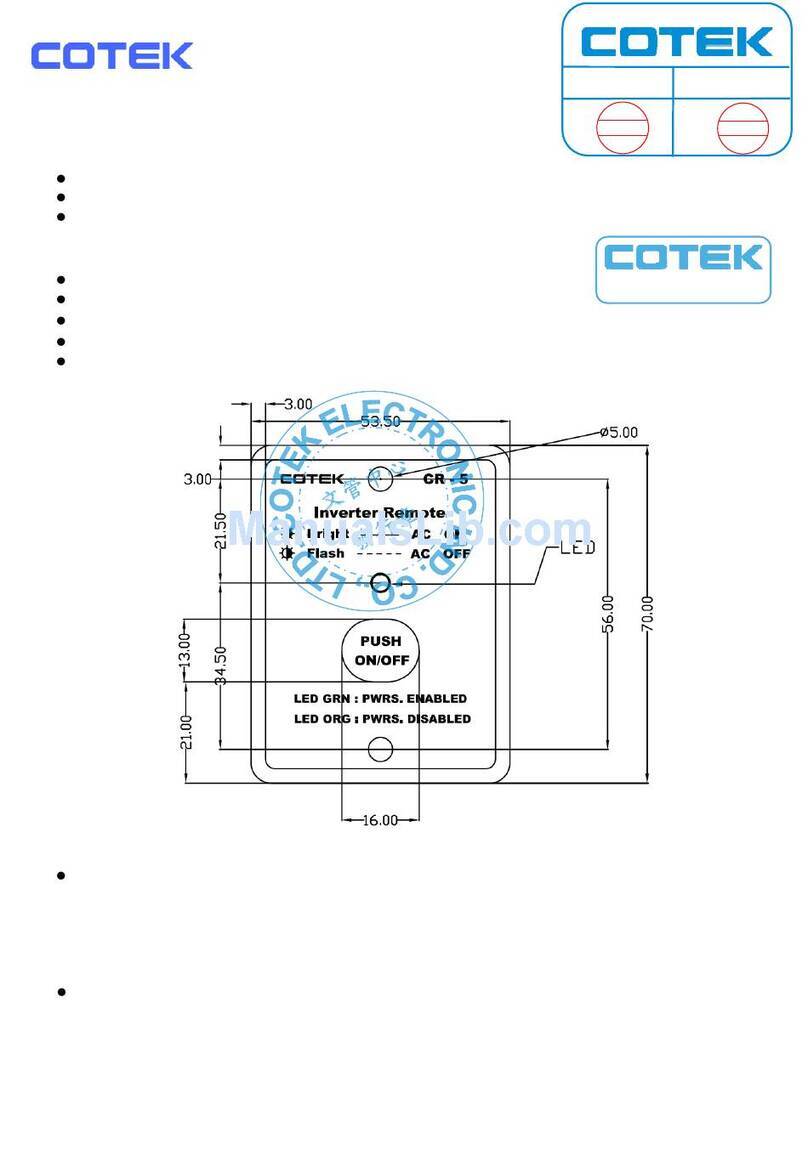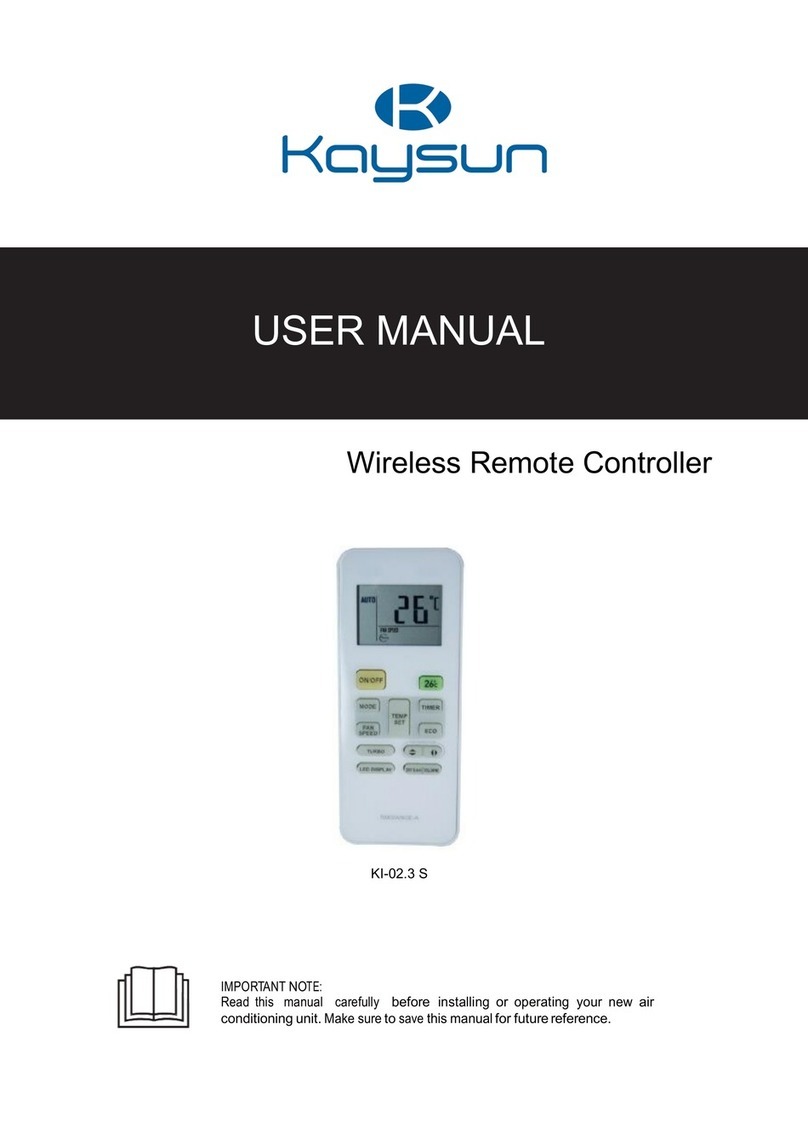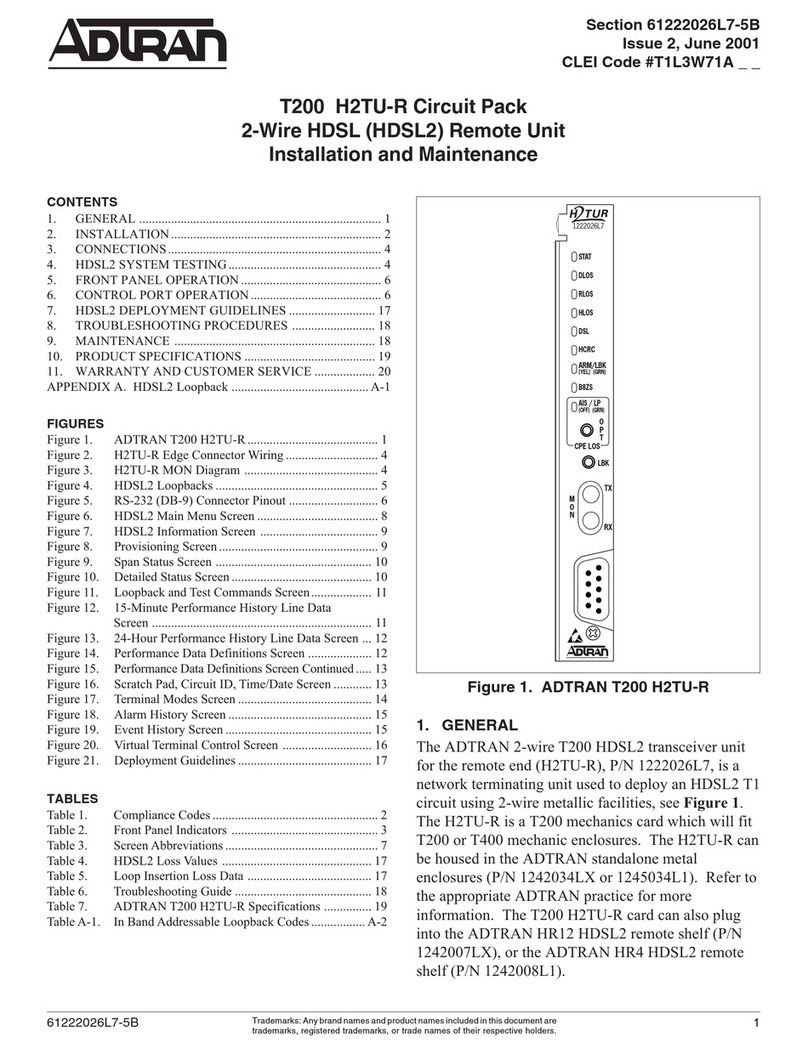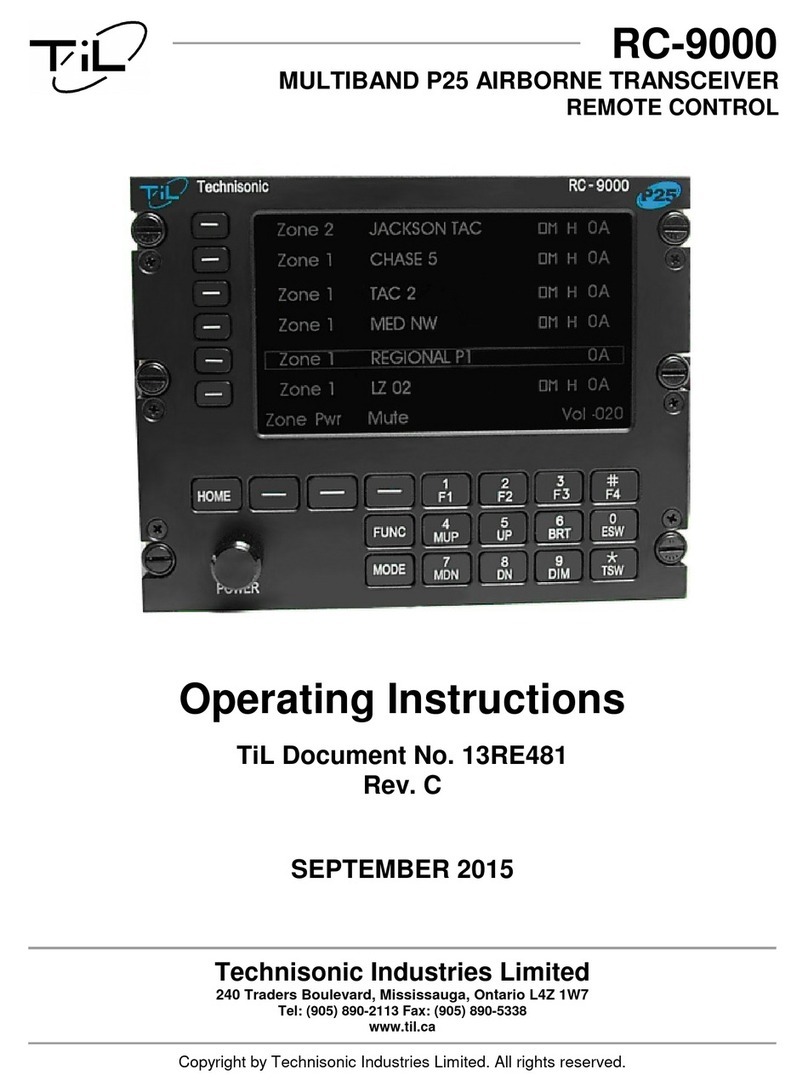SwitchLinc 2477DH User manual

Page 1 of 2
Rev. 09-20-2010
Smarthome Limited Warranty – Smarthome warrants to original consumer of this product for a period of 2 years from date of purchase, this product will be
free from defects in material & workmanship & will perform in substantial conformity with its Owner's Manual. Warranty shall not apply to defects caused by
misuse or neglect.
U.S. Patent No. 7,345,998, International patents pending © Copyright 2010
Smarthome, 16542 Millikan Ave., Irvine, CA 92606, 800-762-7845
Quick-Start Guide
SwitchLincTM Dimmer – INSTEON®Remote Control
Dimmer Switch (Dual-Band), 1000W
Model: 2477DH
Preparation
Installation should be performed only by a qualified electrician
or by a homeowner who is familiar and comfortable with
electrical circuitry. If you have any questions regarding
installation, we suggest consulting an electrician. If you have
any questions regarding setup, contact INSTEON Gold
Support Line.
LED bar
brightness
indicator
Set button (push)
Air gap (pull)
Figure 1
Introduction
SwitchLinc can remotely control any wired-in light in your
home at the touch of a button. Use the paddle on
SwitchLinc to control other Linked INSTEON devices. Or
send commands to SwitchLinc from an INSTEON
Controller.
SwitchLinc also works as an INSTEON signal repeater and
can be used to bridge the power phases in your home (like
an Access Point, #2443). Use indoors only.
Paddle bottom
(Off/Dim)
Paddle top
(On/Bright)
Tools Needed
•Phillips and standard screwdrivers
•Wire cutter / stripper
•Voltage tester to identify wires inside the junction box
Installation (Typical, 2-Way Circuit)
Note: For Multi-Way Circuit installation, refer to the Owner’s
Manual.
1) At the circuit breaker or fuse panel, disable the
circuit supplying power to the switch
2) Remove the wallplate from the switch you are
replacing. Then, unscrew the switch itself and pull it
out from the junction box.
3) Disconnect the wires from the switch you are
replacing and ensure you have 1/2” of bare wire on
the ends
4) To correctly identify the LINE, LOAD, NEUTRAL,
and GROUND wires, enable power to the switch
from the circuit breaker or fuse panel, use a line
voltage meter, then turn the breaker off again. See
Figure 1 to properly connect your wires to the
INSTEON device.
Note: Mechanical switches don’t utilize NEUTRAL
wires, but they are usually available in the back of
the switch box.
5) Ensure that all wire connectors are firmly attached
and that there is no exposed copper except for the
GROUND wire
6) Orient SwitchLinc with the LED bar at the left, gently
place it into the junction box, and then screw it into
place. Do not remove the dissipation fins since
removal of each fin reduces the rated capacity by
100W for each fin removed. Dissipation fins cannot
be reattached once removed.
7) Enable power to the switch from the circuit breaker
or fuse panel
8) Test that SwitchLinc is working properly by turning
the light on and off
9) Reinstall the wallplate
Wallplate
(not included)
Trim frame

Page 2 of 2
Rev. 09-20-2010
Smarthome Limited Warranty – Smarthome warrants to original consumer of this product for a period of 2 years from date of purchase, this product will be
free from defects in material & workmanship & will perform in substantial conformity with its Owner's Manual. Warranty shall not apply to defects caused by
misuse or neglect.
U.S. Patent No. 7,345,998, International patents pending © Copyright 2010
Smarthome, 16542 Millikan Ave., Irvine, CA 92606, 800-762-7845
Quick-Start Guide SwitchLinc Dimmer (Dual-Band)
*Setup Modes will automatically time out after 4 minutes.
Complete Instructions, Troubleshooting, and Tech Support
Owner’s Manual: http://wiki.smarthome.com/index.php?title=2477DH_Manual
Call: INSTEON Gold Support Line at 800-762-7845
Using SwitchLinc as a Responder
1) Set your INSTEON Controller to Linking Mode*. (For most Controllers, press & hold an On or Scene button for 10
seconds or the Set button for 3 seconds.)
2) Press & hold the paddle top on SwitchLinc until it beeps (10 seconds)
The SwitchLinc LED should flash once, and then turn on solid
3) Confirm that Linking was successful by tapping the button you just Linked to on the Controller
SwitchLinc should res
p
ond a
pp
ro
p
riatel
y
Using SwitchLinc as a Controller
1) Set SwitchLinc to Linking Mode* by pressing & holding the paddle top until it beeps (10 seconds)
The SwitchLinc LED should begin blinking
2) At the Responder, set it to the state you wish to activate from SwitchLinc
3) Press & hold the Responder’s Set button for 3 seconds
SwitchLinc should double-beep and its LED should no longer be blinking
4) Confirm that Linking was successful by tapping the paddle top and bottom on SwitchLinc on, and then off
The Responder should respond appropriately
Using SwitchLinc
Tap the paddle top to turn the load on (to its programmed On-Level and Ramp Rate)
Tap the paddle bottom to turn the load off (at its programmed Ramp Rate)
Double-tap the paddle top to turn the load to full-bright instantly
Double-tap the paddle bottom to turn the load full-off instantly
Press & hold the paddle top to brighten the load
Press & hold the paddle bottom to dim the load
ETL/UL Warning
CAUTION - To reduce the risk of overheating and possible damage to other equipment do not install to control a receptacle, a motor-
operated appliance, a fluorescent lighting fixture, or a transformer-supplied appliance.
Gradateurs commandant une lampe a filament de tungstene – afin de reduire le risque de surchauffe et la possibilite
d’endommagement a d’autres materiels, ne pas installer pour commander une prise, un appareil a moteur, une lampe flourescente
ou un a
pp
areil alimente
p
ar un transformateur.
Using SwitchLinc to Bridge Phases
SwitchLinc can help bridge phases in your home, allowing RF-only devices access to power line-only devices. For the
best INSTEON network performance, it is recommended that you install at least two dual-band INSTEON products.
Use the following procedure to test that the phases have been bridged:
1) Install a second dual-band INSTEON device if you don’t already have one installed
2) Start Phase Bridging Detection Mode* by tapping the Set button on SwitchLinc four times quickly
SwitchLinc should begin beeping and the LED should be solid
3) Check the LED behavior of the other dual-band devices to see if they are on the opposite phase
If at least one of the other dual-band device LEDs is blinking green or is bright,solid white or blue, the device is
on the opposite phase. Continue to step 4.
If none of the dual-band devices exhibit the behavior above, they are on the same phase. Try one or both of the
following:
•Follow steps 2 and 3 with the other dual-band devices to see if they are exhibiting the desired LED
behavior
•Move a dual-band device to another location until it exhibits the desired LED behavior
4) Tap the Set button on SwitchLinc to exit Phase Bridging Detection Mode
SwitchLinc should stop beeping
Table of contents
Popular Remote Control manuals by other brands

PLAYMOBIL
PLAYMOBIL 6914 quick start guide

Universal Remote Control
Universal Remote Control CLIKR-5 UR5U-8780L operating instructions

Universal Electronics
Universal Electronics URC2168 user guide
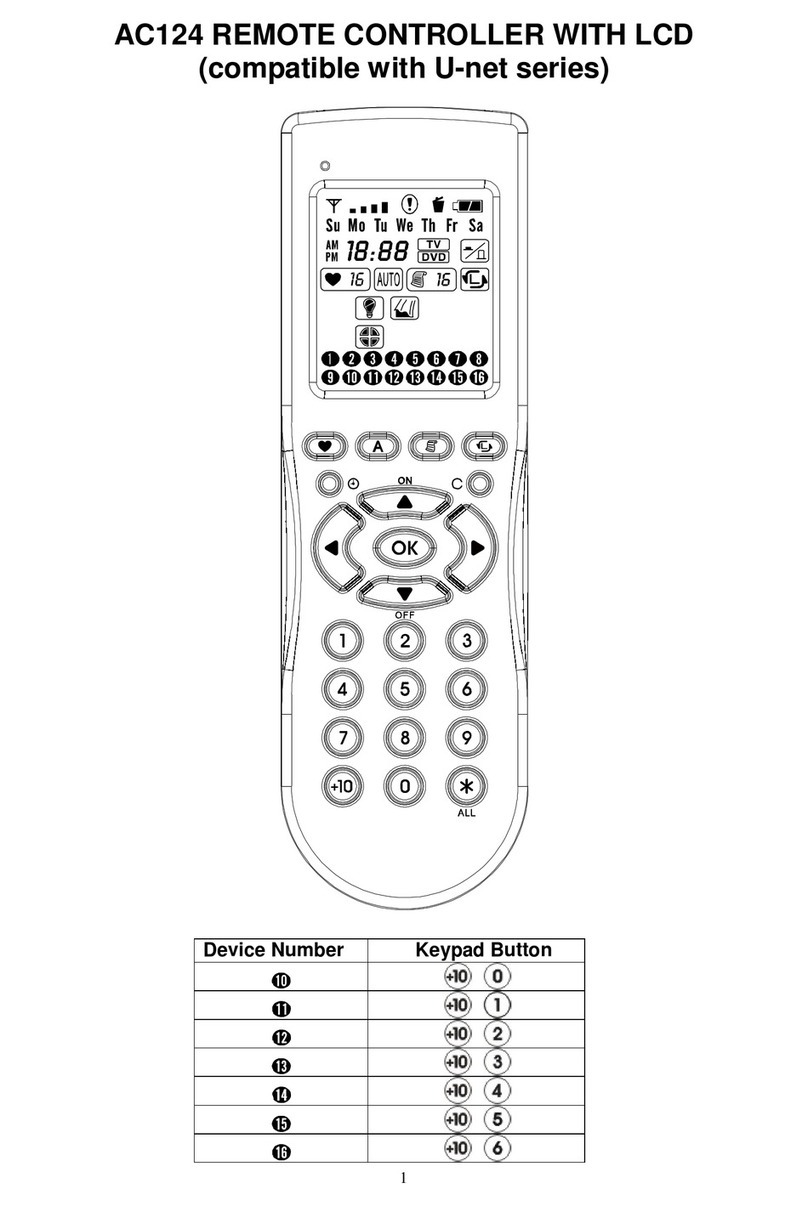
EVERSPRING
EVERSPRING AC124 manual
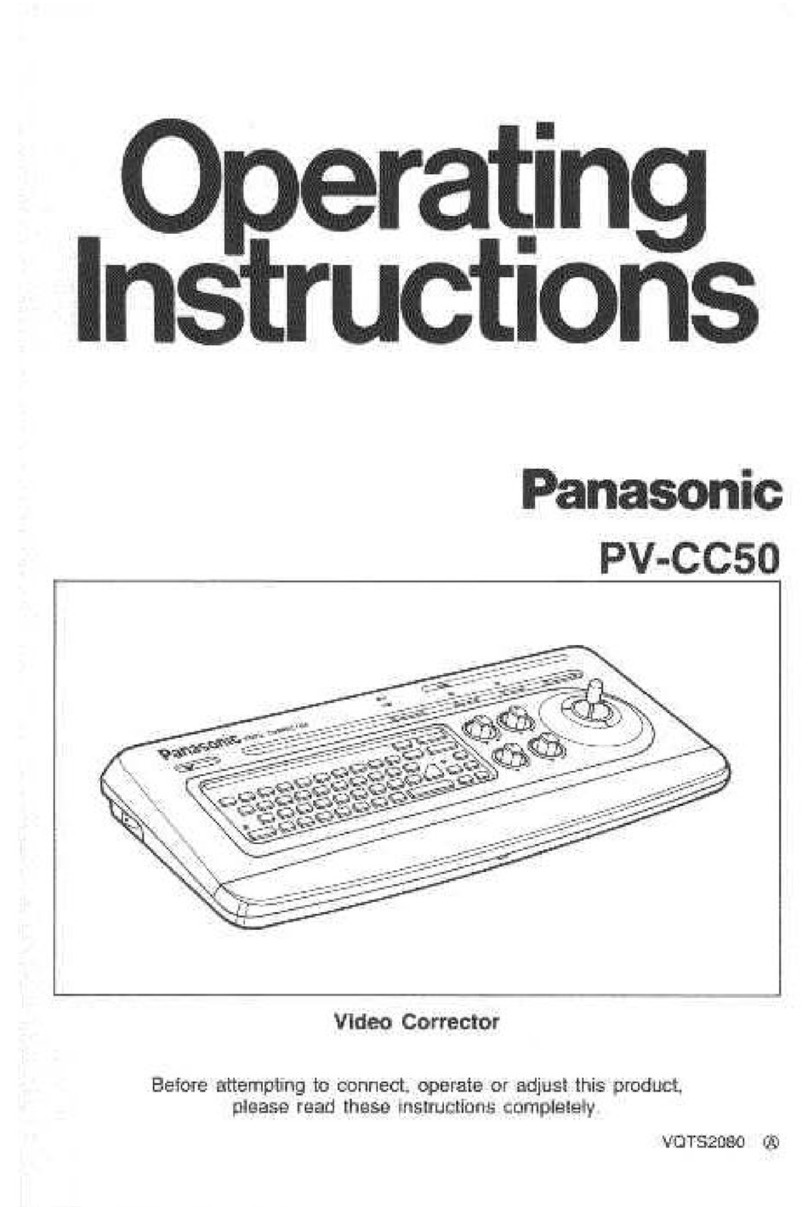
Panasonic
Panasonic PVCC50 - COLOR CORRECTOR operating instructions

Panasonic
Panasonic EUR7603Z50 Quick reference guide