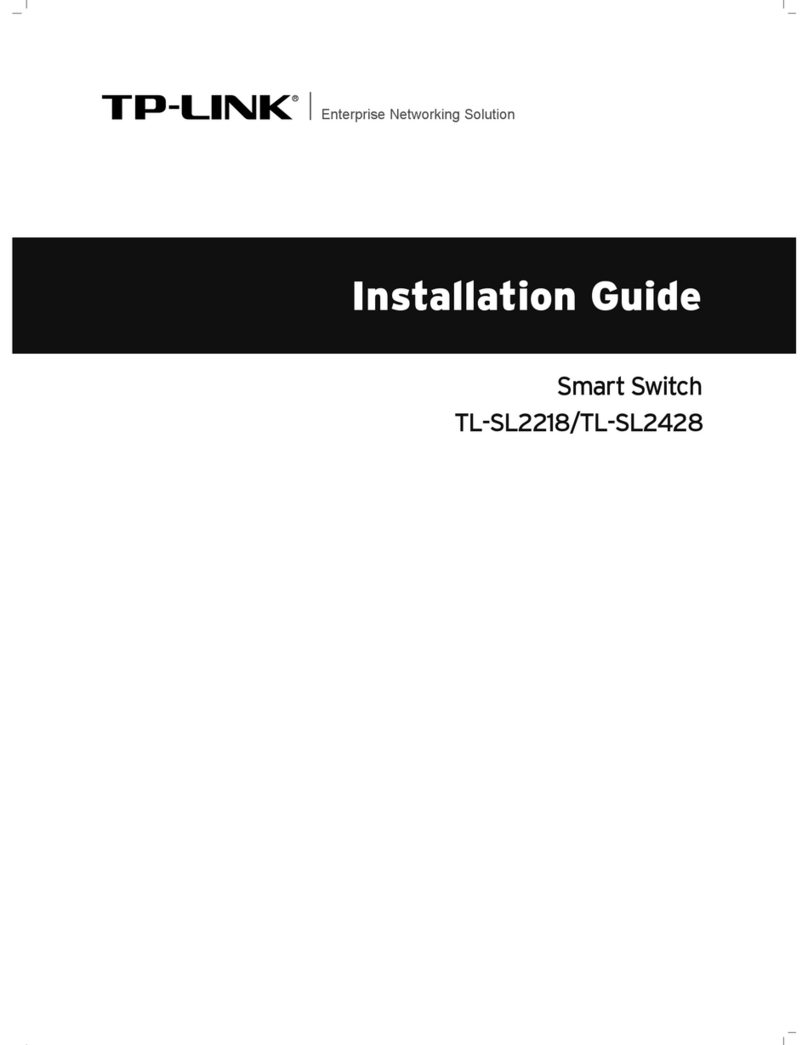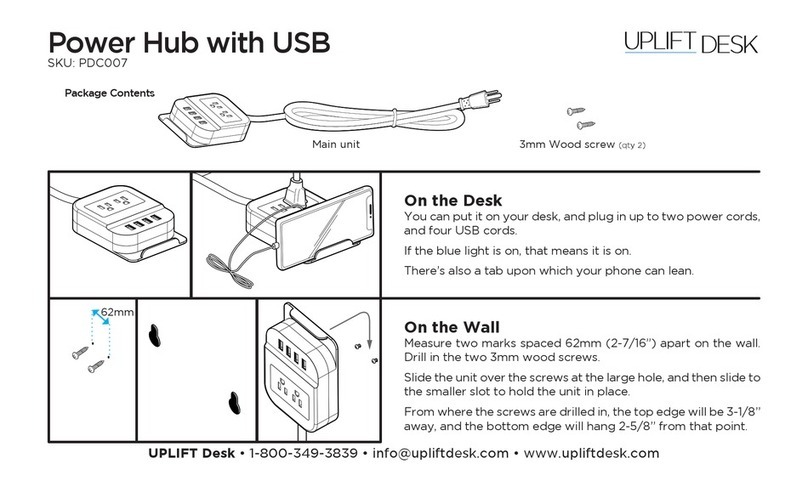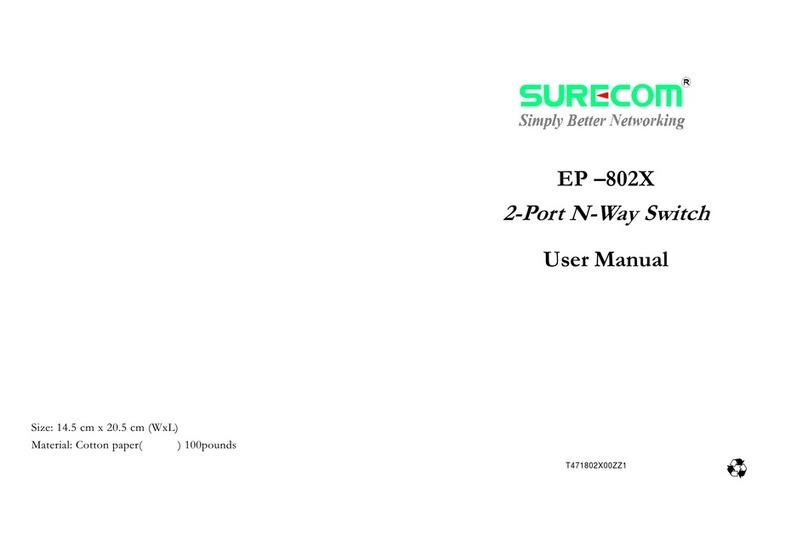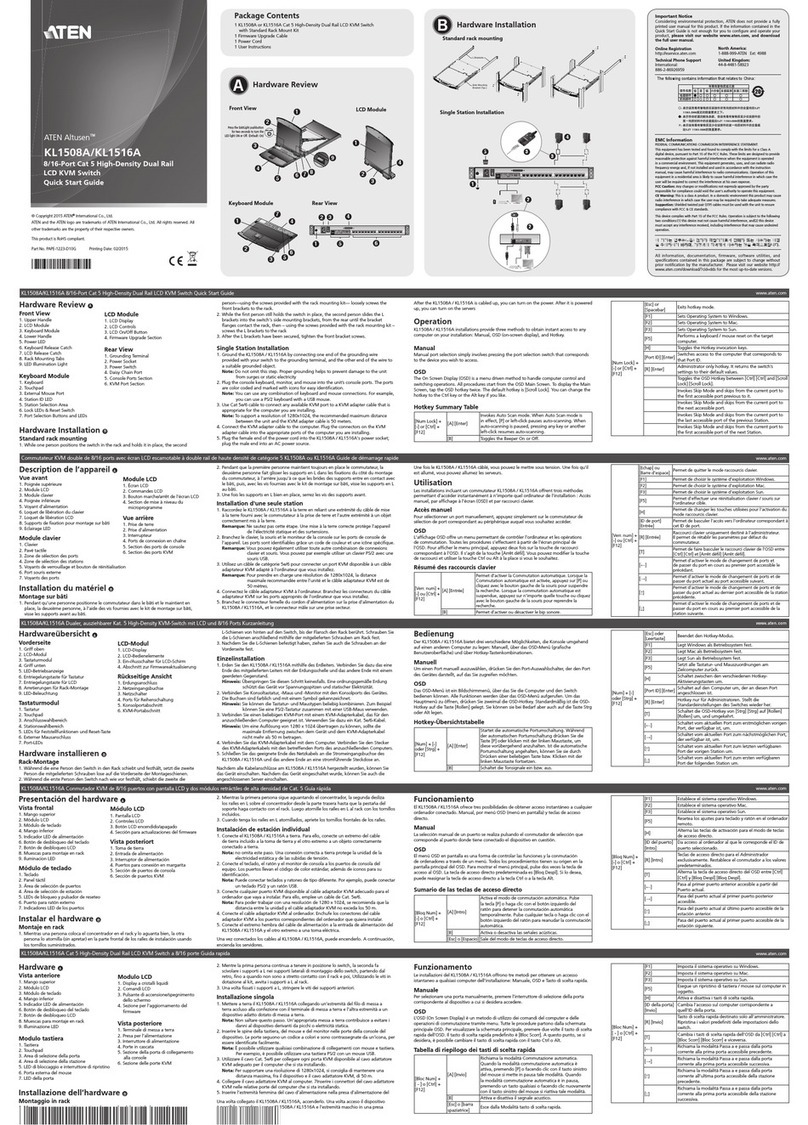SwitchMaster R6100 User manual

Market Central Inc., 500 Business Center Drive, Pittsburgh, PA 15205
Phone: (412) 494-2800, Fax: (412) 494-5550, www.secureswitch.com CAGE Code 1BGJ7
© Copyright 2010. Market Central, Inc. All rights Reserved.
R6100 AUTO BYPASS SWITCH
USER’S MANUAL
May 2010
Part Number 6101038
Market Central
www.secureswitch.com
500 Business Center Drive Pittsburgh, PA 15205 USA
412.494.2800 CAGE 1BGJ7

Market Central, Inc.
R6100 AUTO BYPASS SWITCH Page 2of 27
FEDERAL COMMUNICATIONS COMMISSION
AND
INDUSTRY CANADA
RADIO FREQUENCY INTERFERENCE STATEMENTS
This equipment generates, uses, and can radiate radio-frequency energy, and if not installed and used properly, that is, in
strict accordance with the manufacturer’s instructions, may cause interference to radio communication. It has been tested
and found to comply with the limits for a Class A computing device in accordance with the specifications in Subpart B of
Part 15 of FCC rules, which are designed to provide reasonable protection against such interference when the equipment is
operated in a commercial environment. Operation of this equipment in a residential area is likely to cause interference, in
which case the user at his own expense will be required to take whatever measures may be necessary to correct the
interference.
Changes or modifications not expressly approved by the party responsible for compliance could void the user’s authority to
operate the equipment.
This digital apparatus does not exceed the Class A limits for radio noise emission from digital apparatus set out in the Radio
Interference Regulation of Industry Canada.
Le présent appareil numérique n’émet pas de bruits radioélectriques dépassant les limites applicables aux appareils
numériques de la classe A prescrites dans le Règlement sur le brouillage radioélectrique publié par le Industrie Canada.
1. Specifications
Connectors:
Ethernet: (6) RJ45 10/100/1000 Base-T for network path connections,
(1) RJ45 10 Base-T for Ethernet remote control interface and path monitoring (PING source)
Serial Control: (1) DB9F for serial RS232 remote control interface
Power: (2) IEC320 AC power connectors for redundant power connections
Indicators:
Power supply LEDs: (2) PS1 and PS2 power supply active indicators
Switch position LEDs: (2) both switch elements in the A-C connection state (BYPASS), or both switch elements in the
B-C connection state (NORMAL)
Network status LEDS: (2) link and activity indicators for Ethernet remote control interface port
Switches:
A/B Gang switch: (1) momentary toggle switch
Gang Switch enable: (1) key-lock switch
Power:
Powersupply: (2) internal 100-240 VAC 50/60 Hz power supplies, 12 VDC 3A regulated output
Power consumption: .154 Watts normal operation 1.265 Watts while switching
Physical:
Dimensions: 1.75”(H) X 19”(W) X 10.5”(D) 1U, 19” rack mount chassis
Weight: 6 lbs.
MTBF:
100,000 hours
Altitude Tolerance:
10,000 ft. (3048 m) operating
Temperature Tolerance:
Operating: 32° to 104° F (0° to 40° C)
Storage: -4° to 158° F (-20° to 70° C)
Humidity Tolerance:
Up to 95% non-condensing

Market Central, Inc.
R6100 AUTO BYPASS SWITCH Page 3of 27
2. Introduction
The R6100Auto Bypass Switch is a 1U rackmount, dual port RJ45 A/B switch that is designed to automatically
switch between a “normal” network path and a “bypass” or “failover” path for 10/100/1000 Ethernet network
environments. User configurable parameters control an auto-bypass switching function and an auto-recovery
switching function to allow the switch to be used in a variety of applications. For example, the Auto Bypass Switch
can be used with in-line network monitoring devices, Intrusion Prevention Systems, etc. to automatically remove these
devices from the network during maintenance or should they fail, while simultaneously providing a bypass path to
insure continued flow of traffic thru the network. To prevent “flapping” between a failed “normal” path, and the
bypass path connections, the auto recovery functioncan be disabled. This allows the problem in the normal path to be
corrected before sending a command to the R6100 to restore the normal network connections.
In order to be able to perform the auto bypass and auto recovery switching functions, the R6100 Auto Bypass Switch
issues ICMP echo request (PING) packets from an internal Ethernet node to any user configurable IP address on the
network. If the normal path connections go down for any reason, the R6100will no longer be able to PING the IP
address specified during configuration, and will automatically disconnect the normal path connections and switch to
the bypass/failover path connections. If auto recovery is enabled, the R6100 will automatically re-connect the normal
path connections when it is again able to PING the user specified IP address.
In addition to the PINGs used for auto bypass and auto recovery switching, the R6100can also be sent a command on
its serial RS232 interface or its Ethernet interface, to cause it to issue a single PING to any IP address on the network.
This PING command can be used to test network connectivity during initial installation or when troubleshooting
network problems.
As noted previously, the Auto Bypass Switch can automatically switch connection states using its auto bypass and
auto recovery switching functions. Or the user can remotely issue switch commands via the R6100 Ethernet interface
or RS232 serial interface. If using the Ethernet interface, three different options exist for remotely controlling the
R6100–the R6100supports telnet access, SNMP SET/GET commands via a proprietary MIB, or html access using
any web browser. Manual control of the switch is also provided by a momentary contact toggle switch on the front of
the unit. This manual toggle switch can be disabled by removing a front panel keylock switch on the R6100.
High reliability non-latching telecommunications relays are used in the R6100 Auto Bypass Switch. When the R6100
is powered OFF, these non-latching relays make a connection between the “BYPASS or A” ports and the “COMMON
or C” ports for each switching element within the Auto Bypass Switch. Thus for most applications, the bypass path
through the R6100will be from the COMMON ports to the “BYPASS or A” ports, and the normal path will be from
the COMMON ports to the “NORMAL or B” ports. With this configuration, should power to the R6100switch fail,
the bypass path will automatically be connected (the R6100switches to the BYPASS to COMMON connection state)
and the R6100 will remain in this state until power is restored. Once power is restored, the R6100 Auto Bypass Switch
can automatically reconnect the normal path (switch back to the NORMAL to COMMON connection state) if auto
recovery mode is enabled. Or the user can issue a switch command via the RS232 or Ethernet remote control
interface, or use the front panel toggle switch to restore the normal connection path.
The Auto Bypass Switch also has the ability to issue either SNMP traps, or UDP syslog messages. These messages
can be sent to one or more network administrator systems to provide notification when the R6100 changes connection
states either automatically (auto bypass switching or auto recovery switching) or via manual control (front panel
toggle switch or commands received on the RS232or Ethernet interfaces), and when certain other events occur.
To restrict access to the R6100 Auto Bypass Switch, each of the Ethernet interface options (SNMP, telnet,and web
browser) can be independently enabled/disabled, andif enabled can be configured to require a login password.
Additionally, user access can be restricted by IP address so only commands received from pre-defined “administrator”
IP addresses will be acknowledged and acted upon.

Market Central, Inc.
R6100 AUTO BYPASS SWITCH Page 4of 27
3. Configuration
The internal jumpers and DIP switches inside the R6100 Auto Bypass Switch have been pre-configured at the factory
and should not be changed from their default settings. For reference, the factory default settings are as follows:
jumpers W1 & W2 in the 2-3 position, SW1 positions 3, 4, & 6 ON, and SW2 positions 2-8 ON.
jumper W1 1-2 position = no SNMP module, serial RS232 only
2-3 position = SNMP module installed, Ethernet & serial RS232
jumper W2 1-2 position = no SNMP module, serial RS232 only
2-3 position = SNMP module installed, Ethernet & serial RS232
DIP SW1 positions 1 through 4 set the number of ports from 1 through 16.
positions 1 & 2 OFF, and positions 3 & 4 ON for 4 port operation
positions 1 & 3 OFF, and positions 2 & 4 ON for 6 port operation
positions 1, 2 & 3 OFF, and position 4 ON for 8 port operation
positions 1 –4 all OFF for 16 port operation
position 5 OFF (reserved, leave OFF)
position 6 OFF = latching switches, position 6 ON = non-latching switches
position 7 OFF (reserved, leave OFF)
position 8 OFF (reserved, leave OFF)
DIP SW2 positions 1 OFF, 2-8 ON (Rack Address 0x01)
There are, however, several parameters related to TCP/IP operations as well as the auto bypass and auto recovery
functions that must be initially configured in order to operate the R6100 Auto Bypass Switch. These parameters are
accessible using either the serial RS232 remote control interface or the Ethernet remote control interface. These
parameters include:
•IP address, subnet mask, and gateway address for the Ethernet remote control interface on the R6100 Auto
Bypass Switch (this interface also functions as the internal Ethernet node that acts as the “PING source” used
by the auto bypass and auto recovery switching functions). Note that the factory default values for these
parameters are 192.168.1.30, 255.255.255.0, and 192.168.1.1 respectively.
•IP address and MAC address of the external Ethernet node that the R6100Auto Bypass Switch is to monitor
in order to determine when to switch between the normal and the bypass paths. A value of 0.0.0.0 for the
monitor IP address disables the auto bypass and auto recovery switching functions.
•Monitor interval –this is the time interval between PINGs issued by the internal Ethernet node in the R6100,
measured in 100 msec increments. For example, if you want the R6100 Auto Bypass Switch to issue PINGs
every 1.5 seconds then set this value to 15. The valid range is 1 to 255 (0.1 seconds to 25.5 seconds). A value
of 0 disables the automatic bypass/recovery functions.
•Monitor fail count–this is the number of successive PING attempts that must fail before the R6100 Auto
Bypass Switch automatically switches to the bypass path and removes the normal connection path. The valid
range is 1 to 255. A value of 0 disables the automatic bypass/recoveryfunctions.
•Monitor ok count–this is the number of successive PING attempts that must succeed before the Auto
Bypass Switch automatically switches back to the normal path and removes the bypass connection path. The
valid range is 1 to 255. A value of 0 disables only the automatic recovery function–automatic bypass will
still operate. If auto recovery is disabled the user must manually switch back to the normal path via the front
panel toggle switch or by issuing a “set system B” command to the Auto Bypass Switch via the RS232 or
Ethernet remote control interface.
•Save –this command saves any changes that are made to the configuration parameters for the next startup. If
the Save command is not used, the R6100will revert back to the prior configuration settings the next time
power is cycled, or after receiving a Reset command.
•Reset –this command restarts the R6100Auto Bypass Switch. Any configuration changes that were not first
saved will be defaulted back to their prior settings.
For additional details regarding the commands used to set these parameters, see Section 7.

Market Central, Inc.
R6100 AUTO BYPASS SWITCH Page 5of 27
4. Installation
4.1 Find a location suitable for installing the R6100 Auto Bypass Switch, with access to AC power outlets and the
connections you intend to switch through the unit.
4.2 If you intend to use serial control, connect a serial cable to the DB9 RS232 console port. The data rate and
format is fixed at 9600 bps, no parity, 8 data bits, 1 stop bit, and no flow control. See Table 6.1 for the DB9
connector pin assignment.
4.3There are two pairs of RJ45 A/B switch elements within the Auto Bypass Switch. Connect RJ45 cables
between the R6100 and the devices/network connections that you intend to switch. The R6100 simultaneously
connects all 8 pins on each C (COMMON) port to either their respective “BYPASS or A” port, or to their
“NORMAL or B” port for both switching elements. Telecommunications relays are used to make these
connections between ports, which makes the R6100 completely transparent to data formats, rates, protocols,
etc. Note that the switch provides straight through connections. If your application requires a cross-over cable,
use only 1 cross-over cable in that path. Use a straight through cable on the other side of the switch. Non-
latching relays are used in the R6100 Auto Bypass Switch, which default to the “BYPASS or A” to
“COMMON or C” connection state when power fails or is removed from the switch. Thus the “BYPASS or A”
to “COMMON or C” connections are typically used for the bypass/failover path connections, and the
“NORMAL or B” to “COMMON or C” connections are used for the normal path connections.
For example, when used with an Intrusion Prevention System or similar devices, the two “BYPASS or A” ports
on the R6100 are typically connected together witha short patch cable. The “NORMAL or B” ports on the
R6100 are connected to the IN/OUT ports on the IPS. And the “COMMON or C” ports on the R6100 are used
to provide the connections between the firewall and the R6100, and between the R6100 and the first edge
router/switch on the network. Thus when in the bypass mode, data will flow between the firewall and one of the
“COMMON or C” ports, thru the associated “BYPASS or A” port to the second “BYPASS or A” port via the
short patch cable, and then out the second “COMMON or C” port to the edge router/switch. And when in the
normal mode, the data will flow between the firewall and the first “COMMON or C” ports, thru the associated
“NORMAL or B” port to the IPS, back from the IPS to the second “NORMAL or B” port, and then out the
second “COMMON or C” port to the edge router/switch. See figure 1 below for an example of this
configuration.
Figure 1
Typical IPS Configuration
Edge Switch
IPS
R6100
Firewall
B1
B2
C1
C2
A1
A2
Network
Port
IP & MAC address
Users
Optional
Failover
IPS
Note
: The R6100 Auto Bypass Switch
PINGs the firewall IP address thru the
edge switch, path C2 –B2, and thru
the IPS and path B1–C1 to detect a
network failure. Auto recovery is
typically disabled in this configuration
to prevent flapping.
NORMAL BYPASS

Market Central, Inc.
R6100 AUTO BYPASS SWITCH Page 6of 27
In a typical failover application where a redundant or backup connection is required, the user(s) would be
connected to one of the “COMMON or C” ports, with the normal network connection to the respective
“NORMAL or B” port, and the failover network connection to the respective “BYPASS or A” port. The Auto
Bypass Switch provides two separate A/B switching elements, thus a second group of users can be connected to
their own “normal” and “failover” network ports. However, if the auto bypass/recovery functions of the R6100
are used, both devices will be simultaneously switched between their normaland failover connections when the
auto bypass or the auto recovery switching functions occurs. See figure 2 for an example of a failover/backup
configuration with one A/B switching element being used.
Figure 2.
4.4 Connect a 100-240VAC power source to either power supply connector. If you are using redundant power,
connect a power source to both power supply connectors. The indicators PS1 and PS2 on the front of the unit
will indicate when each power supply is energized. The switch position LED indicators BYPASS (A) and
NORMAL (B) on the front of the unit will light depending on the position of the A/B switching elements
within the R6100. The BYPASS (A) LED lights when both switching elements in the Auto Bypass Switch are
in the “BYPASS or A” to “COMMON or C” connection state, and the NORMAL (B) LED lights when both
switching elements within the R6100 are in the “NORMAL or B” to “COMMON or C” connection state. If one
A/B switch element is in the “BYPASS or A” position and the other is in the “BORMAL or B” position,
neither LED will be lit (this would occur only if the user issues a “set port n” command that switches only one
of the switching elements).
4.5 Before you connect the Auto Bypass Switch’s Ethernet remote control port to your Ethernet network, you
should first configure the R6100’s TCP/IP related parameters because the default parameters may not work, or
could interfere with your network. See Section 3 for a list of the TCP/IP parameters that need to be configured,
and see section 7 for a detailed description of the commands used to configure these parameters.
4.6 Once the TCP/IP parameters have been configured, connect the NETWORK port on the Auto Bypass Switch to
your layer 2 switch, HUB, or router. If using the R6100’s auto bypass/recovery switching functions, this same
layer 2 switch/HUB/router should also be connected to the appropriate switch ports on the R6100 in order to
create the required normal and/or bypass paths through the R6100, and to allow the PING packets from the
internal Ethernet node on the R6100 to travel to the desired external Ethernet node on the user’s network. See
figures 1 & 2 above for examples of typical network connections to the R6100 Auto Bypass Switch.
Typical Failover Configuration
L2 or L3
Switch
Network Switch
/ Back-up servers
R6100
B1
B2
C1
C2
A1
A2
Network
Port
Network switch
/ Primary servers (Failovernetwork)
Users
Note: The R6100 Auto bypass switch PINGs a
n IP
address on the primary network to detect a network path
failure. Auto recovery can be enabled in this configuration
to automatically switch the users back when the primary
network problem has been corrected.
NORMAL
BYPASS

Market Central, Inc.
R6100 AUTO BYPASS SWITCH Page 7of 27
In a typical IPS environment, the NETWORK port on the R6100 would be connected to an unused port on the
edge router/switch as noted in the example configuration in figure 1 above. To provide auto bypass switching,
the R6100 can be configured to use the firewall’s IP and MAC addresses for the monitor IP address and
monitor MAC address parameters. With this configuration, if the R6100 detects a problem thru the normal path
and the IPS to the firewall, it will automatically switch to the bypass path. The auto recovery switching
function is typically not used in this type of application, and would normally be disabled. This approach allows
the network security manager to verify that when a problem occurs in the normal path thru the IPS (causing the
R6100 to switch to the bypass path), that anyproblems related to the IPS and the normal path are resolved
before the IPS is reconnected to the network. Once these problems have been resolved, the network security
manager can then issue a “set system B” command to the R6100 to switch back to the normal path.
In a typical failover environment, the NETWORK port on the R6100 would be connected to a layer 2 switch or
HUB as described in the example configuration in figure 2 above. To provide auto failover/recovery, the R6100
can be configured to use the IP and MAC addresses of a device on the “normal” network for the monitor IP
address and monitor MAC address parameters. With this configuration, the auto bypass switching function will
cause the R6100 to automatically switch to the failover network if it detects a problem thru the normal path to
the device being monitored. And if the auto recovery switching function is enabled, it will cause the R6100 to
automatically switch back from the failover network connection to the normal network connection once the
normal network operation is restored (the R6100 is able to PING the device again on the normal network path).
When using the auto bypass and auto recovery features, the monitorip address and monitormac address
parameters can be configured to monitor connectivity to any device within, or outside of the user’s network
environment. The monitormac address has two modes of operation–it can be manually configured, or it can be
set to automatic mode. For automatic mode, simply set the monitormac address parameter to 00 00 00 00 00 00.
Then set the monitorip address parameter to the IP address of the device you want to PING in order to monitor
the normal network path connections. The R6100 will issue an ARP request to the gateway router to get the
appropriate MAC address it needs to use in the PING packet. Alternately, you can manually enter the
appropriate MAC address. If monitoring connectivity to a device on the same subnet as the R6100’s internal
Ethernet node, set the R6100’s monitorip address and monitormac address parameters to the IP address and
MAC address of the device being monitored. If monitoring connectivity to a device on a different
subnet/network than the R6100’s internal Ethernet node, set the R6100’s monitormac address parameter to the
MAC address of the gateway router on the R6100’s subnet, and set the monitorip address parameter to the IP
address of the device being monitored. This allows the PING packet issued by the R6100 to be routed through
the gateway router to the target device on a different subnet/network.
4.7 Once you have configured the TCP/IP parameters, you may also want to configure the R6100’s access control
related parameters. The R6100 has an internal http server that provides access to its command interface via any
web browser. This internal http server can be enabled or disabled. If enabled, a password can also be set, its
TCP/IP port number can be configured, and an inactivity timeout can be configured to prevent unauthorized
access. The R6100 also provides telnet access, and SNMP access to its command interface. These interfaces
also have additional configuration parameters to restrict unauthorized access. See section 7 for a complete
description of theses access control related commands.
4.8 After setting up the system and configuring the auto switching features, remote access features, and TCP/IP
parameters for your application, you need to save the configuration in non-volatile memory by using the SAVE
command. After saving new parameters, it is recommended that you cycle power or use the RESET command
to reboot the R6100 to insure that the newly saved parameters are activated.
5. Operation
Whenever the R6100 Auto Bypass Switch is powered OFF, or if power fails, the non-latching relays in the R6100 will
be in the “BYPASS or A” to “COMMON or C” connection state, connecting the devices/networks attached to the
BYPASS (A) ports to the COMMON (C) ports of both sets of A/B switching elements within the R6100. When power
is applied to the R6100, the appropriate power supply status indicators (PS1 and/or PS2) will light and the BYPASS
(A) LED indicator on the front of the unit will also light to show that the non-latching relays in the R6100 are in the

Market Central, Inc.
R6100 AUTO BYPASS SWITCH Page 8of 27
BYPASS (A) position. Both A/B switching elements in the R6100 will remain in the BYPASS (A) position until the
user manually changes switch states via command or via the front panel toggle switch, or if auto recovery switching is
enabled and the R6100 determines that the normal path is available.
5.1 Manual Switching
The R6100 Auto Bypass Switch can be switched (both sets of ports simultaneously) from the momentary toggle
switch located on the front of the unit. This switching action is enabled by the front panel keylock switch, which must
be in the position labeled ENABLE for manual switching via the toggle switch to occur. When switching using the
toggle switch, the switch position LED indicator will light to the appropriate state -BYPASS (A) or NORMAL (B).
Switching can also be accomplished by issuing a “set system”, a “set rack” or a “set port” command via the RS232
remote interface or the Ethernet remote interface on the R6100. The auto switching feature, if enabled, is affected
differently depending on whether a “system” command is issued, or if a “rack” or “port” command is issued. See
Section 5.2 for additional details. Note that the keylock switch does not affect switching via the RS232 or Ethernet
remote interfaces.
5.2 Serial RS232 Switching
The R6100 Auto Bypass Switch can be switched using commands over a serialcommunications line. The parameters
of the DB9 RS232 console port are fixed at 9600 baud, 8 data bits, no parity, 1 stop, and no flow control (commonly
abbreviated as 9600, 8, N, 1, NONE).
When the R6100 powers up, it will send a sign-on message followed by a prompt character “>” to your serial terminal
device. After each command, and any associated response from the unit, it will again issue a prompt character. For
systems where the console port is being commanded by software, the software should wait for this prompt character
before sending each command to the R6100.
It is possible to switch either or both sets of switch ports to the BYPASS (A) or NORMAL (B) connection state using
the appropriate serial commands. It is also possible to query the position of either or both sets of switch ports using
serial commands. The DB9 serial interface is NOT affected by the position of the front panel keylock switch –it will
act upon and respond to commands it receives even if the keylock switch is in the DISABLE position.
The Auto Bypass Switch is a specialized version of the R6100 switching system. The R6100 Auto Bypass Switch is a
single rack system, configured to use rack address 1. It has only two ports installed, port 3 and port 4. When the Auto-
Switch feature is enabled, the R6100 internally issues “set system” commands when auto switching to the Bypass path
during auto-failover, and when switching to the Normal path during auto-recovery. Even with Auto Switching
enabled, the user can still use the front panel toggle switch or issue a “set system”, a “set rack” or a “set port”
command to change the connection state of the R6100. The Auto Switching feature however, doesn’t recognize the
“set rack” or “set port” commands and will operate as though no change in connection state actually took place. For
example, if the user issues a “set rack 1 A” command, the R6100 will switch to “A”. If at some point in time after this
the Auto Switching feature detects that a path failure has occurred, it will internally issue a “set system A” command
and report that an auto switch change from B to A has occurred.

Market Central, Inc.
R6100 AUTO BYPASS SWITCH Page 9of 27
To display a complete list of the commands available via the serial RS232 interface, type “help” at the command
prompt as shown below. For a detailed description of each command, see section 7.
> help
CONSOLE COMMANDS:
GET ALL display all settings/configuration parameters
GET VERSION display software versions
GET[SET] SYSTEM [A/B] display/set all ports in system
GET[SET] RACK N [A/B] display/set all ports in a single rack
GET[SET] PORT N [A/B] display/set a single port in a rack
GET EVERYRACK display status for all racks
GET EVERYRACK N display status for rack 1 thru N
GET POWER N display power supply status for a rack
GET[SET] IPADDRESS [X.X.X.X] display/set IP address of E/N network module
GET[SET] SUBNETMASK [X.X.X.X] display/set subnet mask of E/N network module
GET[SET] GATEWAY [X.X.X.X] display/set the gateway router’s IP address
GET[SET] PINGREPLY [ON/OFF]
GET[SET] SNMPENABLE [ON/OFF]
GET[SET] READCOMMUNITYNAME [string] display/set network module SNMP read password
GET[SET] WRITECOMMUNITYNAME [string] display/set network module SNMP write password
GET[SET] WEBENABLE [ON/OFF] display/set web browser interface status
GET[SET] WEBPASSWORD [string] display/set web browser interface password
GET[SET] WEBTIMEOUT [N] (seconds) display/set web browser interface timeout
GET[SET] WEBPORT [N] display/set web interface port number
GET[SET] TELNETENABLE [ON/OFF] display/set telnet interface status
GET[SET] TELNETPASSWORD [string] display/set telnet interface password
GET[SET] TELNETTIMEOUT [N] (seconds) display/set telnet interface timeout
GET[SET] TELNETPORT [N] display/set telnet interface port number
GET[SET] MONITORIP [X.X.X.X] (0.0.0.0 to disable)
GET[SET] MONITORMAC [X X X X X X] (X = HEX CHARS)
GET[SET] MONITORINTERVAL [N] (1/10 seconds, 0 to disable)
GET[SET] MONITORFAILCOUNT [N] (0 to disable)
GET[SET] MONITOROKCOUNT [N] (0 = no auto recover)
GET[SET] AUTHENTICATIONTRAP [ON/OFF] display/set authentication trap status
GET[SET] ALERTTYPE [TRAP/SYSLOG]
GET[SET] ADMINIP N [X.X.X.X] (0.0.0.0 to disable an entry)
GET ADMINIP display all administrator IP addresses
GET[SET] MANAGER N [X.X.X.X] display/set NMS IP address(es)
GET MANAGER display all NMS IP address(es)
PING X.X.X.X (ICMP ECHO to remote host)
SAVE save configuration changes
RESET restart system (use after SAVE)
SET DEFAULTS restore factory default settings,save required
Notes:
•Commands can be entered in upper or lower case. passwords ARE case sensitive.
•All commands should be terminated with a carriage return (ASCII 13).
•many of the commands can be abbreviated using just first letters, i.e. “g a” for “get all” or “s p3 a” for “set
port 3 a”.
5.3 Ethernet Switching
Switching can also be accomplished by sending a “set system”, a “set rack” or a “set port” command to the R6100 via
its Ethernet remote interface. Note that the auto switching feature, if enabled, is affected differently depending on
whether a “system” command is received, or if a “rack” or “port” command is received. See Section 5.2 for additional

Market Central, Inc.
R6100 AUTO BYPASS SWITCH Page 10of 27
details.
In order to use the Ethernet NETWORK port, you must first configure the IPADDRESS, SUBNETMASK, and
GATEWAY address of the R6100 Auto Bypass Switch before connecting to your network (see section 6 for more
details). If desired, you can set login passwords or disable one or more of the Ethernet interfaces (SNMP, telnet, or
web browser) using the appropriate commands. You can also restrict access via the Ethernet interface so that only
commands received from pre-defined “ADMIN” IP addresses will be acknowledged and acted upon (see section 7 for
more details).
The R6100Auto Bypass Switch can be switched using SNMP commands over a TCP/IP Ethernet network. See the
MIB Path Summary in the appendix for a list of SNMP variables and their functions. The R6100 also supports telnet
access, and can be controlled via a telnet session using the same commands as used by the RS232 serial interface. The
R6100 also includes a built in http server that allows all of the commands that are available via the RS232 serial port
to be accessed via a web browser interface. See section 8 for adetailed description of this feature.
The Ethernet NETWORK port on the R6100 is 10base-T only. There are two status indicators which function as
follows. The LINK LED is on whenever the Ethernet network interface is ready for communication. This should
happen very shortly after power on, and will go out if the R6100 detects a problem with this interface. Note that it
does not indicate that a valid network connection is made to another device. The ACT LED will blink whenever the
R6100 receives a command from the network interface, when its internal Ethernet node issues a switch command
(auto bypass/recovery operation), or when a switching command is issued via the serial port.
6. Network Setup
To perform the initial setup of the Ethernet interface onthe R6100 you can use a serial terminal capable of 9600 baud,
no parity, 8 data bits, 1 stop bit, and no flow control. Connect this terminal to the DB9 console connector on the
R6100 using the pinout from table 6.1 below. Use a straight thru M/F cable toconnect to an IBM PC standard DB9
serial port. Table 6.1 –DB9 Pin Assignment
DB9 SIGNAL DIRECTION
2RECEIVED DATA TO TERMINAL
3TRANSMITTED DATA FROM TERMINAL
5GROUND n/a
Apply power to the system once the serial cable is connected.
The R6100 will go thru its boot up process and when this process is complete you will see a sign-on message
displayed on the serial console, e.g.
R6000 Network Agent Version 2.9L MAR 2010
Copyright (C) 2009
All rights reserved
System starting ...
Rack position A
Console ready.
>
At this point the R6100 is ready for the configuration changes necessary before you will be able to communicate with
the unit using TCP/IP. You will need to enter an IP address and subnet mask, gateway address, read and write SNMP
community names if using SNMP, or a web password for browser access. These parameters then need to be saved
into non-volatile memory, and the system will then need to be reset to allow it to reconfigure with the new settings.
Any time one or more of these parameters is changed; they must be saved followed by a system reset. The following
shows a typical setup session. Change the entered parameters to suit your application requirements. All the console
level commands available are described in detailin section 7.

Market Central, Inc.
R6100 AUTO BYPASS SWITCH Page 11of 27
>set ipaddress 192.168.1.200
OK
>set subnetmask 255.255.255.0
OK
>set gateway 192.168.1.1
OK
>set readcommunityname public
OK
>set writecommunityname private
OK
>save
OK
>reset
restarting …
After the system reinitializes, you will again be greeted by the sign-on message as before. At this time, the unit will
respond to SNMP, telnet and HTTP messages at the assigned IP address. You can now attach a 10base-T CAT5 cable
to the network port and to an available port on your hub/switch/router.
7. Console Commands
The following commands are available from the console prompt of the unit. All commands are case insensitive,
although several variable parameters are case sensitive (read/write community names and web password). GET, SET,
SYSTEM, and PORT can all be abbreviated by the first letter of the command. This allows shorthand entry of
switching commands.
GET ALL
Displays all parameters and settings. An example output is shown below.
System Status: B
IP Address: 192.168.1.30
MAC Address: 00 06 57 00 00 01
Subnet Mask: 255.255.255.0
Gateway IP Address: 192.168.1.1
PING Reply: Enabled
SNMP Enable: Enabled
Read Community Name: public
Write Community Name: private
Web Enable: Enabled
Web Password: mctech
Web Timeout: 300
Web Port: 80
Telnet Enable: Enabled
Telnet Password: dataman
Telnet Timeout: 80
Telnet Port: 23
Monitor IP Address: 0.0.0.0
Monitor MAC Address: 00 00 00 00 00 00
Monitor Interval: 10
Monitor Fail Count: 5
Monitor OK Count: 5
Authentication Trap: Disabled
Alert Type: TRAP
Model 2: 2.9S JUN 2012, Rev. 61.C
ADMIN IP Addresses:
SNMP Managers:
GET VERSION

Market Central, Inc.
R6100 AUTO BYPASS SWITCH Page 12of 27
Displays the software revision of the system.
R6000: 2.9L MAR 2010, R6100 Rev. A
GET SYSTEM
Displays the system status. This is the same as the status returned by the SNMP variable abSystemGangPort. It will
report “A” if either A/B switch element in the R6100 is in the BYPASS (A) position, or “B” if both A/B switch
elements are in the NORMAL (B) position. This is meaningful only when using system level switching commands.
System Status: A
SET SYSTEM A[B]
Sets all of the A/B switching elements in the R6100 to position A (BYPASS) or B (NORMAL).
GET RACK N
Displays the status of rack N (1-255). This is the same as the status returned by the SNMP variable abRackCards. It
displays a 16 character string showing the status of each port. Note that the Auto Bypass Switch is assigned rack
address 1, and only uses ports 3 & 4 as A/B switching elements. Ports 1 & 2 are also shown, but donot have any
physical connections associated with them. Information in the other 12 positions is not meaningful and will display as
“X”.
Rack Status: AAAAXXXXXXXXXXXX
SET RACK N A[B]
Sets the entire addressed rack N (1-255) to position A or B.
GET PORT N
Displays the status of A/B switching element N (1-16). The response will be “A” for BYPASS or “B” for NORMAL.
Note that the R6100 Auto Bypass Switch uses ports 3 and 4. The other 14 port numbers have no physical connections
associated with them and are not used.
Port Status: B
SET PORT N A[B]
Sets the addressed A/B switching element N (1-16) to position A (BYPASS) or B (NORMAL). Note that the R6100
Auto Bypass Switch uses ports 3 and 4. The other 14 port numbers have no physical connections associated with them
and are not used. Setting the switch state of any of the other 14 positions is not meaningful.
GET EVERYRACK
This command is intended to be used with multi-rack R6100 systems, and would not typically be used with an R6100
Auto Bypass Switch. It displays the status of all racks (1 thru 255). This command displays the “Rack Status” for
racks 1 thru 255, stopping when it reaches rack 255 or encounters a “no response” from the requested rack. This is the
same as the status returned by the SNMPvariable abRackCards. It displays a 16 character string showing the status of
each port.
Rack 1 Status: AAAABBAABBBBAABB
Rack 2 Status: AAAABBBBXXXXXXXX

Market Central, Inc.
R6100 AUTO BYPASS SWITCH Page 13of 27
Rack 3 Status: no response
GET EVERYRACK N
This command is intended to be used with multi-rackR6100 systems, and would not typically be used with an R6100
Auto Bypass Switch. It displays the status of racks (1 thru N). This command displays the “Rack Status” for racks 1
thru N, stopping when it reaches rack N or encounters a “no response” from the requested rack. This is the same as
the status returned by the SNMP variable abRackCards. It displays a 16 character string showing the status of each
port.
Rack 1 Status: AAAABBAABBBBAABB
Rack 2 Status: AAAABBBBXXXXXXXX
Rack 3 Status: no response
GET POWER N
Displays the status of the power supplies for rack N. If only one power supply is being used to power the rack or if
one of the supplies in a dual powered rack is down, the response will be “One Supply Down”. If two supplies are used
and both are operational, the response will be “Two Supplies”.
Power Status: One Supply Down
Power Status: Two Supplies
SET IPADDRESS X.X.X.X
GET IPADDRESS
Set or display the current IP address of the network module. Any change will not become permanent until a SAVE
operation is performed.
SET SUBNETMASK X.X.X.X
GET SUBNETMASK
Set or display the current subnet mask of the network module. Any change will not become permanent until a SAVE
operation is performed.
SET GATEWAY X.X.X.X
GET GATEWAY
Set or display the current gateway IP address of the network module. Any change will not become permanent until a
SAVE operation is performed.
SET PINGREPLY ON[OFF]
GET PINGREPLY
Set or displaywhether or not the R6100 will respond to incomingPINGs(ICMP echo requests).Any change will not
become permanent until a SAVE operation is performed.
SET SNMPENABLE ON[OFF]
GET SNMPENABLE
Set or display whether or not the SNMP interface on the R6100 is enabled. Any change will not become permanent
until a SAVE operation is performed.

Market Central, Inc.
R6100 AUTO BYPASS SWITCH Page 14of 27
SET READCOMMUNITYNAME string
GET READCOMMUNITYNAME
SET WRITECOMMUNITYNAME string
GET WRITECOMMUNITYNAME
Set or display the current read or write community name as specified. Note that these are case sensitive fields. Any
change will not become permanent until a SAVE operation is performed.
SET WEBENABLE ON[OFF]
GET WEBENABLE
Set or display the current state of web based access. The network module will not accept any HTTP requests when
web enable is off. Any change will not become permanent until a SAVE operation is performed.
SET WEBPASSWORD string
GET WEBPASSWORD
Set or display the current web password. Note that this is a case sensitive field. Any change will not become
permanent until a SAVE operation is performed.
SET WEBTIMEOUT seconds
GET WEBTIMEOUT
Set or display the current web timeout in seconds. After a period of inactivity of this many seconds, the network
module will request a login. Note that the web timeout cannot be disabled. Any change will not become permanent
until a SAVE operation is performed.
SET WEBPORT N
GET WEBPORT
Set or display the current web port number. Changing the web port number from the default can be used to provide an
additional level of security. Any change will not become permanent until a SAVE operation is performed.
SET TELNETENABLE ON[OFF]
GET TELNETENABLE
Set or display the current state of telnet based access. The network module will not acceptany telnet requests when
telnet enable is off. Any change will not become permanent until a SAVE operation is performed.
SET TELNETPASSWORD string
GET TELNETPASSWORD
Set or display the current telnet password. Note that this is a case sensitive field. Any change will not become
permanent until a SAVE operation is performed.
SET TELNETTIMEOUT seconds
GET TELNETTIMEOUT
Set or display the current telnet timeout in seconds. After a period of inactivity of this many seconds, the network
module will disconnect any current telnet session. Note that the telnet timeout cannot be disabled, it can however, be
set arbitrarily large. Any change will not become permanent until a SAVE operation is performed.

Market Central, Inc.
R6100 AUTO BYPASS SWITCH Page 15of 27
SET TELNETPORT N
GET TELNETPORT
Set or display the current telnet port number. Changing the telnet port number from the default can be used to provide
an additional level of security. Any change will not become permanent until a SAVE operation is performed.
SET MONITORIP [X.X.X.X]
GET MONITORIP
Set or display the IP address of the device that the R6100Auto Bypass Switch is to PING to determine whether or not
the normal and/or bypass path is operational. Setting this to 0.0.0.0 disables the auto bypass and the auto recovery
functions. Any change will notbecome permanent until a SAVE operation is performed.
SET MONITORMAC [X X X X X X]
GET MONITORMAC
Set or display the MAC (Ethernet) address of the device that the R6100Auto Bypass Switch is to PING to determine
whether or not the normal and/or bypass path is operational. This value is entered as a series of six HEX characters
with spaces between each HEX character. If monitoring connectivity to a device on the same subnet as the R6100’s
internal Ethernet node, set the monitormac address parameters to the MAC address of the device being monitored. If
monitoring connectivity to a device on a different subnet/network than the R6100’s internal Ethernet node, set the
R6100’s monitormac address parameter to the MAC address of the gateway router on the R6100’s subnet.If the
monitormac address is set to 00 00 00 00 00 00, the R6100 will automatically determine the proper MAC address
required for the PING packet by issuing an ARP request to the gateway router. Any change will not become
permanent until a SAVE operation is performed.
SET MONITORINTERVAL [N]
GET MONITORINTERVAL
Set or display the time interval between PINGs issued by the internal Ethernet node in the R6100, measured in 100
msec increments. To issue PINGs every 1.5 seconds, set this value to 15. The valid range is 1 to 255 (0.1 seconds to
25.5 seconds). A value of 0 disables the automatic bypass/recovery functions. Any change will not become
permanent until a SAVE operation is performed.
SET MONITORFAILCOUNT [N]
GET MONITORFAILCOUNT
Set or display the number of successive PING attempts that must fail before the R6100Auto Bypass Switch
automatically switches to the bypass path and removes the normal path connection path. The valid range is 1 to 255. A
value of 0 disables the automatic bypass/recovery functions. Any change will not become permanent until a SAVE
operation is performed.
SET MONITOROKCOUNT [N]
GET MONITOROKCOUNT
Set or display the number of successive PING attempts that must succeed before the R6100 Auto Bypass Switch
automatically switches back to the normal path and removes the bypass connection path. The valid range is 1 to 255.
A value of 0 disables only the automatic recovery function–automatic bypass will still operate if enabled. If auto
recovery is disabled the user must manually switch back to the normal path via the front panel toggle switch or by
issuing a “set system B” command to the R6100Auto Bypass Switch. Any change will not become permanent until a
SAVE operation is performed.
SET AUTHENTICATIONTRAP ON[OFF]
GET AUTHENTICATIONTRAP
Set or display the current state of authentication error traps. Authentication traps will be generated when this

Market Central, Inc.
R6100 AUTO BYPASS SWITCH Page 16of 27
parameter is set to ON, and not generated when set to OFF. Note that this setting only affects the trap generation, and
not how the network module handles an authentication failure. An authentication failure generally means that an
SNMP access was attempted with an incorrect community name. Any change will not become permanent until a
SAVE operation is performed.
SET ALERTTYPE [TRAP/SYSLOG]
GET ALERTTYPE
Set or display the type of alert messages sent by the R6100 Auto Bypass Switch when certain events such as a change
in switch state occur. The R6100 can be configured to issue either syslog messages, or SNMP traps. Note that at least
one IP address must be entered using the “SET MANAGER N X.X.X.X” command before either syslog messages or
traps will be issued. See section 9 for a list of the traps supported by the R6100 Auto Bypass Switch, and see section
10 for a list ofthe supported syslog messages.
SET ADMINIP N X.X.X.X
Set administratorN (1-8) IP address. Up to8different administrator IP addresses can be entered. To remove an entry
from the list, set the IP address to 0.0.0.0. If all 8 ADMIN IP addresses are 0.0.0.0 (no ADMIN IP addresses are
configured) the R6100 will allow accessvia the Ethernet interface from any IP address, subject to the existing
password and enable flags for each interface. If one or more ADMIN IP addresses are non-zero, the R6100 will only
process messages received from the configured (non-zero) ADMIN IP addresses. All other messages will be ignored.
This ADMIN IP address filtering feature applies to the telnet, web browser and SNMP Ethernet interfaces and to the
PING reply functions. The ADMIN IP address filtering does not affect outgoing PING and ARP messages so the
R6100 is still able to monitor any IP address for the “auto-switch” features. The administrator IP addresses can be
different than the manager IP addresses. Any change will not become permanent until a SAVE operation is performed.
GET ADMINIP N
Display the IP address of administrator N (1-8). If no value is entered for “N”, then all administratorIP addresses will
be displayed.
ADMIN IP Addresses:
1: 192.168.1.113
2: 192.168.1.115
3: 192.168.1.149
4: 192.168.1.100
SET MANAGER N X.X.X.X
Set manager N (1-16) IP address. Up to 16 different network manager devices can be entered as the destination(s) of
SNMP trap messages or UDP syslog messages (depending on the ALERTTYPE setting) that are issued by the R6100
Auto Bypass Switch. To remove an entry from the list, set the IP address to 0.0.0.0.The manager IP addresses can be
different than the administrator IP addresses. Any change will not become permanent until a SAVE operation is
performed.
GET MANAGER N
Display the IP address of manager N (1-16). If no value is entered for “N”, then all managers IP addresses will be
displayed.
Manager Table:
1: 192.168.1.113
2: 192.168.1.115
3: 192.168.1.149
4: 192.168.1.100
PING X.X.X.X

Market Central, Inc.
R6100 AUTO BYPASS SWITCH Page 17of 27
Causes the R6100 to issue a single ICMP echo request packet to the designated IP address. If a response is received,
the R6100 will display the message “Reply from X.X.X.X”. If no response is received within 5 seconds, the R6100
will display the message “Request timed out”.
SAVE
Save settings for next startup. All settings are stored in non-volatile memory and restored upon power on. Changes to
parameters will not become permanent unless a SAVE operation is performed.
RESET
Causes a network system reboot and reloads all parameters from stored settings.
SET DEFAULTS
Restore user default settings. A SAVE operation is required to make the changes permanent.
HELP
Displays a list of available commands. The help display output is shown below.
>help
R6000 CONSOLE COMMANDS:
GET ALL (display all parameters)
GET VERSION (display software versions)
GET[SET] SYSTEM [A/B] (control all system ports)
GET[SET] RACK N [A/B] (control single rack ports)
GET[SET] PORT N [A/B] (control single port)
GET EVERYRACK (display status for all racks)
GET EVERYRACK N (display status for racks 1 thru N)
GET POWER N (display power status)
GET[SET] IPADDRESS [X.X.X.X]
GET[SET] SUBNETMASK [X.X.X.X]
GET[SET] GATEWAY [X.X.X.X]
GET[SET] PINGREPLY [ON/OFF]
GET[SET] SNMPENABLE [ON/OFF]
GET[SET] READCOMMUNITYNAME [string]
GET[SET] WRITECOMMUNITYNAME [string]
GET[SET] WEBENABLE [ON/OFF]
GET[SET] WEBPASSWORD [string]
GET[SET] WEBTIMEOUT [N] (seconds)
GET[SET] WEBPORT [N]
GET[SET] TELNETENABLE [ON/OFF]
GET[SET] TELNETPASSWORD [string]
GET[SET] TELNETTIMEOUT [N] (seconds)
GET[SET] TELNETPORT [N]
GET[SET] MONITORIP [X.X.X.X] (0.0.0.0 to disable)
GET[SET] MONITORMAC [X X X X X X] (X = HEX CHARS)
GET[SET] MONITORINTERVAL [N] (1/10 seconds, 0 todisable)
GET[SET] MONITORFAILCOUNT [N] (0 to disable)
GET[SET] MONITOROKCOUNT [N] (0 = no auto recover)
GET[SET] AUTHENTICATIONTRAP [ON/OFF]
GET[SET] ALERTTYPE [TRAP/SYSLOG]
GET[SET] ADMINIP N [X.X.X.X] (0.0.0.0 to disable an entry)
GET ADMINIP (display all administrator IP addresses)
GET[SET] MANAGER N [X.X.X.X] (0.0.0.0 to disable an entry)
GET MANAGER (display all SNMP managers)
PING X.X.X.X (ICMP ECHO to remote host)
SAVE save settings for next startup

Market Central, Inc.
R6100 AUTO BYPASS SWITCH Page 18of 27
RESET restart (use after SAVE)
SET DEFAULTS (restore default user settings, save required)
>

Market Central, Inc.
R6100 AUTO BYPASS SWITCH Page 19of 27
8. Web Browser Interface
The network module provides access to console commands through a web browser interface. When enabled (see SET
WEBENABLE command) accessing the default page on the modules IP address (index.html) will present the
following page (or similar).
Note:If using a pop up blocker on your web browser, be sure to allow pop ups from the IP address of the R6100 Auto
Bypass Switch, Other wise you could experience trouble receiving a response through the interface.
Web Interface Version 1.0
Copyright (c) 2008
All rights reserved.
Please logon:
Password:
Figure 8.1 Logon Screen
Note: If using a pop up blocker on your web browser, be sure to allow pop ups from the IP address of the R6100
Ganged A/B Switching System, otherwise you could experience trouble receiving a response through the web
interface.
After successfully entering the correct web password (see SET WEBPASSWORD command) you will get the
command console page shown in Figure 8.2.
IMPORTANT: Do NOTclick on the “submit” button or press the “enter” key on your keyboard multiple times. The
web browser interface on the R6100 typically takes 5 to 10 seconds to process a command and return a response.
Clicking on “submit” or hitting “enter” multiple times while the R6100 is processing a command can cause it to
decide that the interface is not functioning properly. If this happens, the R6100 will become non-responsive until it
receives a valid login request i.e. you must re-enter the R6100 IP address in the address bar of your web browser, and
then re-logon when the logon screen appears.
Web Interface Version 1.0
Copyright (c) 2008,
All rights reserved.
Command console:
Enter new command:
Figure 8.2 Initial Command Screen
Submit
Send Command
Logoff

Market Central, Inc.
R6100 AUTO BYPASS SWITCH Page 20of 27
At this point you may enter any valid command into the text box and click “Send Command” to execute (see Section 7
for a complete description of the console commands). The following is an example result of the GET ALL command.
Web Interface Version 1.0
Copyright (c) 2008
All rights reserved.
Command console:
Output from last command...
System Status: A
IP Address: 192.168.1.30
MAC Address: 00 06 57 00 00 01
Subnet Mask: 255.255.255.0
Gateway IP Address: 192.168.1.1
PING Reply: Enabled
SNMP Enable: Enabled
Read Community Name: public
Write Community Name: private
Web Enable: Enabled
Web Password: mctech
Web Timeout: 300
Web Port: 80
Telnet Enable: Enabled
Telnet Password: dataman
Telnet Timeout: 80
Telnet Port: 23
Monitor IP Address: 192.168.1.31
Monitor MAC Address: 00 00 00 00 00 00
Monitor Interval: 10
Monitor Fail Count: 5
Monitor Ok Count: 5
Authentication Trap: Disabled
Alert Type: TRAP
R6000: 2.9L MAR 2010, R6100 Rev. A
ADMIN IP Addresses:
SNMP Managers:
Enter new command:
The R6100 Ethernet Module will allow only 1 telnet or web access session at a time. For this reason, the web timeout
and telnet timeout parameters should be set to reasonable timeout values. To free up a session without waiting for the
web timeout, click “Logoff”. Typing “quit” at the telnet prompt will similarly close a telnet session. Resetting the
R6100 Ethernet Module will also clear any existing web or telnet sessions.
Send Command
Logoff
Table of contents
Popular Switch manuals by other brands
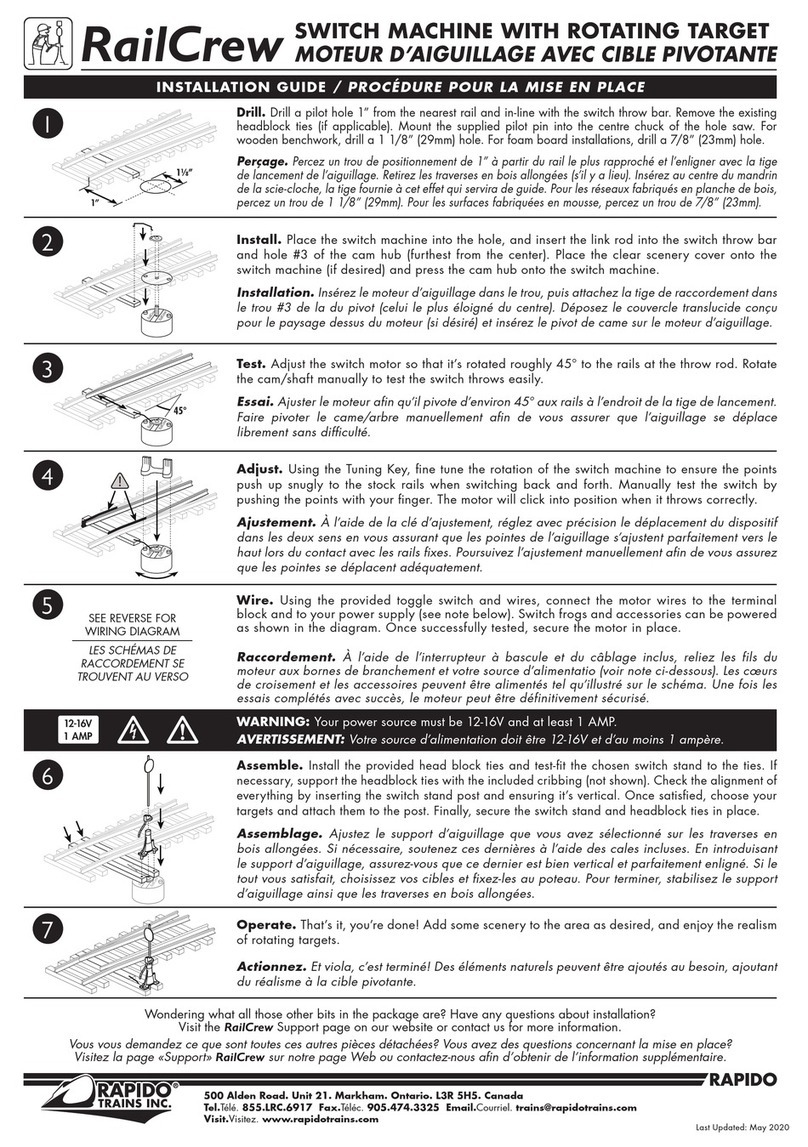
Rapido
Rapido RailCrew Switch Machine with Rotating Target installation guide

New Star Computer Products
New Star Computer Products NS431USB user manual

Austin Hughes
Austin Hughes CyberView CV-801K user manual

Lenovo
Lenovo Flex System FC5022 Product guide
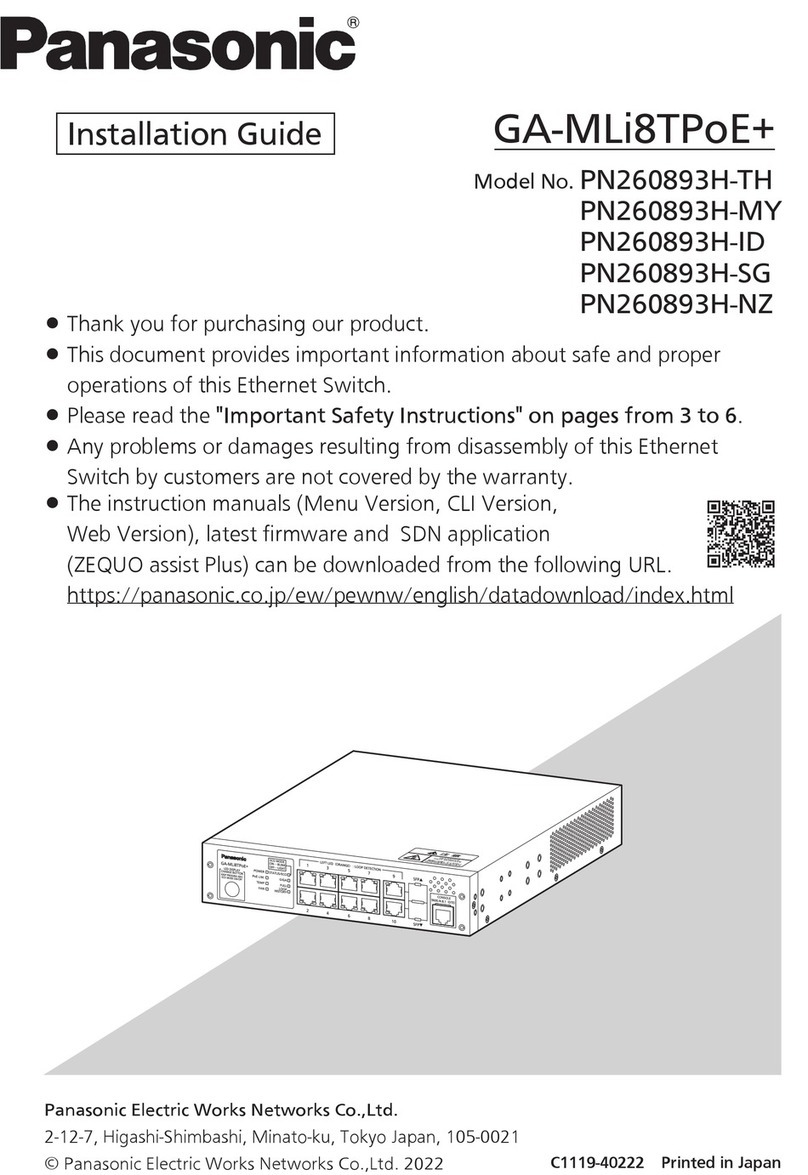
Panasonic
Panasonic GA-MLi8TPoE+ Series installation guide
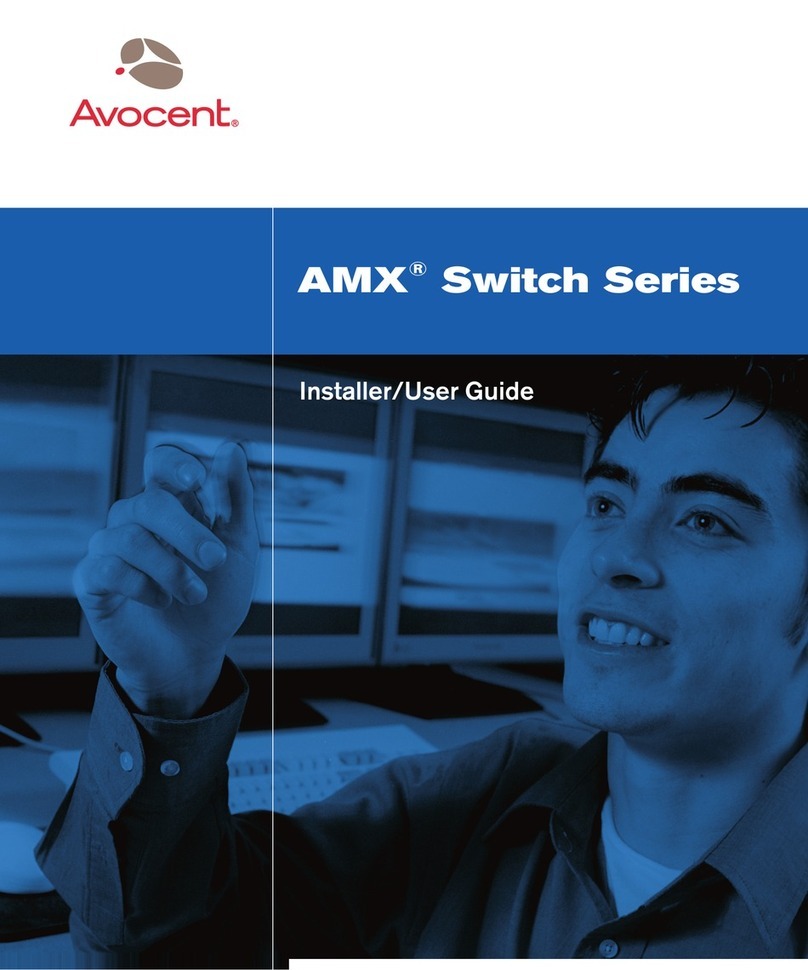
Avocent
Avocent AMX Switch Series Installer/user guide