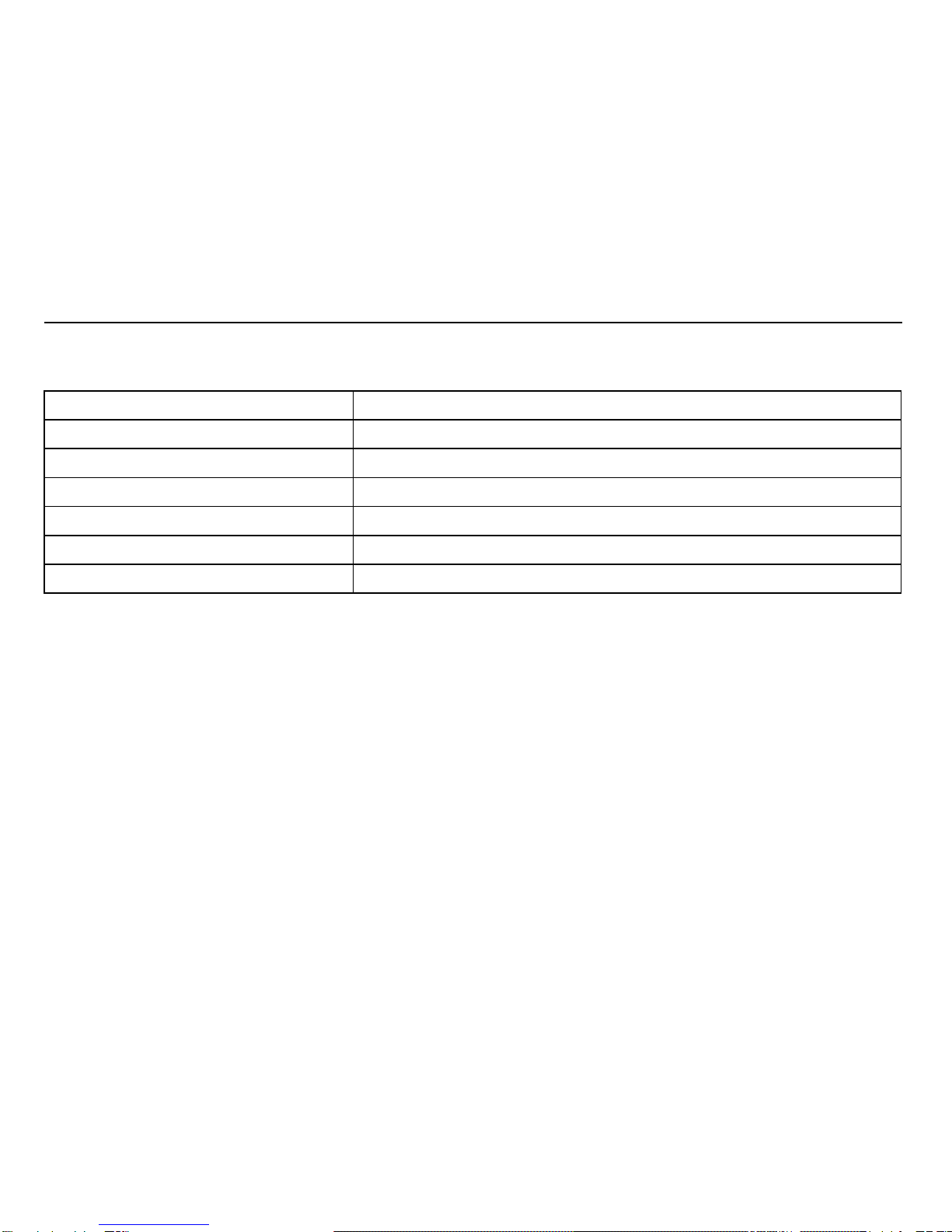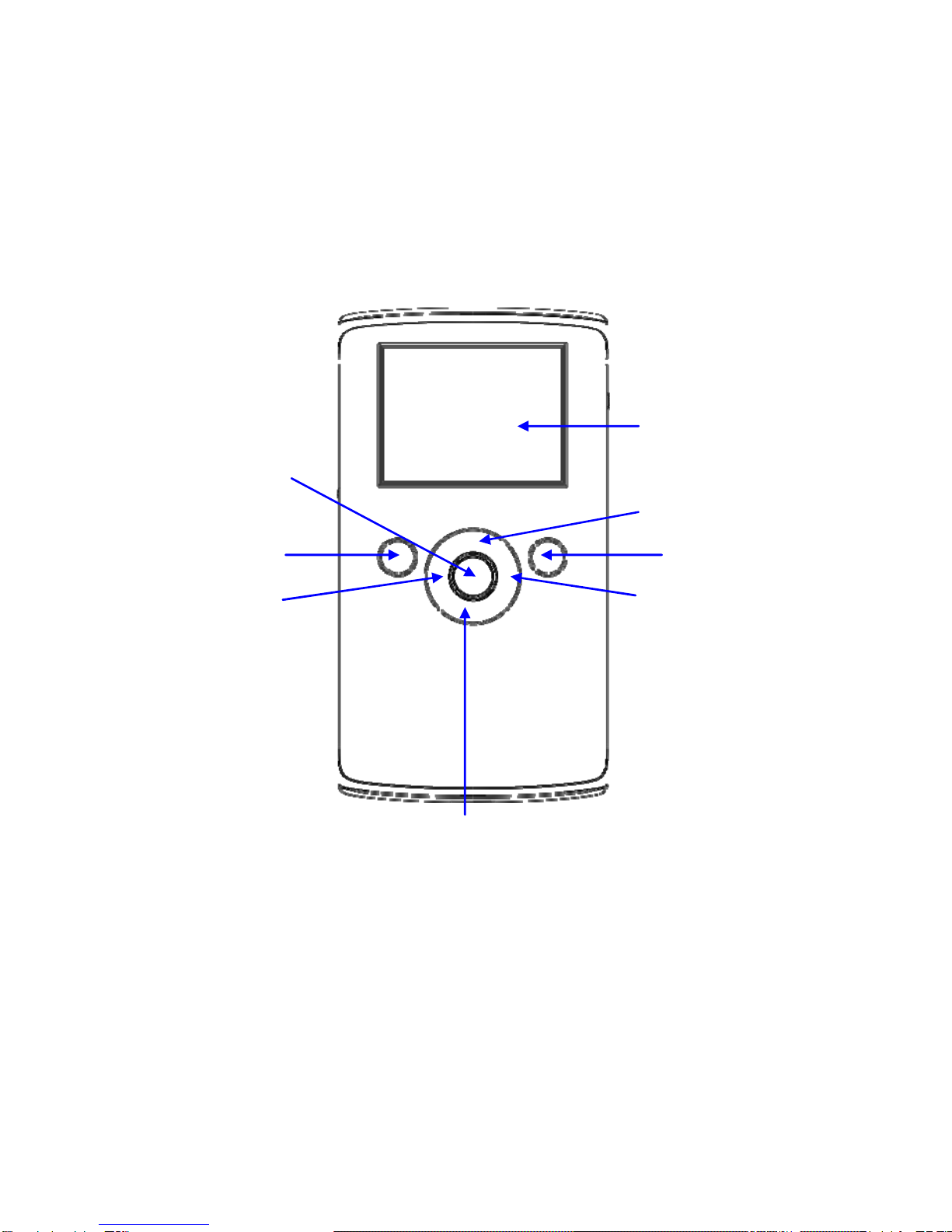3
Function Description:
Welcome! Thank you for purchasing the Sylvania DV-2100.
With this digital video camera, you can take 640 x 480 resolution (VGA format) videos and
300,000 pixels of still photos. With the playback function you can play back the taken video or
photos with this digital video camera. In addition, you can download the videos and photos
from the DV-2100 to your PC. The illustrations in this user manual are to visually detail the
operation of the DV-2100.
Noticeforuse:
General:
1. Never open the housing of the digital video camera as some parts may cause electric shock.
2. Moisture, pressure, collision and heat may damage this digital video camera.
Memory and storage:
1. SD can be used, with a maximum capacity of 4GB.
2. When buying an SD card, take the digital video camera with you to ensure compatibility.
3. SD cards have a write-protect switch, which can be used to prevent accidental deletion of
data. When this switch is pushed to the bottom and locked, the data in the card will be
protected. However, when the card is in write-protect state, it cannot be used for shooting or
deletion, etc.
4. These memory cards should not be used for permanent storage of data. Files should be
transferred and stored in your computer or an external storage device.
5. When storing documents onto the memory or the memory card, make sure that the size of
the documents does not exceed the capacity of the memory.