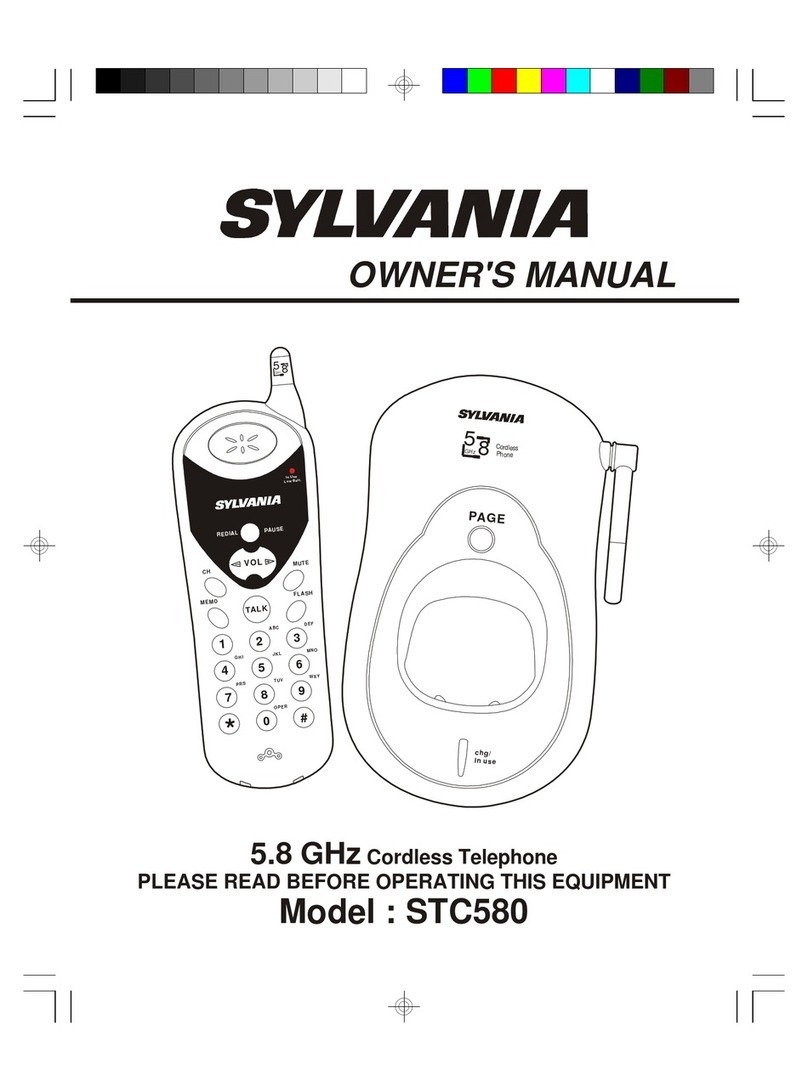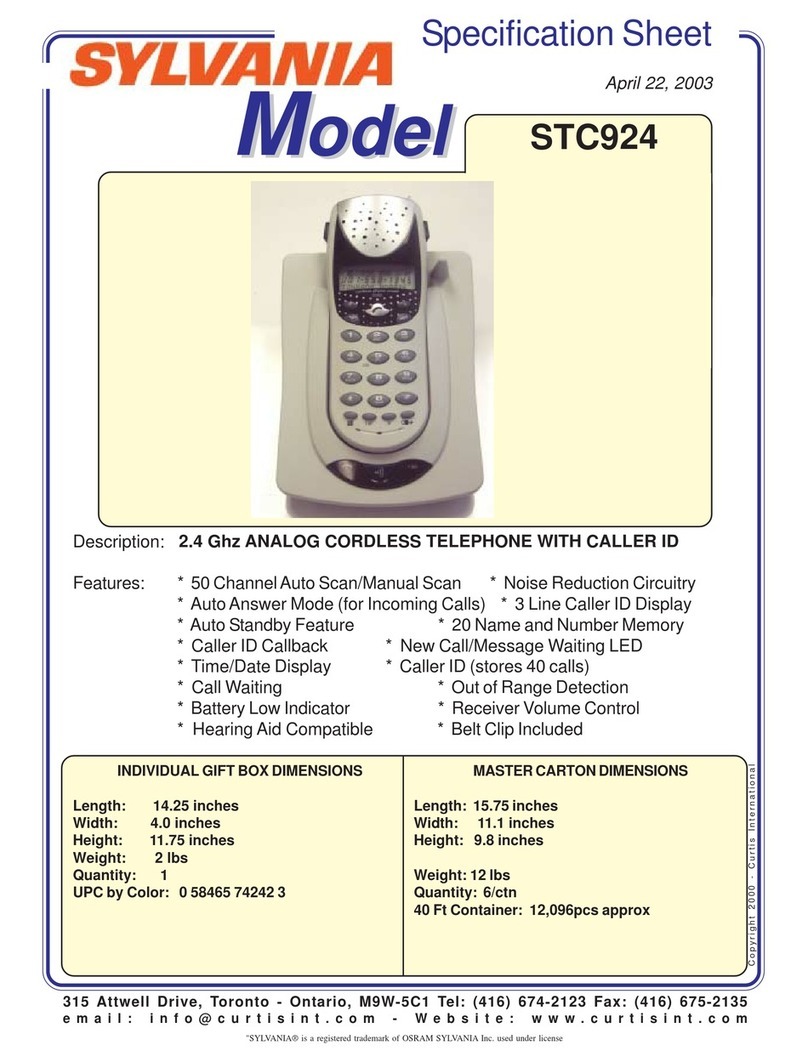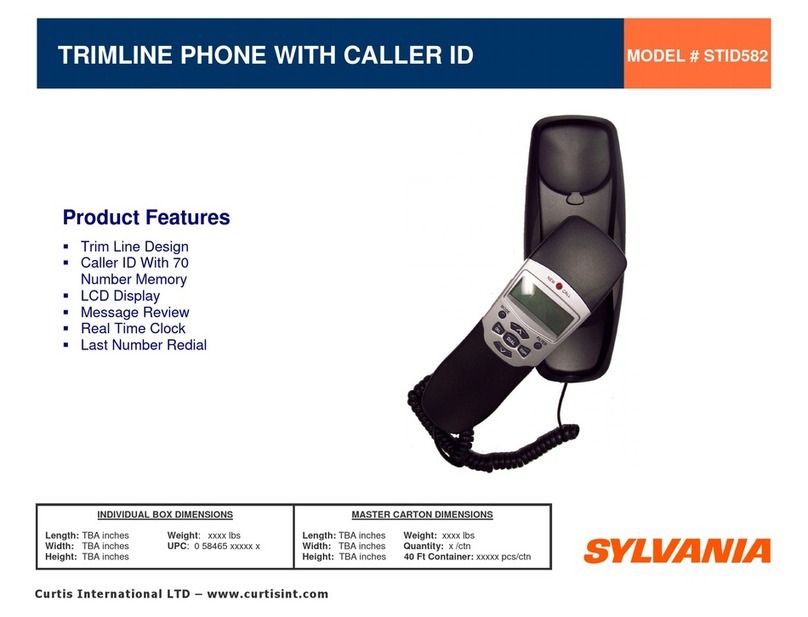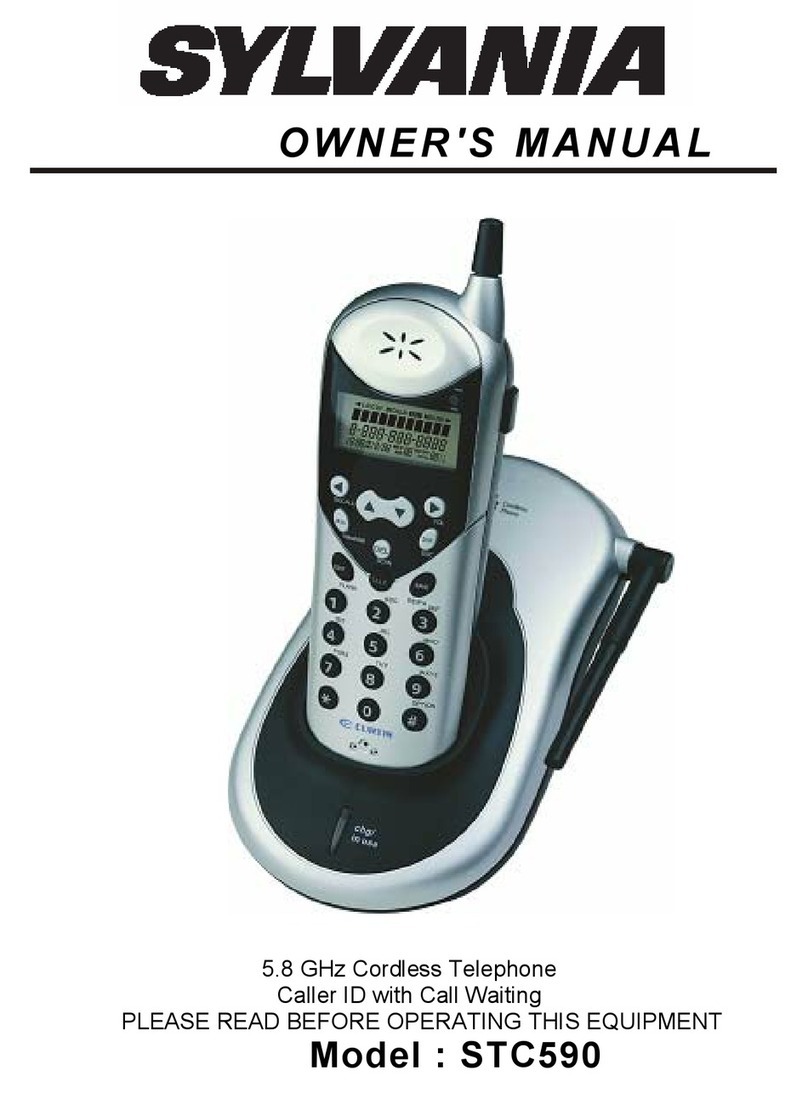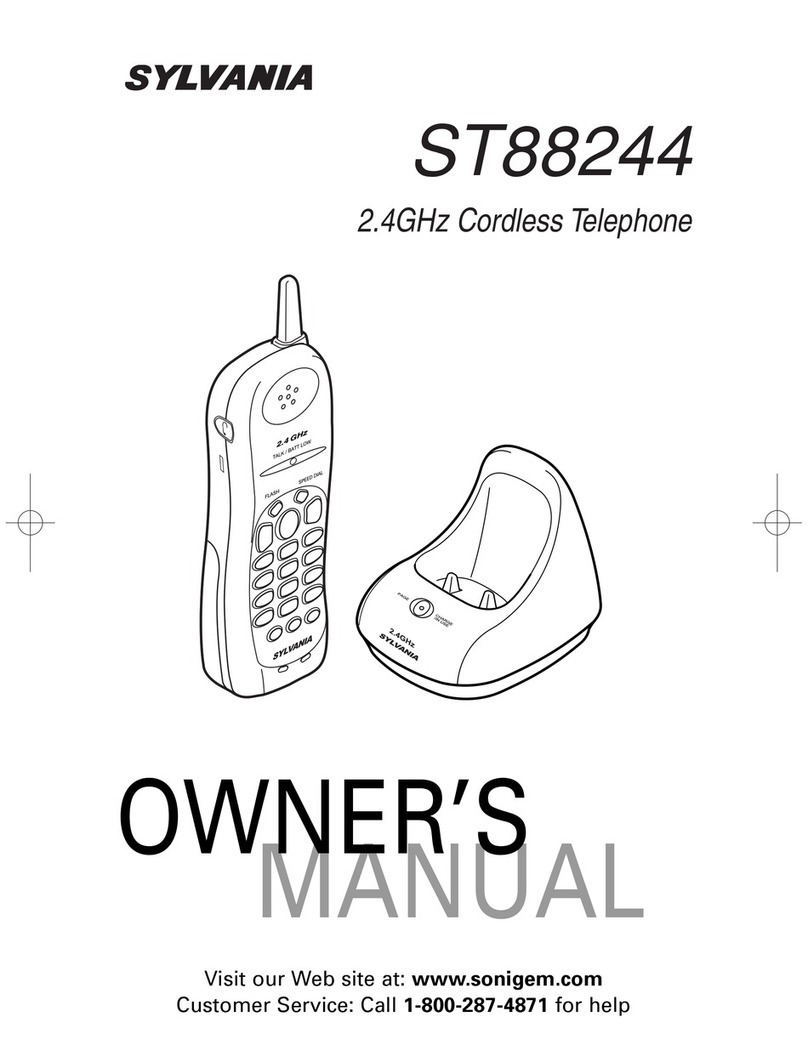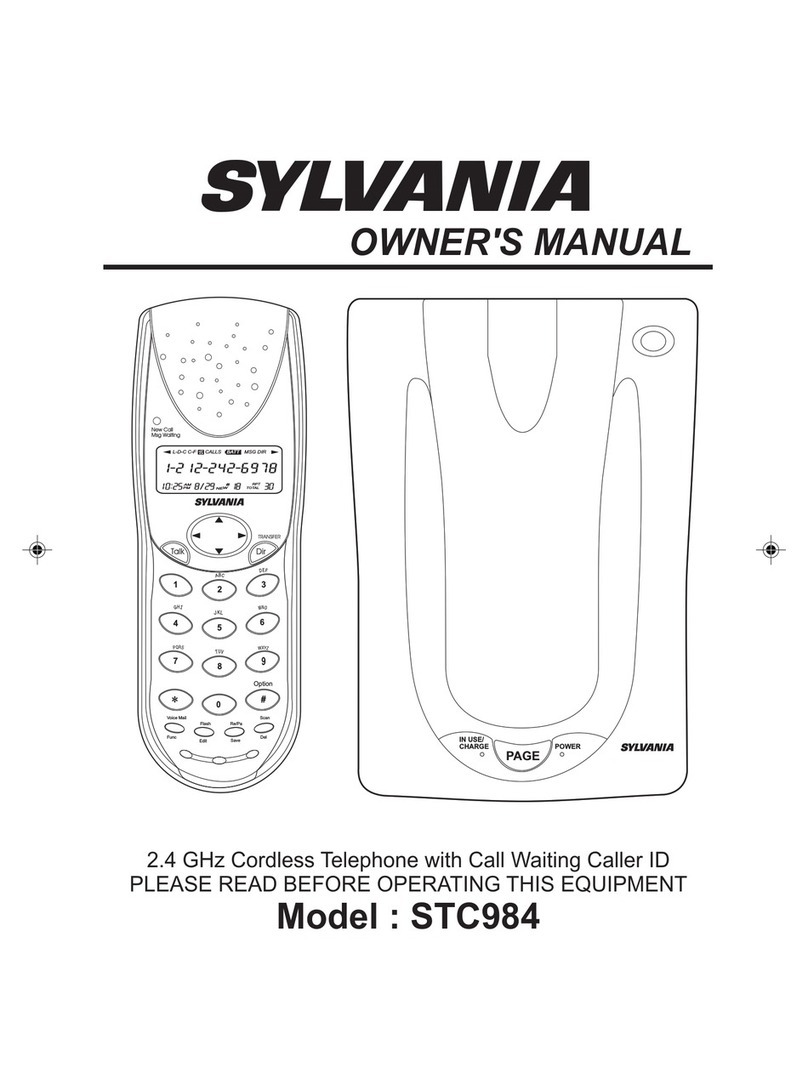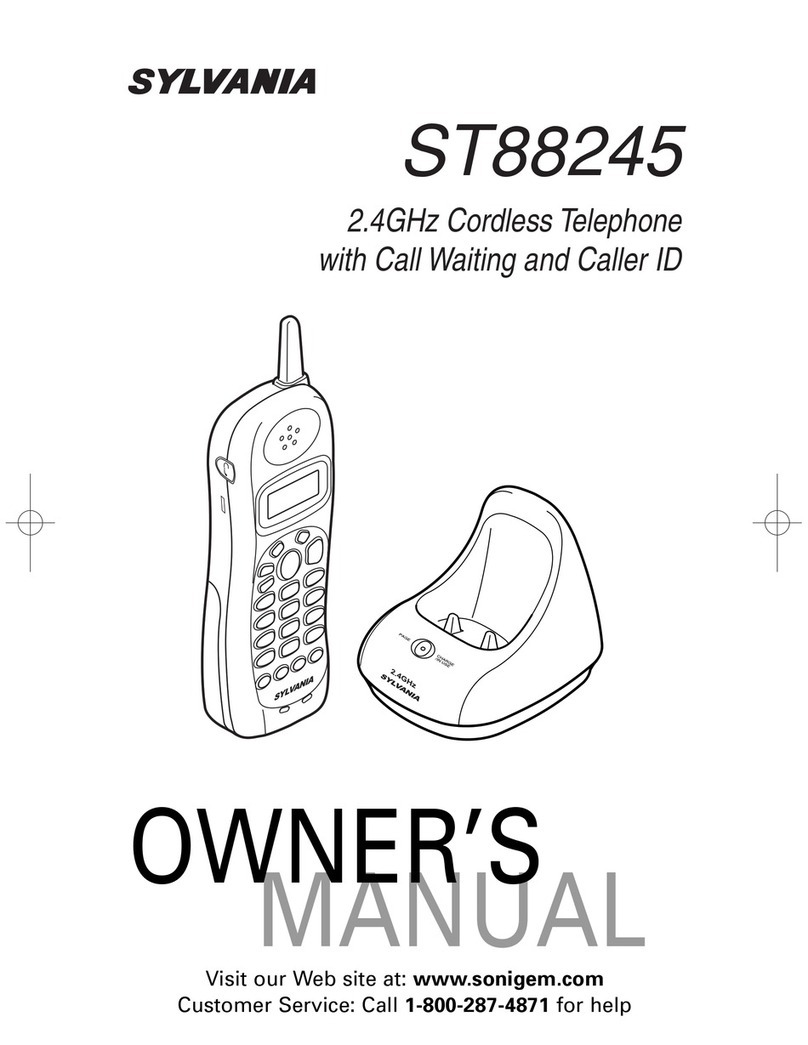i
CONTENTS
Fold out the front cover
of this owner’s manual
to use the handy
“controls and functions”
page for reference.
• Controls and Functions ....................................inside front cover
• Important Safety Instructions ......................................................ii
Introduction......................................................................................1
• Welcome ......................................................................................1
• Features ......................................................................................1
• Important Electrical Considerations ............................................2
• Included in Your Package ............................................................4
Installing and Adjusting Your Phone ............................................5
• Selecting a Location ....................................................................5
• Telephone Line Outlets................................................................5
• Connecting the Telephone Cords ................................................6
• Adapter Safety Features..............................................................6
• Desk/Tabletop Installation............................................................7
• Installing the Handset Battery Pack ..........................................9
• Charging the Battery Pack ........................................................10
• Cleaning the Battery Contacts ..................................................10
• Adjusting the Ringer and Volume Controls................................11
• Using the Page Feature ............................................................11
• Automatic Digital Code Security................................................12
Basics ............................................................................................13
• Making and Receiving Calls ......................................................13
• Temporary Tone ........................................................................13
• Call Waiting................................................................................14
• Using Redial ..............................................................................14
• Selecting a Different Channel....................................................14
• Chain Dialing ............................................................................14
Memory Dialing..............................................................................15
• Storing Phone Numbers and Names ........................................15
• Steps for Entering Names and Special Characters ..................16
• Making Calls with Memory Dialing ............................................17
• Editing a Stored Name and/or Phone Number..........................19
• Erasing a Stored Name and Phone Number ............................20
Speed Dialing ................................................................................21
• Storing and Editing the Speed Dial ..........................................21
• Making Calls with Speed Dialing ..............................................21
• Deleting the Speed Dial............................................................21
Caller ID ..........................................................................................22
• Using Caller ID ..........................................................................22
• Choose the Dialing Mode ..........................................................27
• Setting up Language..................................................................27
Using the Integrated Answering Device......................................28
• Features ....................................................................................28
• Turning the Answering System On/Off ......................................29
• Setting up Your Answering System............................................29
• Using Your Answering System ..................................................36
• Remote Operation ....................................................................39
Headset Installation ......................................................................42
Troubleshooting ............................................................................42
Specifications ................................................................................44
Product Care ................................................................................45
SYLVANIA Telephone Warranty