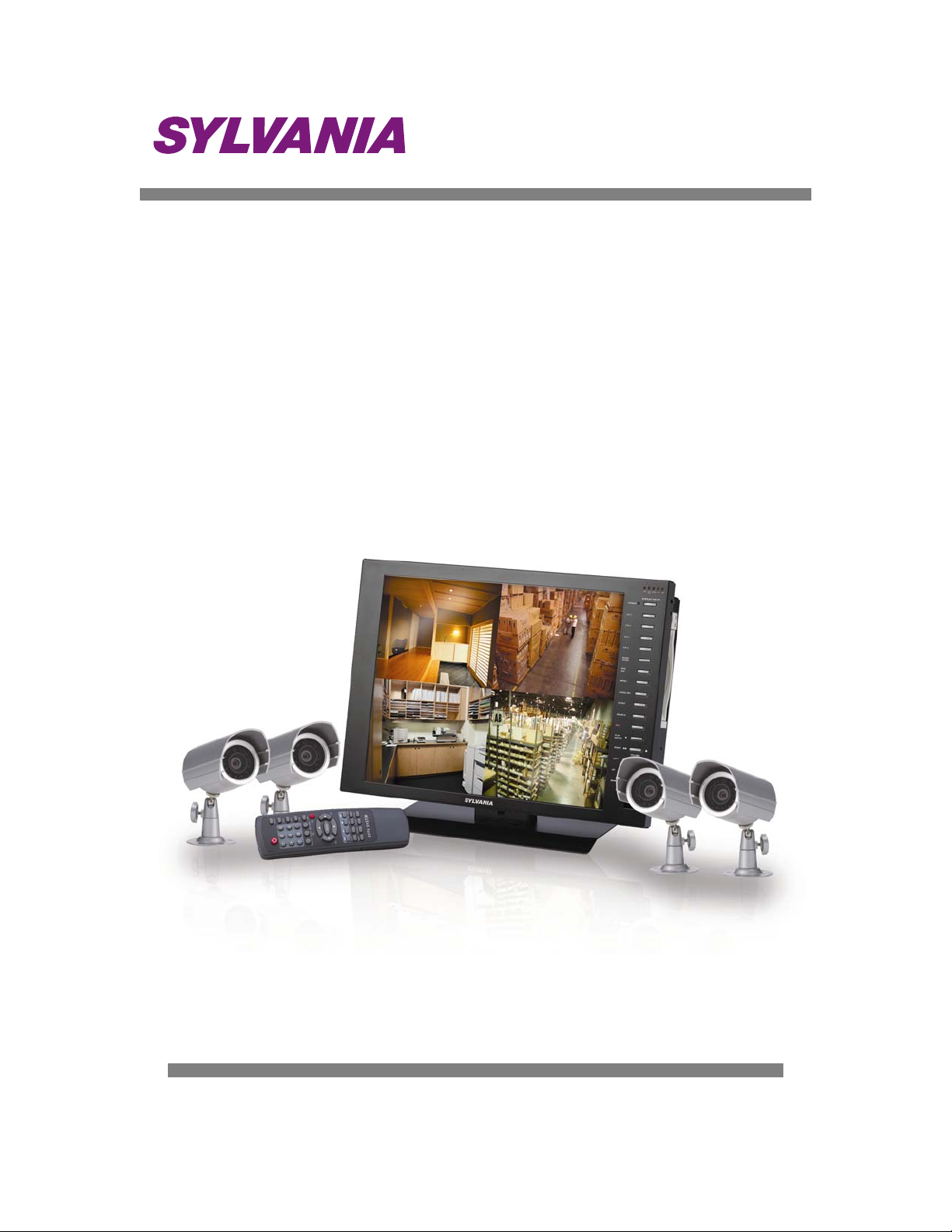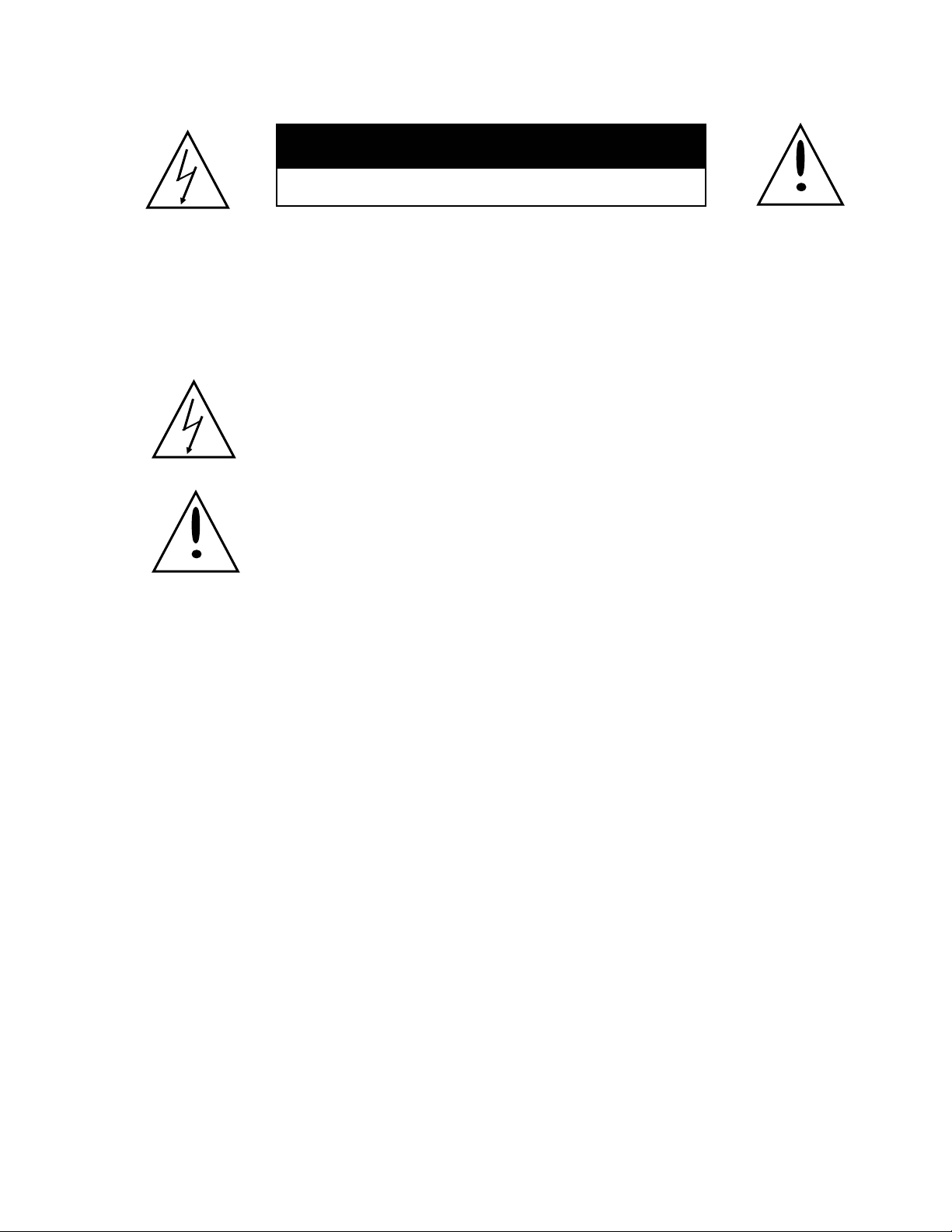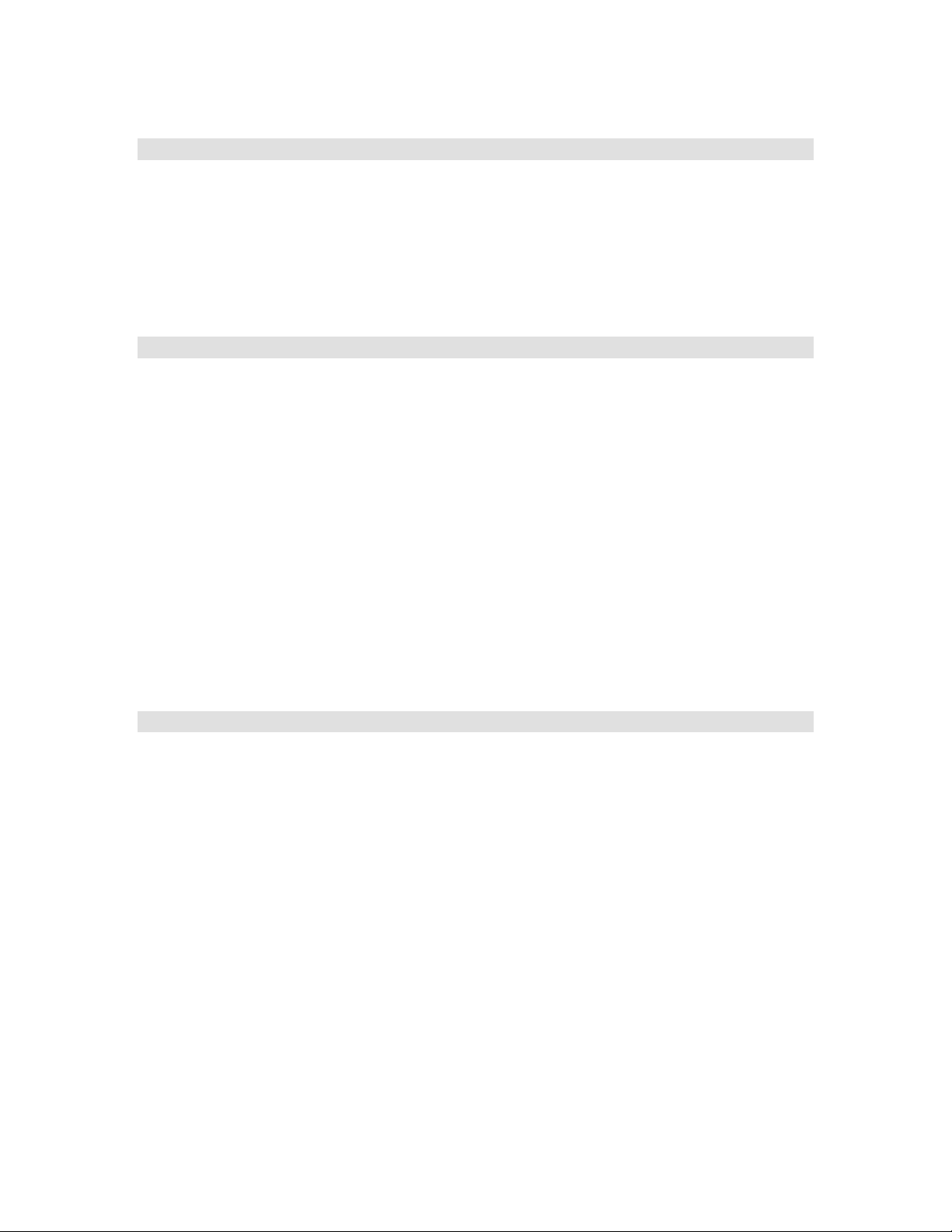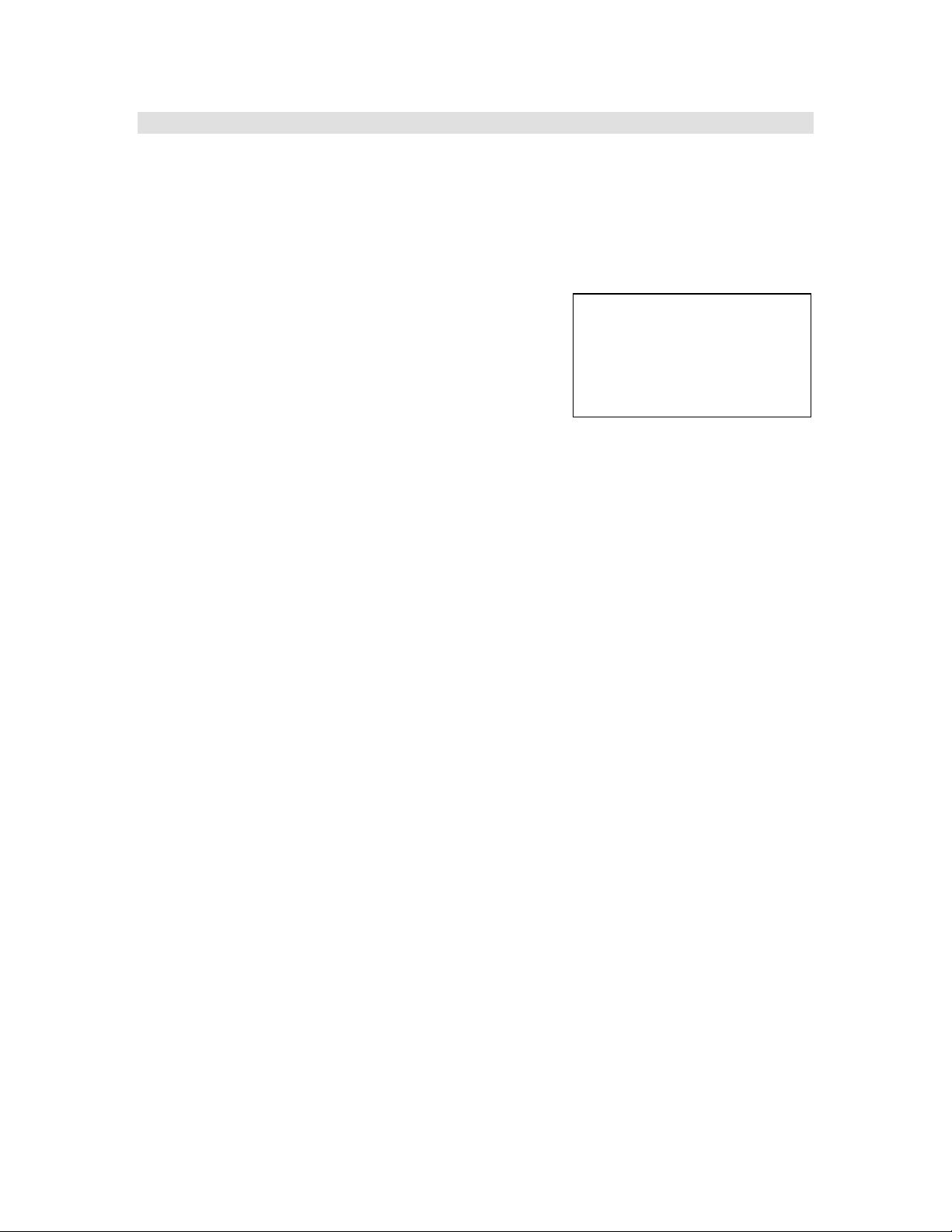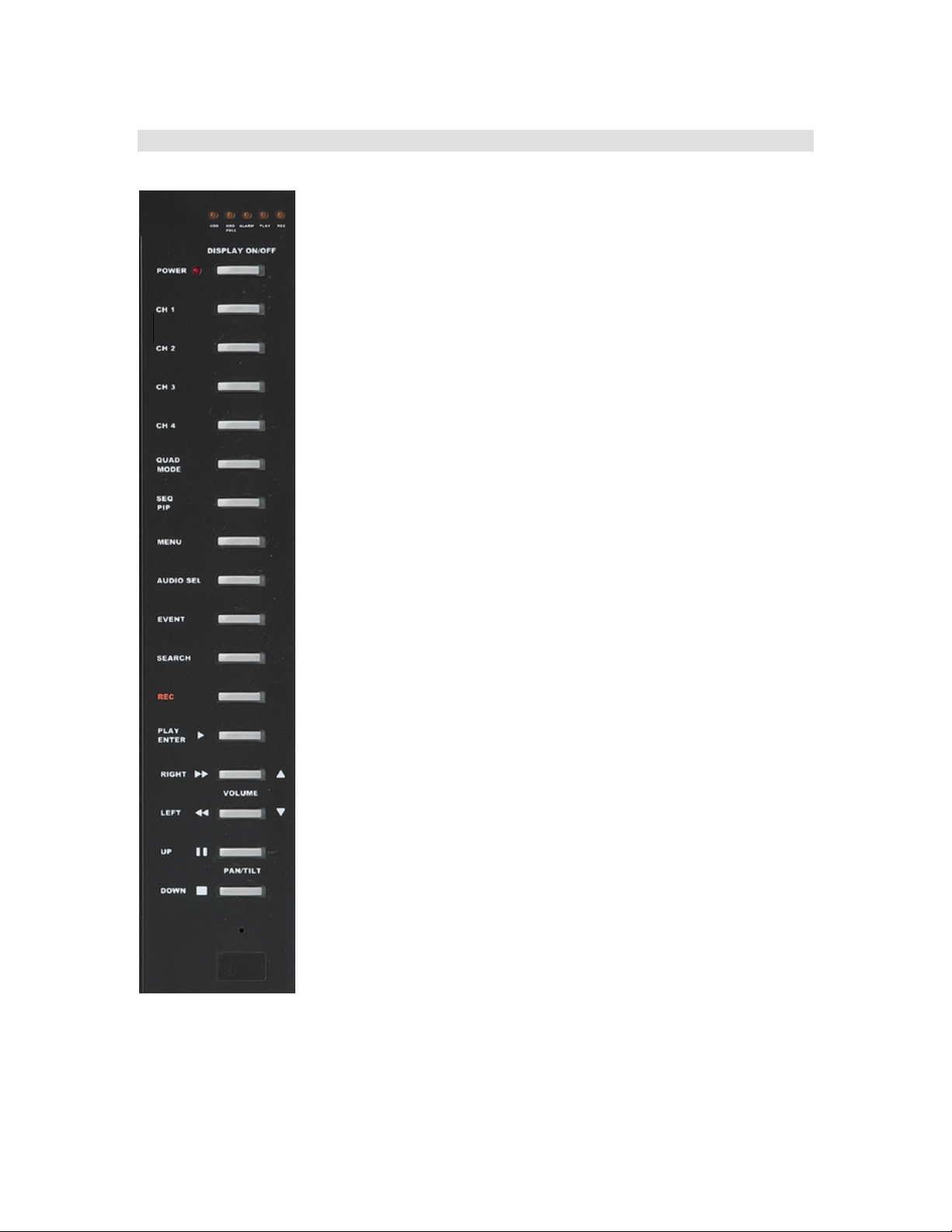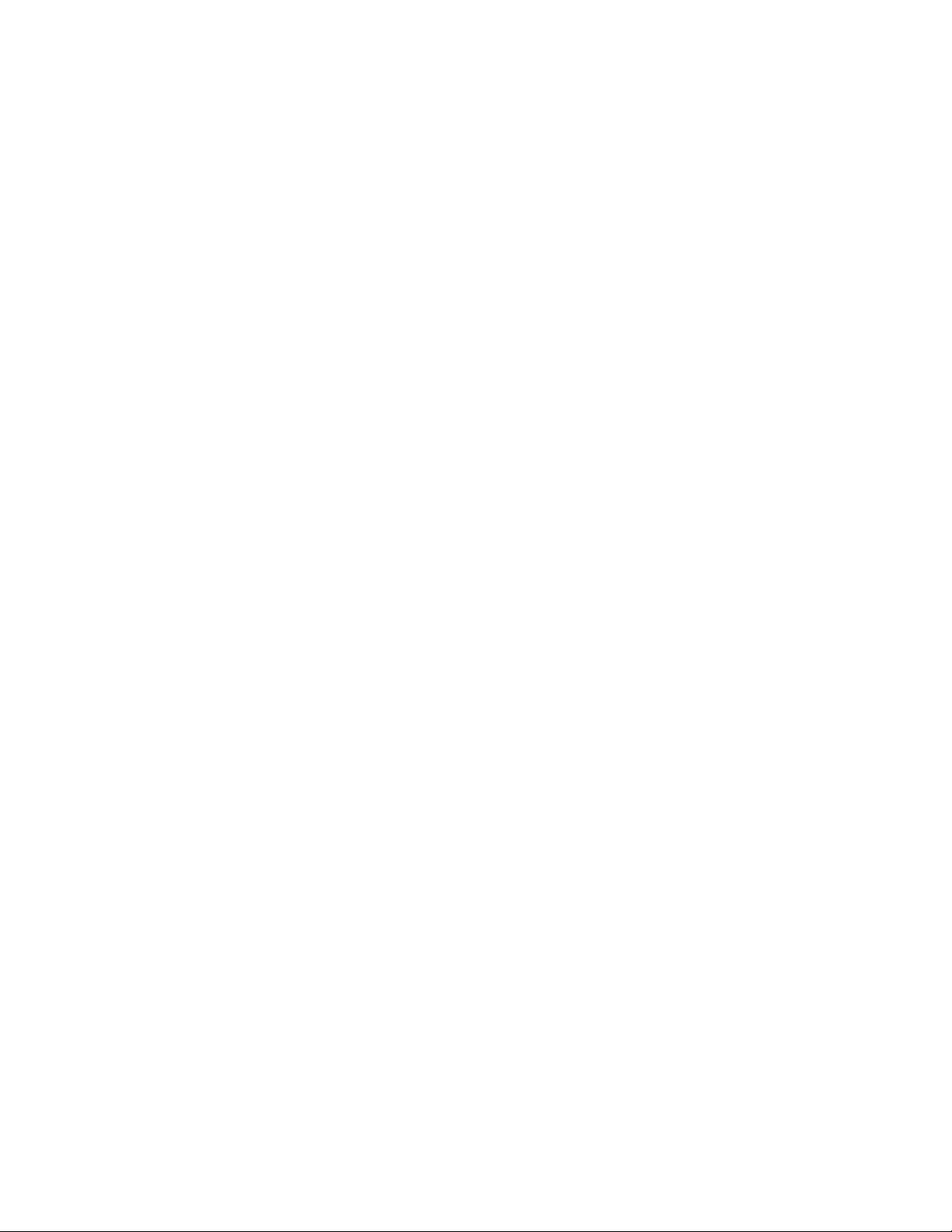1) LED Indicators
I. HDD – Illuminates when the HDD is being accessed.
II. HDD FULL - Blinks when the remaining space of HDD is less than 1GB.
III. ALARM – This LED will be on when the ALARM or MOTION function is set.
When an ALARM or MOTION event is detected, the LED will blink.
IV. PLAY – The LED will be on when play the data has been stored into the HDD.
V. REC – The LED will be on when store the data into the HDD.
2) POWER – Press this button to power on/off the display.
3) CH 1 – Press this button once to FREEZE the display of channel 1. The letter ‘F’ will
appear on screen to indicate this.
Press and hold this button to view Channel 1 in full screen mode.
4) CH 2 - Press this button once to FREEZE the display of channel 2. The letter ‘F’ will
appear on screen to indicate this.
Press and hold this button to view Channel 2 in full screen mode.
5) CH 3 - Press this button once to FREEZE the display of channel 3. The letter ‘F’ will
appear on screen to indicate this.
Press and hold this button to view Channel 3 in full screen mode.
6) CH 4 - Press this button once to FREEZE the display of channel 4. The letter ‘F’ will
appear on screen to indicate this.
Press and hold this button to view Channel 4 in full screen mode.
7) QUAD / MODE - Press this button once to display the cameras in a quad screen.
Press and hold the button for 2 seconds to switch between NTSC and VGA modes.
8) SEQ / PIP –
Press once to begin a camera sequencing display. Press and hold to activate
Picture in Picture mode.
This button triggers the Picture-In-Picture displays. PIP allows you to view two
locations simultaneously, one being the main channel, the other being viewed as a
picture in picture. Dual PIP can also be selected, which displays two picture in
picture boxes on the main screen.
If you do a short press of the button on the PIP mode, it turns to pip screen, long
press turns to main screen.
NOTE : You cannot turn both sub channels to OFF while in PIP mode.
9) MENU – Press and hold this button for 2 seconds to enter the setup menu.
10)EVENT – Press this button to bring up an Event History or Alarms and other error
events. This log records the 1000 most recent events.
A time/date stamp along with one of the letters below will be shown for each event.
P : Shows the time when the power was on.
A : Shows the time when the ALARM was detected.
M : Shows the time when the MOTION was detected.
L : Shows when the LOSS from Camera was detected.