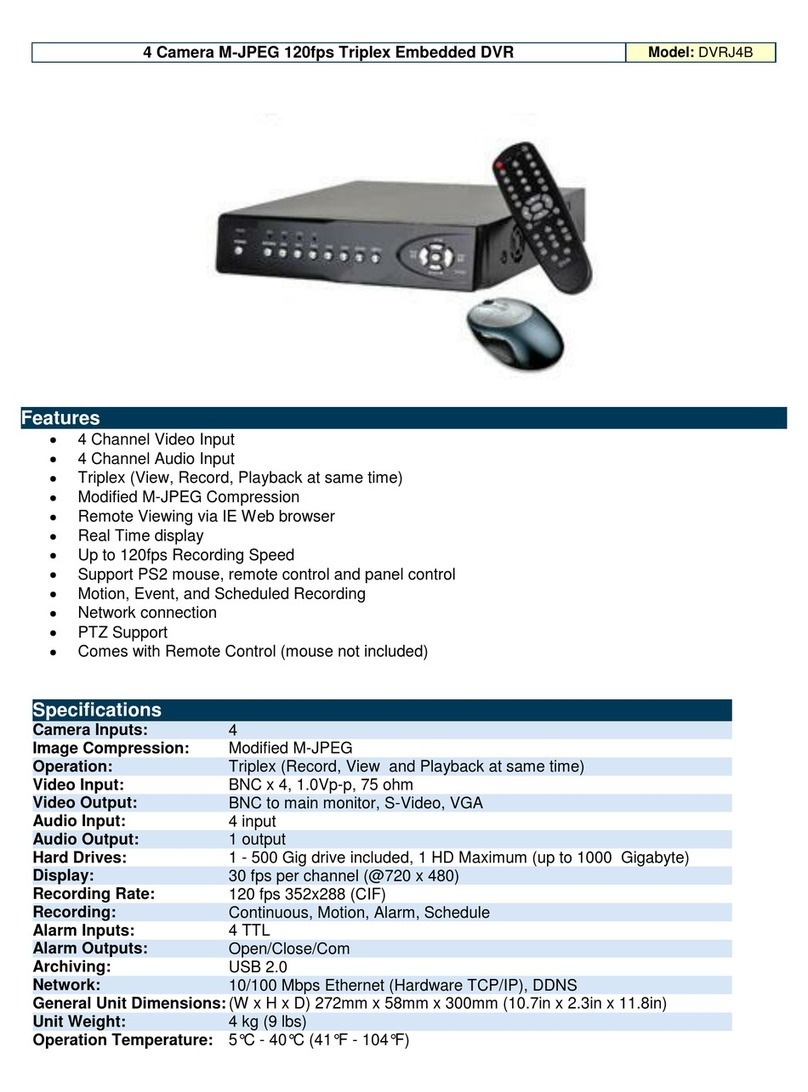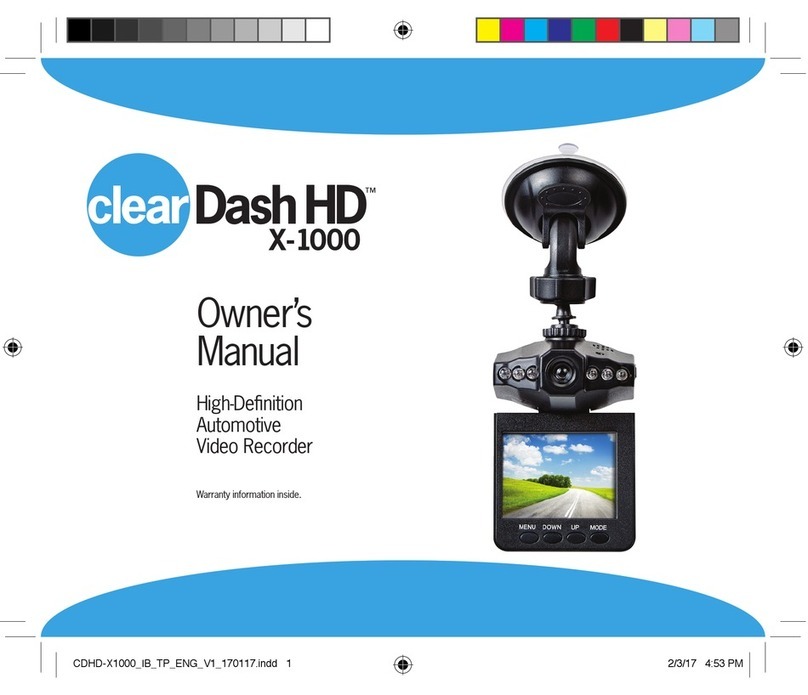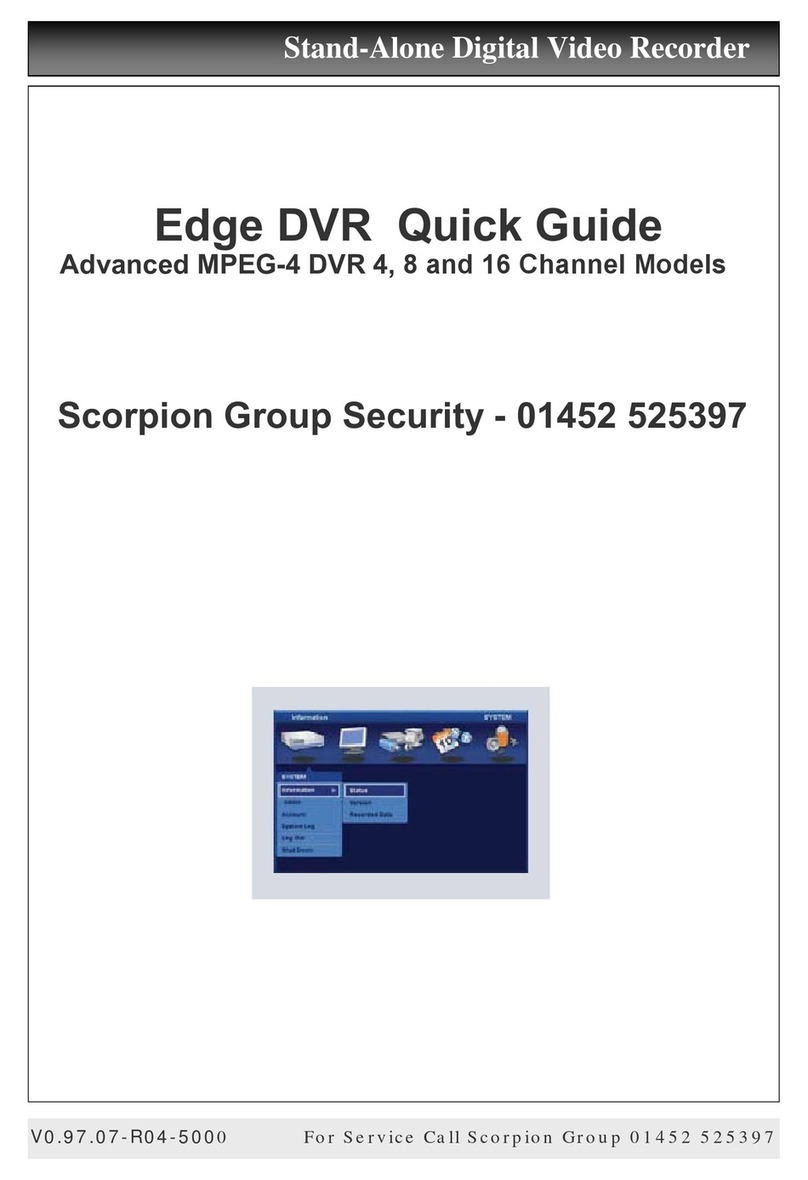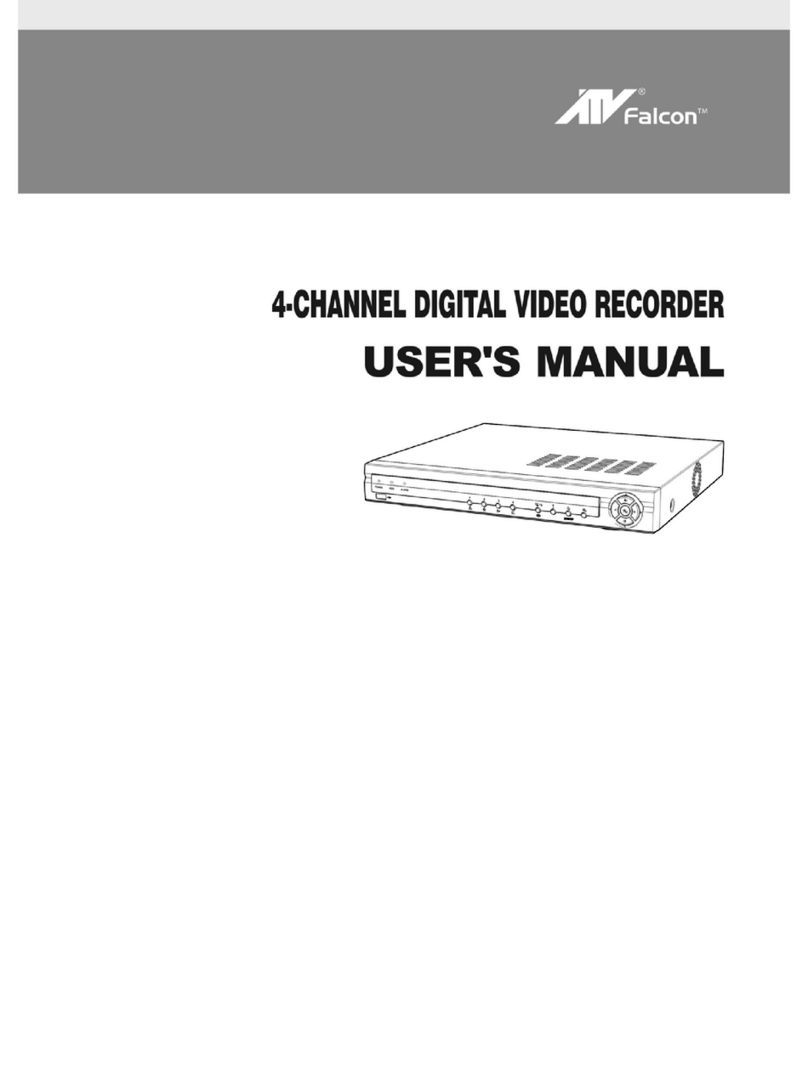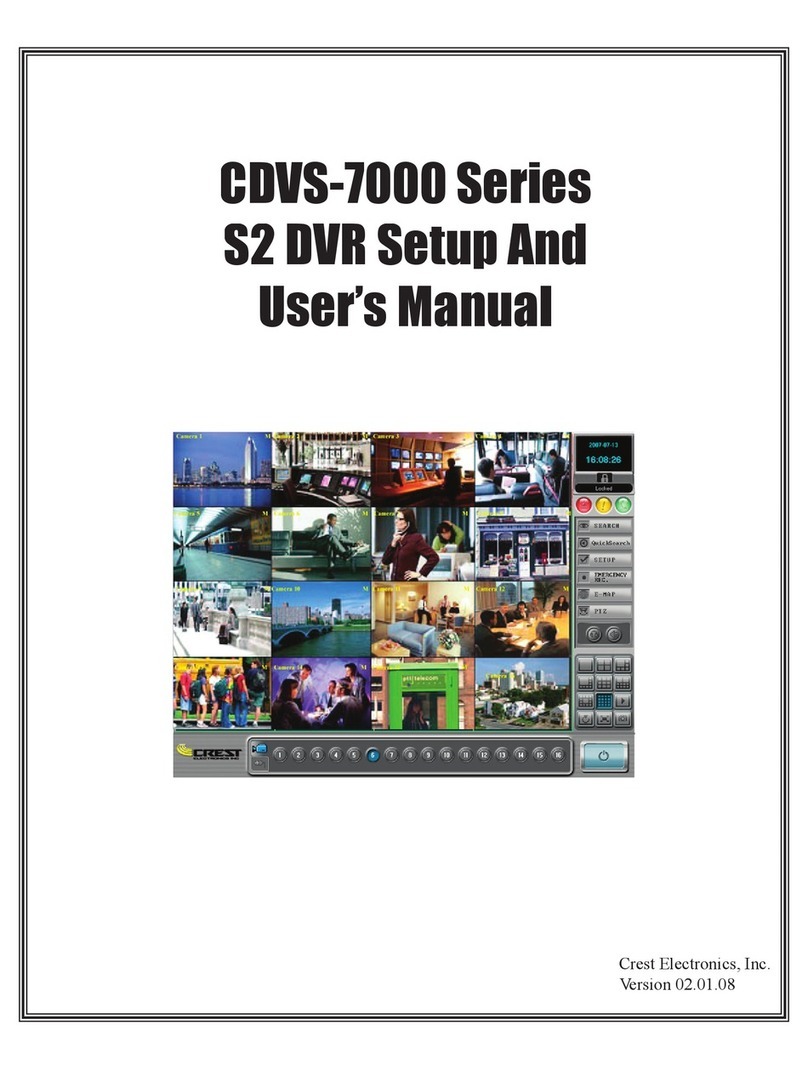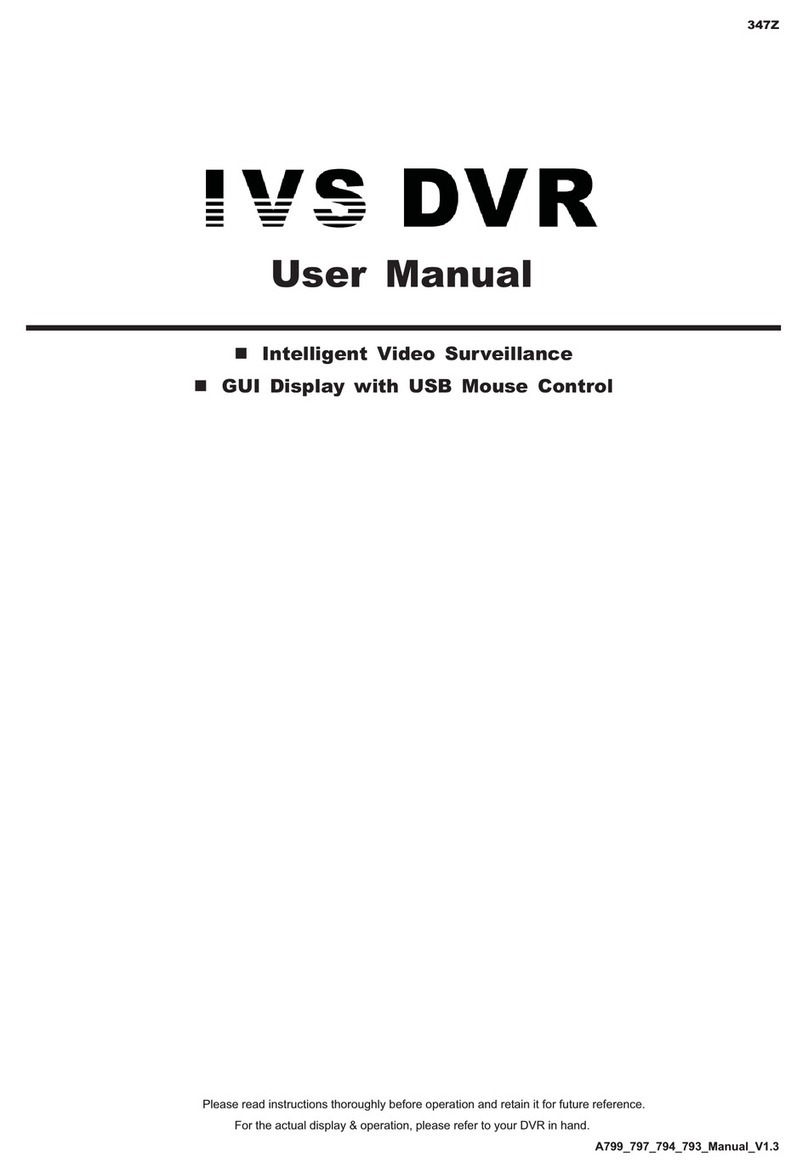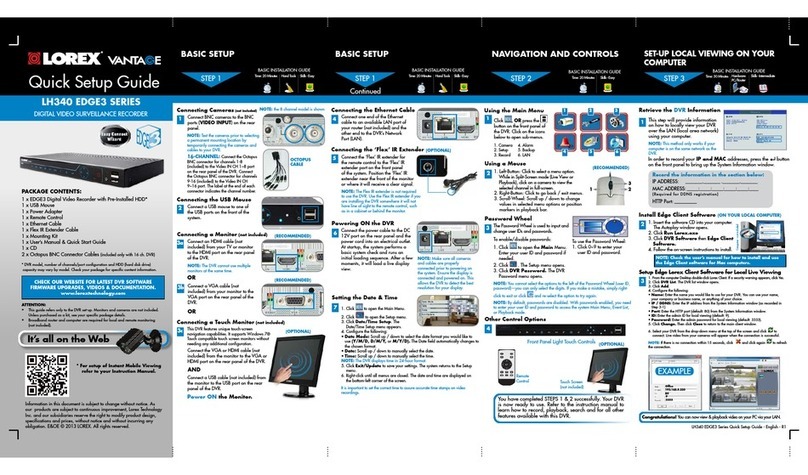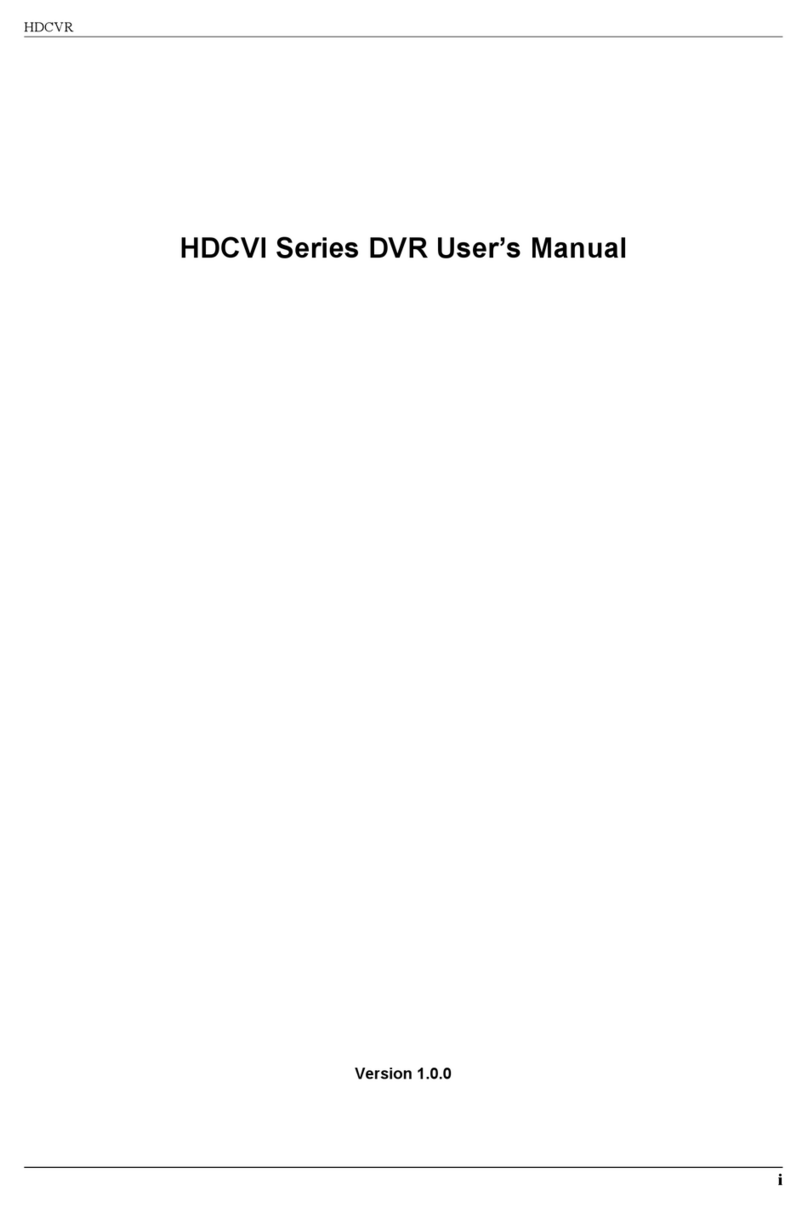Linux MEGAsys User manual

1
MEGAsys Linux DVR
Digital Video Recorder
User Manual

2

3
Table of Contents
CHAPTER 01 DIGITAL VIDEO RECORDER INTRODUCTION.................................. 1
CHAPTER 02
GETTING STARTED............................................................................. 8
CHAPTER 03
QUICK GUIDE TO ICONS ON THE MAIN SCREEN ......................... 13
CHAPTER 04
CONFIGURING THE CAMERAS........................................................ 16
CHAPTER 05
SCHEDULING RECORDING .............................................................. 19
CHAPTER 06
ACCOUNT SETTINGS........................................................................ 23
CHAPTER 0
SYSTEM SETTINGS ........................................................................... 25
CHAPTER 08
ALARM SETTINGS............................................................................. 34
CHAPTER 09
ALARM LOG ....................................................................................... 40
CHAPTER 10
USER LOG .......................................................................................... 43
CHAPTER 11
CONFIGURING GENERAL PURPOSE I/O ........................................ 45
CHAPTER 12
PAN TILT ZOOM................................................................................. 48
CHAPTER 13
PLAYBACK ......................................................................................... 52
CHAPTER 14
REMOTE SURVEILLANCE ................................................................ 63
Appendix - A
Backup to NAS (Network Attached Storage) .................................. 83
Appendix - B
NTP (Network Time Protocol) ........................................................... 85
Appendix - C
Audio................................................................................................... 8
Appendix - D
Multi-Playback.................................................................................... 90
Appendix - E
TROUBLESHOOTING ........................................................................ 92
Appendix - F
CONFIGURING ACTIVEX................................................................... 94
Appendix - G
Motion Detection................................................................................ 96
Appendix - H
Login Control ................................................................................... 100

4
Edition V.3.5.6
June 200 .

1
DIGITAL VIDEO RECORDER INTRODUCTION
Thank you for your purchasing the Digital Video Recorder (DVR) developed by our company!
This product has already obtained CE FCC BSMI Class A Certifications.
Our company has developed 4- 8- 12- 16-CH DVR system DVR central monitoring system
and various storage devices aimed at various security surveillance applications. The entire
series of products utilizes the most advanced digital technology and provides a broad range
of functions in order to completely satisfy your DVR application requirements.
Our DVR system has built-in digital compression technology for recording and streaming
video. Generally speaking a CCD camera can deliver clear crisp images at about 30 fps
(NTSC — National Television Standards Committee — US Television Standard) (25fps for
PAL—Phase Alternating Line — European Television Standard) — real continuous motion
requires 24 fps (frames per second standing for the number of the images delivered in one
second.) The high-performance processor and quick I/O connection not only provide you with
the capability to monitor the camera in real-time mode but also utilize the extra processing
power to allow for a high frame rate for recording and remote monitoring via I.E. browser so
that there will be a minimal loss of video frames. Users can determine the actual frame rate
required for recording and remote monitoring according to the amount of allocated disk space
and the bandwidth available.
For maximum expandability the system provides a Network Card allowing customers to
connect a computer system to monitor remotely through the network. A built-in 3½" floppy
disk drive (FDD) may be used for outputting video documents and other optional items
include memory storage/backup devices and alarm functions. Customers can choose to
purchase expandable modules according to actual needs.
This User’s Guide describes all features of the Digital Video Recorder in an easy-to-read yet
thorough manner. The primary goals of this chapter are to identify the main components of
the Digital Video Recorder and to provide a quick reference of the DVR functions for
experienced DVR users.
Chapter 1

2
Unpacking the DVR
The DVR comes securely packaged in a sturdy cardboard shipping carton. Upon receiving
your DVR open the carton and carefully remove the contents. If anything is missing or
damaged please contact your DVR dealer immediately and they will promptly handle the
situation. The shipping carton should contain the following items:
• The Digital Video Recorder
• A Power Cord
• The User’s Guide
• A Product Warra ty Card
• A Keyboard a d a Mouse
Do not throw the packaging materials away. You may need them
later to transport or ship the DVR for repairs.
Opening and Closing the DVR cover
If it is the 12-CH/16-CH model at the front of the Digital Video Recorder you will find a cover
protecting the hard disk drive cage and connectors. Make sure that the cover is in a closed
position when the DVR is not in use. The cover has a lock in the middle so please follow
these steps to open or to close the cover:
1. Tur the k ob of the lock a ti-clockwise, a d the cover ca be ope ed.
2. Whe the cover is i the closed positio , tur the k ob clock-wise to lock the cover.
The cover of the DVR is usually closed. Opening the front doors will reveal the slots for floppy
disk drive and hard disk.
Optional Devices
To further enhance the utility of your Digital Video Recorder there are several optional
products available:
• DDR RAM or SD RAM Modules
• Removable HDD Tray
• CD-Drive / CD-RW Drive / DVD-RW Drive / USB Devices
• 4 Di /Dout GPIO Cable
• Excha geable IDE Hard Disk/ IDE Expa sio Board/ Disk Array/ NAS Devices / DAT
Devices
• RS-232 I terface Modem
• IP shari g device
• UPS (U i terruptible Power Supply)

3
Overview o the Digital Video Recorder's Hardware Features
This section provides an overview of the Digital Video Recorder’s features as follows:
CPU
The central processing unit (CPU) is the DVR’s
key hardware feature; it acts as the brain of the
Digital Video Recorder performing all the
computing functions and orchestrating the
actions of the system.
Upgradeable
System Memory
Memory can be upgraded to 256MB
Power Management
The DVR features sophisticated power
management built into the complete BIOS Setup
program─Integrated Smart Charger Circuit
which is designed to restart the DVR
automatically as soon as the power is resumed
after a power cut.
FDD Module
The DVR comes with a built-
in FDD (Floppy Disk
Drive) module. The FDD can use 1.44MB high-
density 3.5" floppy diskettes.
Removable
HDD Tray
The DVR comes with a 3.5” hard disk. The hard
drive can easily be removed and replaced with
multiple hard drives for the purpose of data
backup or expansion.

4
Identi ying External Components
Please refer to the text and diagrams below to identify all external components and
accessories of the Digital Video Recorder.
Front View
4 or 8 Channel Type 12 or 16 Channel Type
Figure 1-1: Front View of the DVR
Front Inside View
Please refer to Figure 1-2 and the following descriptions to identify the components on the front side of
the Digital Video Recorder.
4 or 8 Channel Type
12 or 16 Channel Type
Figure 1-2: Front Inside View of the Digital Video Recorder

5
1. Removable HDD Tray
The metal HDD trays e able a secure fit for the HDD a d the air ve tilatio holes i fro t
e sure that air flows to the HDD thereby cooli g the system. (Optio )
2. HDD Lock
This lock uses a dedicated key to ope a d close the HDD tray. Use of a i correct key will
cause the HDD lock to malfu ctio .
3. HDD LED Indicators
The Red LED Light i dicates that the HDD is i use. The Gree LED i dicates the HDD is
powered o .
4. Floppy Disk Drive
The Digital Video Recorder comes with a built-i 3.5-i ch Floppy Disk Drive (FDD).
5. Floppy Disk Drive Eject Button
Press this butto to eject the floppy disk i the FDD.
6. Floppy Disk Drive LED
Whe the LED is gree , it i dicates that the power is o a d whe the LED is red, it i dicates
that the Floppy Disk Drive is i use.
7. Power Button
Press the power butto to tur the Digital Video Recorder o . Press the butto co ti uously for
10 seco ds to tur off the DVR.
8. Reset button
Restart the DVR system.
9. USB Port
This socket is used to co ect USB devices for data output purposes.
10. Speaker
This is used to make the alarm sou d.
11. Microphone
This is used for sou d i put.

6
Rear View
Please refer to Figure 1-3 and the following descriptions to identify the components on the rear side of
the Digital Video Recorder.
Figure 1-3: Rear View of Digital Video Recorder
1. Power Fan
This is used to cool the power supply.
2. System Ventilation Fan
This fa ve tilates the e tire system.
3. BNC Camera Input

7
Use BNC pigtail adaptor to co ect NTSC or PAL compatible cameras. See Figure1-3; the
positio a d umberi g of the o -scree camera output is determi ed by the slot a d cha el
umberi g seque ce of the cards. For example, camera 1 would be co ected to cha el 1 of
card 1, camera 2 would be co ected to cha el 2 of card 1, camera 5 would be co ected to
cha el 1 of card 2, etc., si ce there are 4 available cha els per card slot.
Figure 1-4: BNC pigtail adaptor
4. Ethernet LAN Port
Use a RJ-45 LAN cable to co ect to a LAN or I ter et.
5. VGA Display Port
This port is used to co ect a exter al CRT or TFT display.
6. Printer Port
This port is used to co ect a pri ter to the DVR.
7. PS/2 Keyboard Port
This port co ects a PS/2 compatible keyboard.
8. PS/2 Mouse Port
This port co ects a PS/2 compatible mouse.
9. Power Cord Socket
This socket is used to co ect the power cord to the wall power outlet.
10. Voltage Switch
The voltage switch regulates the voltage specificatio s of 110/220V, as required for differe t
regio s. Switch the voltage accordi g to your regio ’s requireme ts.
11. Power Switch
Use this switch to power the machi e o or to cut off the power.
12. RS-232 Port
Co ect this socket to the MODEM to e able the se di g of alarm alerts, or to co vert RS-232
to RS-485 devices to co trol the PTZ video camera.
13. USB Port
This socket is used to co ect USB devices for data output.
14. Speaker
This is used to make the alarm sou d.
15. Microphone
This is used for sou d i put.
Preparing the Digital Video Recorder or Operation
To prepare your Digital Video Recorder for operatio , you should first co ect all peripheral devices.
Make sure the DVR is tur ed off before you do this. O ce you have co ected all peripheral devices,
check that the voltage switch is appropriate for your regio (115/230). Make sure the floppy drive does
ot co tai a diskette, a d there are o discs i the CD / CD-RW drive; if there are a y discs, press the
eject butto to eject a i serted disc.

8
GETTING STARTED
This chapter explains what you need to do after turning on your Digital Video Recorder.
Experienced DVR users may skip this chapter and then return to it for reference if there are
any problems in reading other chapters.
Powering Up the Digital Video Recorder or the First Time
1. Attach the cameras to the BNC i puts of the DVR capture cards accordi g to the desired
umberi g seque ce.
2. Co ect the LCD or CRT Display to the VGA I put.
3. Co ect the RJ-45 LAN Cable to the Ether et LAN Card.
4. Co ect the Keyboard a d the Mouse to their respective PS/2 Ports.
5. Co ect the Pri ter to the Pri ter Port. COM1 is used to co ect a MODEM (with the 4 or 8
cha el type, a PTZ camera may be co ected to COM1 i stead of a MODEM), a d COM2
(which is o ly available for 12 or 16 cha el types) is used to co ect a PTZ camera.
6. Check the Voltage Switch so that it matches your regio ’s requireme ts.
7. Co ect o e e d of the Power Cord to the electrical outlet a d the other to the Digital Video
Recorder.
8. Power up the DVR by pressi g the Power Switch o the fro t of the DVR.
Figure 2-1: Switch on your Digital Video Recorder (16-CH DVR)
Chapter
2

9
Once the boot process is complete the Digital Video Recorder will directly display all the
connected cameras (see Figure 2-2) enabling the user to check them conveniently. If there
is a screen displaying NO SIGNAL in blue it means the respective camera is either inactive
or not working. Please refer to your camera manual for further assistance.
Figure 2-2: The first viewable screen (Main Screen)
The first viewable screen not only gives the user a first glance at the GUI (Graphical User
Interface) but also shows all of the connected cameras. The viewable screen takes up 75% of
the screen while the controls are positioned to the right of the viewable cameras.
Status Lights: The lights on the top left corner show the status of recording operation.
There are Red Lights Blue Lights and Green Lights.
Gree Light e mea s Scheduled
Red Light e mea s recording
Blue Light e mea s no recording

10
Understanding the DVR Main Screen
When starting the Digital Video Recorder for the first time please make sure that you
understand all of the DVR’s icons before moving on. Here is an explanation of the relevant
icons on the main screen.
Right-side Toolbar
Figure 2-3: Right-side Toolbar
1.
System Time / Version Indicator
This i dicator displays the Date/Mo th/Year a d Time i digital format; a d also shows the Versio before
loggi g o .
2.
Settings Icon
Click this ico to e ter the Setti gs Me u.
3.
Playback Icon
Click this ico to e ter the Playback Me u.
4.
Log-on Icon
Click this ico to e ter the Log-o / Shut-dow Me u.
5.
Single View Icon
Click this ico to ru i Si gle view mode.
6.
Quad View Icon
Clicki g this ico will display four camera images o the scree .
7.
9-Camera Viewable Icon
Clicki g this ico will display i e camera images o the scree .
8.
16-Camera Viewable Icon
Clicki g this ico will display sixtee camera images o the scree .
9.
Full Screen Icon
Clicki g this ico will show the viewable cameras i full scree .
10.
Total & Remaining HDD Space Indicator
The i dicator displays total available HDD space a d how much space is remai i g o the available HDD.
If the DVR begi to cyclic recordi g, it will display “Recycle”.
Here is an explanation of the relevant icons on the bottom toolbar.

11
Bottom Toolbar
Figure 2-4: Bottom Toolbar
1.
Exit Icon
Click this ico to exit the Mai Scree .
2.
Detection Frame Drawing Icon
Clicki g this ico will allow users to draw a specified motio detectio frame i the viewi g camera area.
At most, 6 detectio regio s may be draw . If a y object is fou d movi g i the detectio regio s, red
frames will appear to flash. If you do ’t wish the detectio frames to appear, click this ico to hide all the
frames.
3.
Detection Frame Erasing Icon
Choose a d click the specified motio detectio frame to remove the detectio regio s that have bee
draw .
4.
Zoom-in Icon
Clicki g this ico will zoom i the selected camera images or, just double-click the respective camera
image o the mai scree .
5.
Zoom-out Icon
Clicki g this ico will zoom out the selected camera images. Or you ca just click the right key of the
mouse to zoom the images out.
6.
Snapshot Icon
Clicki g this ico will save a si gle picture of the camera image i to the database or for pri ti g.
7.
PTZ Icon
Clicki g this ico will allow users to view more ico s that will help i co trolli g the PTZ camera more
effectively.
Power the DVR on and o
Only “admin” can be login to the DVR while the DVR is operated at first time. Because there are no
other users admitted by the system.
First time operating the system it will auto-login to the DVR main screen. Enable/ Disable the “auto-
login” please read Chapter 7: System Settings. Adding DVR users please read Chapter 6: Account
Settings. Meanwhile please shutdown the DVR as following:

12
Re-login
When starting the Digital Video Recorder for the first time the system can only provide "admin" authority
for the Supervisor with no other rights for the remaining users. So initially you will have to log on with
the right of "admin".
The first time the system is started it will log on automatically to enter the DVR Main Screen. For
instructions relating to how to start / stop system auto log-on please refer to Chapter 7--System
Settings. Chapter 6--Account Settings explains the process of creating users to access the DVR. Now
to shutdown your DVR please do the following:
1. Step 1: Click the “Log-on” Ico o the right…………………………………………....................….....
2. Step 2: U der User ame field type i or select “admin” (default), u der Password field type i the
password or “admin” (default).
3. Step 3: Click the “Login” butto .
Figure2-5: Logging into the system
Shutting Down the System
1. Click the Log-o Ico ....................................................................……………………………………….
2. DVR will popup a dialog for you to co firm the logout.
3. Click “Co firm” to co firm it, the it ca be chose to “Logi ” or “Shut dow ”.
Figure2-6: Shut-down the system
4. E ter or choose “admi ” i the User ame field: e ter the password or the default password “admi ”.
5. Click the “Shut dow ” to shutdow the system.
Figure 2- : Shutting down the system
After logout the DVR system, the software versio of the DVR system will be show o the top right of the scree ,
for example..................……………………………………………………………………………………..

13
QUICK GUIDE TO ICONS ON THE MAIN SCREEN
This chapter explains the quick access icons on the main screen. Some of these icon functions will be
explained in depth later in the manual. The Main Screen is the central hub of your Digital Video
Recorder. If you scroll your mouse over any of the icons a note will appear explaining what that icon
does. Entering the DVR Main Screen the icons on the right side may be used to control different
functions of your DVR. The following brief description explains how to activate these different functions.
Figure 3-1: The Main Screen
Settings Panel
1. Step 1: Click the Setup Ico o the right-side toolbar…………………………………………….…...
2. Step 2: To view the respective co figuratio wi dows [Cam, Schedule, Account, System, Alarm, Alarm
Log, User Log and PTZ], click o the correspo di g tabs.
Figure 3-2: The Settings Main Screen
Chapter
3

14
Clicking separate windows will display different settings screens. The first window is the camera screen.
Please refer to the instructions later on in this manual.
Playback Panel
1. Step 1: Click the Playback Ico o the right-side toolbar………………………………………...…
2. Step 2: View the video database u der the Playback Scree . Click o a selected file a d ope the recorded
data. (The red circle i dicates the playback image).
Figure 3-3: The Playback Screen
Single View Camera Screen
1. Step 1: Click the Si gle View Camera Ico o the right-side toolbar………………………………..
2. Step 2: The image will expa d to si gle view mode (As show below).
Figure 3-4: The Single and The Quad Camera View Screen

15
The DVR system can be configured with a Single View Camera Screen which could display different
camera viewpoints at 6-second intervals. More details on this mode are mentioned in Chap .
Quad Camera View Screen
1. Step 1: Click the Quad View Camera Ico o the right-side
toolbar…………………………….……
2. Step 2: The scree will display four camera images i o e scree . If your DVR system has 16 cameras, this
view ca be co figured to display four differe t camera viewpoi ts at 6-seco d i tervals.
9-Camera View Screen
1. Step 1: Click the 9-Camera View Ico o the right-side toolbar……………………………………..
2. Step 2: The scree will display i e camera images i o e scree . If your DVR system has 16 cameras, this
view ca be co figured to display i e differe t camera viewpoi ts at 6-seco d i tervals.
Figure 3-5: The Nine-Camera and The 16-Camera View Screen
16-Camera View Screen
1. Step 1: Click the 16-Camera View Ico o the right-side toolbar........................................................
2. Step 2: Sixtee camera images will be displayed i o e scree .
Full Screen Mode
1. Step 1: Click the Full Scree View Ico o the right-side toolbar .....................................................
2. Step 2: The scree will display all or the selected cameras co ected to the DVR i Full Scree Mode. If
the system has 16 cameras, sixtee camera images will occupy the e tire scree .
3. Step 3: Click the right key of the mouse to resume origi al status.
Figure 3-6: The Full-Screen Camera View Screen

16
CONFIGURING THE CAMERAS
This chapter explains how to set and configure the cameras connected to your Digital Video Recorder.
Once you have connected the video cameras you need to your DVR you need to enter the Setup Menu
to configure each individual camera. Here users can select the camera information shown on-screen
set the background colors adjust the lighting of each camera set the image format and resolution
change the image quality frame rate and adjust the sensitivity of motion detection.
Please follow these steps to change the settings of each camera:
1. Click the Setup Ico o the Mai Scree to e ter the camera setti gs scree ……………..…
2. Click the Diamo d Ico to choose the camera you wa t to co figure.
3. The small wi dow u der the camera selectio will the display the selected camera i real-time mode.
Figure 4-1: Main Camera Settings Window
Naming Cameras
• If the selected camera has bee set up, while havi g ot started worki g, a grey scree will be show . You
should click the checkbox u der “Cam In o” to e ter a ame for the camera to start the camera scree .
• If you start a camera before its i stallatio , this camera will display NO SIGNAL i blue, a d this
co ditio will waste system resources. So do ’t e able a camera before i stalli g it.
Figure 4-2: Camera Naming Field
Chapter
4
Table of contents