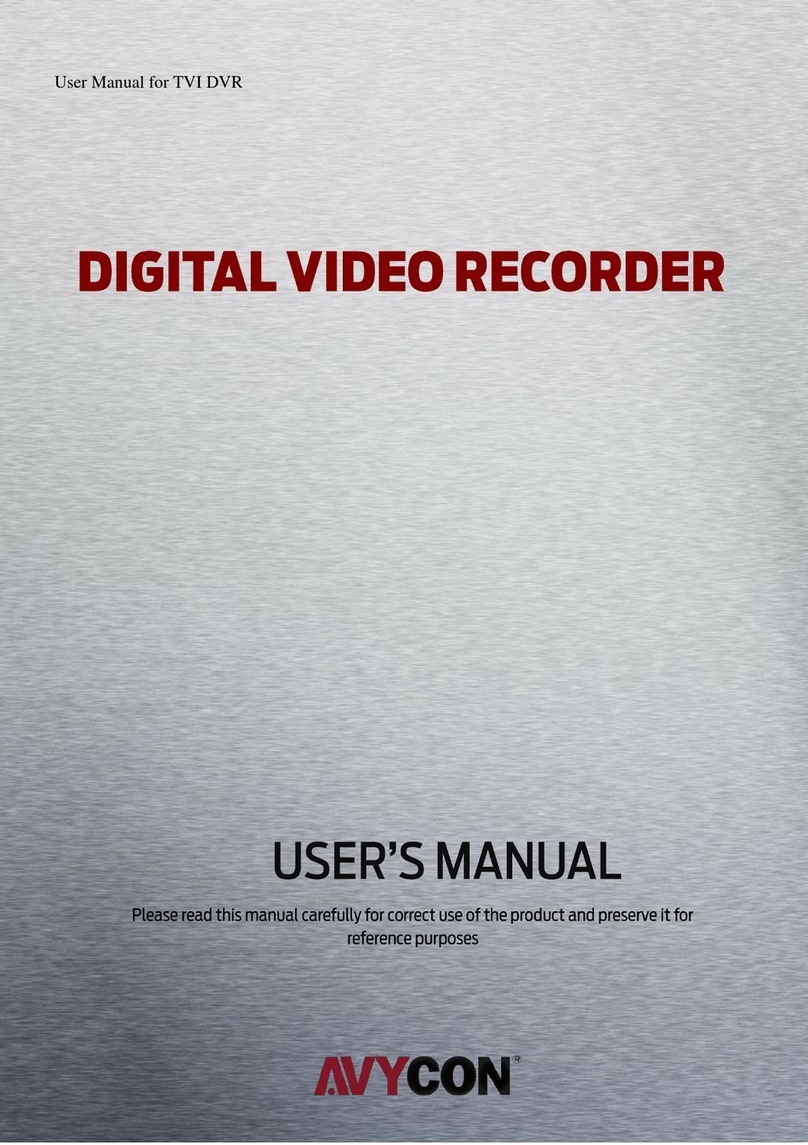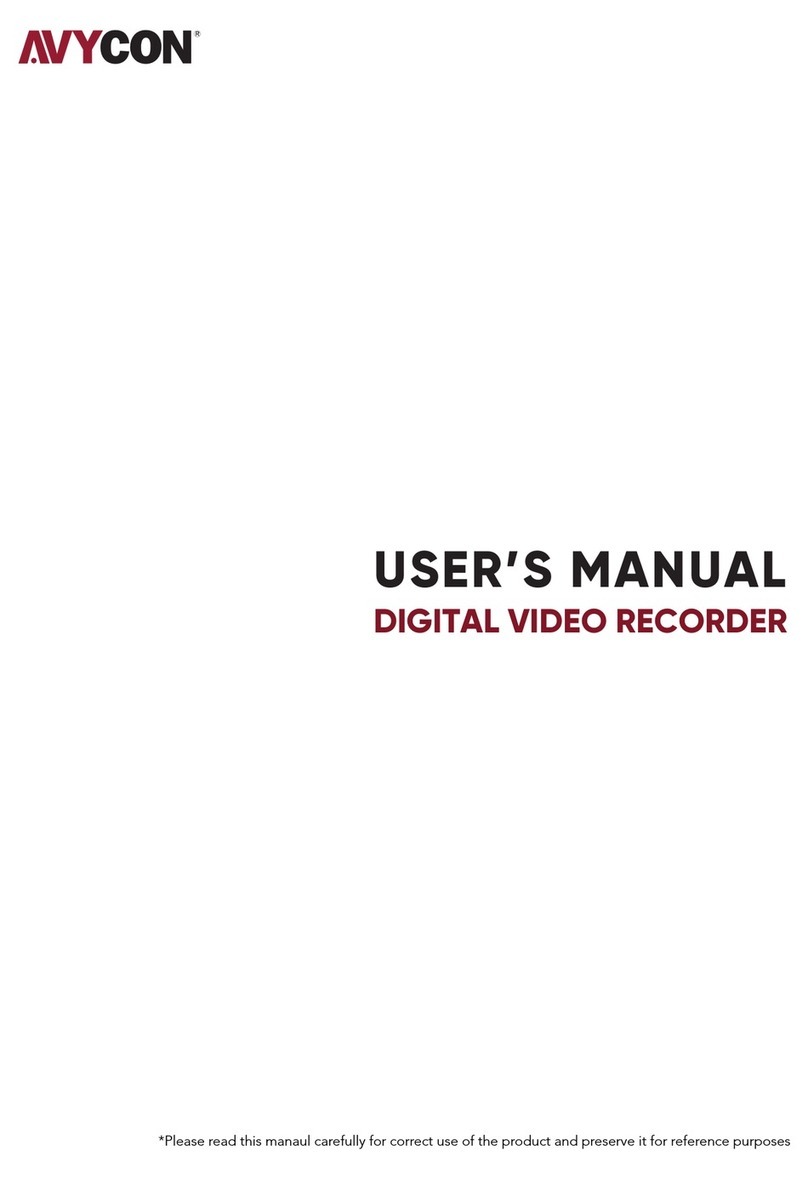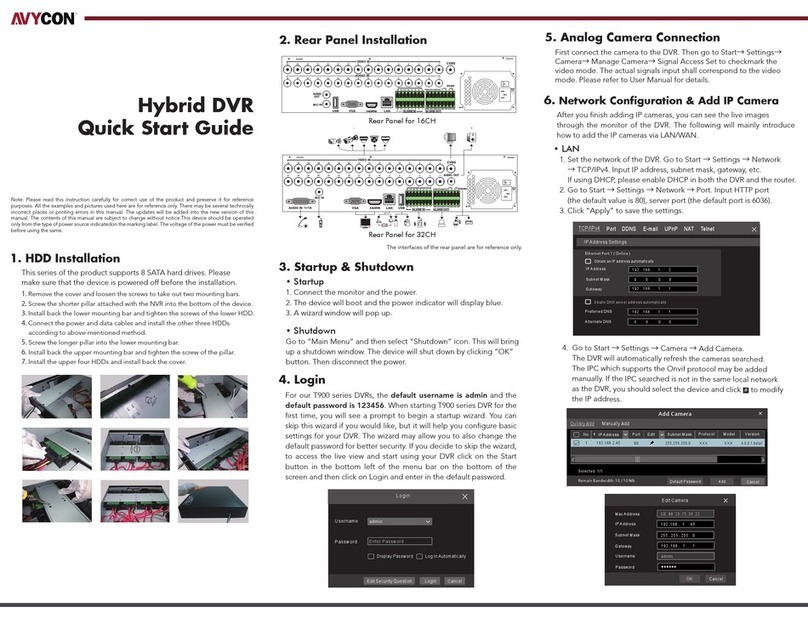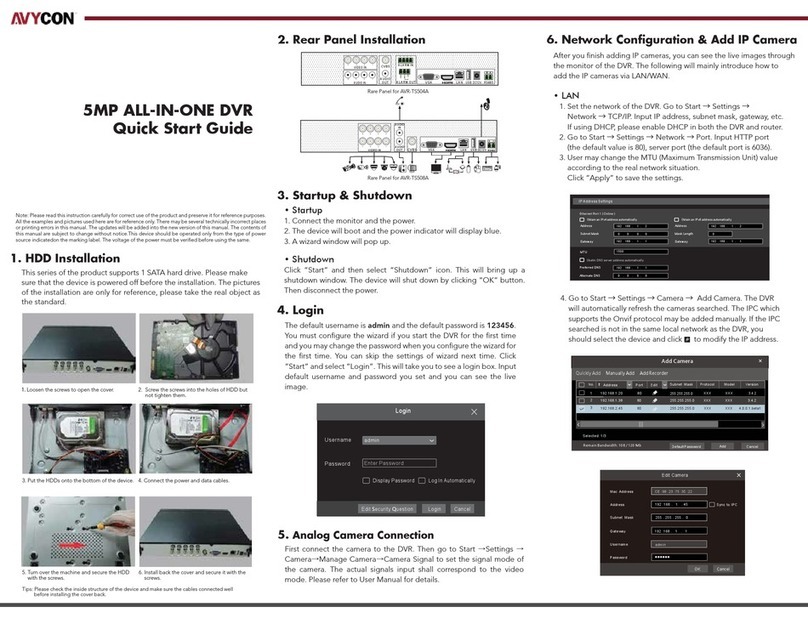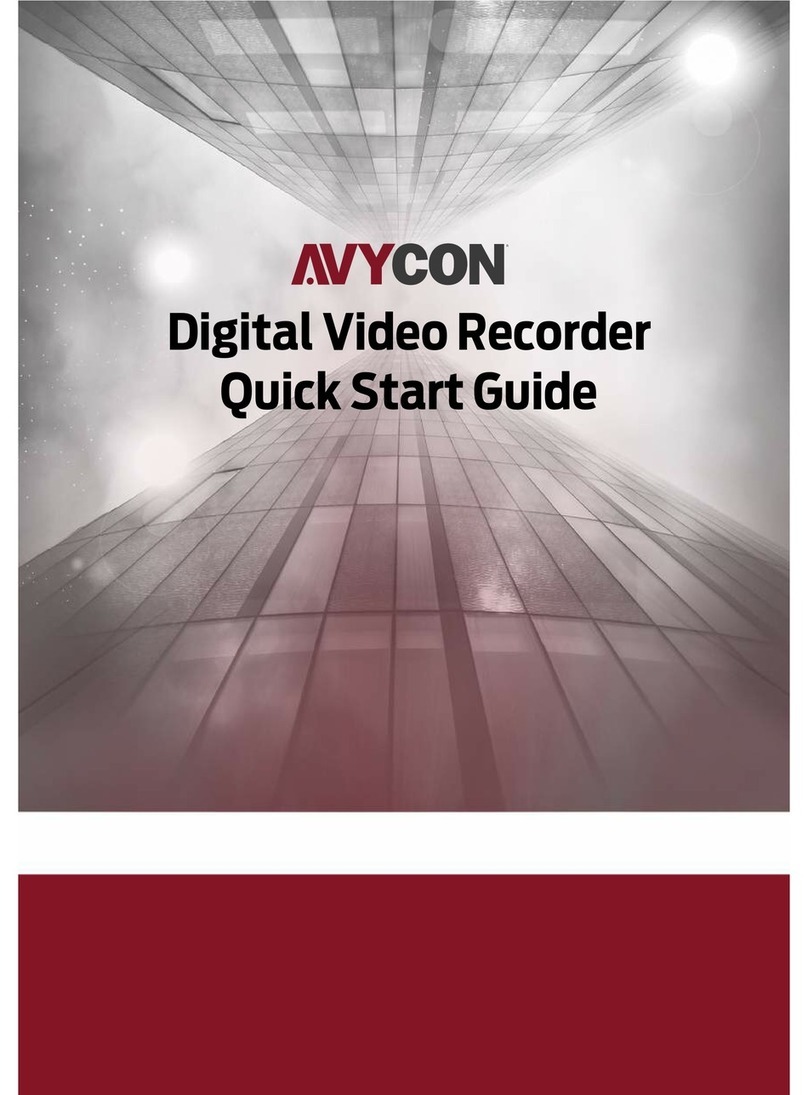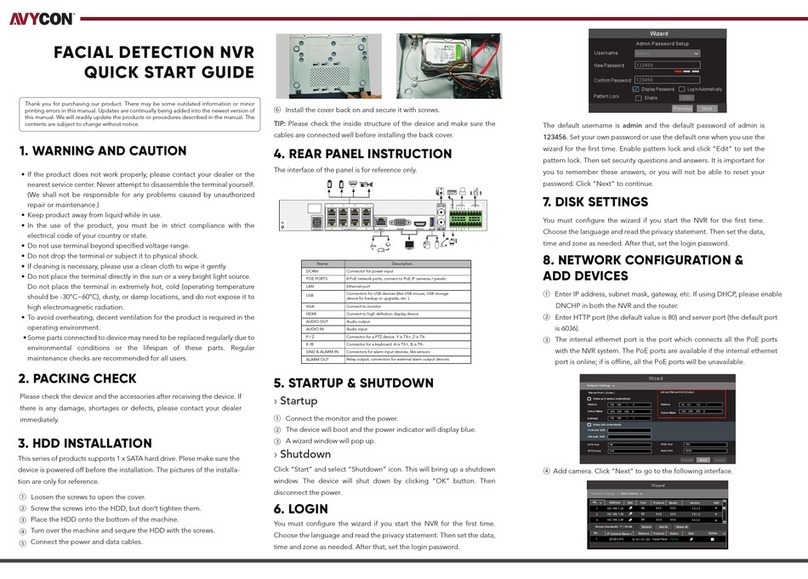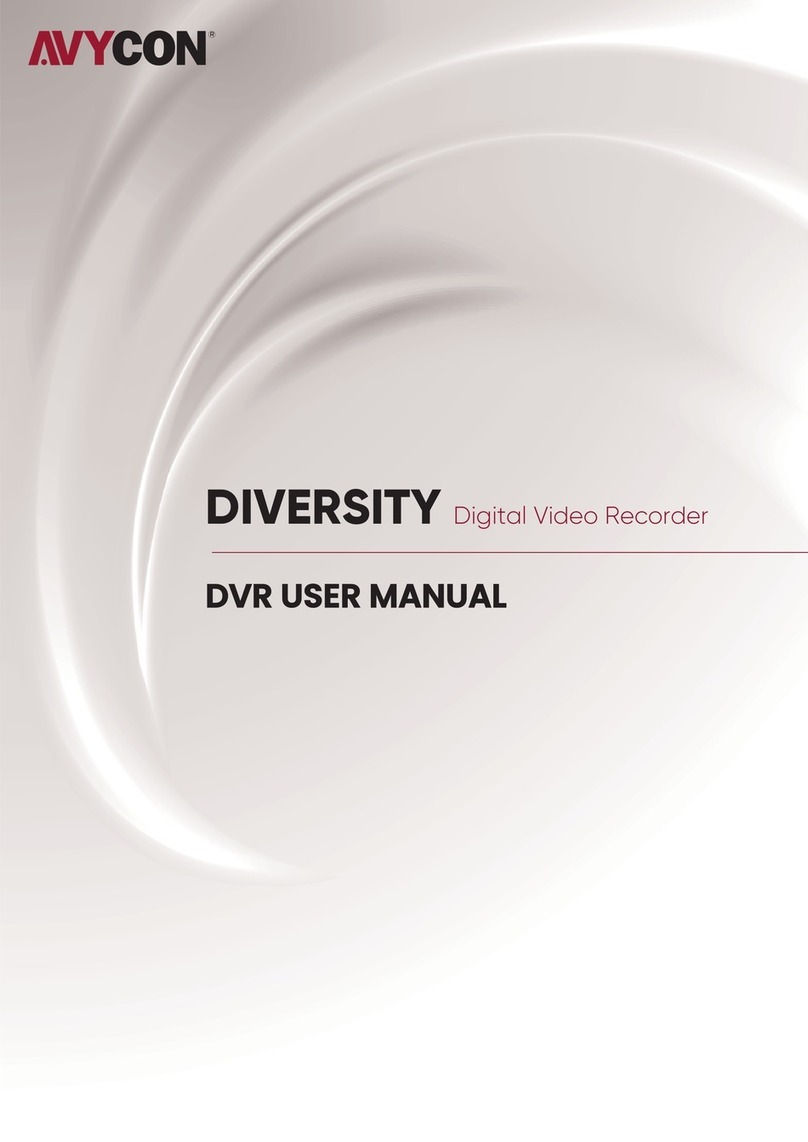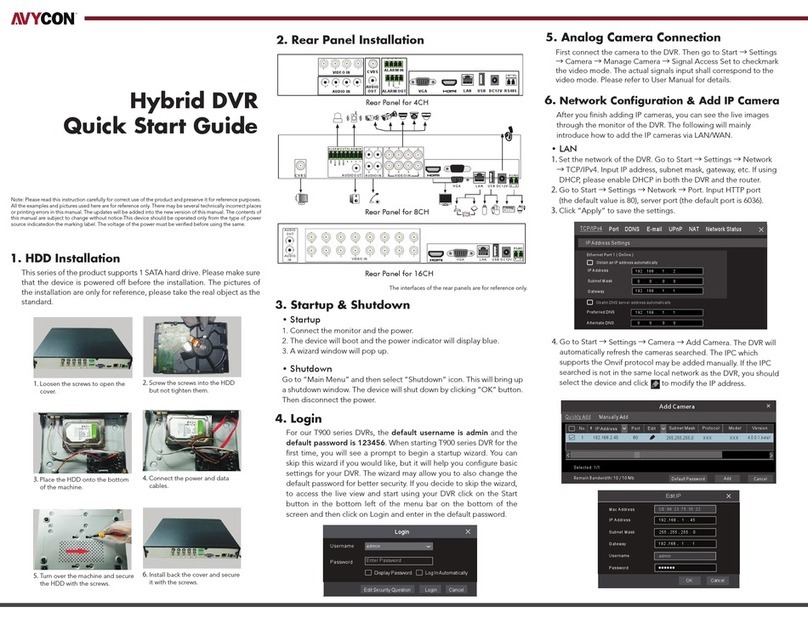7. UPnP
8. NAT
• WAN
1.Set the network of the DVR. Go to Start →Settings →Network →
TCP/IPv4. Input static IP address or enable PPPoE and then input
the user name and password received from your ISP.
2. Go to Start →Settings →Camera. Click “Add Camera” or
behind the column of the search camera and select “Manually
Add” to add the IP cameras. Input IP address, server port,
username and password of the IP camera. The IP camera must be
connected over WAN. And here the IP address of the IP camera
must be a WAN IP address.
• NAT Setting
You can use the UPnP function to enable the fast connection of the
1. Go to Start →Settings →Network →UPnP, and enable UPnP
and then click “Apply” button to save.
2.Enable the UPnP function in the router.
3.Click “Refresh” button to refresh the UPnP status. If the UPnP
status were still “Invalid UPnP” after refreshing it for several times,
the port would be wrong. Please change the mapping type to
“Manual” and then click to modify the port until the UPnP
status turns to “valid UPnP”.
1. The DVR shall be powered on and connected to the network.
2. Go to Start →Settings →Network →TCP/IPv4. You can obtain
the IP address, subnet mask and gateway automatically. You can
also manually enter them according to the actual network situation.
Please make sure the network segment is the same as that of the
network which is used.
3. Set the preferred or alternative DNS Server. Click “Apply” to save
the parameters.
4. Go to Start →Settings →Network →NAT tab. Enable NAT and
select the NAT Server (The default NAT Server is avyconp2p.com).
Click “Apply” to save the parameters.
9. Manual Recording
Enter Password
Enter Username
Enter device serial number
Login
• NAT Access
After finishing the NAT settings, you can input www.avyconp2p.com in the
IE address bar and then press enter to go to the following interface.
If you are the first time to access the NAT, you shall download and
install the ActiveX according to the popup tips. After installing
ActiveX successfully, it will pop the login box.
5. Checkmark the device you want to add and then click “Add” button.
The DVR will automatically refresh the cameras and return to “Edit
Camera” interface. “Online” status means connecting the device
successfully and you will see the live image. You may select the added
device and click button to modify channel, IP address, ect.
Device Serial Number: Click on the menu bar at the bottom of the
live interface to check the serial number or go to Start →Settings →
Network →Network Status to check the serial number of the DVR).
Username: The username of the DVR. The default username is admin.
Password: The password of the DVR. The password is set by yourself
when you configure the wizard for the first time.
Before recording, please install and format a HDD. In the live
interface you can see the menu toolbar. Click button to start
recording. Click it again to stop recording. You can also click to
check the status of the recording.
10. Playback
Click “Instant Playback” in the right-click menu of the camera’s
preview window to select or drag the playback progress bar
to change the playback time to play back the record.
Click on the tool bar at the bottom of the live preview
interface or click Start →Playback to go to the playback interface
as shown below. You can also add the playback cameras manually.
Click in the playback window to pop up the “Add Camera”
window. Check the cameras in the window and then click “Add”
to add playback camera. The record files of the added playback
camera will be played in the playback interface.
• Instant Playback
• General Playback
Display Password
Test OK
Camera Name
IP Address
Model
Edit Camera
XXX
192 .168 .1 . 58
80
admin
XXX
Port
Username
Protocol
Password
IP Camera 1
Cancel
HTTP Port 80 183.17.254.19 80 Valid UPnP
Server Port 6036 183.17.254.19 6036 Valid UPnP
RTSP Port 554 554 Invalid UPnP
Enable
Map Type Auto
Port Type External Port External Address Port UPnP Status Edit
TCP/IPv4 Port DDNS E-mail UPnP NAT NetworkStatus
UPnP
Refresh Apply
DeleteEdit
No. Camera Name IP Address Port Protocol Model Preview
Status
Edit Camera Edit Camera GroupSignal Access Set
Search Camera
1
2
3
4
5
192.168.1.45IP Cam era 1
[A01]Camera1
[A02]Camera2
[A03]Camera3
[A04]Camera4
XXX
Onli ne XXX
80
TCP/IPv4 Port UPnP NAT
DDNS E-mail Network Status
NAT Server
Enable
Apply
NAT
avyconp2p.com