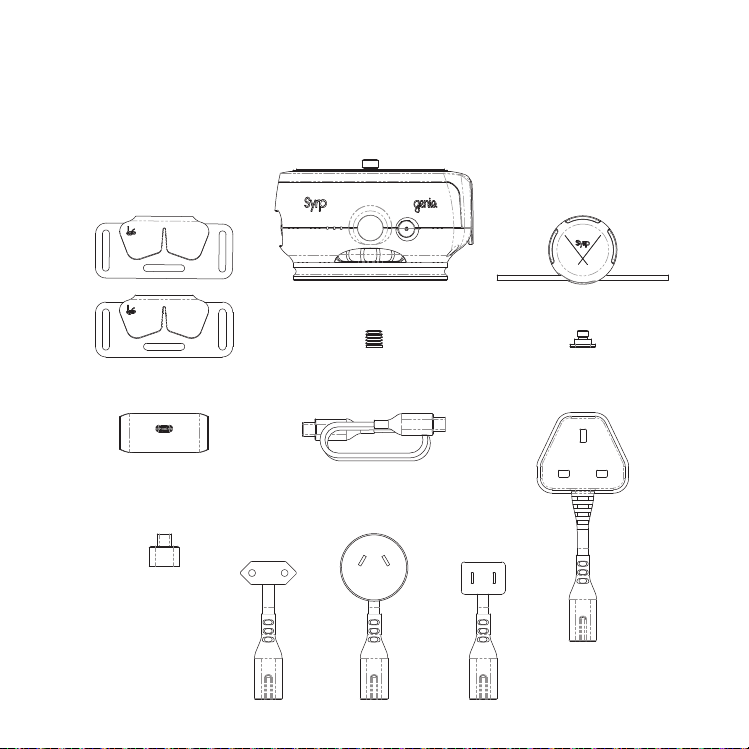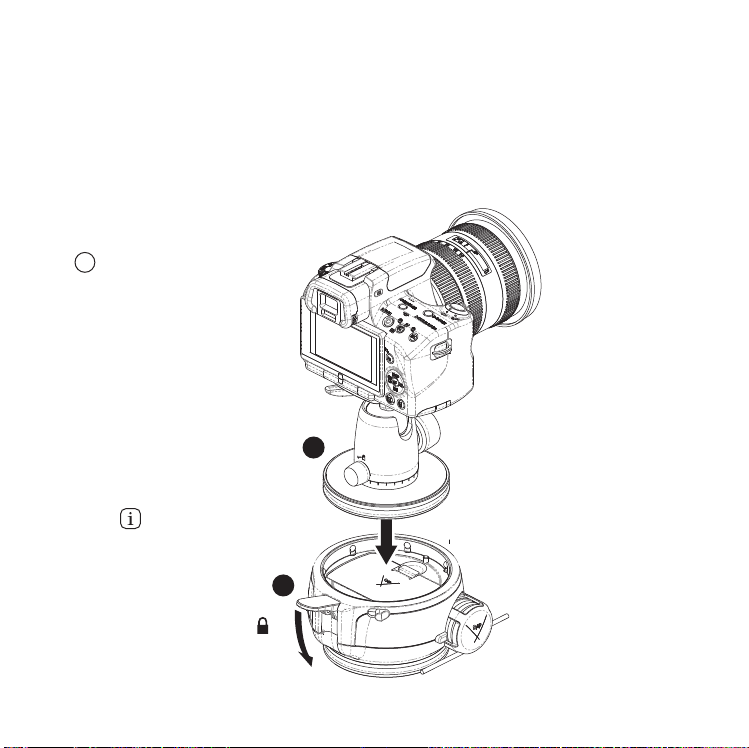Welcome to the Syrp family
Before you start filming, there are a few simple steps
to follow to ensure your Genie II is assembled
correctly and you’re sliding smoothly.
This guide will walk you through the correct Genie II
set up, as well as some helpful tips.
Additional resources can be found at
support.syrp.co.nz