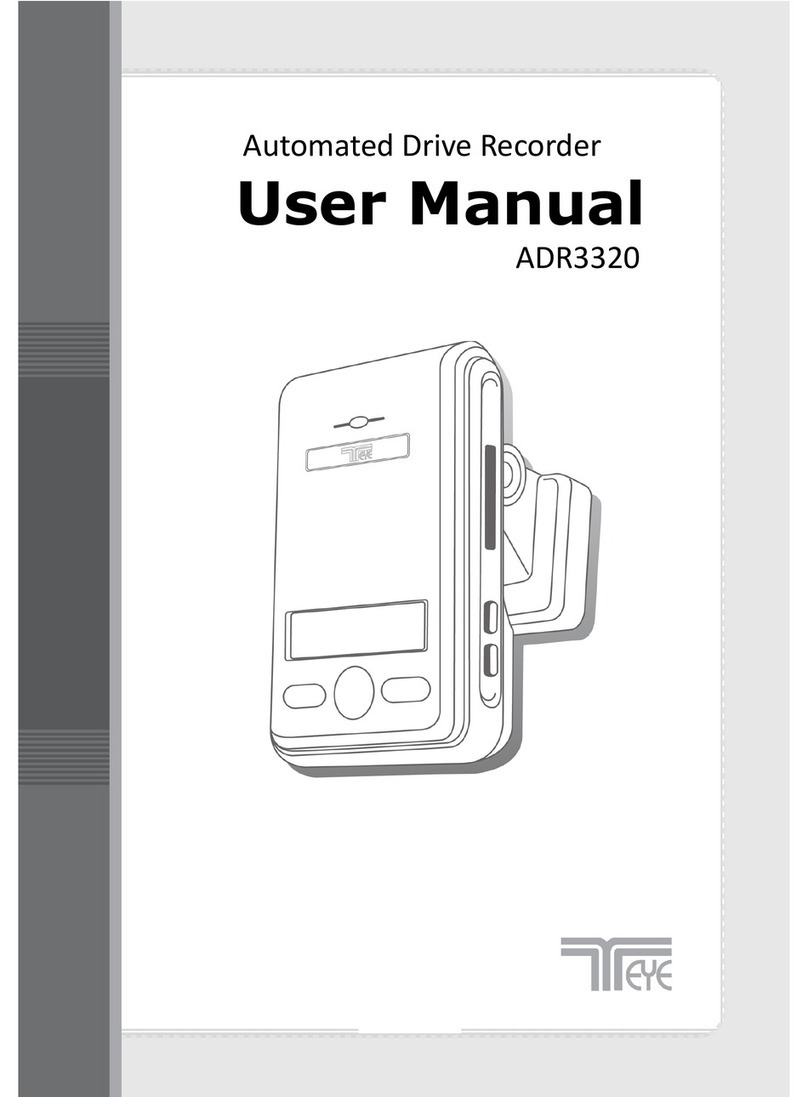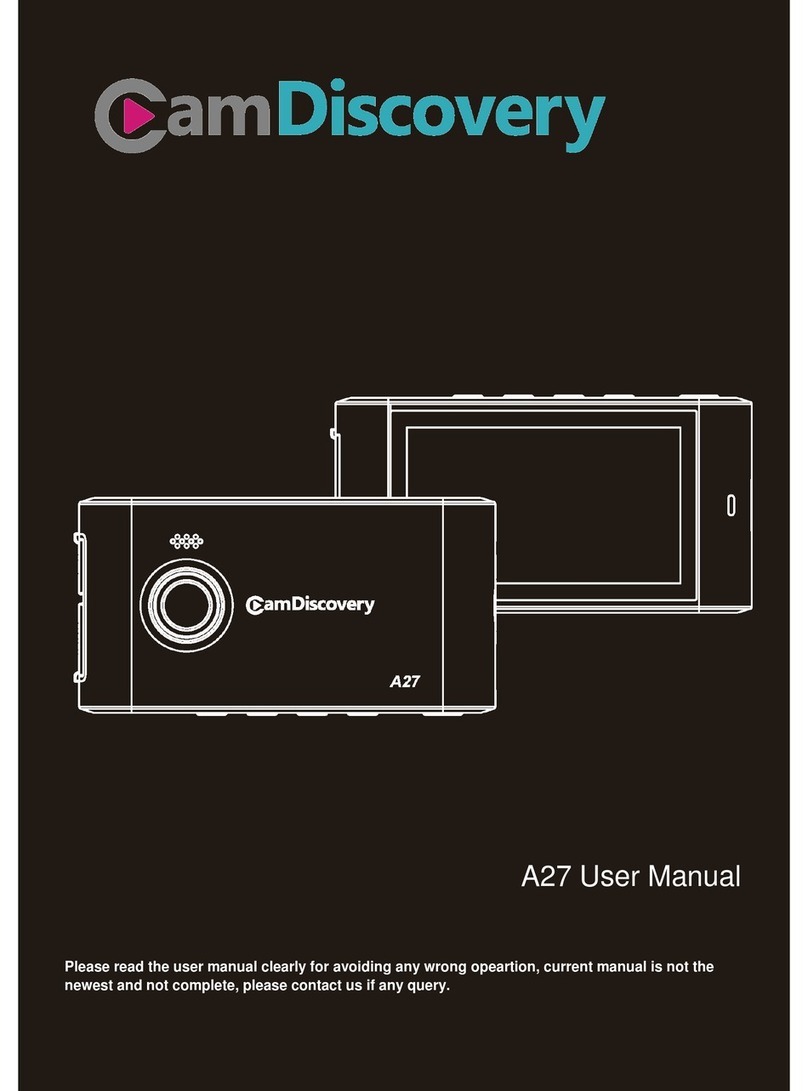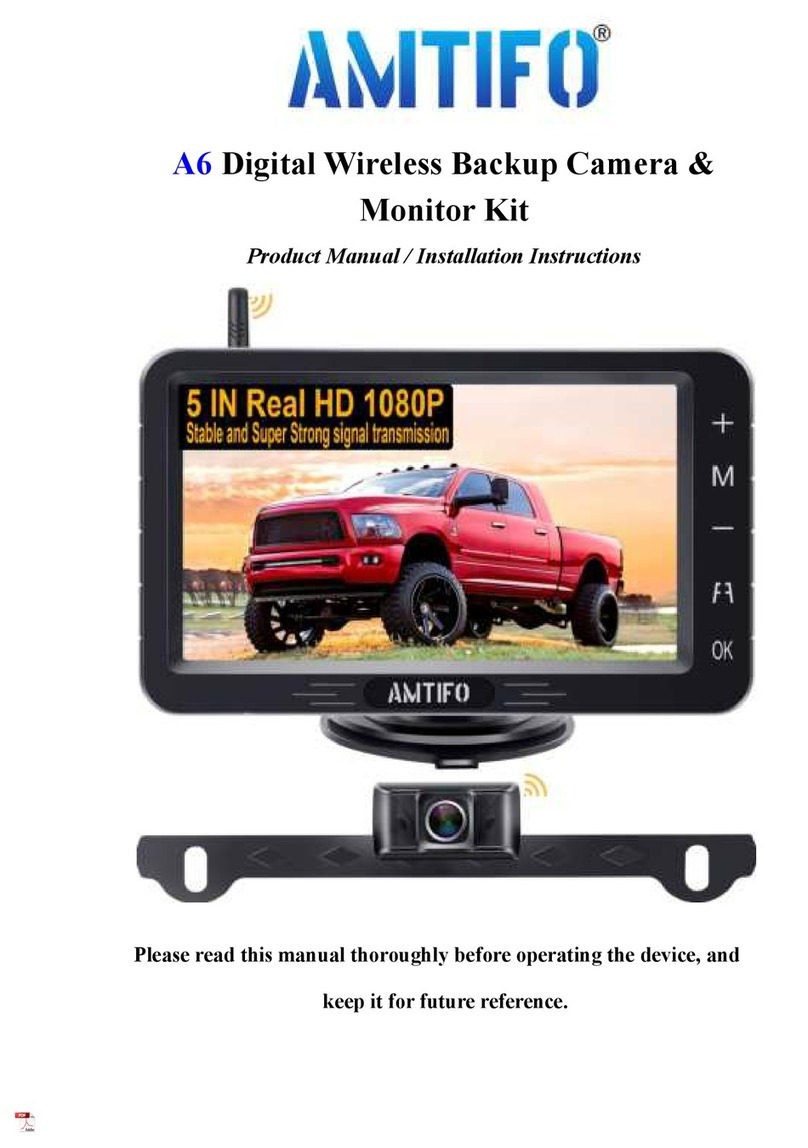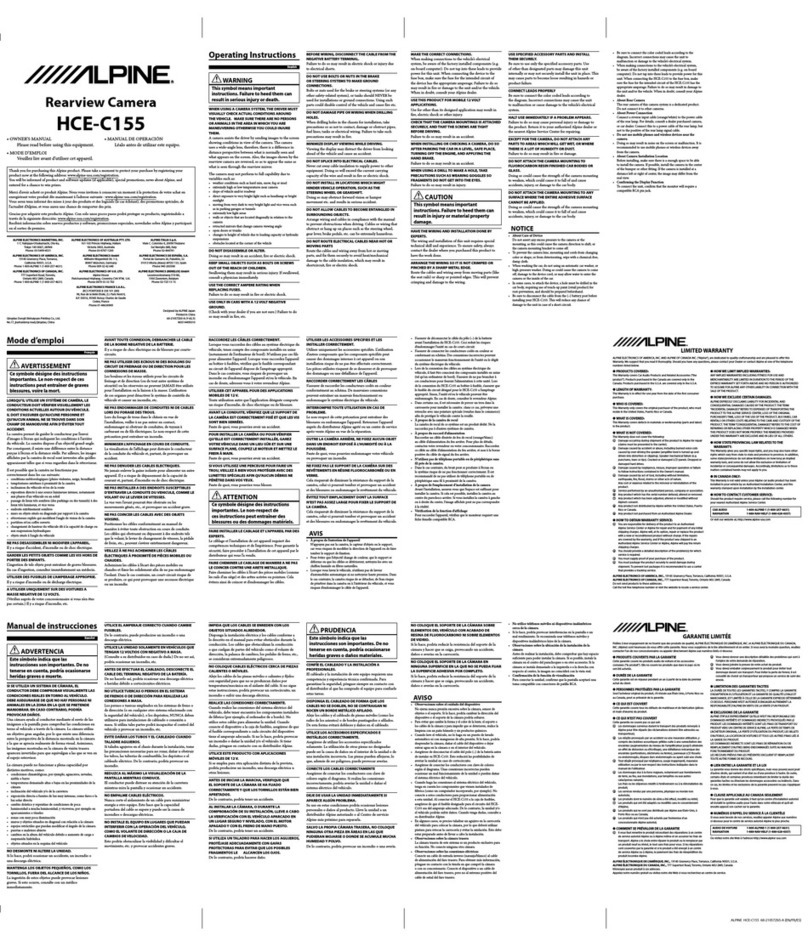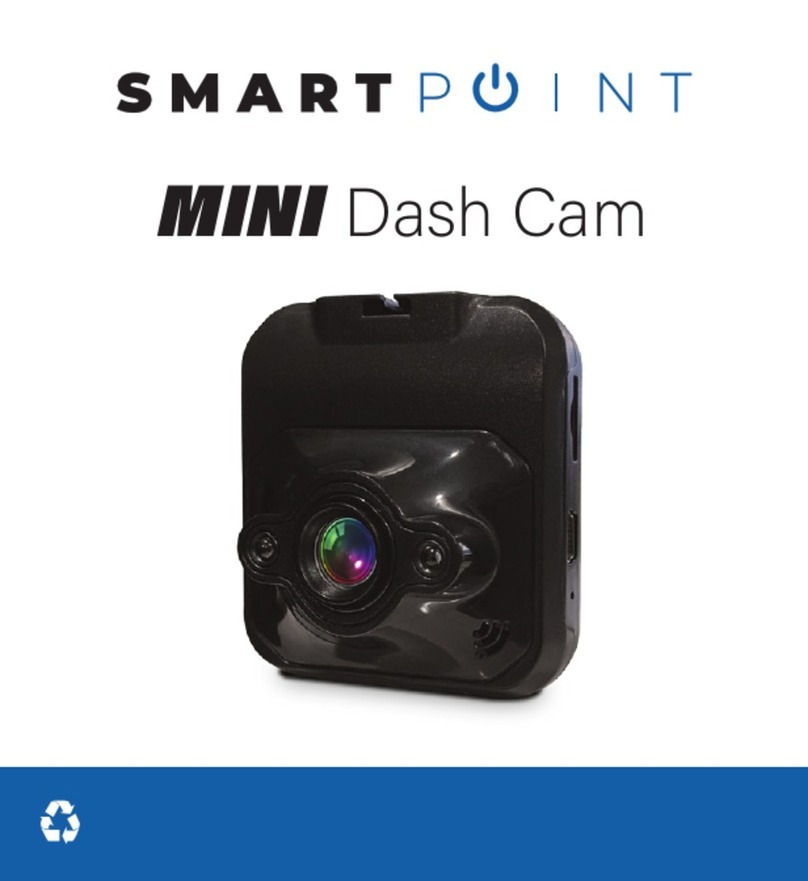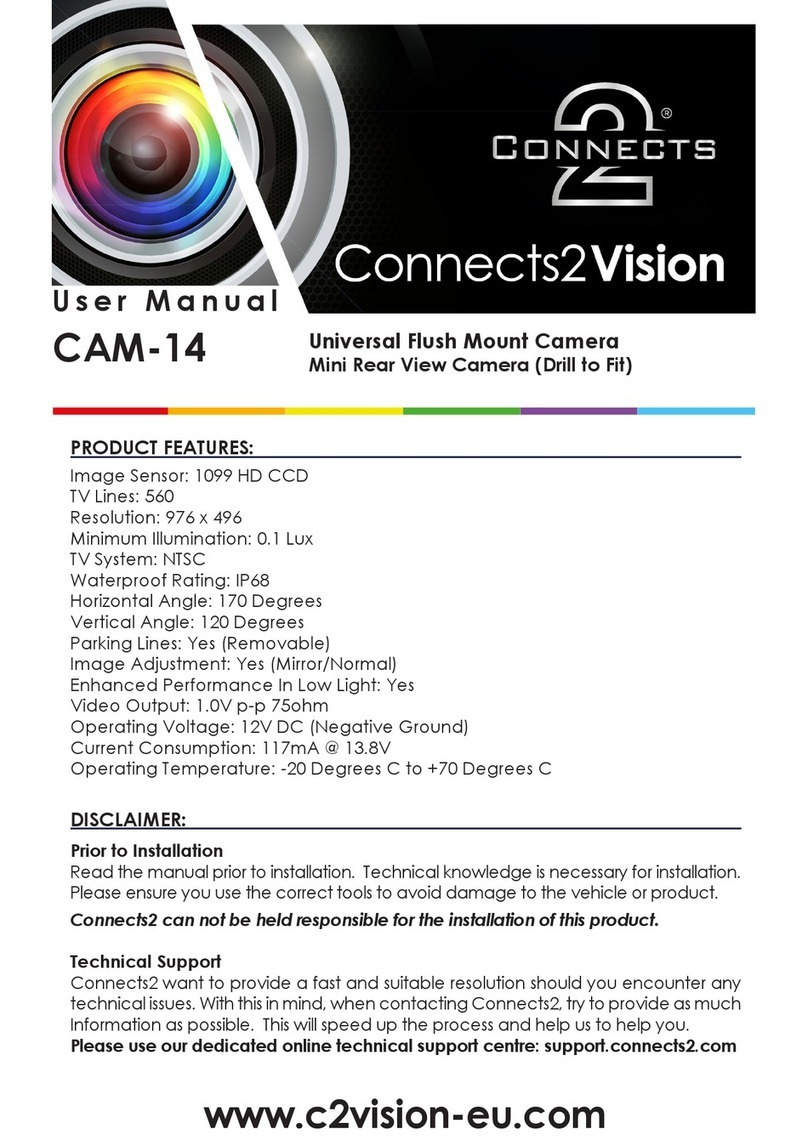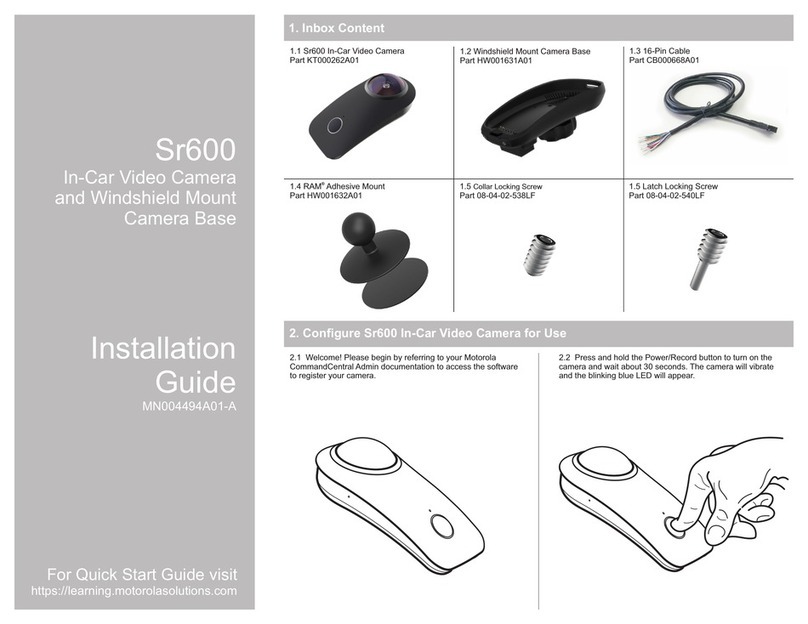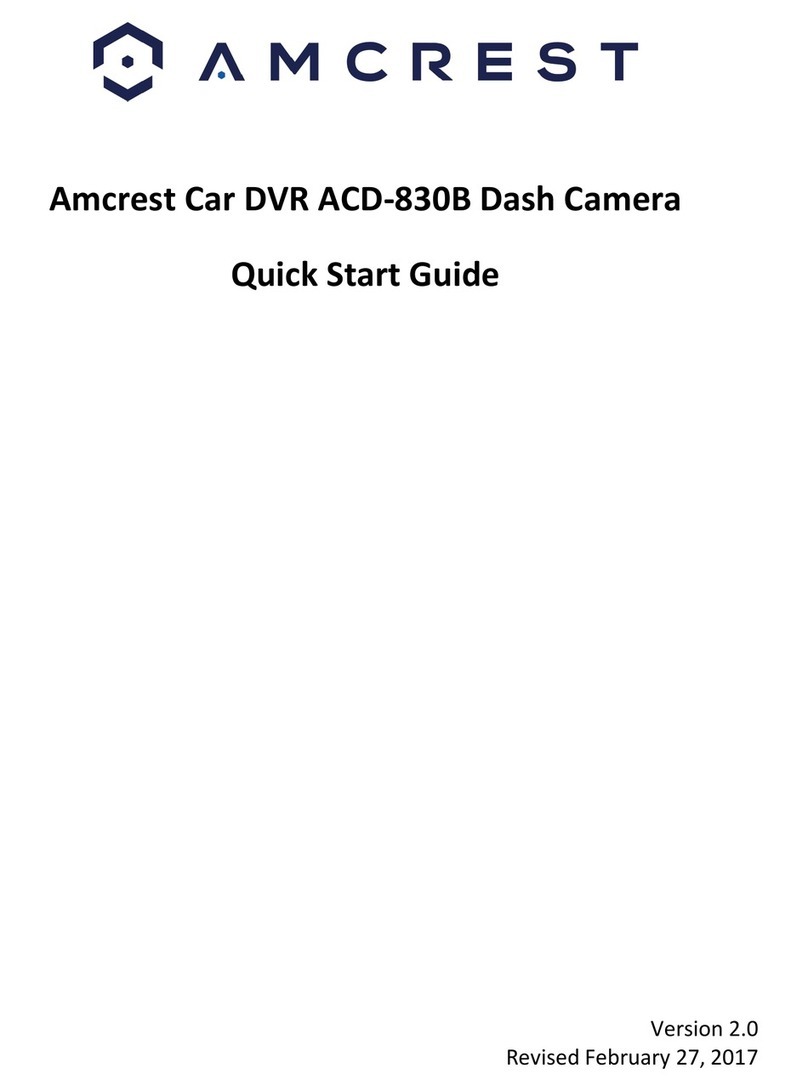T-Eye ADR-3000 User manual

1

2
Main Features
Unlike other in-car recording systems, the T-eye Drive Recorder is used to record both video
and audio data in a continuous loop fashion. If the vehicle is involved in an accident such as a
collision, impact, and sudden acceleration-related incident, this data is marked and stored. One
may thereafter analyze the data to find its root cause by playing back the scenes of interest and
where acceleration, vehicle speed, direction, and location are available for review. Added to the
recording is vehicle speed and direction and GPS location.
Continuous recording
The video and audio data from the front and interior views is continuously recorded while
power on. When the capacity of the SD Card has been reached, the older files are overwritten
by the latest ones in a “round-robin”, first in, first out fashion.
Pre and post event recording
When impact or unusual acceleration or deceleration is detected by the built-in G-Sensor and
has exceeded the preset limit or one activates the manual emergency record button, the
recorded video data is locked-in and is erased only by an authorized party and by using a PC or
laptop, accessing the SD card. Event data records 1 minute before and 1 minute after(Note: The
User may set the pre-event time to either 1 minute, 2 minutes or 3 minutes of pre-event
recording). The next time the SD card is read by the unit, the unit’s set up parameters will be
uploaded into the recorder. As previously mentioned, stored event recording data in the SD
card will not be erased by the unit, and where this must be done manually by the User.
Night view recording with Infra-Red Light
The included IR (Infra-Red) Light module with adjustment used this invisible light source to assist
in recording nighttime views from the interior facing camera.
Playback of video/audio data
The recorded data can be played back using the provided playback software which resides on
the SD card. By removing the SD card and accessing the Player folder and double clicking on the
“Player.exe” line starts the playback software.
Data analysis
The recorded data can be easily analyzed for speed, vehicle location and direction of travel
including impact by using the T-eye Player that is found on conveniently on the supplied SD card.

3
Contents
Safety Instructions 4
Components 5
Part Numbers 6
Front face of Body ...................................................................................................6
Rear panel of Recorder ............................................................................................7
IR (Infra-red) light module .......................................................................................7
Technical Specifications 8
SD Memory Card specifications ...............................................................................8
Installation: 9
Mounting the Unit .................................................................................................9
Installing the IR light Module...............................................................................10
Installing the Remote Manual Alarm Event Button...............................................11
Connecting the power cord..................................................................................11
Tips before Using the Product 12
Unit Preparation for video recording .....................................................................12
Continous recording while driving .........................................................................12
SD Card related information ..................................................................................13
Functions of each part ...........................................................................................14
Using T-eye Player: Playback, SD Card and Initial System Set-Up 15
PC Minimum Systems Requirements .....................................................................15
To Review Video....................................................................................................15
Playback Interface Controls ...................................................................................16
Volume and Playback Speed Controls ....................................................................16
System configuration.............................................................................................17
Playback................................................................................................................18
Converting the Authenticated files into AVI file format..........................................19
Interfacing with a GIS/City map .............................................................................20
Additional Functions of Player: Pop-up Display window ........................................21
Analyzing G-SENSOR data ......................................................................................22
System Diagnostics via the T-eye LED Display 23
T-eye status Display............................................................................................23
Information and Status Display ........................................................................23
Firmware and Playback SW Update 24
Trouble shooting 25

4
Safety Instructions
To ensure proper operation please read the manual before installation and use. Failure to follow
this safety notice may cause a malfunction and may void the warranty.
Do not clean the product with
water or volatile solvents.
This may damage the product, cause a
fire or electric shock.
Do not apply excessive shock or
never insert foreign materials into
the product.
This may cause product damage, a fire
or a short circuit.
Video quality is affected by
lighting conditions. GPS is
affected by signal receipt.
Nighttime or use in tunnels
affects system operation
Do not arbitrarily change the
product location.
This may cause a GPS communication
error.
Do not disassemble, repair or
modify the product.
This voids the warranty and where we
take no responsibility for product
damage or problems caused by the user.
Any excessive window tinting may
cause an unclear or distorted
image on playback.
First record and then play back the
video to see if the recorded video is
acceptable.
Do not cover the camera lens with
any materials or objects.
Thismay affect recording quality.
Once installed, do not manipulate
the product while you’re driving a
car.
Thismay cause a traffic accident.
Ensure that the capacity of the SD
Card is not exceeded.
A full SD card will not allow one to
record manual alarms or G-sensor based
triggers.
Use only the provided cables and
specified power input.
A cable not supplied by the
manufacturer may cause product
damage, a fire or a short circuit.
Do not obstruct the view of the
product through the front
windshield.
The GPS receiver may not work
properly.
Only use factory approved parts.
Use the approved power cable.
Contact your authorized Reseller for
assistance.

5
Components
Body
SD Card
Fixed-type Holder
IR Light Module
Mirror Mount
Cigarette Lighter Plug for Power Supply
External Alarm Button
IR light Holder
Users Guide CD

6
Part Numbers
Front face of Body
No.
Name
Description
1
Power Connection Port
Used to connect the power cord with the unit.
2
Front Mounting connection
Used to mate with the selected mount.
3
Forward Facing Camera
Used to record scenes through the windshield.
4
SD Card Slot
Used to insert the SD Card into unit.
5
Emergency Record Protection
Cancel Button
Used to cancel protection of all the emergency recording
data.
6
Emergency Record Button
Used to perform an emergency recording.
7
Volume Control
Used to adjust the audio volume for information.

7
Rear panel of Recorder
No.
Name
Description
1
Status Display
Used to display the status of T-eye or traffic information by
using English text or symbols.
2
Rear Mount Connection
Used to mate with the selected mount.
3
Built-in Speaker
Provides audio output for chime and any information.
4
Interior Facing Camera
Records video from inside your vehicle.
IR (Infra-red) light module
No.
Name
Description
1
Infrared LED light
adjustment
Used to adjust the output level of the IR auxiliary light to assist
in recording nighttime views from the interior facing camera.
2
Power Connection
Used to connect the power cord to the IR light module.
*The effective range of the IR light module covers the first row of back seats.

8
Technical Specifications
Item
Specification
Camera Type
CMOS sensor
Video Resolution
VGA (640 x 480) up to 20 frames per second, 2 channels
Audio
Built-in microphone
GPS
Built-in GPS module
Automatic Event Sensor, Alarm input
G-sensor (3-axis), Manual external alarm trigger
Memory
SD Card (512M to 8GB) *
Power Input
T-eye Body
DC 5V to recording unit
Cigarette Lighter Plug
DC 12V to 24V input
* Depending on the model ordered, typically a 2GB SD Card is provided with the unit.
SD Memory Card specifications
*Denotes an average time. (Motion affects recording duration. Times reflected see recordings
made during the daytime in typical city downtown areas)
Size of SD
Memory
Maximum Storage
Time
Event Recording
Time
Number of Event Generated Recordings according to the
Preset Recording Time
1min
2min
3min
512MB
23 minutes
16 minutes
6
5
4
1GB
45
32
12
10
8
2GB
90
64
25
20
16
4GB
180
120
50
40
30
8GB
370
280
90
80
70
* Time varies depending on the amount of motion seen by the camera & lighting conditions.

9
Installation:
Caution
Be sure to stop the engine before installing the product.
Remove all power to any areas where wires will be connected.
Install the product in a location where the satellite signals are received.
Before permanently mounting the unit, ensure that the camera views meet your
requirements. (ex: where the interior view is not hidden by themirror inside your car)
The Unit must be installed on the mounted straight both horizontally and vertically
1. Mounting the Unit
You may install the product using any of the following 2 mounting methods:
Method1. Installation with the mirror mount
1. Align the mirror mount with
the guide on the rear of the
body.
2. Attach the mirror mount to
the mirror with the front of
the unit facing forward.
(LED Display Window
towards the back as shown)
3. Fasten the screw on the rear
of the mount after tightly
pressing the body of the
unit in place so that it may
not be easily removed.
*In order not to lose the plastic
piece, attach it to the rear of the
body.
Method2. Installation using the fixed-type holder
1. Remove the fixed plastic
cover of the front of the
unit.
2. Insert the fixed-type holder
into the guide.
3. Determine the location to
attach the mount to the
windshield or other surface
area.
4. Clean the mounting surface
and remove the red film from
tape the mount. Tightly press in
place the mount to the
windshield.
*Use isopropyl alcohol to clean the mounting surface of windshield, and leave it to dry.

10
2. Installing the IR light Module
You may install the product using any of the following 2 mounting methods:
Method1. Installation with the mirror mount
1. Connect the “Y” power
cable adapter to both the IR
light module and the
recorder. Then connect the
cigarette lighter plug.
2. Insert the IR light module
after aligning it with the top
of the mirror holder
3. Arrange the power cord
neatly alongside of the
windshield and door pillar
trim.
Method2. Installation using the fixed-type IR light holder
1. Fold the fixed type IR light
holder.
2. Clean the mounting surface
and remove the red film
from tape the mount.
Tightly press in place the
mount to the windshield.
3. Insert the IR light module
after aligning it with the top
of the fixed-type IR light
holder.
4. Connect the “Y” power
cable adapter to both the IR
light module and the
recorder. Then connect the
cigarette lighter plug.
*Use isopropyl alcohol to clean the mounting surface of windshield, and leave it to dry.
Caution
●Connect power to the unit once the IR light module has been connected.
●Aim the IR light module towards the driver and passenger area.
●If you mounting the unit with fixed-type holder, you need to install the mirror holder for
installing IR light Module.

11
3. Installing the Remote Manual Alarm Event Button
1.Insert the Jack of the manual
alarm input cable into the
connection port on the
upper part of the Cigarette
Lighter Plug. Run the Cable,
hiding and securing it in
place.
2. Locate the best position for
the remote alarm button.
Secure the button by
removing the adhesive film
attached to the tape on the
external button, press and
hold.
4. Connecting the power cord
1. Connect the power cord to
the cable on the right of the
unit. Pull the cable up
towards the upper part of
the unit.
2. Arrange the power cord
neatly after inserting it in
the chink of the door near
the driver or passenger seat.
3. Insert the power cord into
the Cigarette Lighter Plug.
Note
The recorder will only record when there is power to the cigarette lighter.
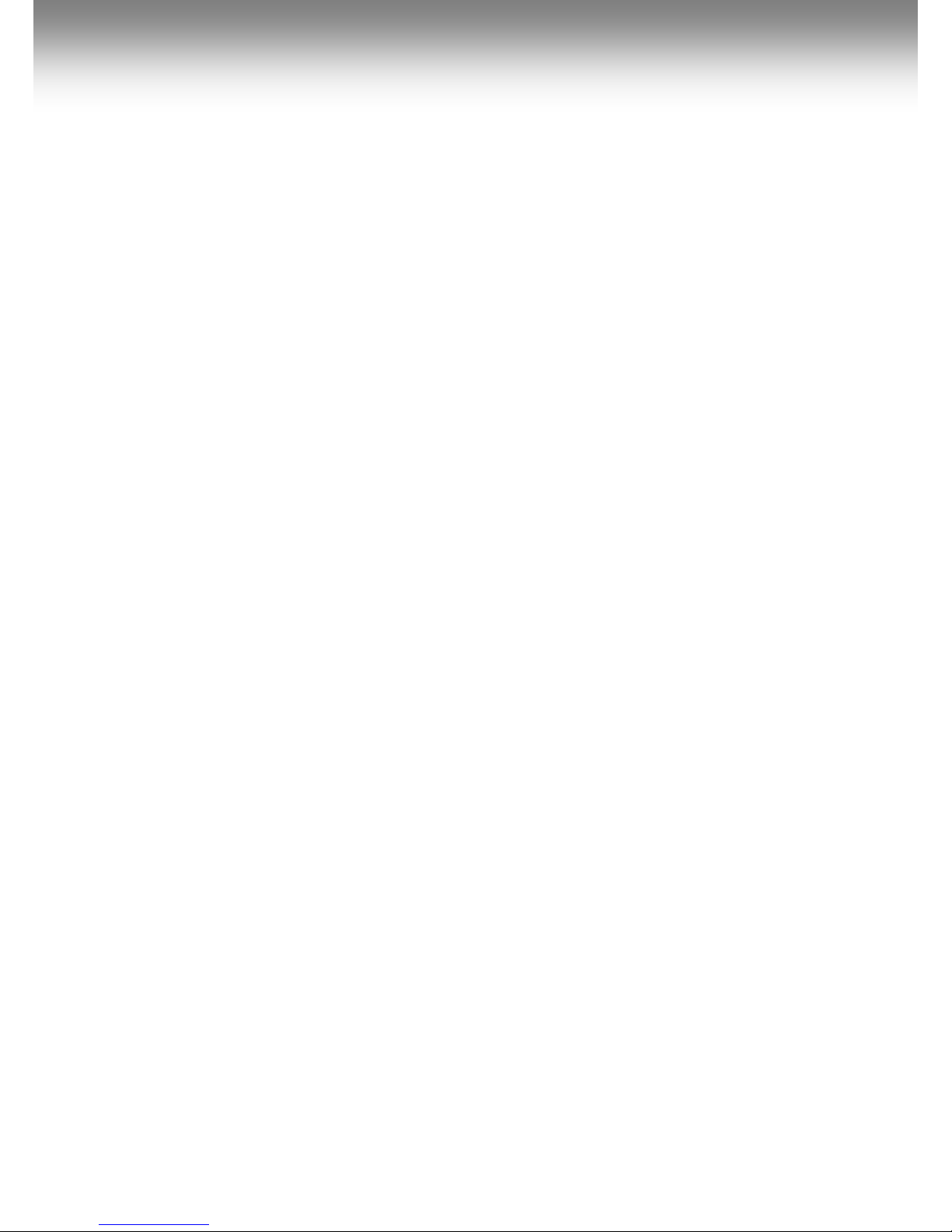
12
Tips before Using the Product
Unit Preparation for video recording
1. Take the SD card out of the recorder. Access the Player.exe menu and enetr the set up
mode, setting time zone, daylight savings time and other settings (as noted in the
programming section of the manual). Re-insert the SD card in the recorder. Following the
installation instructions. When you connect the unit to power, or turn the engine on, “dR
Init” appears on the LED display on the unit, indicating that the video recorder is initializing.
The LED display window will show a series of numbers, this indicates that GPS satellites are
beginning acquired.
2. In about 25 seconds after power on, longer if one has not set the local time zone on the SD
card, the unit completes initializing and a “ding dong” chime is heard along with the words
“Hello”. The unit may still show a series of numbers followed by and “GPS FINE” will
appears. This adjusts the unit further for increased accuracy.
3. After the chime, the T-eye Recorder starts continuous recording without GPS data. The
unit is recording video and audio as well as vehicle speed, direction and location, when: a)
when the vehicle is stopped, the unit shows local time; b) when the vehicle is in motion, it
displays the vehicle’s speed.
Continous recording while driving
1. T-eye informs you of your vehicle’s speed, when stopped, the unit it displays the time.
2.When the capacity of the SD Card has been reached, the oldest files are overwritten for
continuous recording. The data recorded by either the unit’s internal G-Sensor or external
manual record button are not overwritten. This alarm data must be erased by the User with
the SD card inserted in the computer, erasing event data in the DATA folder)
3.When you stop the engine or remove the power cable from the cigarette lighter plug, T-
eye stops recording.

13
SD Card related information
Use only the provided SD Card with the unit to ensure proper operation. Consult your
Reseller or the Company website for SD Card compatibility. In case where the computer
used to mplayback the video does not support the SD Card and the SD SDHC2.0 memory card
standard, use a separate SDHC2.0 USB reader. (SD to USB adapter). Periodically format the
SD Card so as to prevent SD card errors over a long period of time.
Caution
●After formatting the SD Card, set the time zone in T-eye configuration.
●If you do not configure the settings, system initialization may take up to 10 minutes and
where the time and time zone may not match.
●In case of formatting the SD Card, the existing recorded video files are all deleted so be
sure to perform a backup for any important video files.
To playback video, use the T-eye exclusive viewer that is located on the SD card. With the
SD card inserted in your computer, explore the SD card, locate the “player .exe” file which is
located on the SD card. Then explore the “DATA” folder and select the file that you wish to
playback.
Warning
Do Not use this SD Card for any other purpose.
To use this SD card for any other purpose or copy unrelated files
can cause a fatal error.
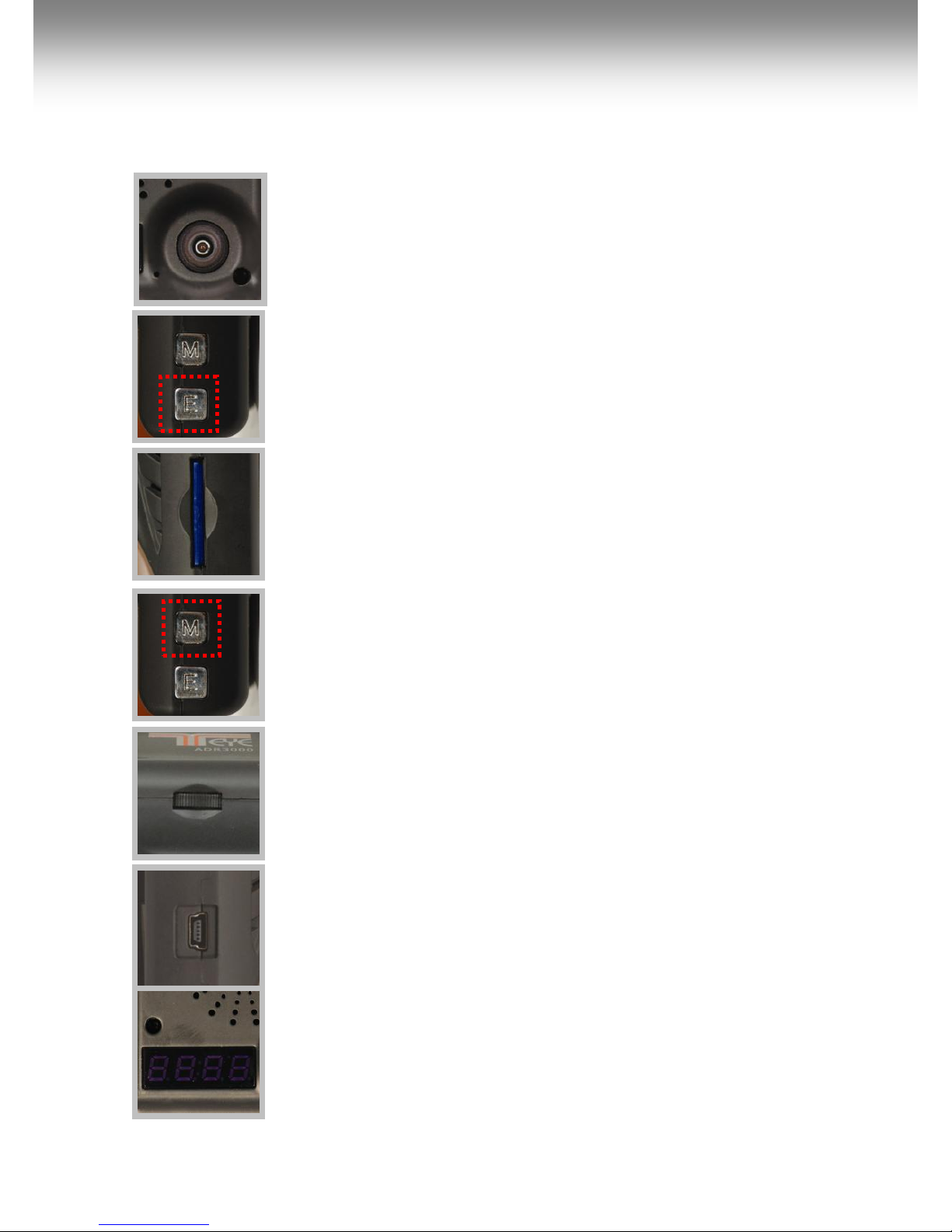
14
Functions of each part
Forward facing and rear facing/interior view camera
The camera must be horizontal and vertical. When the lens of the camera is obstructed or
is dirty, clear images may not be captured. Periodic cleaning is required. To clean the lens,
use a soft camera lens cloth to prevent damage.
Emergency record button (Video image removal protection)
In order to record diver detected scenes of interest, press the emergency record (E)
button to record. This data records 1 minute before and 1 minute after. (User may set
pre-event time 1 minute, 2 minutes or 3 minutes). Stored event recording data in SD card
will not be erased unless user cancels (A remote button is also provided for this function
for covert recording) The recording time is determined in prerecording time.
SD Card slot
Before inserting / removing the SD Card, Power must be OFF.
The LED Display must be off (BLANK!)
Manual Cancellation of the Emergency Manual Record if enabled in software
Press the “M” button for about 3 seconds until you hear a chime from the speaker. This
is used in the rare case if the SD card is full and was not replaced. This function is typically
not enabled so to secure all recordings. If enabled in system setup, all the previous events
and the overwrite record protection is disabled when this button was activated, allowing
the system to overwrite alarm data. (rarely used)
Volume control
Adjust the audio volume level for driver’s convenience. When you turn it left (<<), it
increases the volume while a right (>>) turn decreases the volume.
Power connection port
Connect one end of the cigarette lighter plug cable into the matching connector of the
power port of the unit. Plug the other end of this cable to the cigarette lighter plug of the
vehicle. {Power may be hard wired (permanently wired) into the ACC (accessory) switched
power of the vehicle for a more secure installation. REFER THIS TO TRAINED PERSONEL
ONLY.} Do not lose the supplied power cord or use other cables. If damaged or lost,
contact your Reseller for a replacement.
LED Display window
System status is displayed on this multi-segment display.
Used for system status and system diagnostics.

15
Using T-eye Player: Playback, SD
Card and Initial System Set-Up
PC Minimum Systems Requirements:
Component
Requirement
CPU
Pentium 4 / 1GHz processor or higher
Memory
512 MB of RAM or higher
Operating system
Microsoft Windows XP Home Edition or higher
Graphics
DirectX 8.1b or higher
Hard disk drive space
200 MB or higher
*Note: When using MS Windows Vista and T-eye Player software for the first time, you may have to run the
Player in Administrator Mode.
To Review Video:
Remove Power from the unit. Remove the SD card from the unit and Insert the SD card into a PC
or SD card reader and connect it to a computer. Explore the SD card. Locate the ‘Player.exe”file
that is found in the ‘PLAYER’folder. Double click on ‘Player.exe’. The following window will appear:
Name
Description
Forward Camera View
Displays the video images recorded by the forward facing camera.
Rear Facing Camera
Displays the video images recorded by the interior facing camera.
Vehicle Speed
Displays the speed of your vehicle.
Vehicle Location
Displays the coordinates (latitude and longitude) of the vehicle.
(Requires GPS signal lock)
Direction of Travel
Displays the vehicle’s direction of travel.
G Force Analyzer
Displays vehicle motion and any impact detected by the G-Sensor sensor with a
graphically in 3-axis.

16
Playback Interface Controls
Button
Function
Button
Function
Move to the previous frame
Open a file
Reverse Playback
Convert the file into an AVI format
Pause the Playback
Link the recorded data with map
Stop Playback
Access System Set Up Menu
Playback
Exit, close the program
Move to the next frame
Hide/close the window
Volume and Playback Speed Controls
Volume Control: Adjusts the volume level while playing back the recorded data.
Playback speed control: Adjusts the video playback speed.
To playback video, select the “Open a File” button, explore the SD card or other location where
the recorded (or saved) data is located, (file called DATA is on the SD Card), then double click the
selected file from the list in order to play.
Playback speed control
Volume control

17
System configuration
Before using the system, remove the SD Card from the recorder and insert the SD Card into the
SD slot of a PC or in the SD Card reader of a computer. MS Windows will automatically see the
device. Locate the Folder called “Player”. Double Click on “Player.exe”. When the player’s main
screen appears, click on the System Setup configuration icon ( ) located at the lower right
corner. The following window will then appear.
No.
Name
Description
1
Video Quality
Sets the video recording quality. (Default: Standard)
2
G-Sensor Sensitivity
Sets the sensitivity of G-Sensor. (Default: Low)
3
Audio Recording
Enables or Disables the audio record function.
4
Pre-Event Recording
Time
Sets the time to record the previous scenes before the event.
(Ex. in case of 3 minutes, T-eye records scenes for previous 3 minutes
and next 1 minute for a manual record event.)
5
Password Setting
Sets any Password to be used to access the recorded data. (Default:
none)
6
Time Zone Setting
Sets the time zone for the user. (Ex. USA , New York —GMT-05:00)
7
Unit for Speed
Set the unit of the car speed (MPH or KPH).
8
Vehicle ID Number
Sets the license plate number or fleet vehicle ID number associated
with the vehicle where the SD card is to be installed in.
1
2
3
4
6
5
7
8

18
* Event Type:
- Continuous recording: No nomenclature applied. Clicking on this shows the recorded file
when driving.
- Manual Event Recording: Annotated with the word BUTTON. This allows you to locate files
that were marked by the driver using the push button on the recorder or the remote event
pushbutton.
- G Sensor (shock sensor) automatic recording: Annotated with G-SENSOR. This data is
recorded when any impact, sudden acceleration, or accident is detected.
Playback
1.With the Playback interface Open: After clicking the folder icon on the lower right
corner of the viewer, click Change Directory to select the location for the recorded data.
Typically the first time you do this all the files are located on the SD card. If saved elsewhere,
use this utility to explore your computer to locate the file for playback.
2. When the file list appears, double-click the desired file to play back.
FILE NAME: File name of the recorded video images.
RECORD TIME: Date and time when the images have been recorded.
EVENT TYPE: Displays the recording type (Continuous recording/event button
recording/remote event button recording).
Click the list name to sort by File Name, Record Time or Event Type.

19
Converting the Authenticated files into AVI file format
One may convert a portion of the recorded data into an AVI file format when one wants to share
the recorded data with someone else or email a file.
1. Click the AVI conversion button ( ) at the start of video clip position where you want to
convert the images into the AVI file format. The video playback stops and the AVI conversion
window appear.
2. Set the following options from the window and click Start.
1) AVI storage directory
2) Selection of previous/next videos and whether or not to include audio data
3) AVI recording time
3. The conversion progress appears as follows:
Note
The AVI files cannot be created on a portable disk such as SD Card or USB
memory stick but only on a hard disk first due to speed required for the
conversion.

20
Interfacing with a GIS/City map
T-eye simultaneously records the GPS data while driving so you can check the driver’s route on
the map. Click the GIS/MAP icon ( ) on the lower right corner. The map window appears for
the user to see the vehicle location and travel onto a city map.
* To use this function, the system must access the Internet.
Using Google Earth, there are additional controls for the map that has been brought up in this
application:
Movement, scale
up/down on the
map
View normal map
View satellite map
View both normal
and satellite maps
Other manuals for ADR-3000
1
Table of contents
Other T-Eye Dashcam manuals