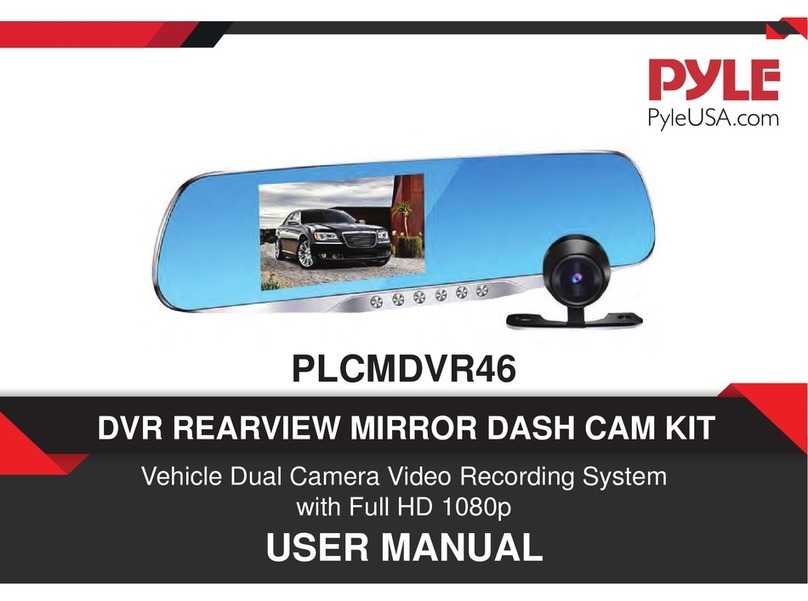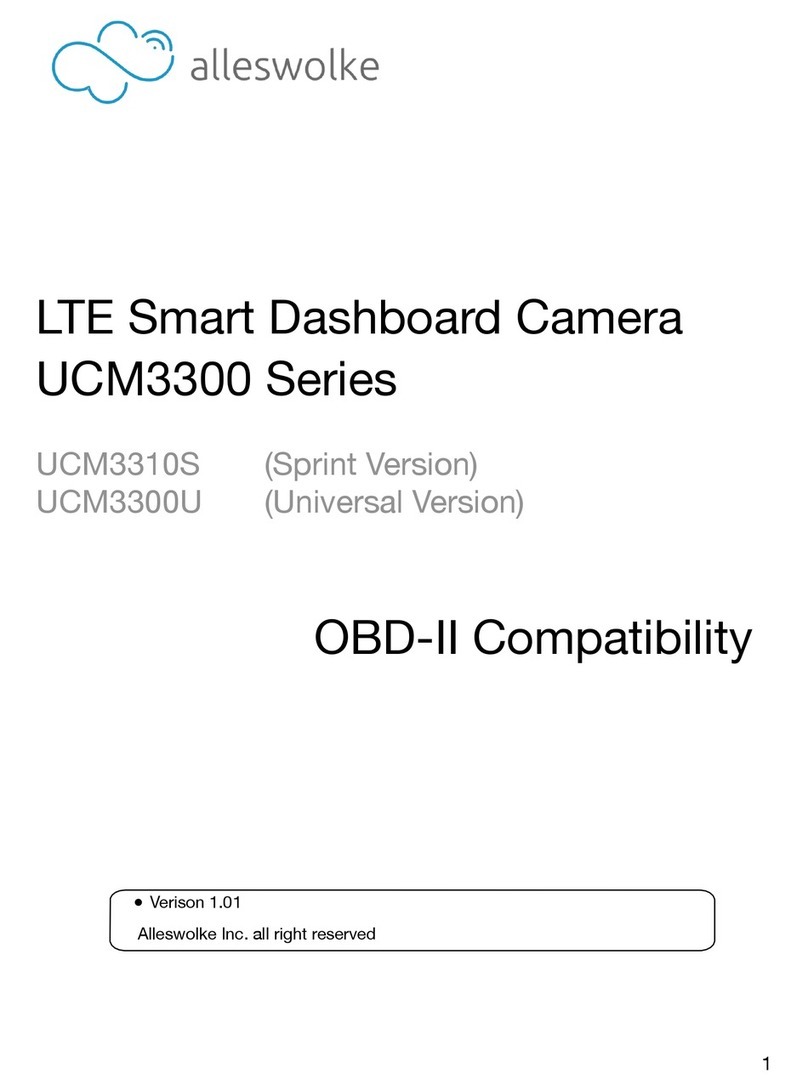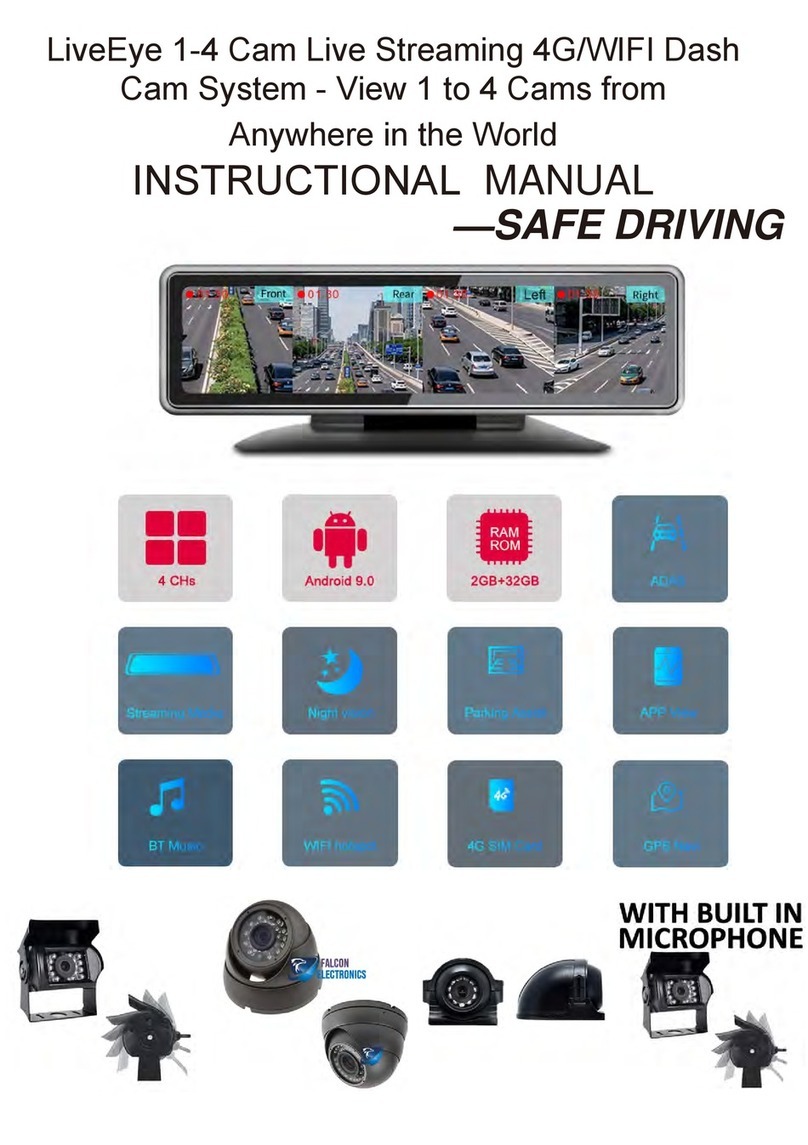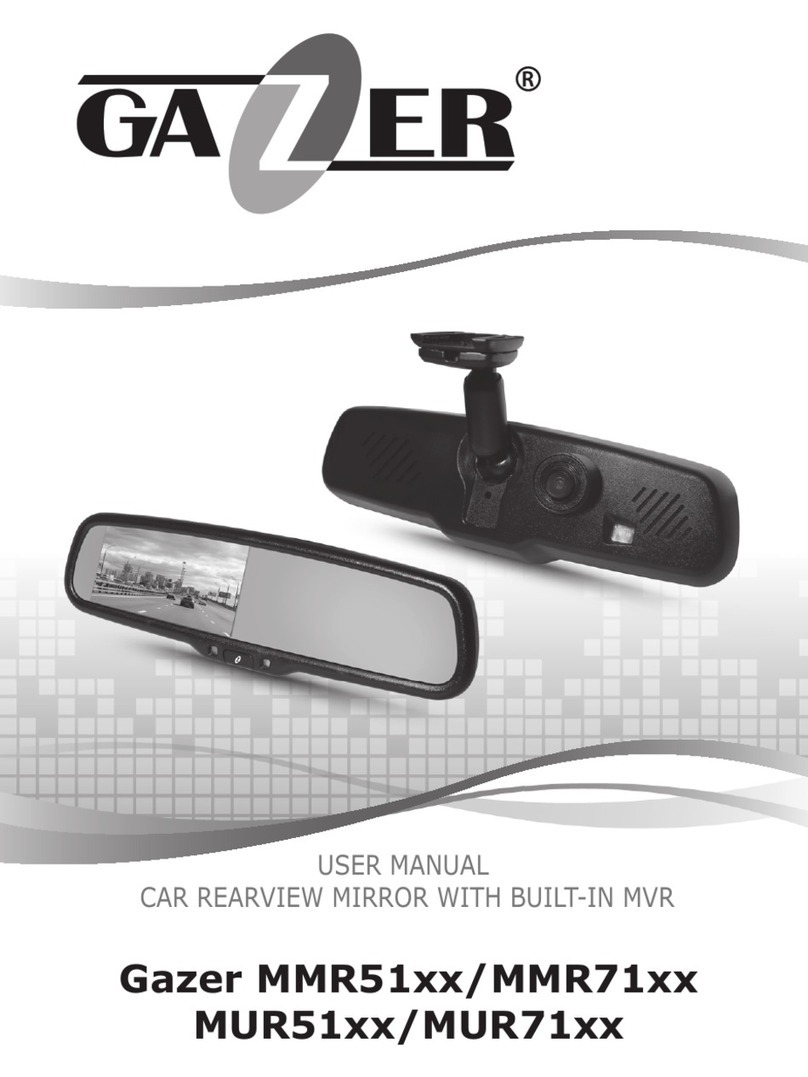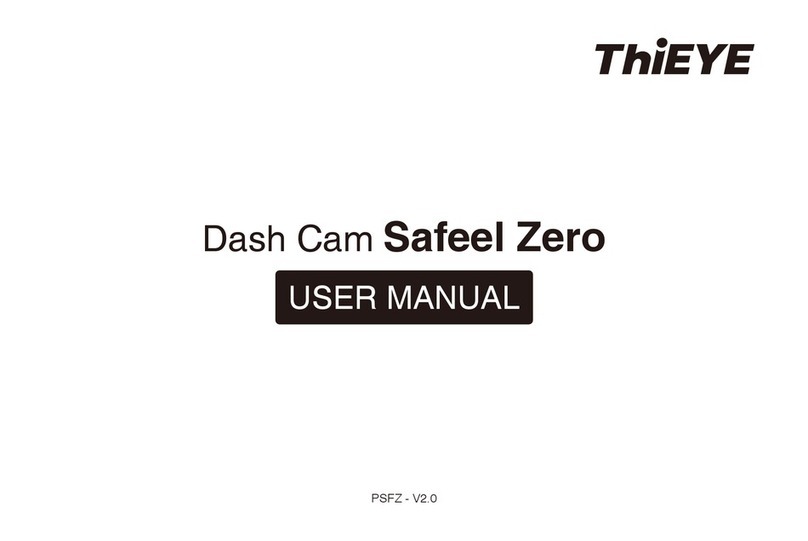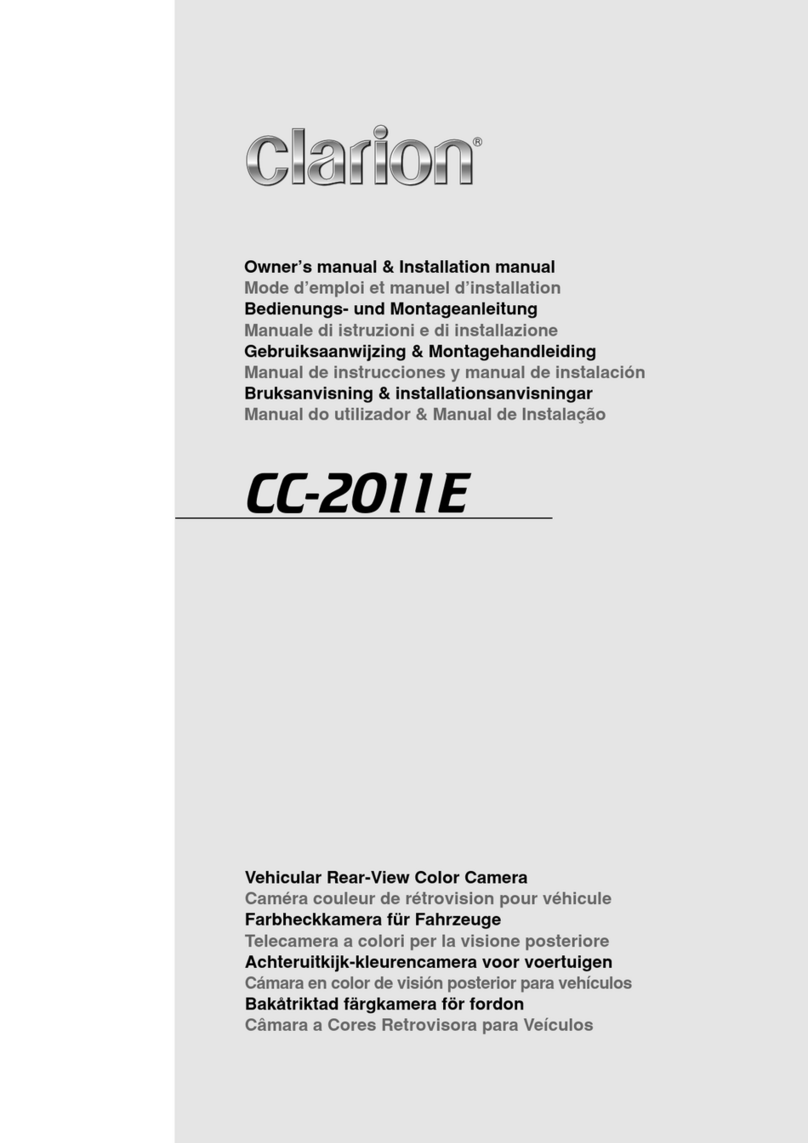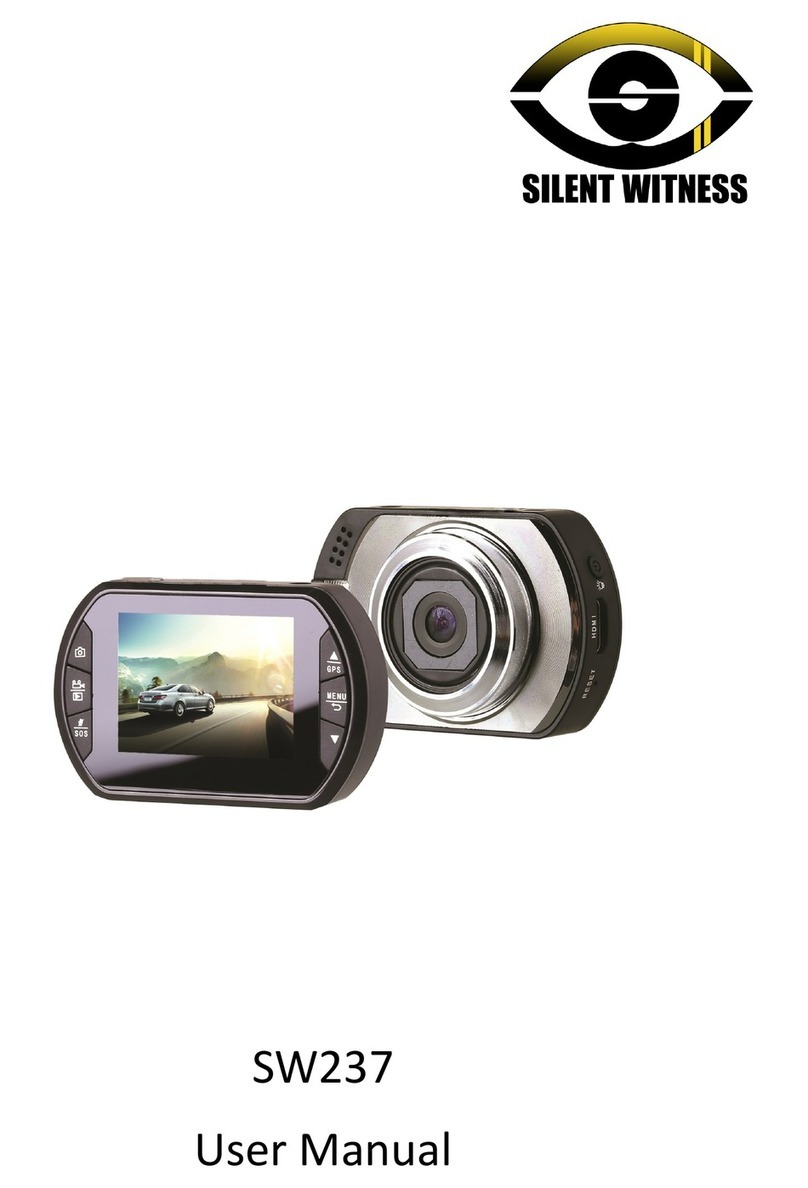Jeasun CamDiscovery A27 User manual
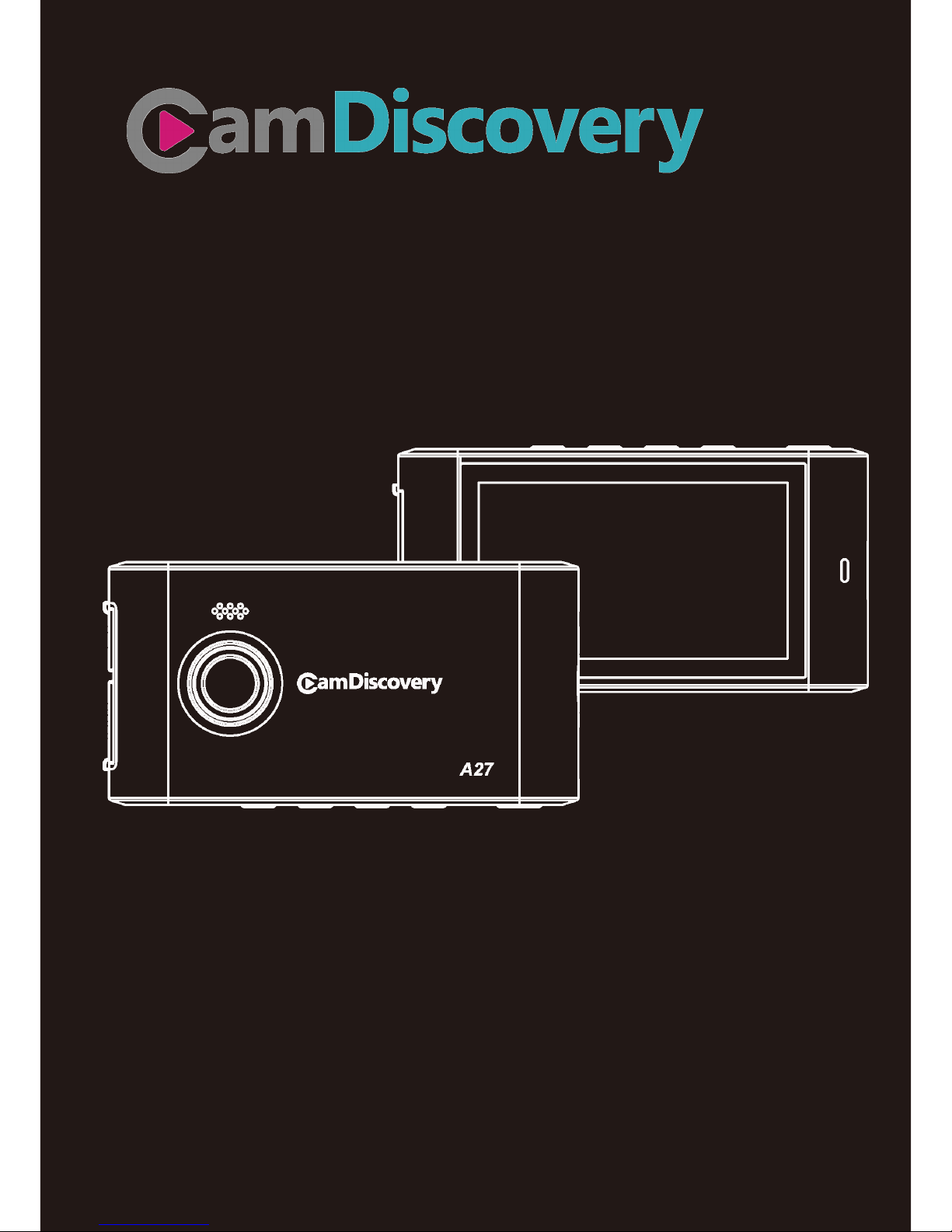
~ 1 ~
A27 User Manual
Please read the user manual clearly for avoiding any wrong opeartion, current manual is not the
newest and not complete, please contact us if any query.

~ 2 ~
Main Features............................................................................................................................................................... 4
Install & Use.................................................................................................................................................................. 5
Camera Body........................................................................................................................................................ 5
Install Memory Card............................................................................................................................................. 6
Installation............................................................................................................................................................. 6
Connect to Cigar Charger................................................................................................................................... 7
The Actual Scene Picture ................................................................................................................................... 7
Video Record & Picture Capture........................................................................................................................ 8
Video & Picture Playback.................................................................................................................................... 9
Delete Files......................................................................................................................................................... 10
Connect to Television........................................................................................................................................ 11
Connect to PC.................................................................................................................................................... 12
System Icon & GPS................................................................................................................................................... 13
REC Setting................................................................................................................................................................ 14
REC Mode........................................................................................................................................................... 14
Resolution setting:.............................................................................................................................................. 14
Loop Record Setting.......................................................................................................................................... 14
Motion Detection ................................................................................................................................................ 15
Record Audio...................................................................................................................................................... 15
Date Stamp......................................................................................................................................................... 16
G-Sensor............................................................................................................................................................. 16
Still Picture Setting..................................................................................................................................................... 17
Capture Mode..................................................................................................................................................... 17
Image Size.......................................................................................................................................................... 18
Still Picture Quality............................................................................................................................................. 18
Sharpness........................................................................................................................................................... 19
Color .................................................................................................................................................................... 19
ISO....................................................................................................................................................................... 20
Anti-Shaking of Hands....................................................................................................................................... 20
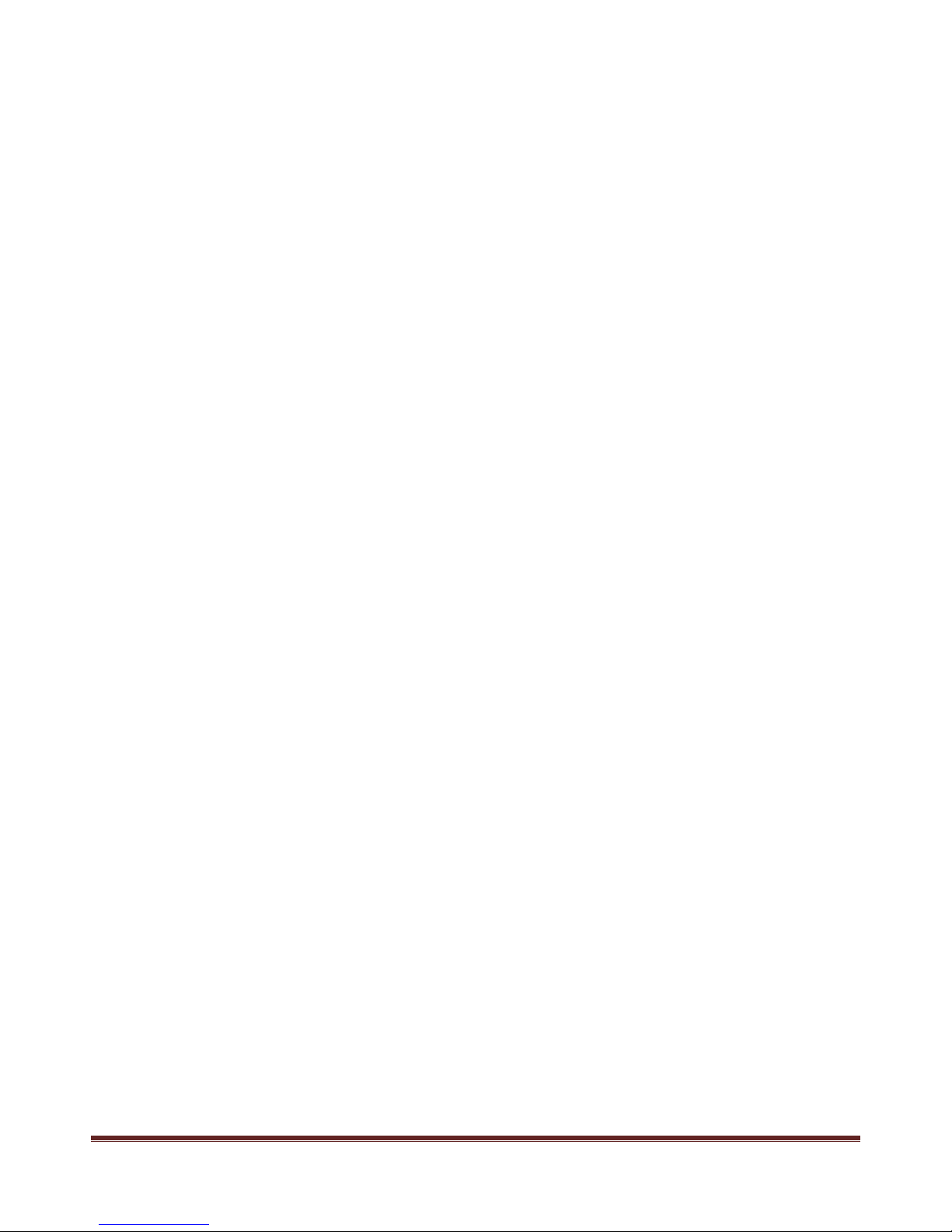
~ 3 ~
Date & Time stamp............................................................................................................................................ 21
System Setting........................................................................................................................................................... 22
Exposure Setting................................................................................................................................................ 22
White balance..................................................................................................................................................... 22
Date/Time Setting .............................................................................................................................................. 23
Beep Sound........................................................................................................................................................ 23
Language............................................................................................................................................................ 24
TV mode output.................................................................................................................................................. 24
Frequency........................................................................................................................................................... 25
Image Rotation................................................................................................................................................... 25
Screen Saver...................................................................................................................................................... 26
Format ................................................................................................................................................................. 26
Default setting..................................................................................................................................................... 27
Version................................................................................................................................................................. 28
Firmware Update................................................................................................................................................ 28
Specifications ............................................................................................................................................................. 29
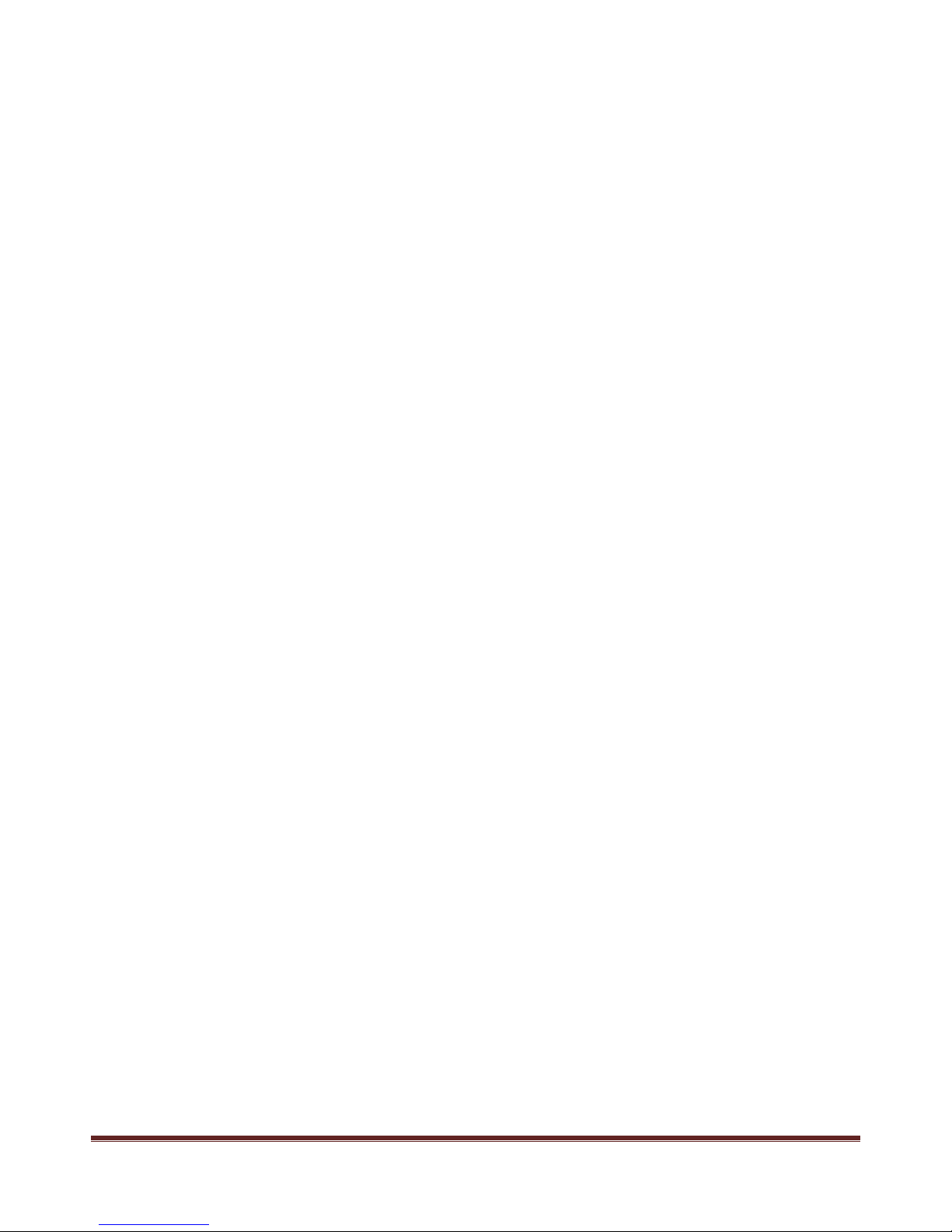
~ 4 ~
Main Features
960 x 240,2.7 inch TFT LCD Screen
3MP FULL HD CMOS Sensor
135ºSuper wide angle
Full HD 1080P H.264 Compression to MOV video format
Built in G-sensor for accident and enforce to save the video
Zero second leakage
Active video record automatically while start the vehicle
Support loop record and video clip time length settable
Support take pictures
Settable video resolution:
16:9FULL HD 1920 x 1080p 30FPS
16:9 HD 1280 x 720p 60FPS
16:9 HD 1280 x 720p 30FPS
4:3 WVGA 848 x 480 30FPS
Settable picture resolution:
4000 x 3000 12MP
3200 x 2400 8MP
2592 x 1944 5MP
Video & Audio Playback
Support 1GB~32GB High speed SDHC storage card
USB2.0 for data transfer and power charge
USB & RCA optional video output mode
Built in GPS , GPS Route record ( Optional )
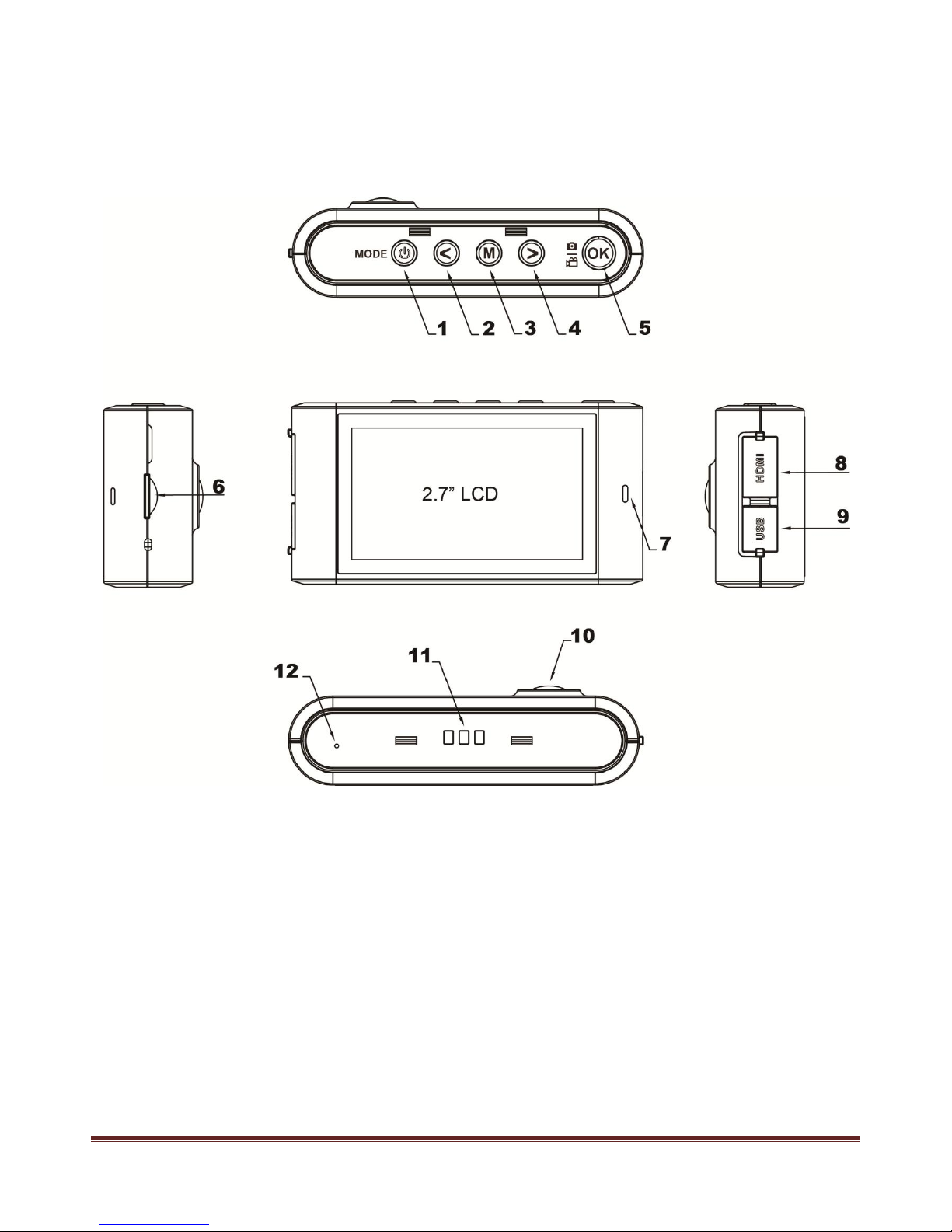
~ 5 ~
Install & Use
Camera Body
1) Power & Mode
2) Up
3) Menu
4) Down
5) Capture/Record/Confirm
6) TF Card slot
7) REC Indicator
8) HDMI Port
9) USB Port
10) Lens
11) Mount Power Contact
12) MIC
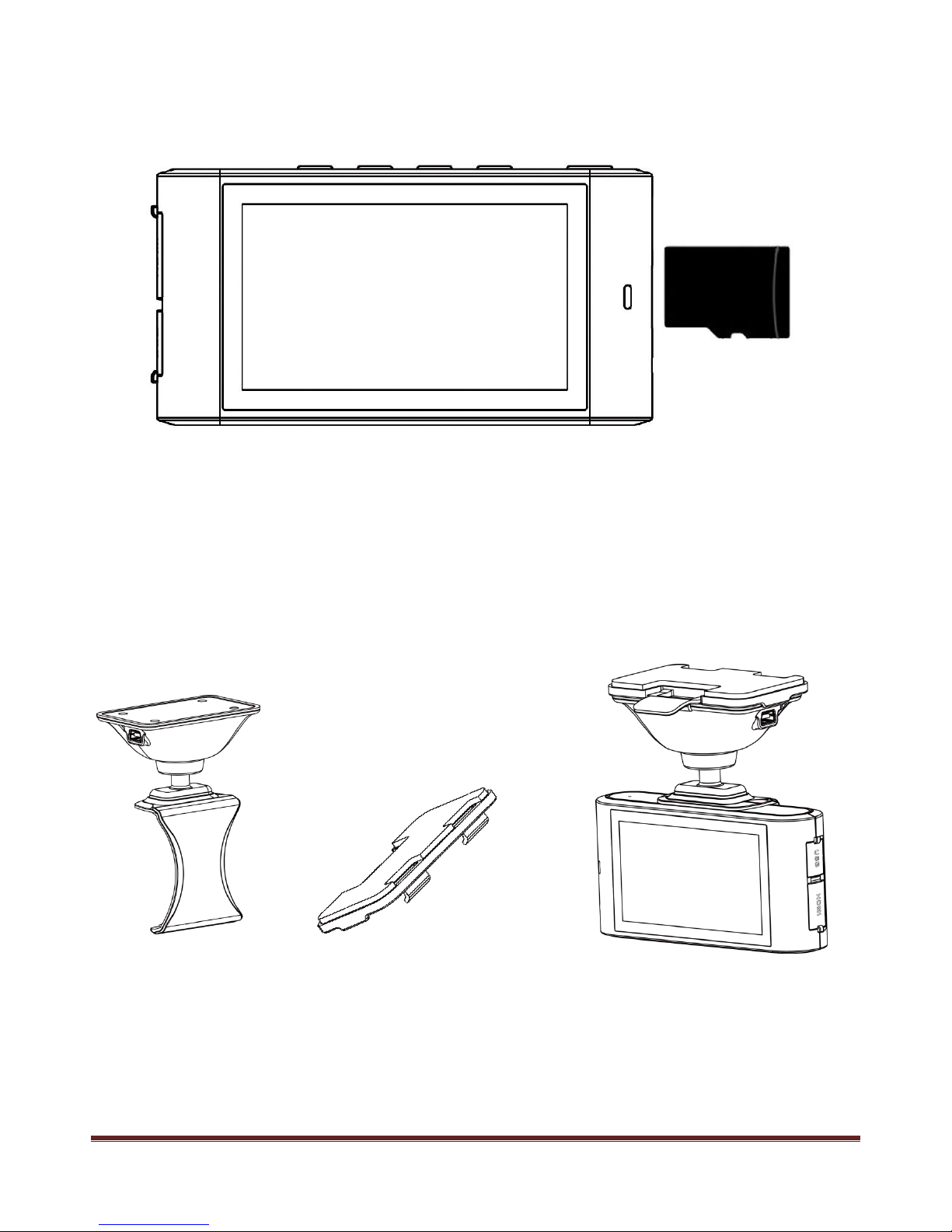
~ 6 ~
Install Memory Card
1) Please install the TF card correctly according to the picture below:
2) This product does not build in memory, support 1GB~32GB SDHC TF card expand.
3) After insert the TF card, the available usage volume could be checked on the screen.
Caution:
Please use the original TF card to ensure the product works normally, and please format the memory card
in camera system before use.
Installation
++
Connect the USB head to camera, and insert the cigar charger head to vehicle cigar lighter slot, both the
indicator on camera and charger head will turn on in normal.
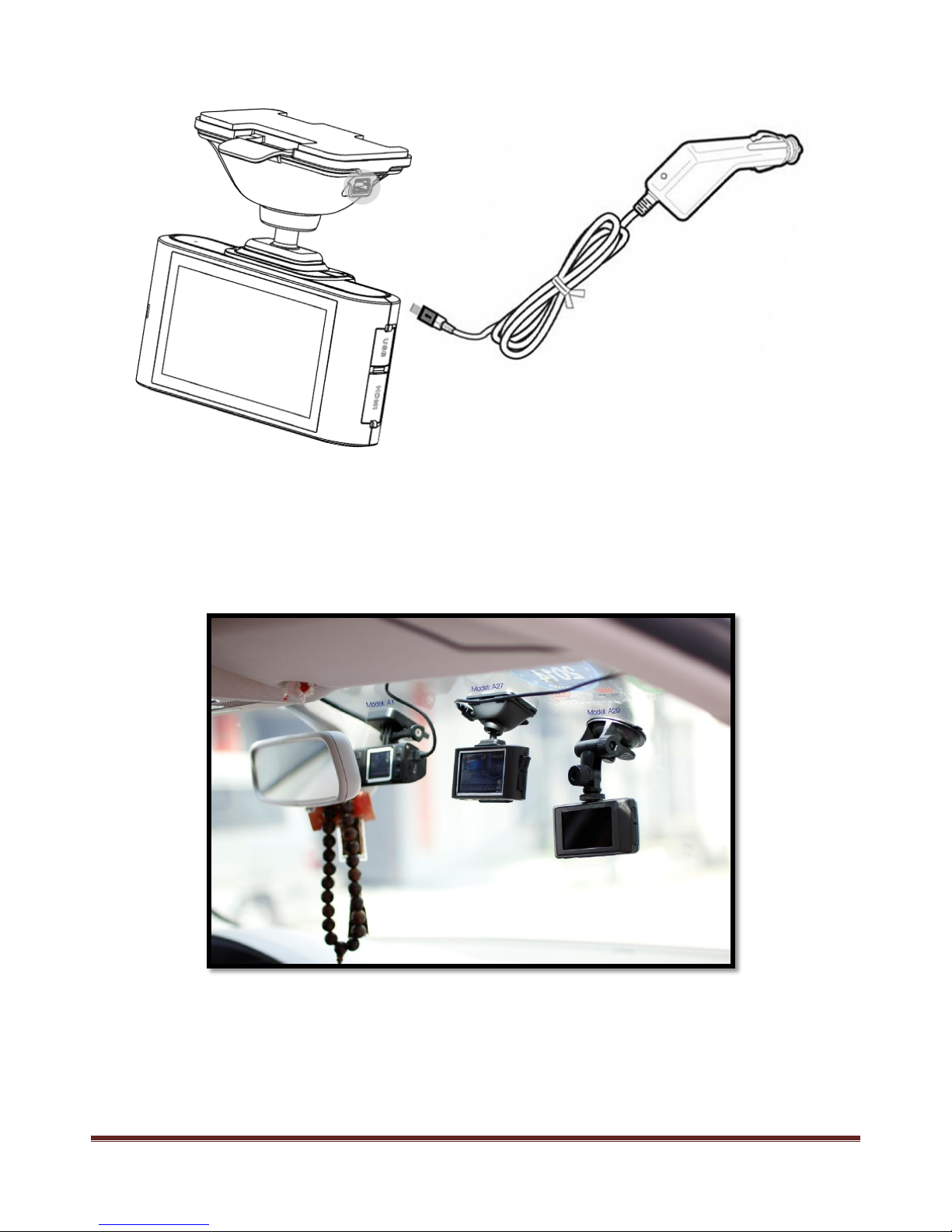
~ 7 ~
Connect to Cigar Charger
Connect the USB to the camera, and insert the cigar lighter charger to vehicle cigar power source.
The Actual Scene Picture
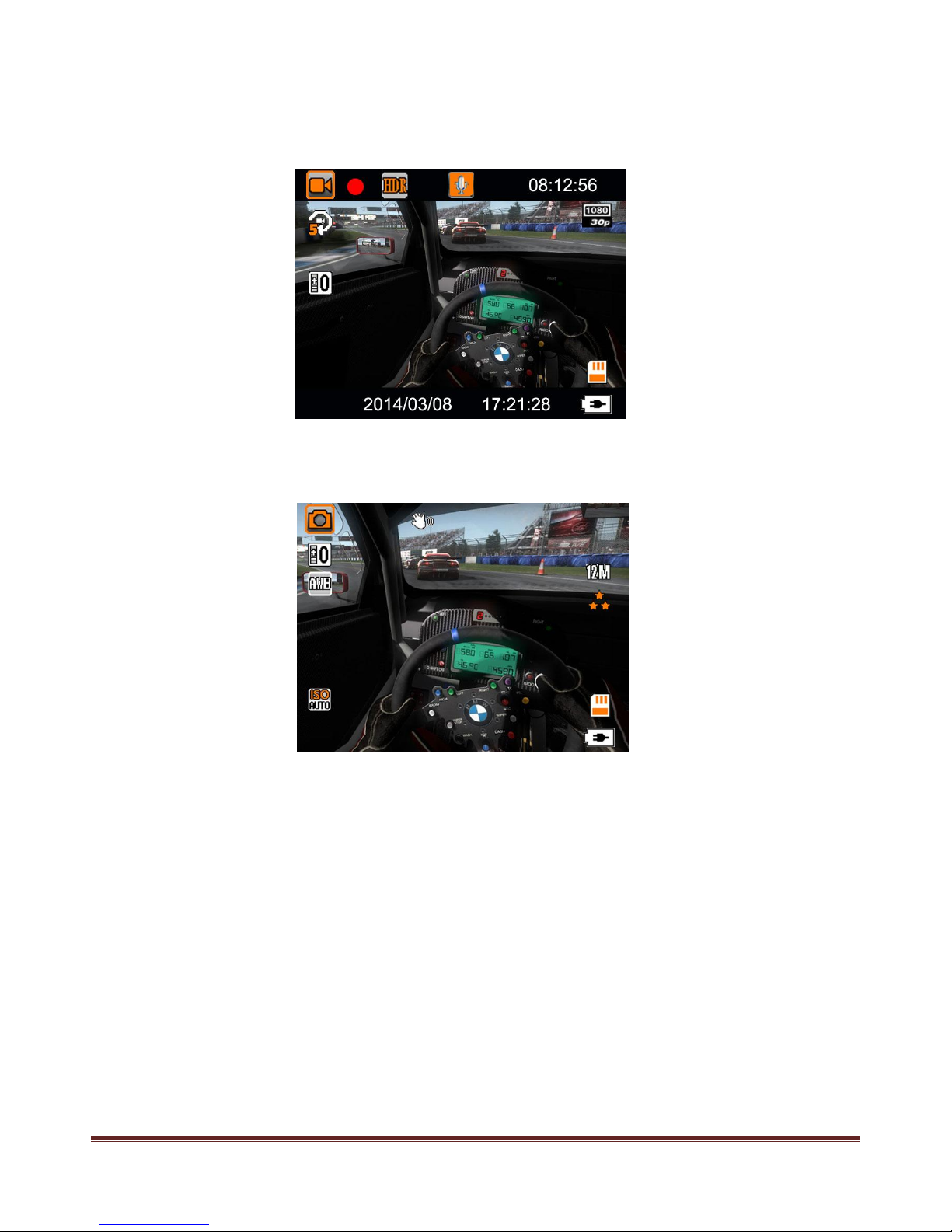
~ 8 ~
Video Record & Picture Capture
1) The camera will start to video record automatically if connected the power, the Red icon on the left
corner of screen will flash continuously, and means recording normally, like below:
2) Press POWER button switch to “Picture Capture” mode, then press REC button once to take picture,
available to press <& >to zoom in & out.
Note:
The camera will start video recording automatically, the video time length will decided by the setting in
system.
The camera will delay 1 minute to stop recording and power off after power disconnect.
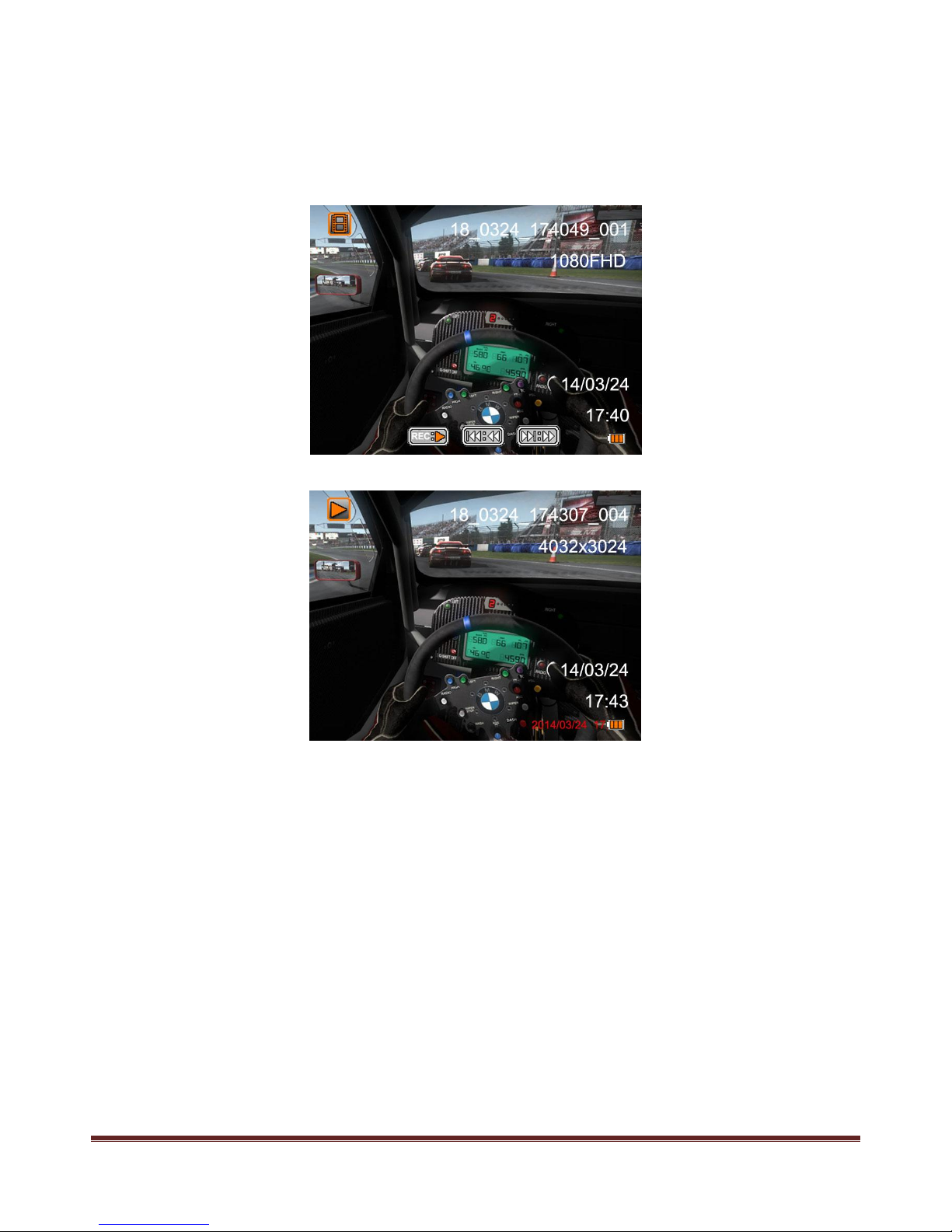
~ 9 ~
Video & Picture Playback
Press POWER button switch to the folder interface, use <> button to browse the video and pictures, like
below:
Video File:
Press REC button to play or pause video playing, use <> button could fast forward or fast backward.
Picture File:
Use < > button to go previous or next picture.
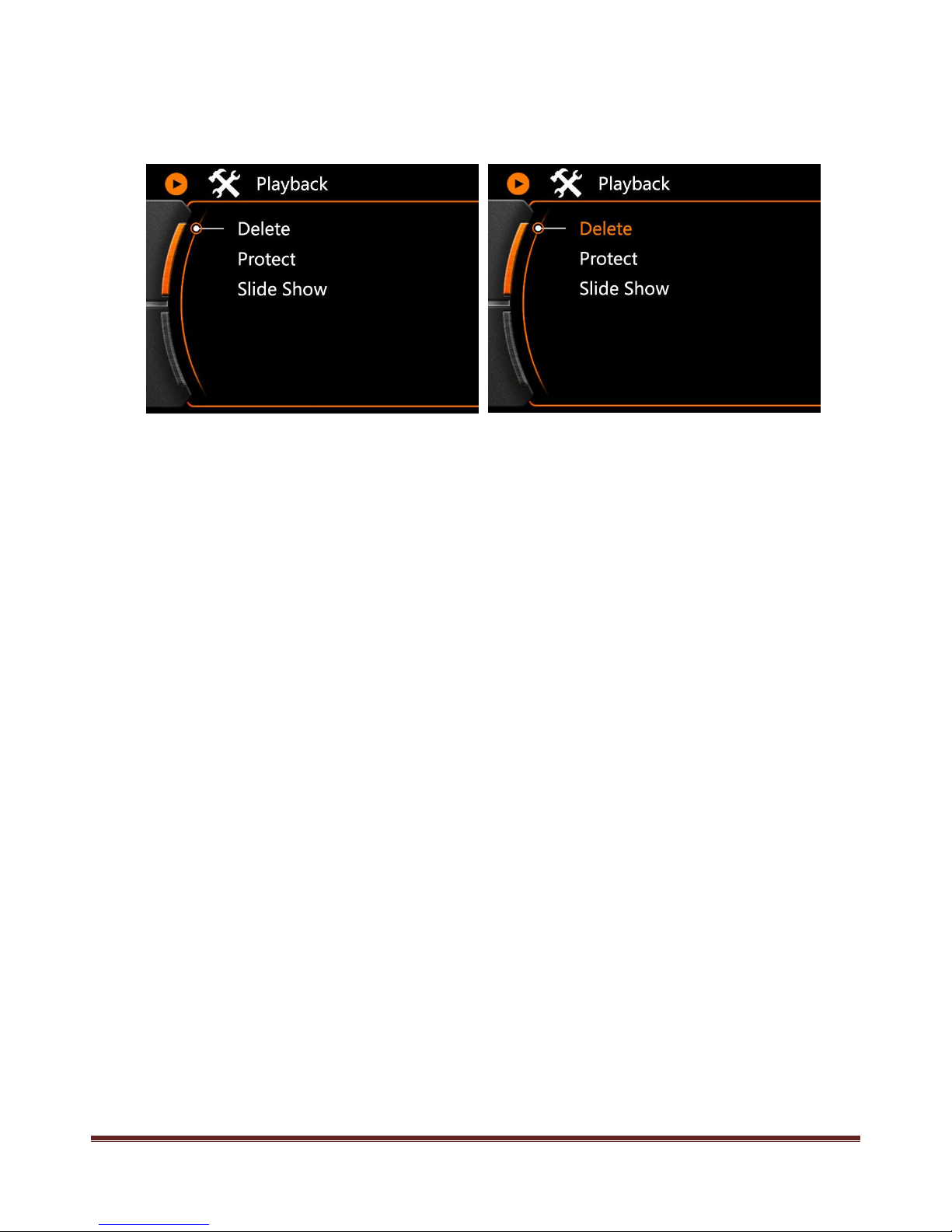
~ 10 ~
Delete Files
Press MENU button under Playback or Browse mode, the system will appear the delete option menu like
below:
Use < > button to do operation:
Choose Delete:Press REC button to confirm delete and the delete option menu will appear, or press
MENU to quit.
Delete Current:Press REC to delete current file, or press MENU to cancel operation.
Delete All: Press REC to delete all video & picture files, or press MENU to cancel operation.
Choose Protect : Press REC button to confirm and protect option menu will appear, or press MENU to quit.
Lock Current : Current file will not effected by loop record and will not be deleted.
Unlock Current: Current file would be deleted if the memory card is full under loop record mode.
Lock All: All video and picture files will not effected by loop record and will not be deleted.
Unlock All : All video and picture files would be deleted if the memory card is full under loop record mode.
Slide Show:Press REC button to confirm and enter the “2 seconds”slide show play mode. Press REC
button again will quit.
Caution:
The files will not be recovered after deleted, recommend to backup before do this operation.
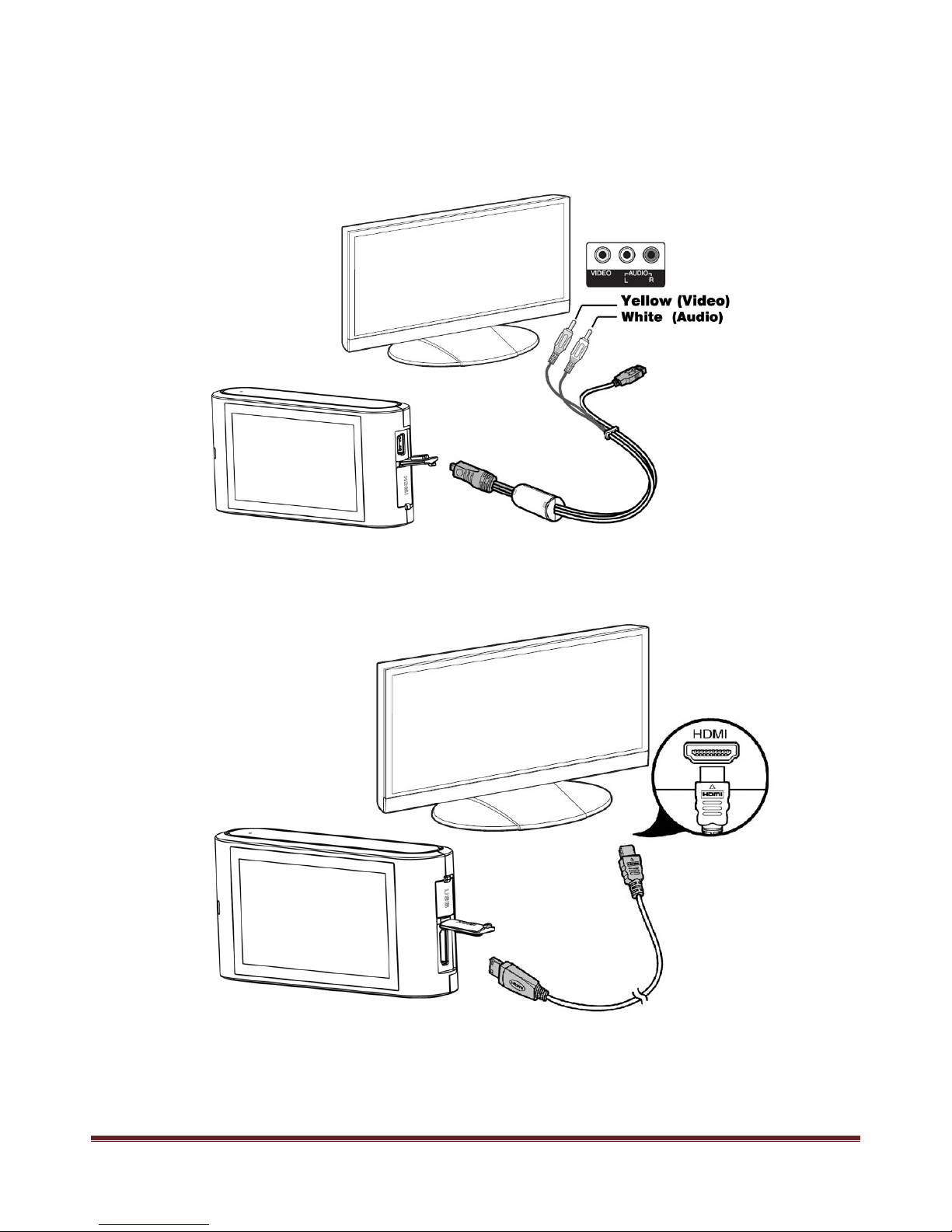
~ 11 ~
Connect to Television
1) Connect with TV by offered USB&RCA cable
Please insert the RCA head to TV ( Yellow-Video; White-Audio), USB head to camera unit, like below:
2) Connect with TV by HDMI

~ 12 ~
Connect to PC
Connect the camera unit with PC by USB cable, available to browse the video & picture files in the PC and
charge the power.
After connect the camera unit with the computer, the screen will display an option menu lie below, use < >
to change option and press REC to confirm suitable choice according to need.
Press REC to confirm operation.
Mass Storage: Connect with computer to browse , copy or playback in the computer.
TV:Connect to TV , could play the video clips and pictures in the camera memory card.
Video: Connect with computer to charge the power and it is also available to operate the camera and do
recording.

~ 13 ~
System Icon & GPS
System Icons on screen
REC Mode
Capture Mode
Scan Mode
REC setting
Capture setting
System setting
HDR
MIC on
Loop REC / 5 Minutes per video clip
Motion Detection On
Exposure Value
Full HD 1080p 30FPS
Anti-Shaking ON
White Balance
ISO
Photo pixel
Photo quality
TF Card condition
Battery Power
Charging
No SD card installed ( Use internal memory)
Protected file while G-sensor active GPS Media Player
GPS Signal Icon . This Icon will flash if no signal, and keep stable if signal connected. Then
the video will record the GPS information, and please play this video by Special offered GPS
Media player. (optional feature )
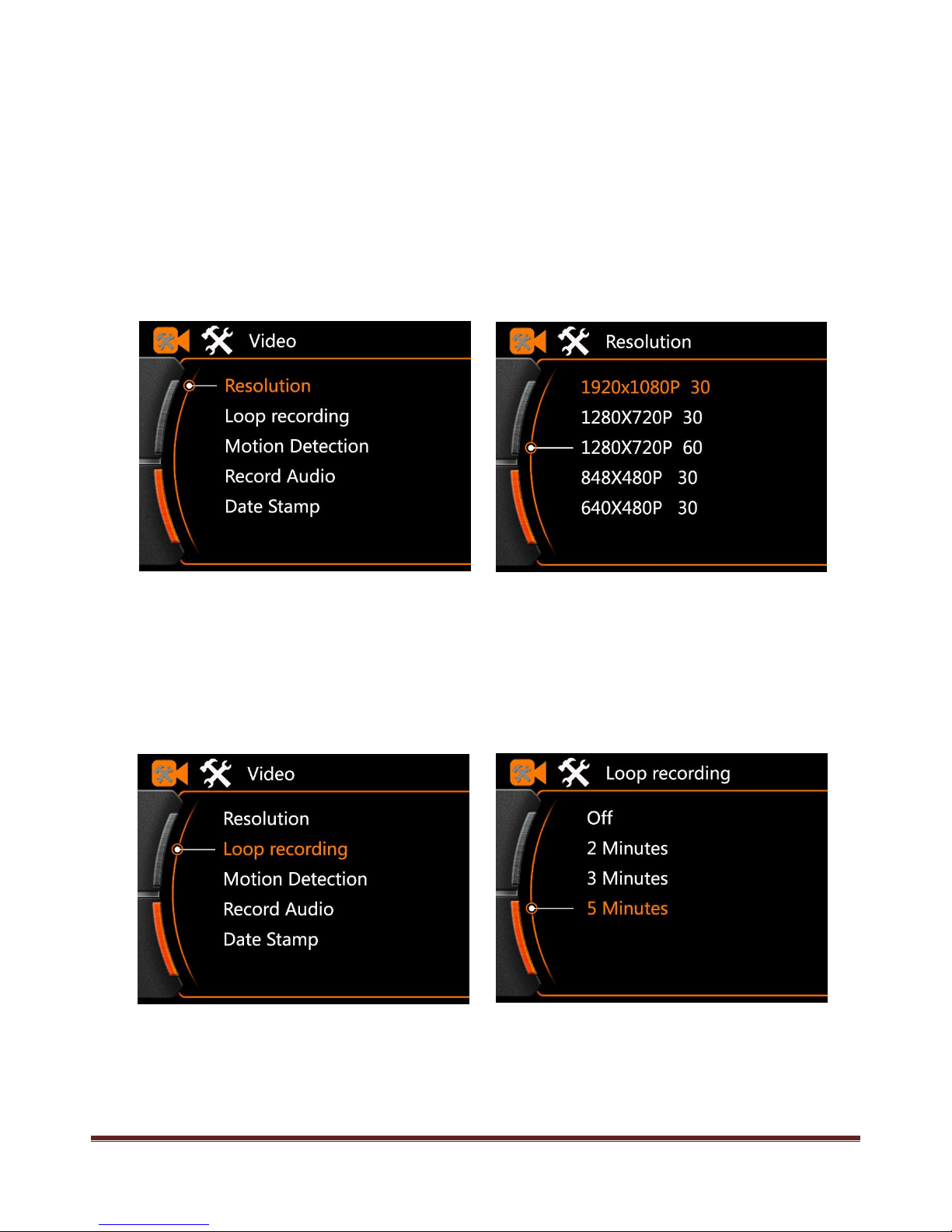
~ 14 ~
REC Setting
REC Mode
Press MENU button to enter the main menu, press< > to do setting and press REC button to confirm and
enter.
Resolution setting:
Use < > button to select suitable resolution, and press REC button to confirm and quit.
Loop Record Setting
Use < > button to select Loop Recording, and press REC button to confirm and quit.
Use < & >to select suitable footage time and then press REC to confirm and quit.
The default time is 5 minutes for one video clip.
OFF : Loop record is not activated , the camera will continue record till the SD card full or the vehicle
turned off, the system will not save the video in part.

~ 15 ~
Motion Detection
Press < & > to select Motion Detection and press REC button to confirm and enter.
Press < > to select On / Off and press REC button to confirm and quit.
The system will not start record automatically and only active record by detect movement.
Motion Detection: Under power on state, camera will start video record only when detected movement in
the picture.
The default Recording time will continue 10 Seconds if there without 2nd movement detected.
Camera will record continuously if movement always detected.
Record Audio
Press <&> to select “ Record audio” under REC mode , press REC to confirm and enter.
Press < & > to select ,press REC to confirm and quit.
Off: Video clip without sound
On:Video clip with sound
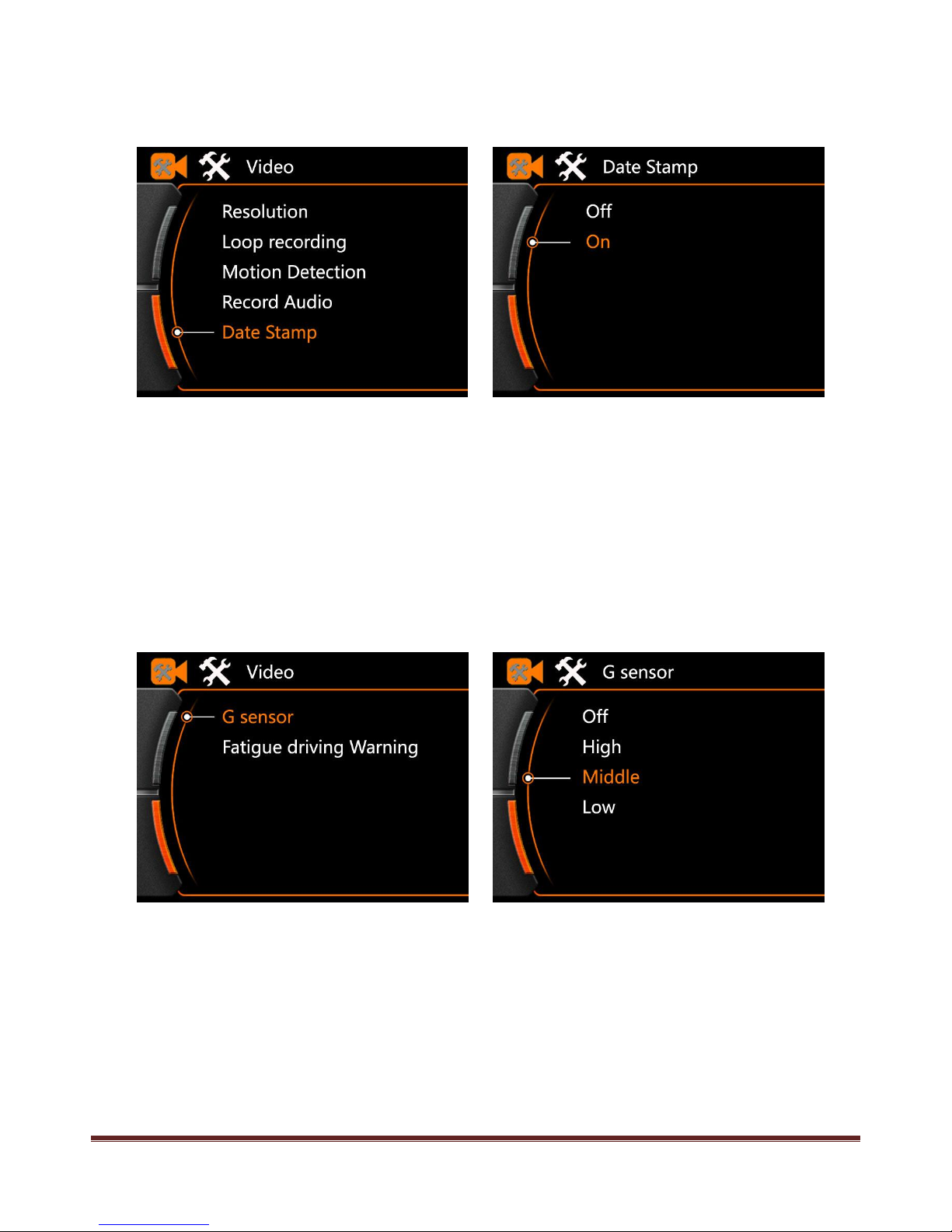
~ 16 ~
Date Stamp
Press MENU to enter the main menu of the camera, press < > to select time stamp
Press REC to confirm and enter to select menu, press < > to select , press REC to save and quit.
OFF: Video clip without Date & Time stamp
On : Video clip with Date & Time stamp
G-Sensor
Press MENU to enter main menu, press < & >to select G-Sensor.
,
Press < & > to select
Off: Turn OFF G-Sensor
High : High sensitive respond to active G-sensor
Middle : Middle sensitive respond to active G-sensor
Low : Low sensitive respond to active G-sensor
Remark: This function is useful for saving current file when vehicle suddenly stop or traffic accident happen.
The video will be saved into a special folder in memory card.
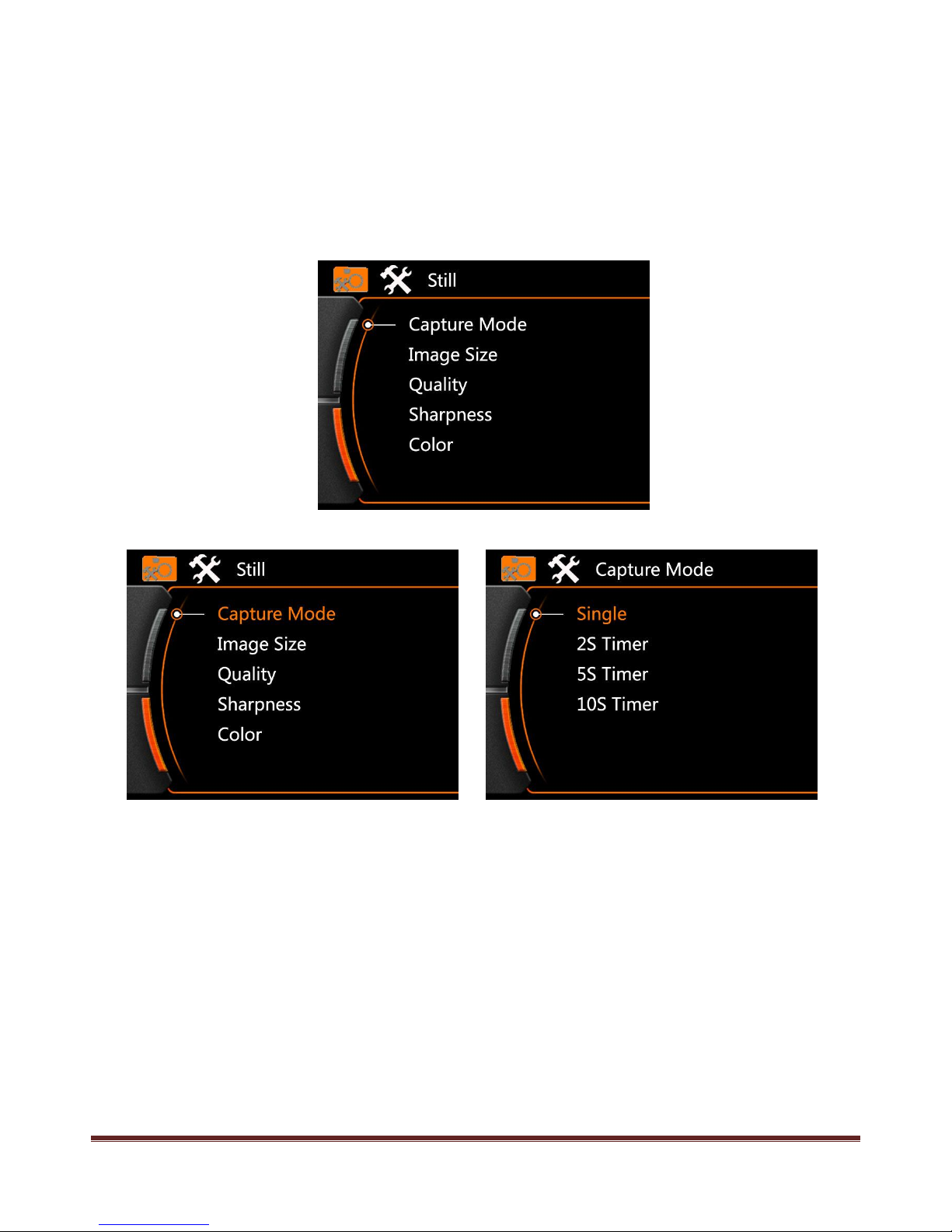
~ 17 ~
Still Picture Setting
Capture Mode
Use POWER button to enter capture mode, then press MENU button to enter the main menu, and use < >
button to select the option.
Use < & >button to select the “ Capture Mode” and press REC button to enter option.
Single : Camera will take one picture by pressing the REC button once.
2S Timer: Camera will delay 2 seconds to take one picture after pressing the REC button.
5S Timer / 10S Timer will be the same rule as above.

~ 18 ~
Image Size
Press < & > to select the image size , press REC to enter the select menu.
Press < > to select suitable image size according to personal need, press REC to save and quit .
Still Picture Quality
Press < >to select image quality, press REC to enter select menu.
Press < & > to select image quality.
Press REC to save setting and quit.
Note : Default setting is High quality .
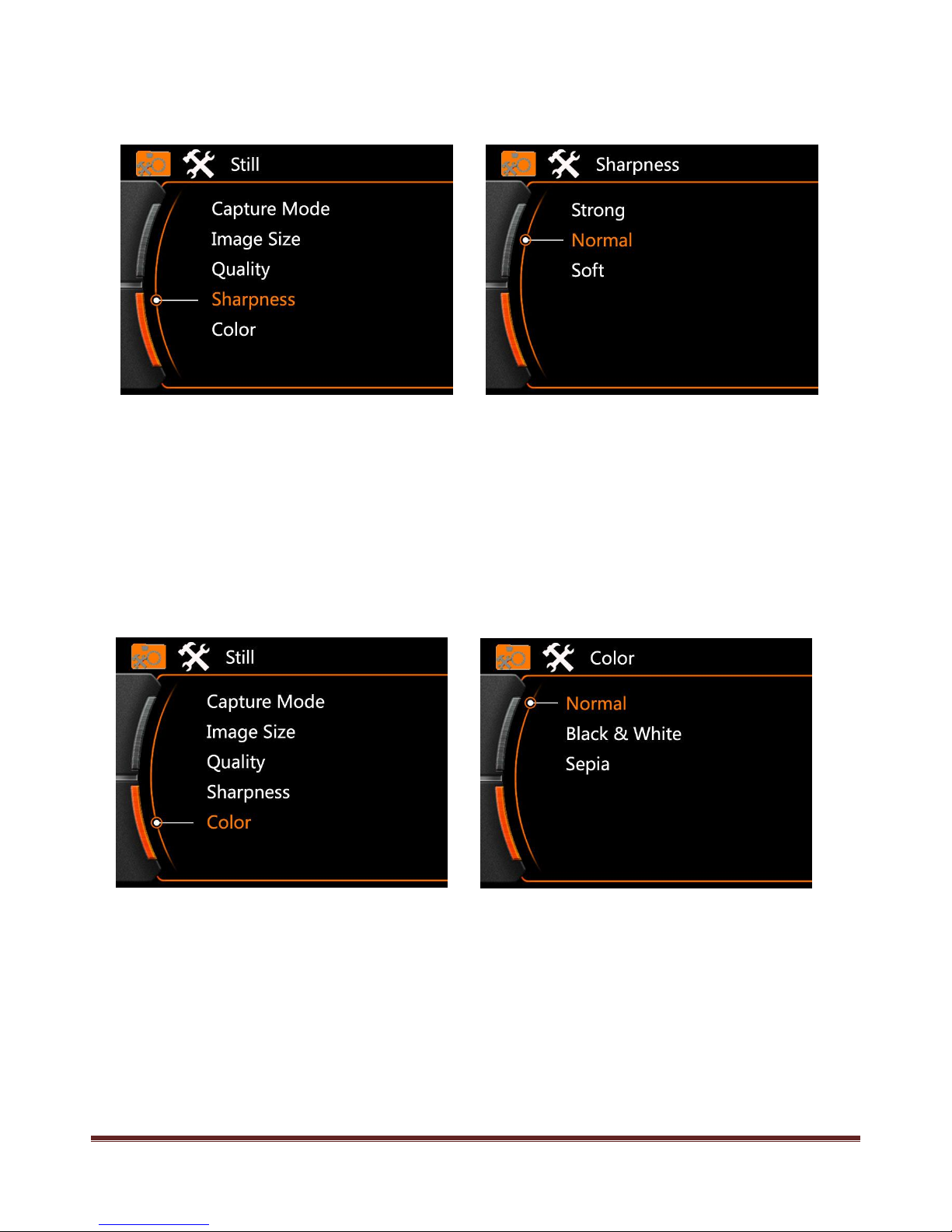
~ 19 ~
Sharpness
Press < > to select sharpness ,press REC to enter select menu
Press < > to select suitable sharpness option, press REC to save and quit.
Note: Default setting is Normal.
Color
Press < > to select the effect of color
Press REC to enter setting
Press < > to select to select suitable photo effect, press REC to save option and quit.
Normal : Normal color picture
Black & White: Black and white picture
Sepia: Retro special efficiency picture
Remark: Default setting is Normal color picture.
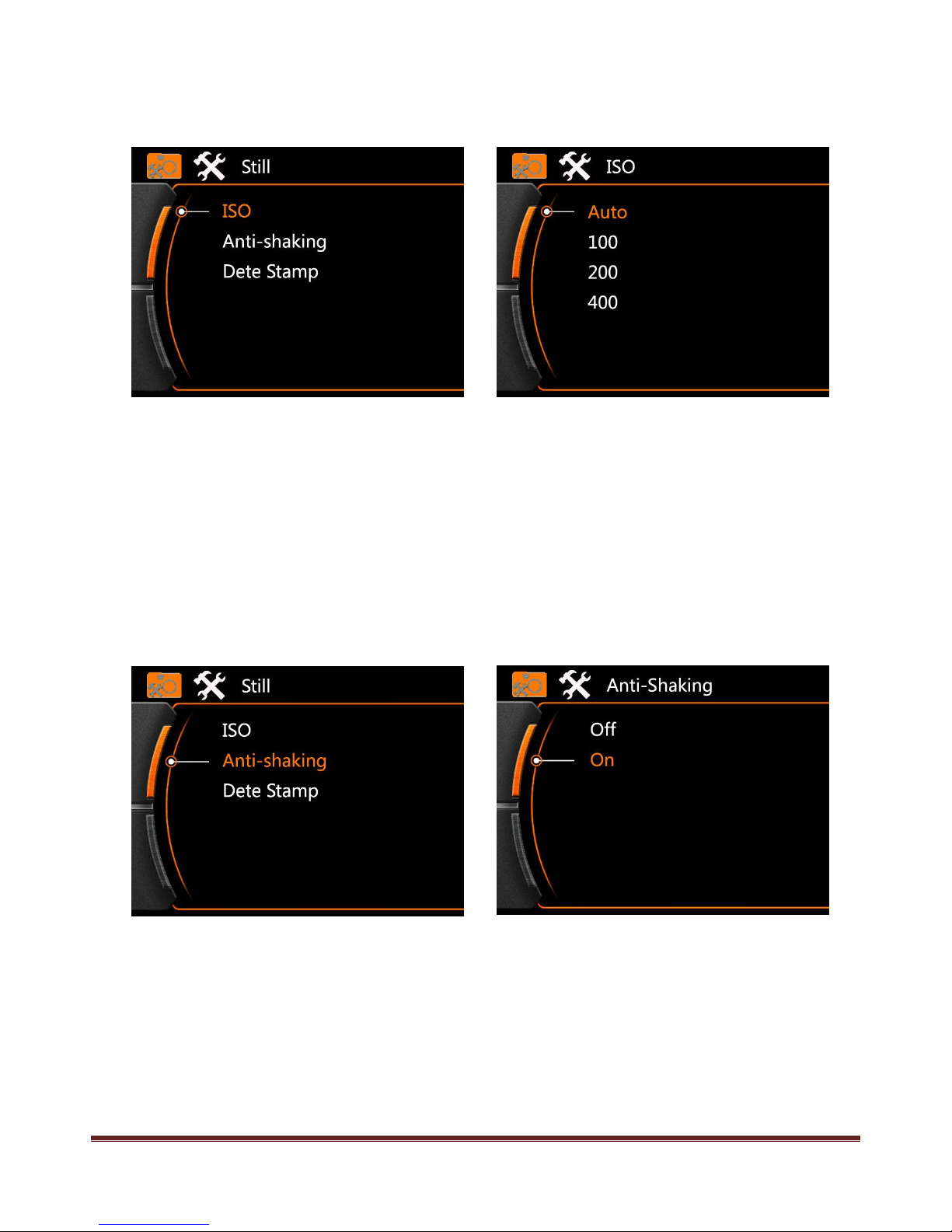
~ 20 ~
ISO
Press < > to select ISO under capture mode, press REC to confirm and enter option menu.
Press < > to select suitable ISO according to different enviroment
Press REC to save selection and quit.
Remark: Default Setting is Auto
Anti-Shaking of Hands
Press < > to select Anti-Shaking ,press REC to enter the option menu.
Press < > to select OFF or ON
Press REC to save option and quit
Remark : Default setting is ON, recommend to turn on.
Table of contents