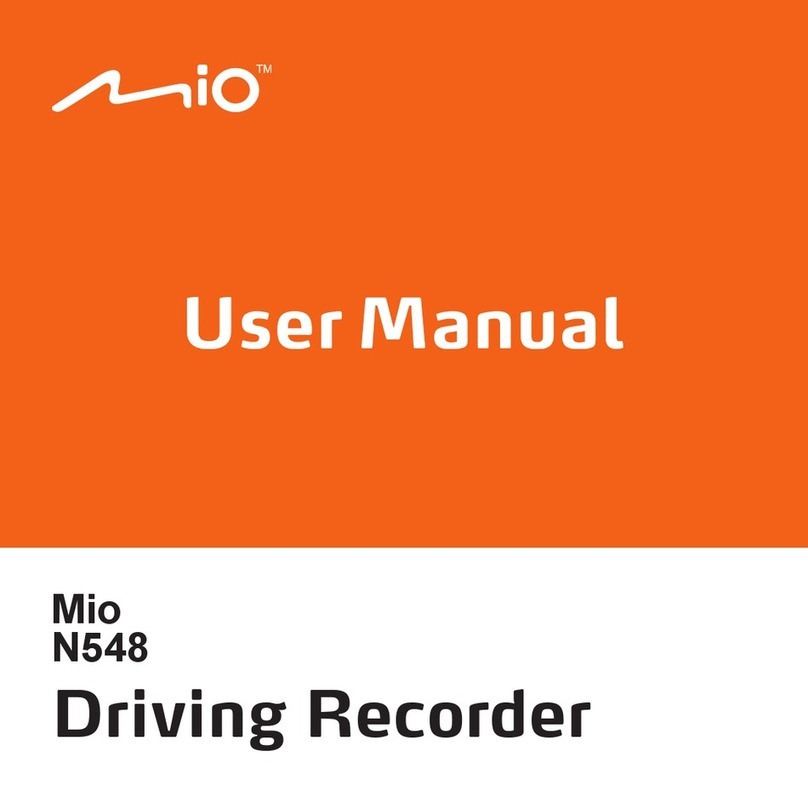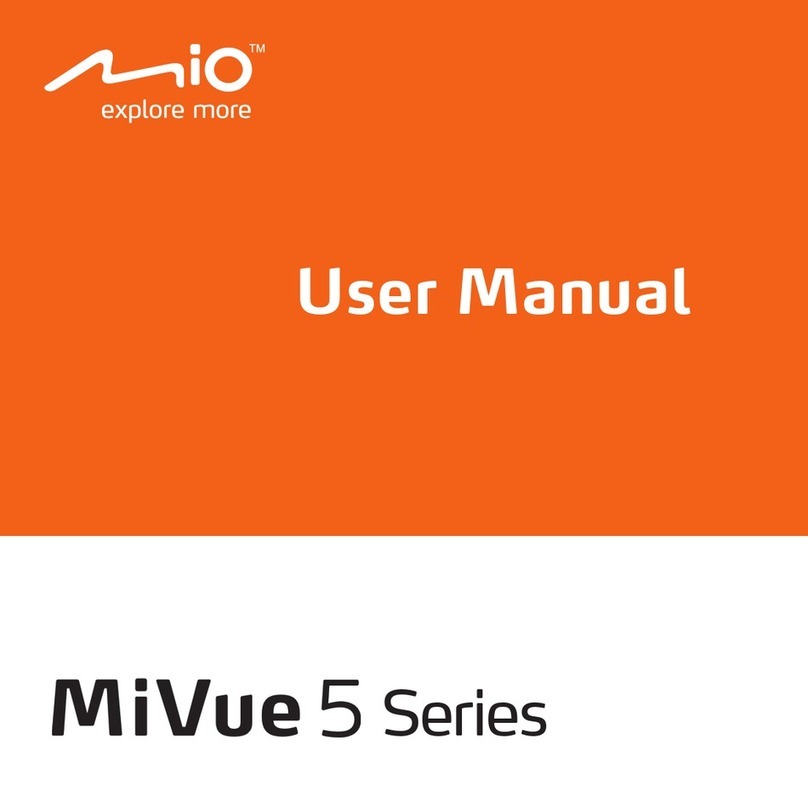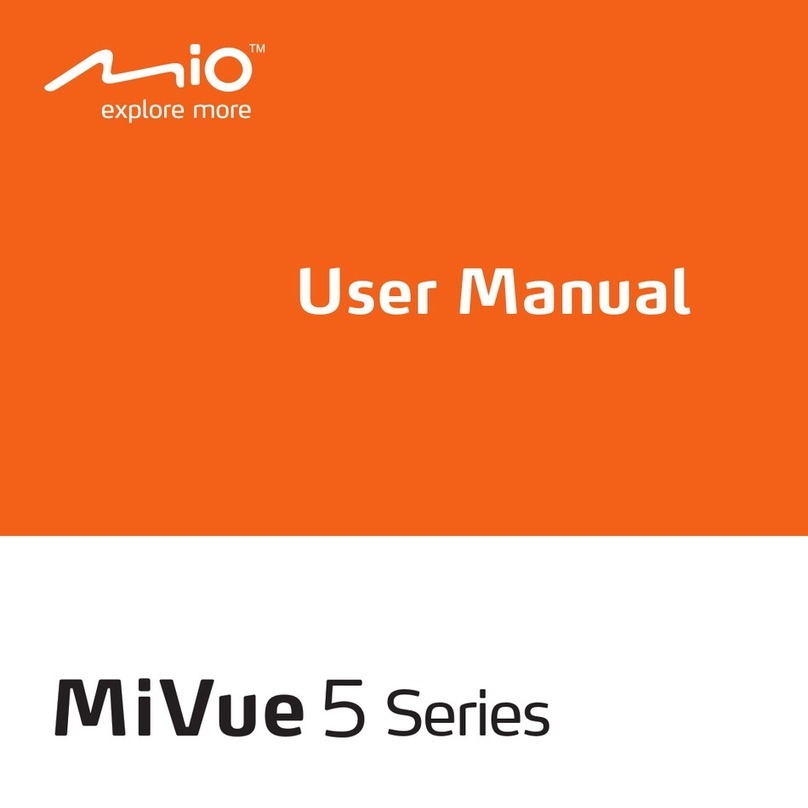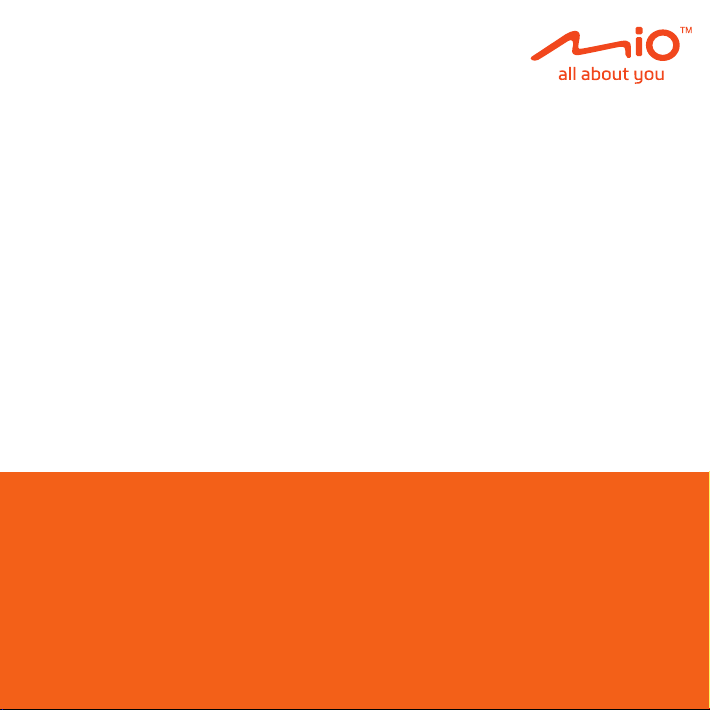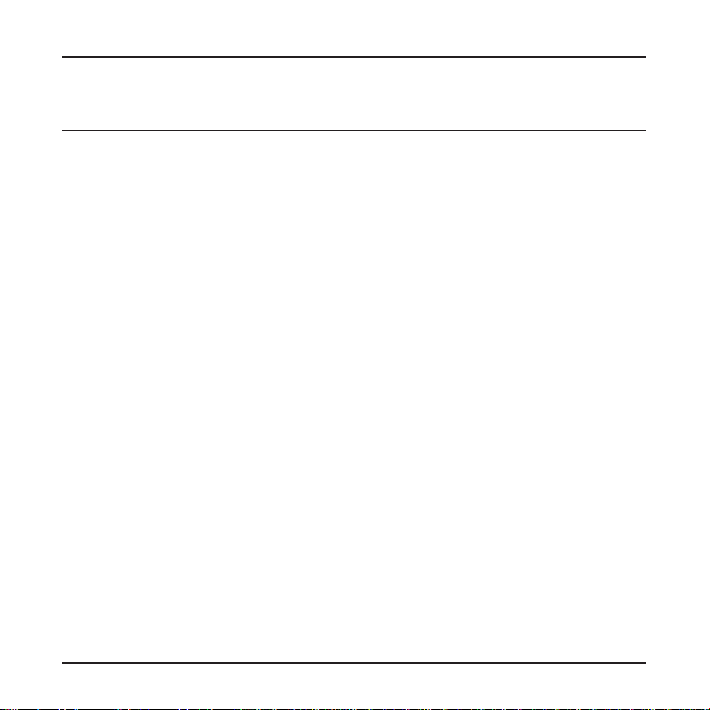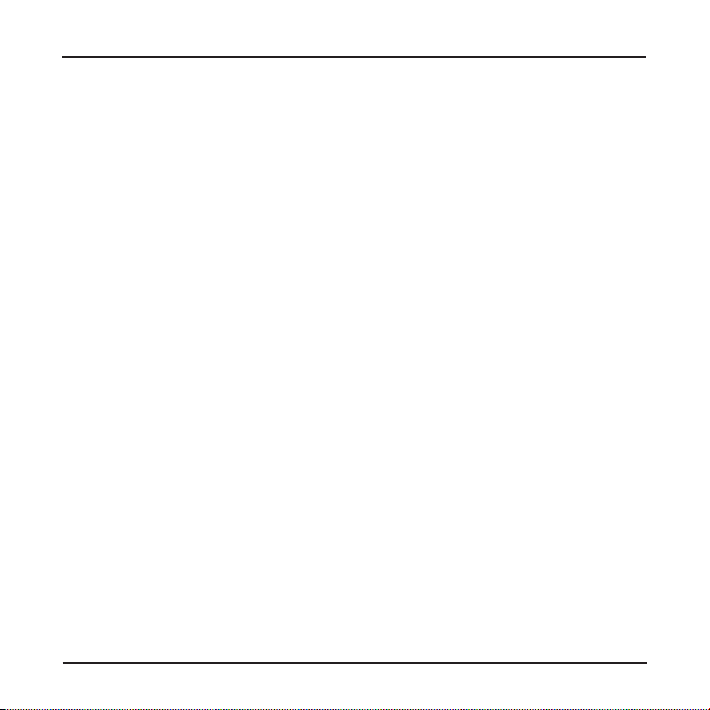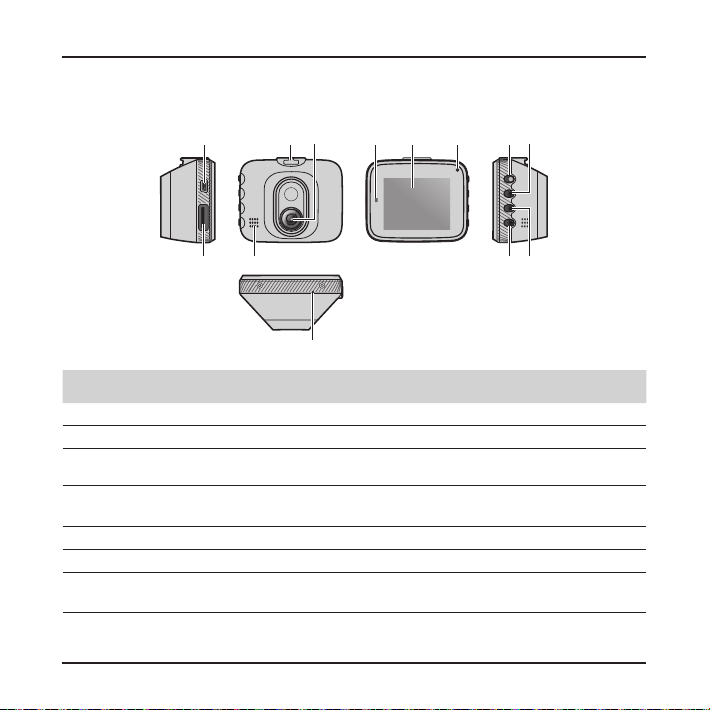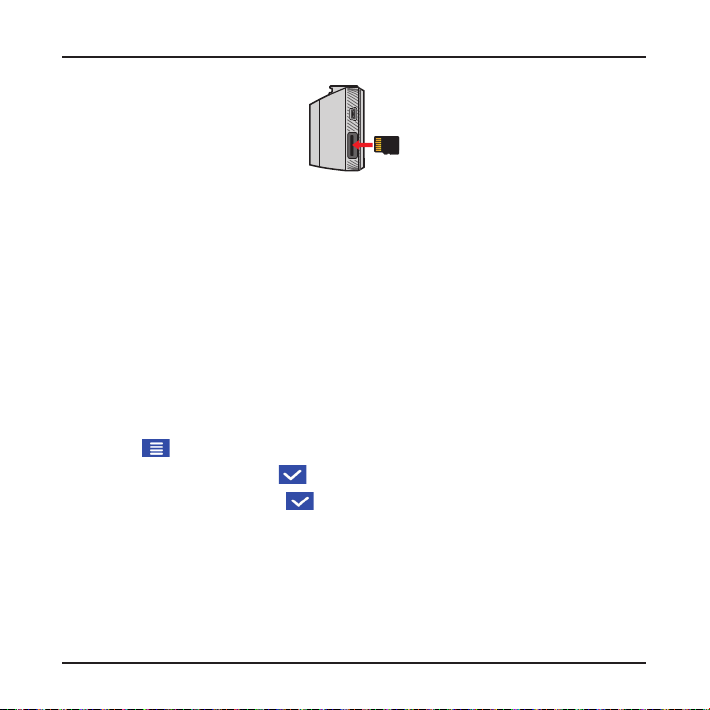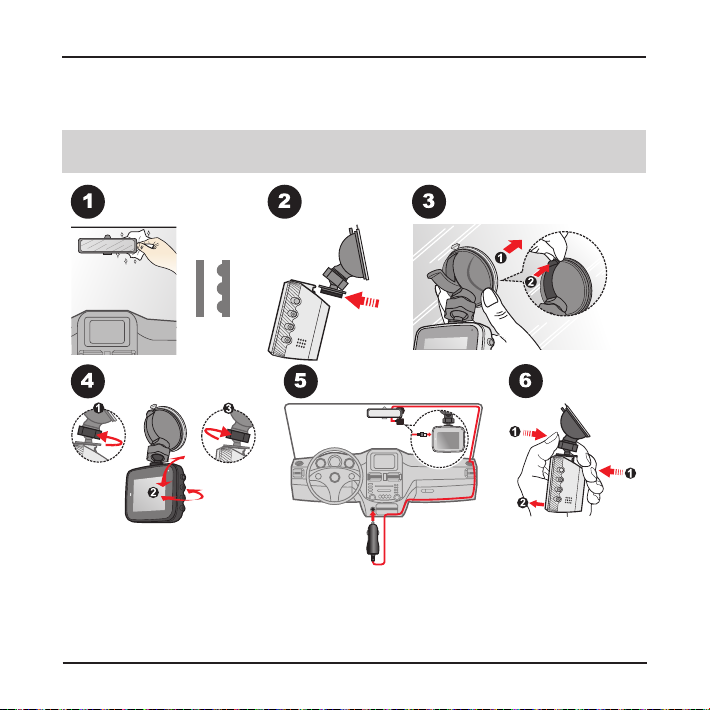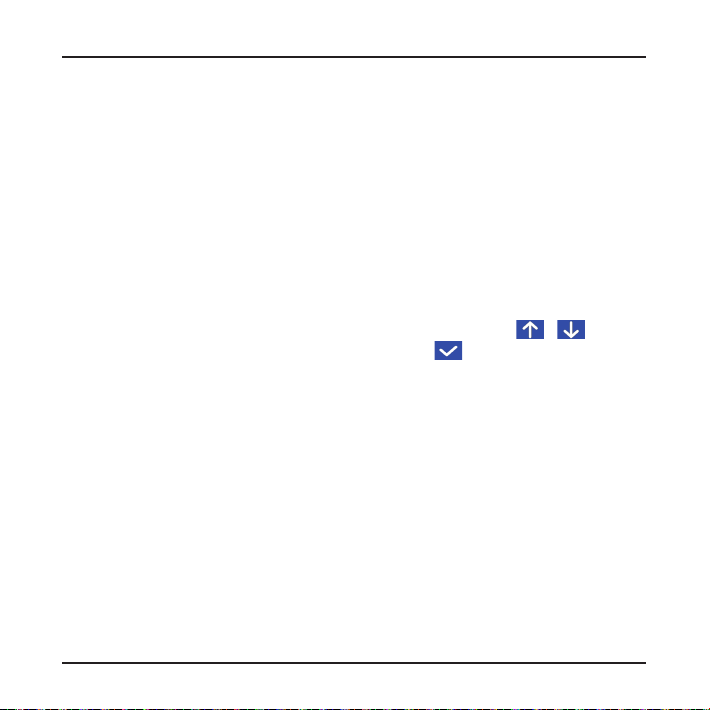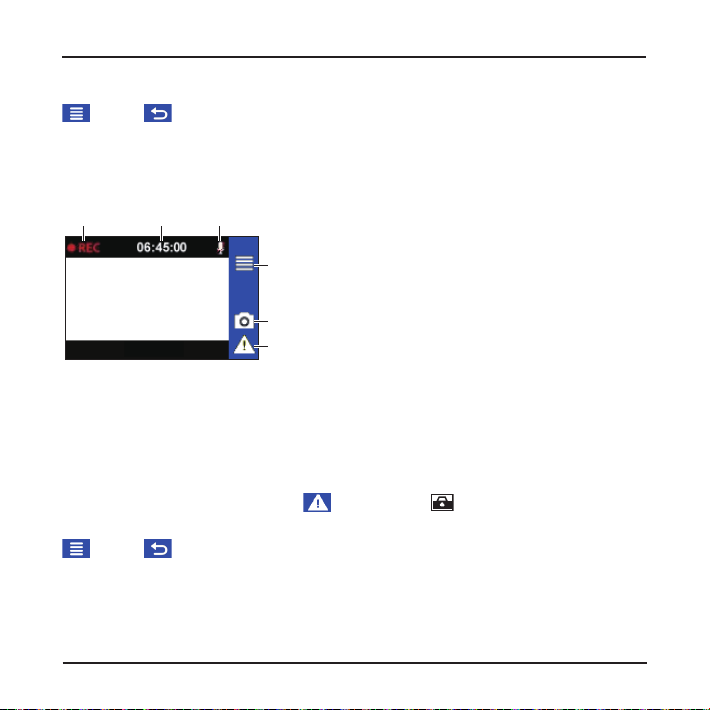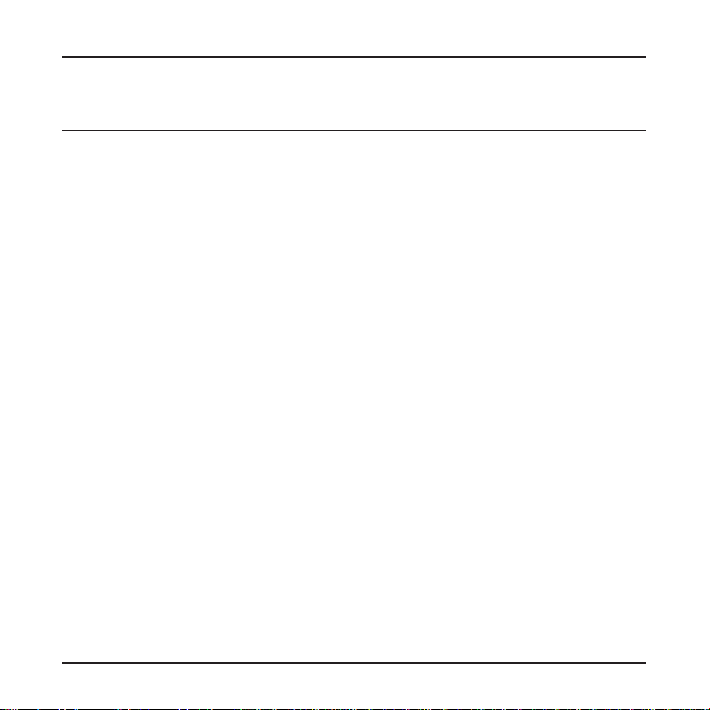
1
Table of Contents
Precautions and notices ...................................................................2
Getting to know your Mio ..................................................................3
Using a memory card........................................................................4
Formatting a card .......................................................................5
Using your Mio in a vehicle...............................................................6
Turning your Mio on and off..............................................................7
Recording in driving mode ................................................................7
Continuous recording .................................................................7
Event recording ..........................................................................8
Capture mode ...................................................................................9
Playback mode .................................................................................9
Customising the settings...................................................................9
For more information ......................................................................10
Caring for your device ..............................................................10
Regulatory information .............................................................12
CE ......................................................................................12
WEEE ................................................................................12
Safety precautions....................................................................13
About the charger ..............................................................13