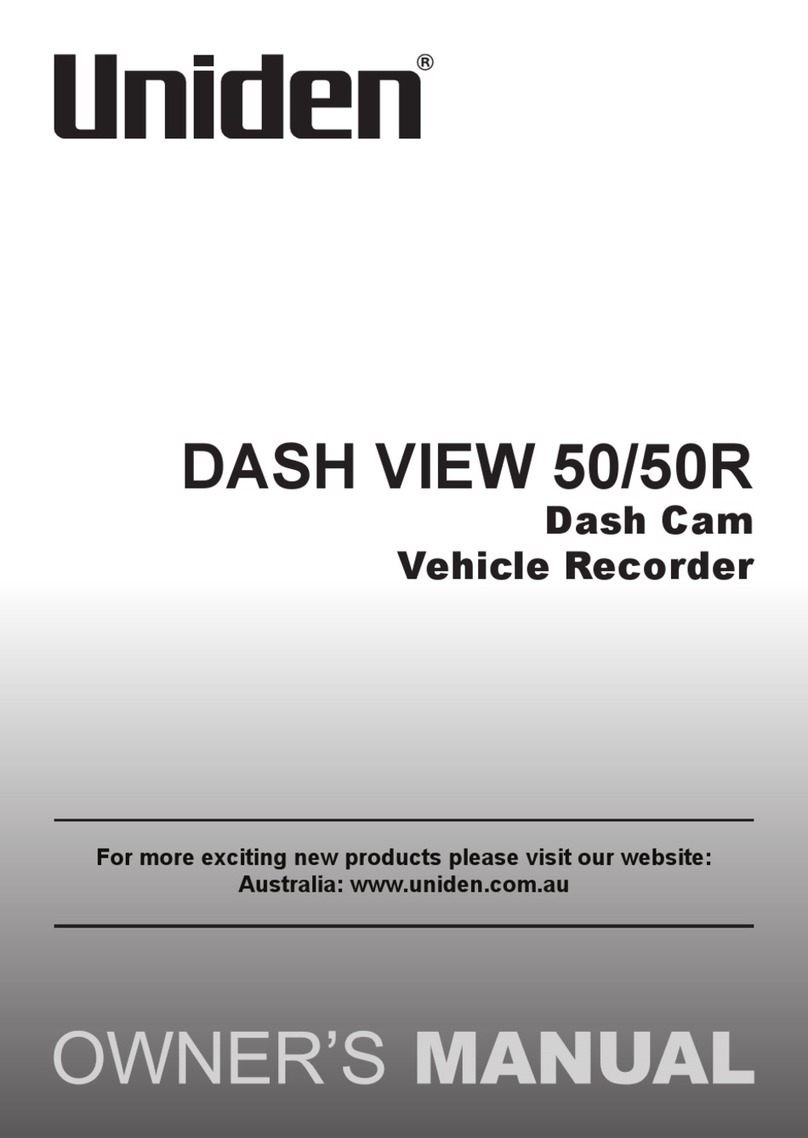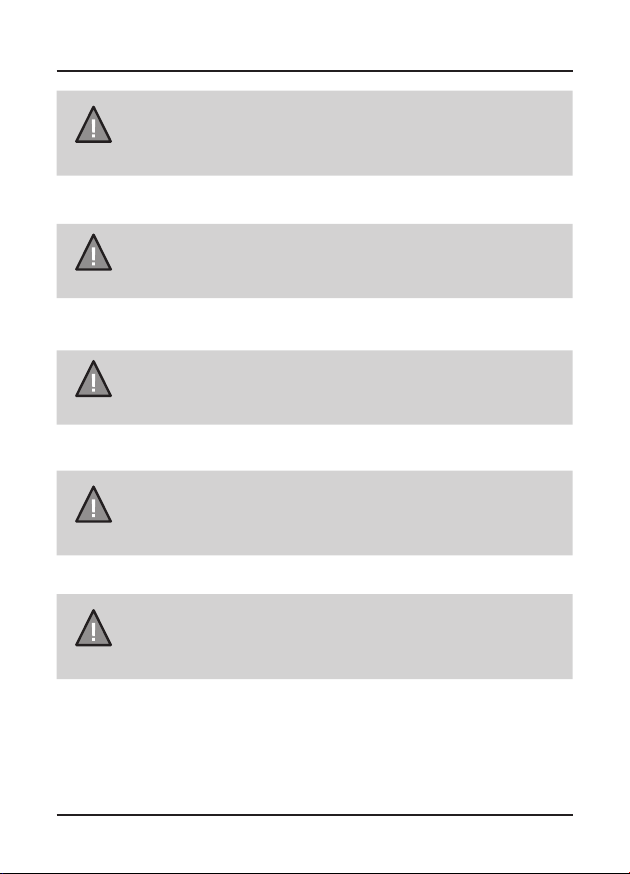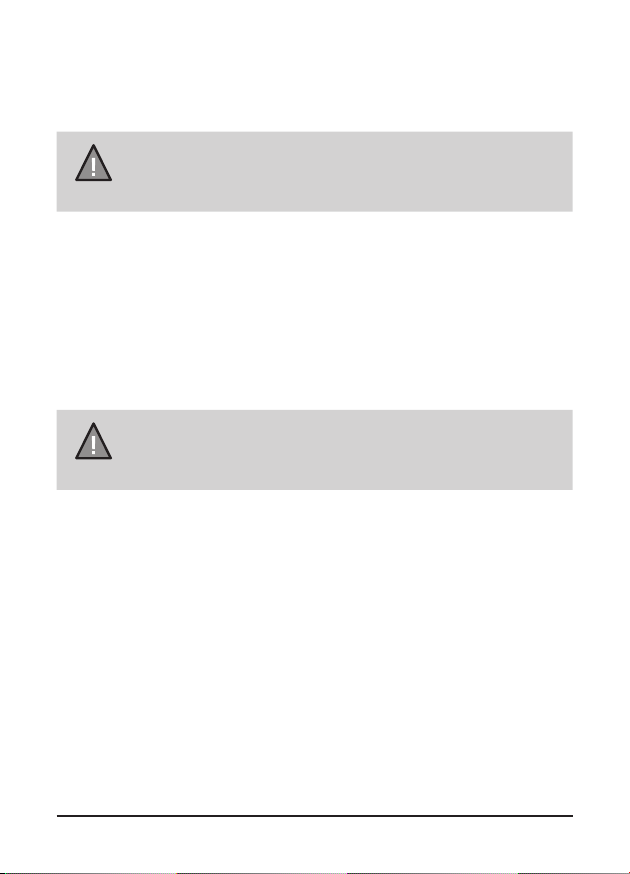Uniden iGO CAM 345 User manual
Other Uniden Dashcam manuals

Uniden
Uniden iGo CAM 820O User manual

Uniden
Uniden iGO CAM 40 User manual

Uniden
Uniden Witness DC1 User manual

Uniden
Uniden CAM 650 User manual

Uniden
Uniden iGO CAM 300 User manual

Uniden
Uniden DC10QG User manual

Uniden
Uniden iGO CAM 55 User manual

Uniden
Uniden iGO CAM 850 User manual

Uniden
Uniden DASH VIEW 30 User manual

Uniden
Uniden iGO CAM 600 User manual

Uniden
Uniden DC4 User manual

Uniden
Uniden iGO CAM 80 User manual

Uniden
Uniden iWitness DC11 User manual

Uniden
Uniden iGO CAM 50R User manual

Uniden
Uniden CAM625 Installation instructions

Uniden
Uniden IWITNESS DC2 User manual

Uniden
Uniden iWitness DC3 User manual
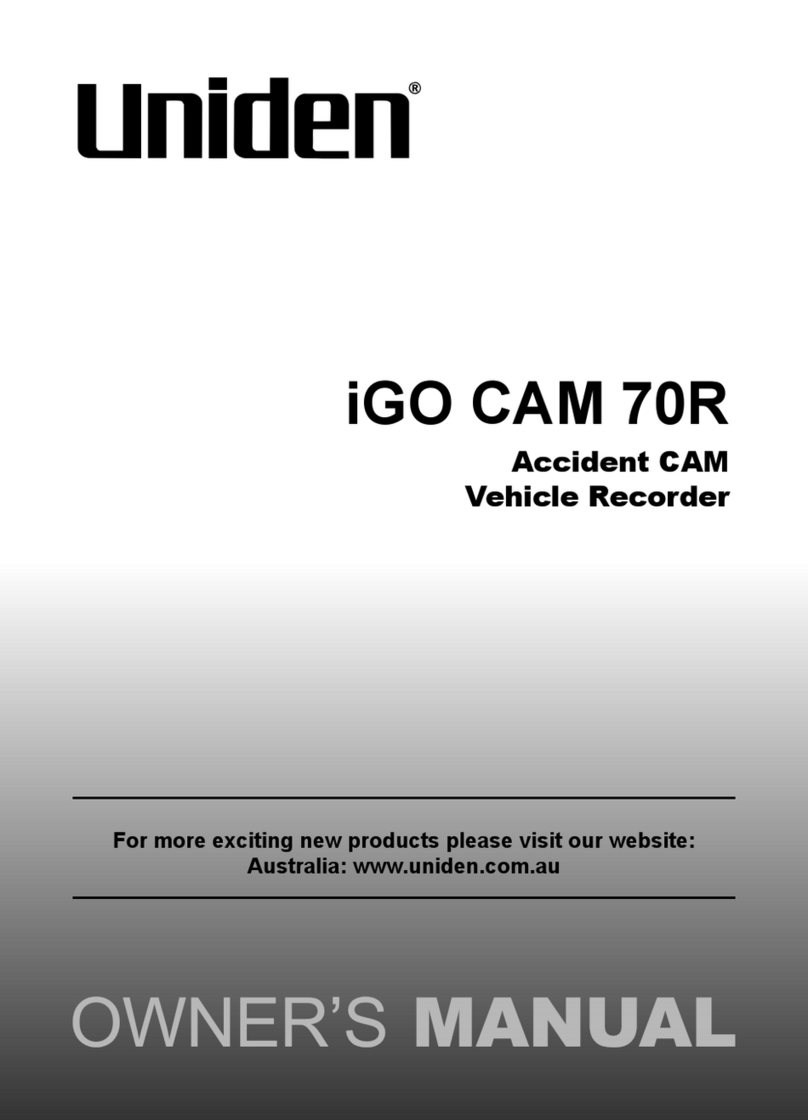
Uniden
Uniden iGO CAM 70R User manual

Uniden
Uniden iGO CAM 75 User manual

Uniden
Uniden iGO CAM 850 User manual