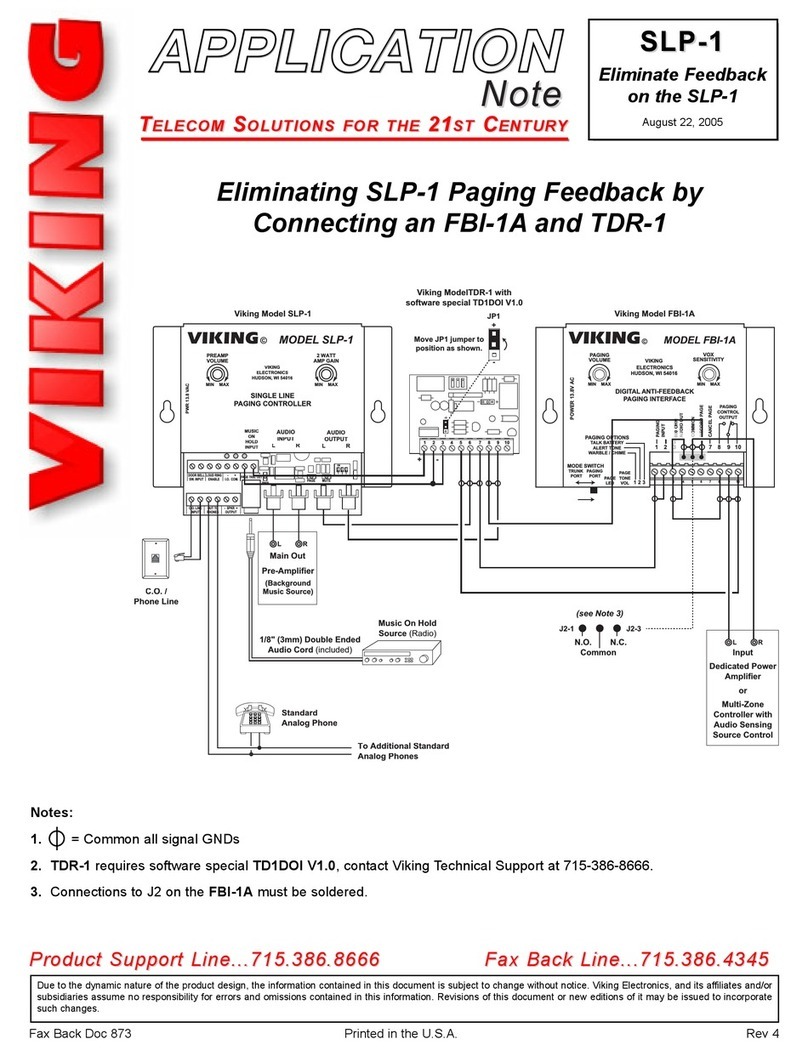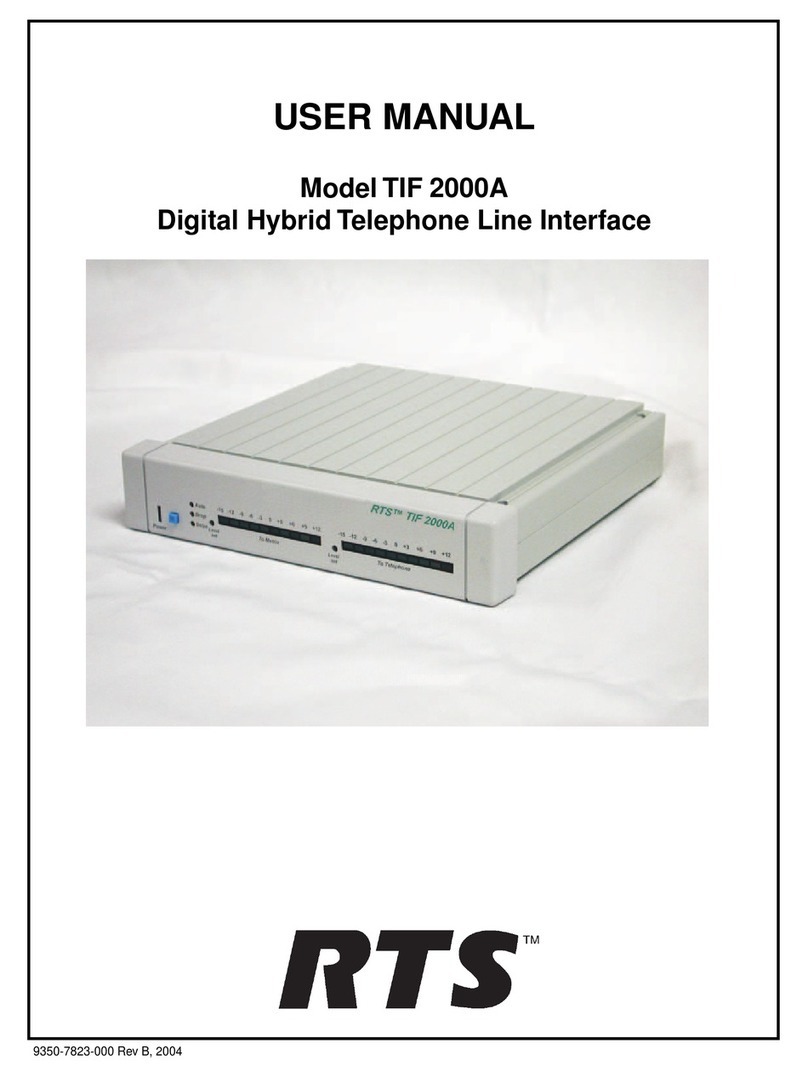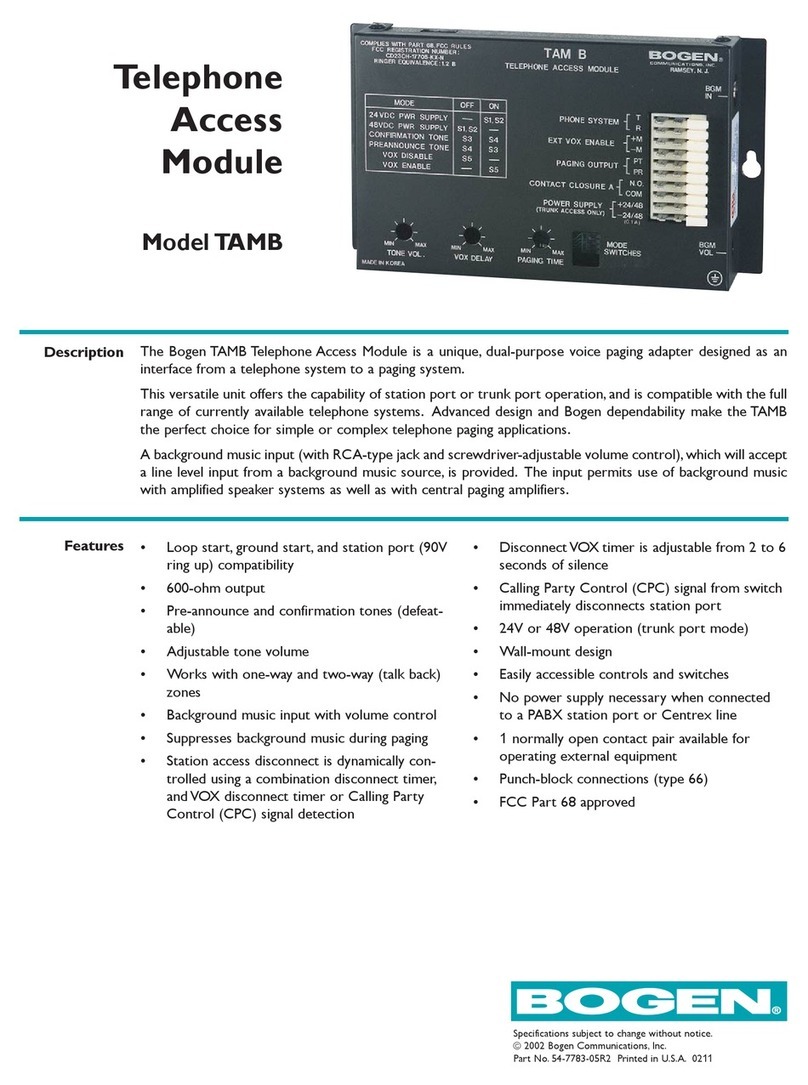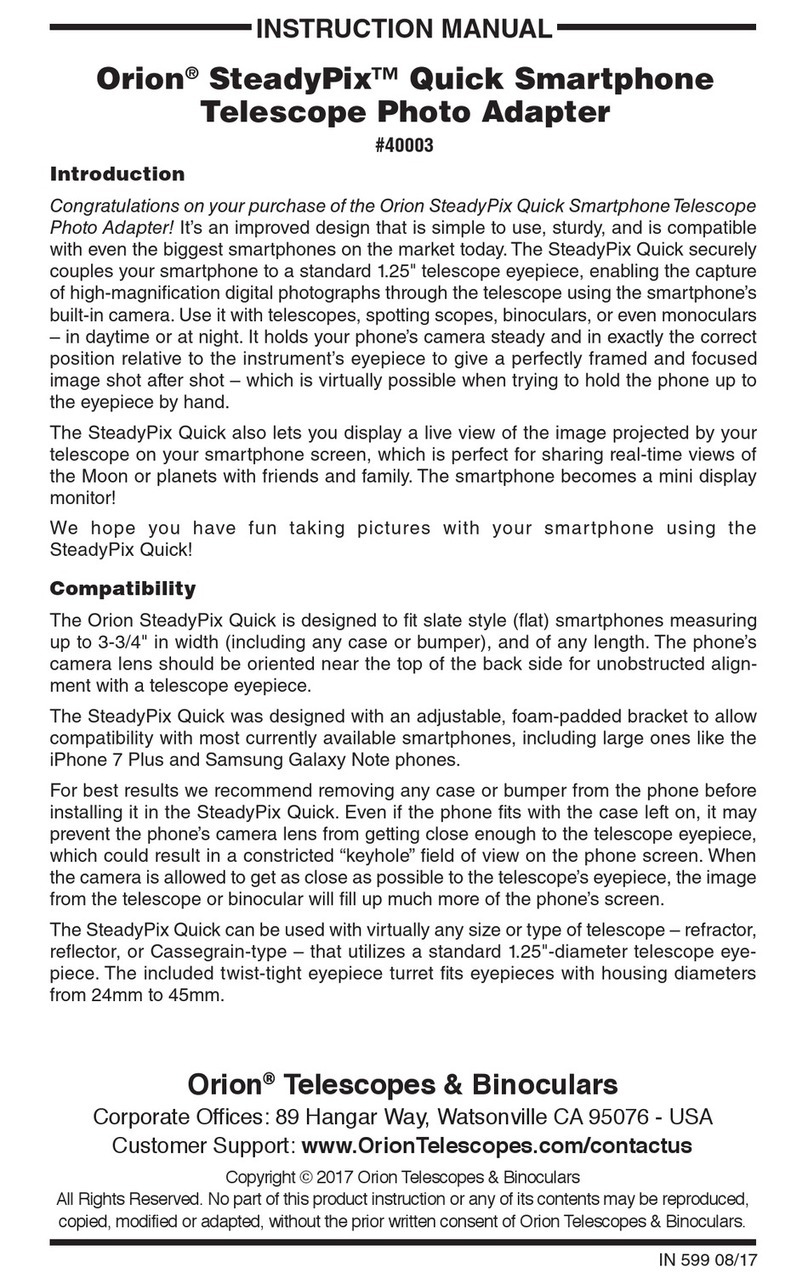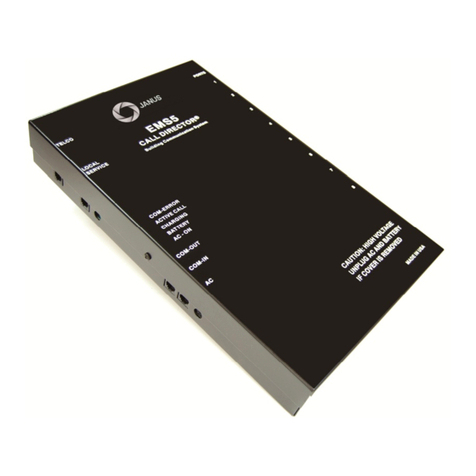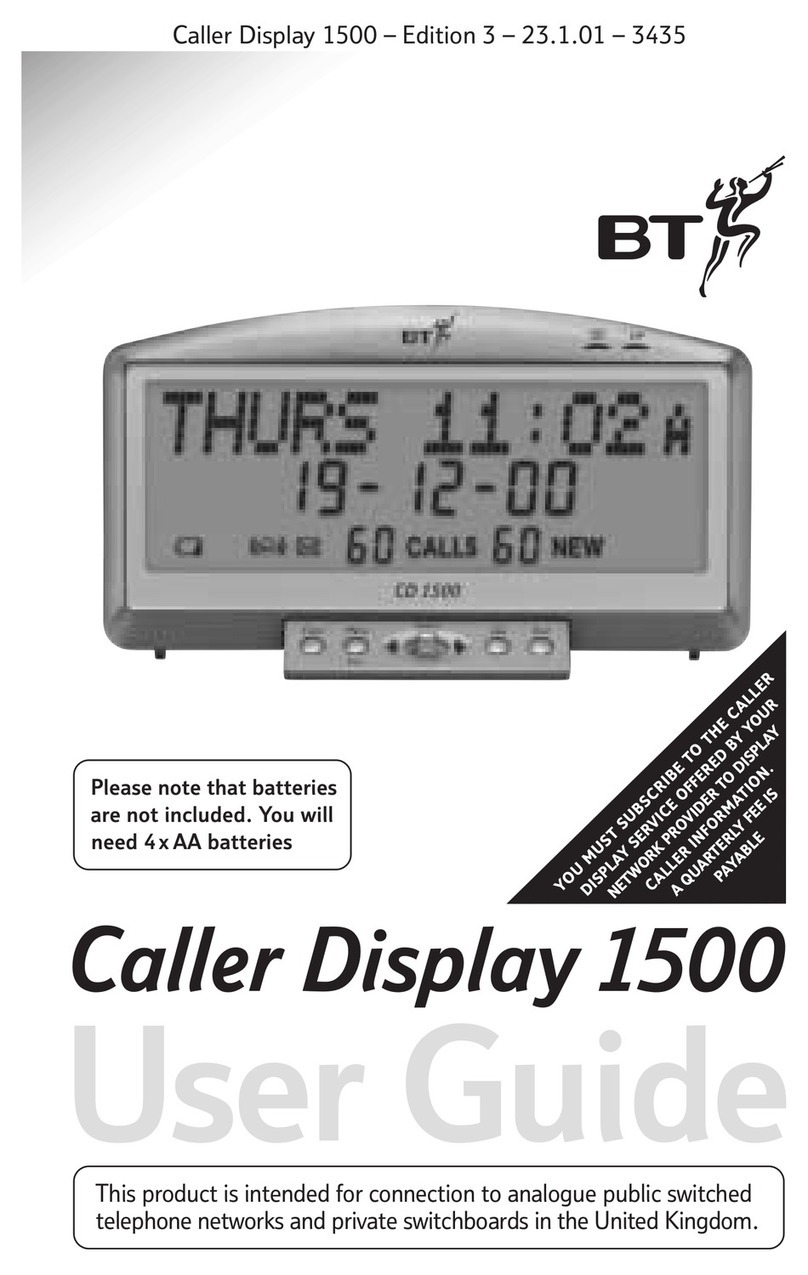T-Home Comfort Pro User manual

Comfort Pro
Operation on
Standard Terminals
User Manual
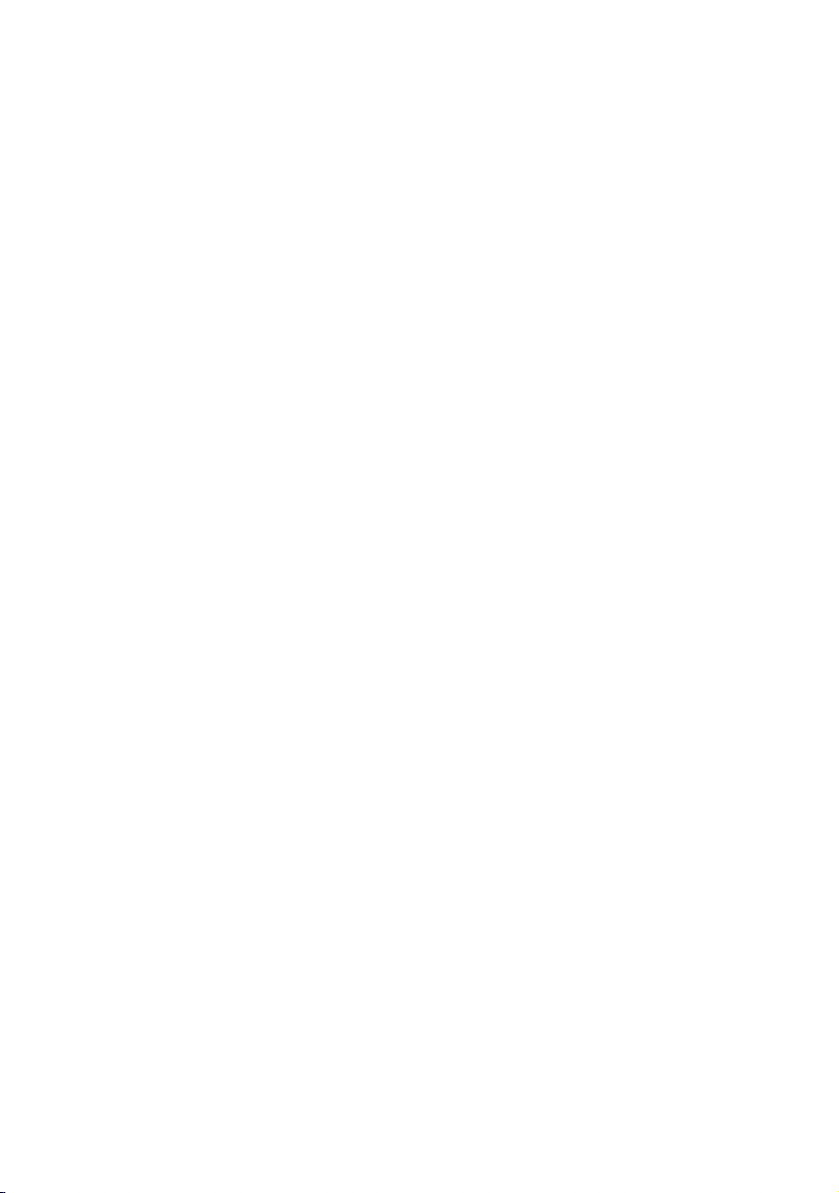

1
Contents
Systematic Telephony 5
■Home User / FMC . . . . . . . . . . . . . . . . . . . . . . . . . . . . . . . . . . . . . . . . . . . . . . . . . . . . . . . .6
■You Need Authorisation . . . . . . . . . . . . . . . . . . . . . . . . . . . . . . . . . . . . . . . . . . . . . . . . . . .7
■Glossary . . . . . . . . . . . . . . . . . . . . . . . . . . . . . . . . . . . . . . . . . . . . . . . . . . . . . . . . . . . . . . . . .7
■Signals & Symbols . . . . . . . . . . . . . . . . . . . . . . . . . . . . . . . . . . . . . . . . . . . . . . . . . . . . . . . .7
Making Calls . . . . . . . . . . . . . . . . . . . . . . . . . . . . . . . . . . . . . . . . . . . . . . . . . . . . . . . . . . . . . . . . .8
■Seizing an External Line . . . . . . . . . . . . . . . . . . . . . . . . . . . . . . . . . . . . . . . . . . . . . . . . . . .8
■Dialling into the Communications System (Home User / FMC) . . . . . . . . . . . . . . . . .9
■Making Internal Calls. . . . . . . . . . . . . . . . . . . . . . . . . . . . . . . . . . . . . . . . . . . . . . . . . . . . . .9
■Making External Calls . . . . . . . . . . . . . . . . . . . . . . . . . . . . . . . . . . . . . . . . . . . . . . . . . . . . .9
■Speed Dialling . . . . . . . . . . . . . . . . . . . . . . . . . . . . . . . . . . . . . . . . . . . . . . . . . . . . . . . . . 10
■Accepting a Call . . . . . . . . . . . . . . . . . . . . . . . . . . . . . . . . . . . . . . . . . . . . . . . . . . . . . . . . 10
■Calls in the Queue . . . . . . . . . . . . . . . . . . . . . . . . . . . . . . . . . . . . . . . . . . . . . . . . . . . . . . 11
■Parking a Call . . . . . . . . . . . . . . . . . . . . . . . . . . . . . . . . . . . . . . . . . . . . . . . . . . . . . . . . . . 12
■Accessing Your Voicebox . . . . . . . . . . . . . . . . . . . . . . . . . . . . . . . . . . . . . . . . . . . . . . . . 12
Several Parties . . . . . . . . . . . . . . . . . . . . . . . . . . . . . . . . . . . . . . . . . . . . . . . . . . . . . . . . . . . . . 14
■Enquiry. . . . . . . . . . . . . . . . . . . . . . . . . . . . . . . . . . . . . . . . . . . . . . . . . . . . . . . . . . . . . . . . 14
■Enquiry (Home User / FMC) . . . . . . . . . . . . . . . . . . . . . . . . . . . . . . . . . . . . . . . . . . . . . 14
■Toggling . . . . . . . . . . . . . . . . . . . . . . . . . . . . . . . . . . . . . . . . . . . . . . . . . . . . . . . . . . . . . . . 15
■Disconnecting a Call . . . . . . . . . . . . . . . . . . . . . . . . . . . . . . . . . . . . . . . . . . . . . . . . . . . . 15
■Transferring a Call and Notifying the Destination Party . . . . . . . . . . . . . . . . . . . . . . 15

2
■Transferring a Call without Notifying the Destination Party . . . . . . . . . . . . . . . . . . . 16
■Starting a Three-Party Conference . . . . . . . . . . . . . . . . . . . . . . . . . . . . . . . . . . . . . . . . 16
■Ending a Three-Party Conference. . . . . . . . . . . . . . . . . . . . . . . . . . . . . . . . . . . . . . . . . 17
■Connecting Two External Parties with Each Other . . . . . . . . . . . . . . . . . . . . . . . . . . 17
■Connecting Two Parties (Internal/External) with Each Other . . . . . . . . . . . . . . . . . 17
Call Protection . . . . . . . . . . . . . . . . . . . . . . . . . . . . . . . . . . . . . . . . . . . . . . . . . . . . . . . . . . . . . 18
■Call Waiting On/Off . . . . . . . . . . . . . . . . . . . . . . . . . . . . . . . . . . . . . . . . . . . . . . . . . . . . . 18
■Accepting a Waiting Call. . . . . . . . . . . . . . . . . . . . . . . . . . . . . . . . . . . . . . . . . . . . . . . . . 18
■Rejecting a Waiting Call . . . . . . . . . . . . . . . . . . . . . . . . . . . . . . . . . . . . . . . . . . . . . . . . . 19
■Call Protection On/Off. . . . . . . . . . . . . . . . . . . . . . . . . . . . . . . . . . . . . . . . . . . . . . . . . . . 19
User Groups . . . . . . . . . . . . . . . . . . . . . . . . . . . . . . . . . . . . . . . . . . . . . . . . . . . . . . . . . . . . . . . 20
■Pick-up . . . . . . . . . . . . . . . . . . . . . . . . . . . . . . . . . . . . . . . . . . . . . . . . . . . . . . . . . . . . . . . . 20
■Pick-up Selective . . . . . . . . . . . . . . . . . . . . . . . . . . . . . . . . . . . . . . . . . . . . . . . . . . . . . . . 20
■Logging out of/into All Hunt Groups . . . . . . . . . . . . . . . . . . . . . . . . . . . . . . . . . . . . . . 21
■Logging out of/into Individual Hunt Groups. . . . . . . . . . . . . . . . . . . . . . . . . . . . . . . . 21
Forwarding Calls . . . . . . . . . . . . . . . . . . . . . . . . . . . . . . . . . . . . . . . . . . . . . . . . . . . . . . . . . . . 22
■Call Forwarding “Immediately“ . . . . . . . . . . . . . . . . . . . . . . . . . . . . . . . . . . . . . . . . . . . 24
■Call Forwarding “On Busy“ . . . . . . . . . . . . . . . . . . . . . . . . . . . . . . . . . . . . . . . . . . . . . . 25
■Call Forwarding “After Delay“ . . . . . . . . . . . . . . . . . . . . . . . . . . . . . . . . . . . . . . . . . . . . 26
■Call Forwarding for Other Users . . . . . . . . . . . . . . . . . . . . . . . . . . . . . . . . . . . . . . . . . . 27
■MSN Call Forwarding . . . . . . . . . . . . . . . . . . . . . . . . . . . . . . . . . . . . . . . . . . . . . . . . . . . 28
■All Call Forwarding Off . . . . . . . . . . . . . . . . . . . . . . . . . . . . . . . . . . . . . . . . . . . . . . . . . . 30
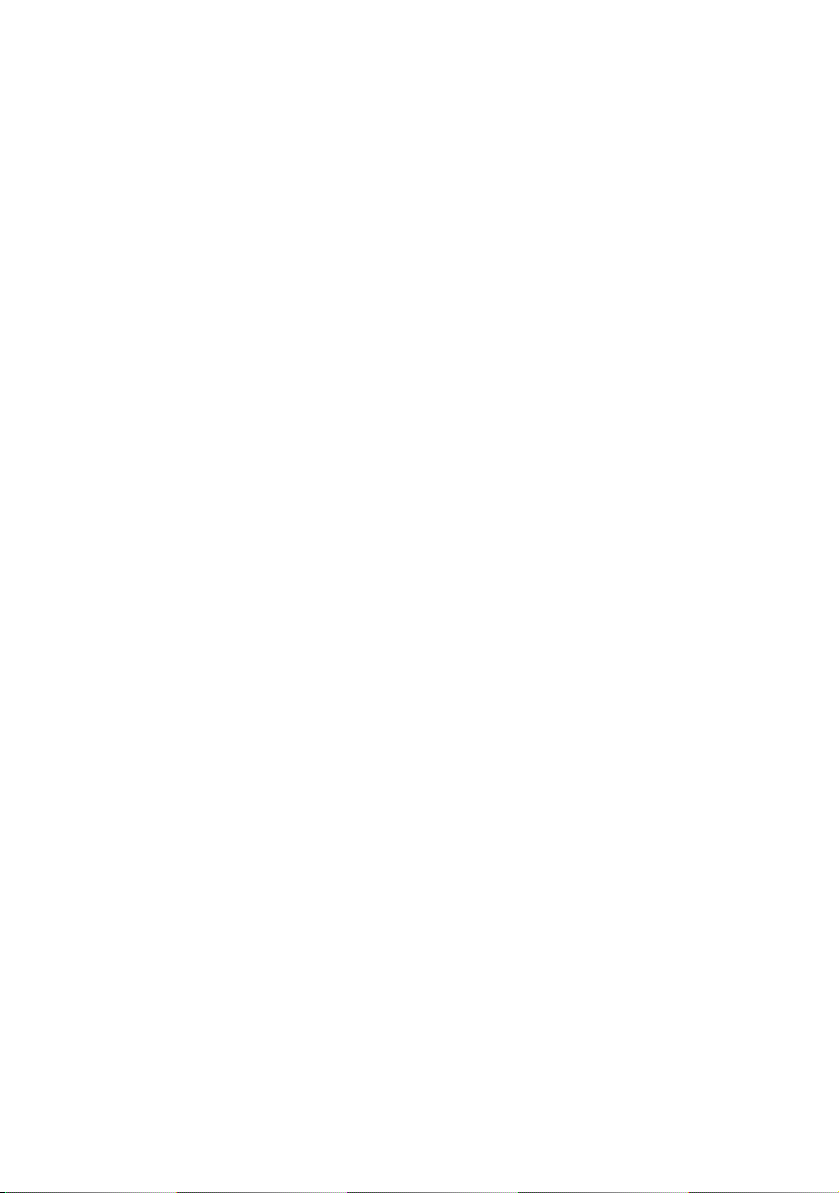
3
■Follow Me . . . . . . . . . . . . . . . . . . . . . . . . . . . . . . . . . . . . . . . . . . . . . . . . . . . . . . . . . . . . . 30
■Call Forwarding for Specific Call Numbers . . . . . . . . . . . . . . . . . . . . . . . . . . . . . . . . 31
Special Calls . . . . . . . . . . . . . . . . . . . . . . . . . . . . . . . . . . . . . . . . . . . . . . . . . . . . . . . . . . . . . . . 31
■VIP Call. . . . . . . . . . . . . . . . . . . . . . . . . . . . . . . . . . . . . . . . . . . . . . . . . . . . . . . . . . . . . . . . 31
■Baby Call . . . . . . . . . . . . . . . . . . . . . . . . . . . . . . . . . . . . . . . . . . . . . . . . . . . . . . . . . . . . . . 31
■Announcement. . . . . . . . . . . . . . . . . . . . . . . . . . . . . . . . . . . . . . . . . . . . . . . . . . . . . . . . . 32
■Intercom. . . . . . . . . . . . . . . . . . . . . . . . . . . . . . . . . . . . . . . . . . . . . . . . . . . . . . . . . . . . . . . 33
■Dialout for Another Terminal . . . . . . . . . . . . . . . . . . . . . . . . . . . . . . . . . . . . . . . . . . . . . 33
■Callback on Busy . . . . . . . . . . . . . . . . . . . . . . . . . . . . . . . . . . . . . . . . . . . . . . . . . . . . . . . 33
■PIN Dialling . . . . . . . . . . . . . . . . . . . . . . . . . . . . . . . . . . . . . . . . . . . . . . . . . . . . . . . . . . . . 34
■Take. . . . . . . . . . . . . . . . . . . . . . . . . . . . . . . . . . . . . . . . . . . . . . . . . . . . . . . . . . . . . . . . . . . 35
■Door Opener . . . . . . . . . . . . . . . . . . . . . . . . . . . . . . . . . . . . . . . . . . . . . . . . . . . . . . . . . . . 35
■Entrance Intercom Calls . . . . . . . . . . . . . . . . . . . . . . . . . . . . . . . . . . . . . . . . . . . . . . . . . 35
■Keypad Dialling. . . . . . . . . . . . . . . . . . . . . . . . . . . . . . . . . . . . . . . . . . . . . . . . . . . . . . . . . 36
Even More Protection . . . . . . . . . . . . . . . . . . . . . . . . . . . . . . . . . . . . . . . . . . . . . . . . . . . . . . . 37
■Telephone Lock . . . . . . . . . . . . . . . . . . . . . . . . . . . . . . . . . . . . . . . . . . . . . . . . . . . . . . . . 37
■Calling Line Identification Restriction (CLIR) on a Call-by-Call Basis . . . . . . . . . . 37
■Changing the User PIN . . . . . . . . . . . . . . . . . . . . . . . . . . . . . . . . . . . . . . . . . . . . . . . . . . 38
■Intercept. . . . . . . . . . . . . . . . . . . . . . . . . . . . . . . . . . . . . . . . . . . . . . . . . . . . . . . . . . . . . . . 38
Special Modes . . . . . . . . . . . . . . . . . . . . . . . . . . . . . . . . . . . . . . . . . . . . . . . . . . . . . . . . . . . . . 39
■Deactivating Least Cost Routing (LCR) . . . . . . . . . . . . . . . . . . . . . . . . . . . . . . . . . . . . 39
■Calling Selectively via Routes . . . . . . . . . . . . . . . . . . . . . . . . . . . . . . . . . . . . . . . . . . . . 39
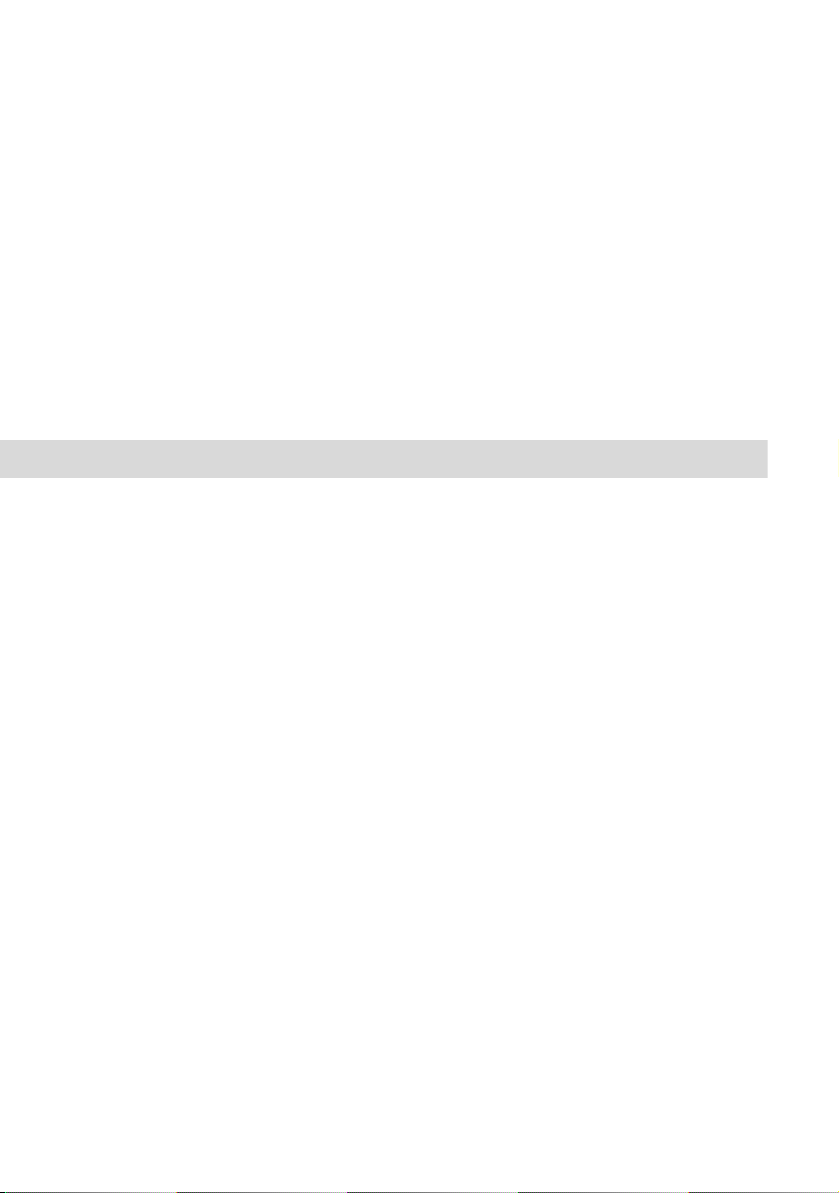
4
■Time Control . . . . . . . . . . . . . . . . . . . . . . . . . . . . . . . . . . . . . . . . . . . . . . . . . . . . . . . . . . . 40
■Deleting All Call Forwarding in the Exchange . . . . . . . . . . . . . . . . . . . . . . . . . . . . . . 41
Remote-Controlled Functions . . . . . . . . . . . . . . . . . . . . . . . . . . . . . . . . . . . . . . . . . . . . . . . . 41
■Remote-Controlled Dialling (Call Through). . . . . . . . . . . . . . . . . . . . . . . . . . . . . . . . . 42
■Remote-Programmable Call Forwarding. . . . . . . . . . . . . . . . . . . . . . . . . . . . . . . . . . . 43
■Calling a Voicebox from a Remote Terminal. . . . . . . . . . . . . . . . . . . . . . . . . . . . . . . . 44
■Setting up an Internet Connection from Remote. . . . . . . . . . . . . . . . . . . . . . . . . . . . 45
Index 46

5
Systematic Telephony
Systematic Telephony
The Comfort Pro communications system, referred to hereafter as “the Comfort Pro“, enables the connection
of standard terminals (standard analogue telephones, ISDN telephones and cordless GAP telephones). SMS-
enabled terminals and SIP terminals can also be used.
With this configuration you can telephone conveniently and use the features of the Comfort Pro via code-
number procedures. This guide describes how you operate your telephone in order to use the desired
functions. In most cases, you can do this by pressing the key combination *and #, R, together with a
specific sequence of digits.
Please note the specific operating characteristics of your telephone:
On standard analogue telephones featuring pulse dialling, it is not possible to enter data with the star key
*or hash key #.
As a result, the functionality of the Comfort Pro features is only available to you on a limited basis. It is thus
better to use telephones equipped with dual-tone multi-frequency (DTMF) dialling. Modern telephones often
allow you to switch between the two dialling modes.
When telephoning via SIP (i. e. telephoning via the Internet Protocol “Session Initiation Protocol“) entry of the
hash key #is only permitted at the end of a code-number procedure or of a call number. You can thus only
use a part of the code-number procedures on a SIP terminal. Furthermore, some SIP terminals offer oper-
ation of features at the mere press of a button. Please review the user guide of the manufacturer.
In the case of ISDN telephones, certain features can be operated via menus or function keys. Refer to the
operating instructions of these telephones for details.
On telephones with a display, you can read the caller’s call number if the telephone supports this feature
and the caller has activated it. What other information is displayed depends on the telephone. Charge display
(ISDN telephones only) requires prior configuration by your network operator.
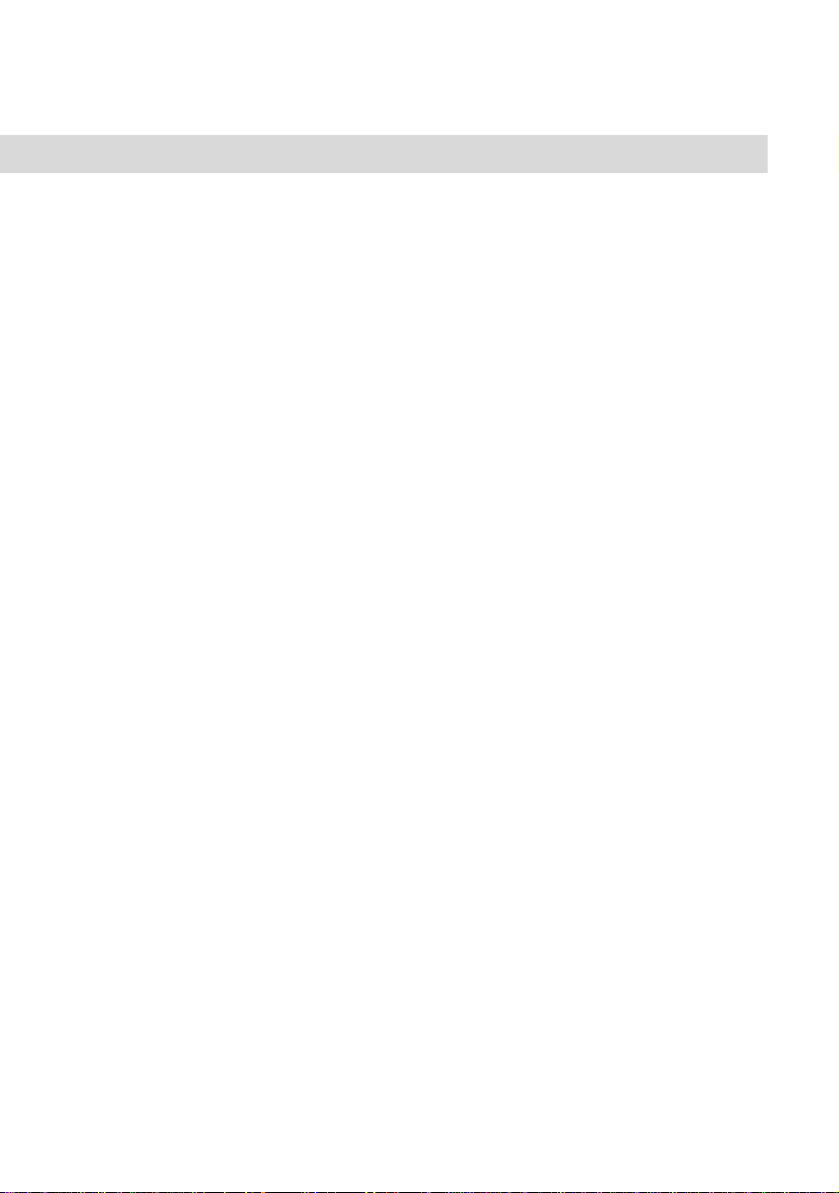
6
Systematic Telephony
Home User / FMC
The “Fixed Mobile Convergence“ (FMC) feature allows to execute external connections via the Comfort Pro
communications system. This is done by the communications system managing an external standard ter-
minal, e.g. a mobile telephone, as an internal terminal with its own internal call number. Parallel operation of a
stationary system telephone and an external standard terminal that can be reached under the same internal
call number is of particular interest for home users, for example (FMC telephone, home user telephone). This
is how all features of the system telephony can be used on the home user telephone. System features such as
e. g. enquiries and forwarding can be executed using code-number procedures.
Connection expenses are limited to the connection to the communications system. When the user estab-
lishes an external connection (e. g. an international call) via the communications system, the expenses for the
international call are apportioned to the system.
There is no difference in how both terminals can be reached by callers: an incoming call is signalled on the
system telephone and on the home user telephone at the same time. When a call is accepted on the home
user telephone, the terminal of the caller, the office call number administered on the Comfort Pro communica-
tions system is displayed, which can be used to reach the system telephone as well. An outgoing call using
the home user telephone is executed via the same call number as a call from the system telephone.
NNote: System telephony features (e. g. dialling into the communications system, en-
quiry, forwarding) can be conveniently used on a mobile telephone (FMC telephone)
when you install the “Comfort Pro FMC“ software on the device. Comparable to a sys-
tem terminal, this makes many features available on the mobile telephone via a sepa-
rate menu. For further information please contact your Deutsche Telekom customer
consultant.
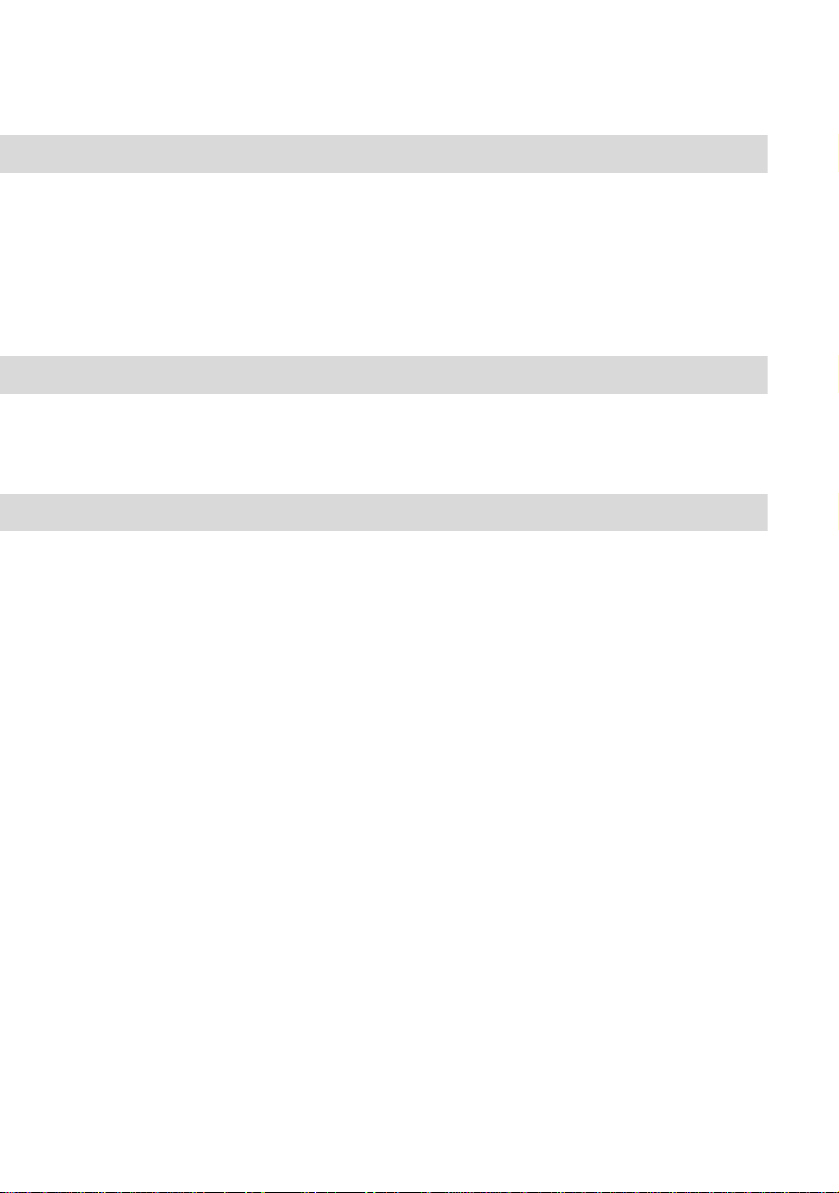
7
Systematic Telephony
You Need Authorisation
Most of the features mentioned in this Quick Reference Guide are only available to you if you have appro-
priate authorisation. This will be set up by your system administrator when configuring the Comfort Pro. If you
are unable to use a particular feature or have any questions, consult your system administrator. Please refer to
the chapter entitled “Frequently Asked Questions“ in the “Mounting and Commissioning“ guide for tips on
how to deal with any faults you may experience while using your telephone.
Glossary
If you would like more details about any of the system features described in this Quick Reference Guide,
please refer to the “Glossary“ supplied with your Comfort Pro (see PDF file on the enclosed CD-ROM).
Signals & Symbols
Audio and ringer signals
You will find a table showing the audio and ringer signals on the inside back cover of this user guide (the page
before last of the PDF file).
Symbols
Hlift the handset
GR press the R key during the current call (“enquiry call“ mode)
Instead of the R key, some SIP terminals have a key for putting a subscriber “on hold“ and thus put them “in
the enquiry mode“.
*press the star key
7press digit key “x“ (7 here)
#press the hash key
Z(xxx) dial the digits of the call number (call no.) “xxx“
G…speak
hhang up the handset
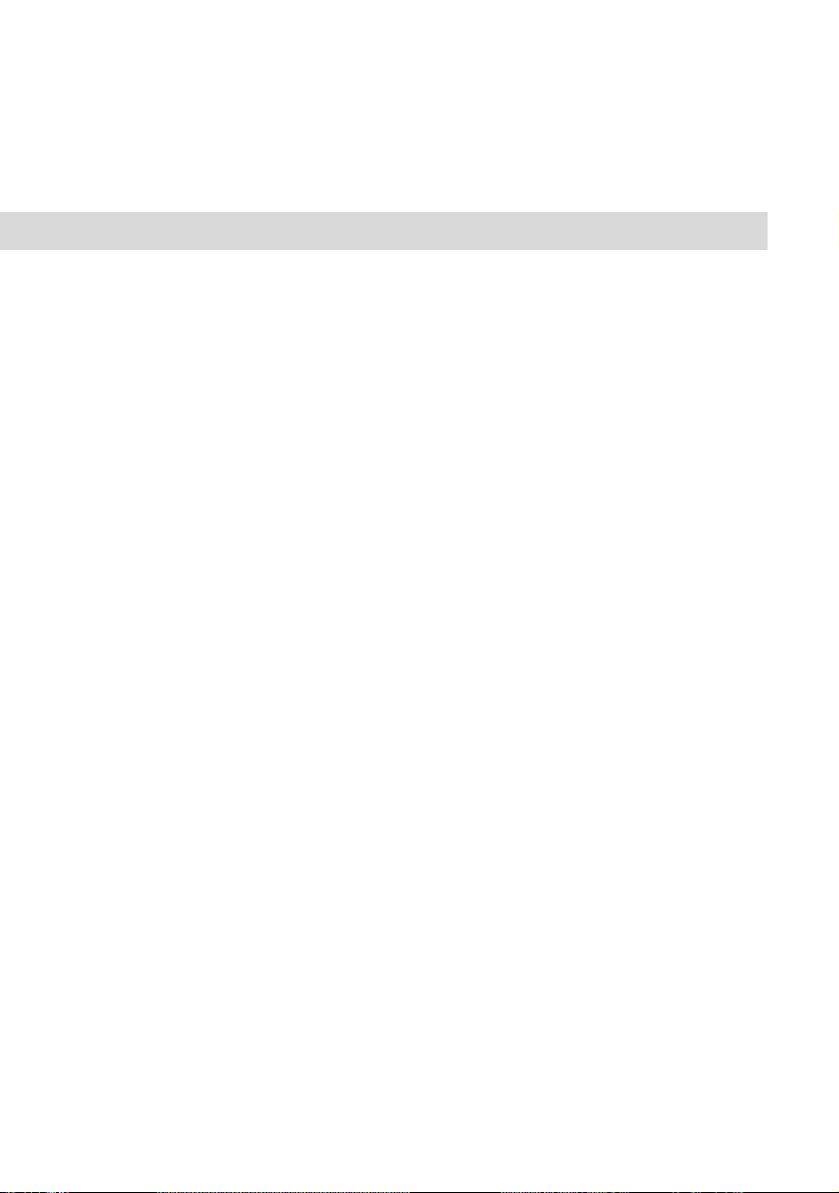
8
Systematic Telephony Making Calls
Making Calls
Seizing an External Line
If your telephone is set to manual line seizure, all call keys on your telephone first seize an internal line, and
you can dial an internal number straight away. When making external calls, you must first press the line
seizure code digit (presetting: 0).
NNote: This also applies to all enquiry calls and call forwarding to external destinations,
but not to call forwarding “MSN“.
Your system administrator configures this code digit for all subscribers on the Comfort Pro system and will tell
you what value is currently valid.
If your telephone is set to automatic line seizure, all call keys on your telephone seize an external line, and you
can dial external numbers straight away. In order to reach internal subscribers, press the star key twice **
before dialling the internal number.
NNote: This also applies to the destination numbers you specify when configuring call
forwarding or a baby call.
If you hear the external dialling tone when you lift the handset, your terminal has been set to automatic
seizure of the external line. If, on the other hand, you hear the internal dialling tone when you lift the handset,
your terminal has been set to manual seizure of the external line.
Please refer to the table showing the audio and ringer signals on the inside back cover of this user guide (the
page before last of the PDF file). If you have any questions regarding this topic, consult your system adminis-
trator.

9
Making Calls Systematic Telephony
Dialling into the Communications System (Home User / FMC)
1. Dial the Phone No. of the Comfort Pro communications system on the home user telephone:
–IftheCLIP Authentification option is activated, you will immediately hear the internal dialling tone.
–IftheCLIP Authentification option is not activated, or you are calling from an unregistered telephone,
you will hear an authentification tone. Log in via the following procedure:
Z(internal call number of the home user telephone) *Z(user PIN) #
If your entry was correct, you hear the internal dialling tone. Otherwise the call will be rejected by the com-
munications system (triggered).
2. Dial a call number:
– internal call: Enter the internal call number of the internal party desired.
– external call: Enter the external call number of the party desired. Depending on system configuration
you may have to prefix the call number with the code for external line seizure.
Making Internal Calls
H**Z (internal call no.) On automatic seizure of external line
HZ (internal call no.) On manual seizure of external line
Making External Calls
HZ (external call no.) On automatic seizure of external line
HZ (external access code,
e.g. 0) Z(external call no.)
On manual seizure of external line
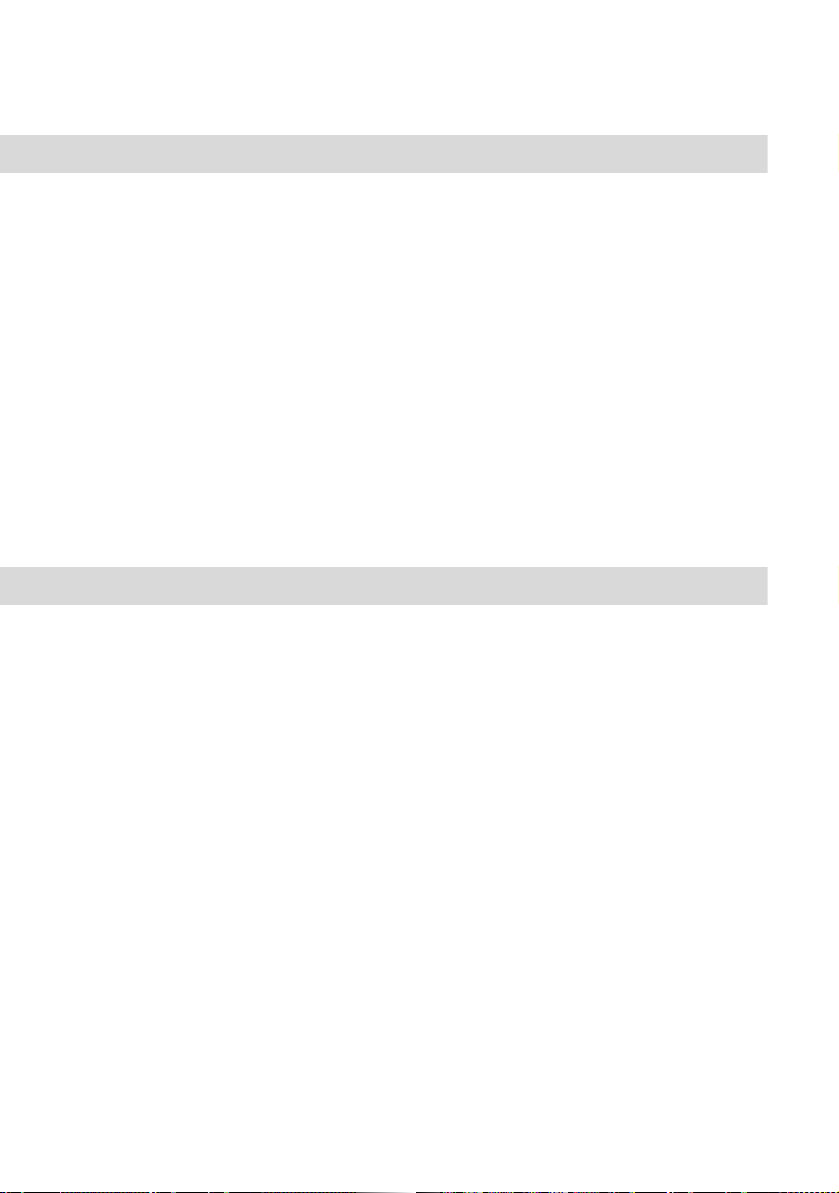
10
Systematic Telephony Making Calls
Speed Dialling
H*7Z (speed-dialling no.)
For enquiry calls:
GR*7
Z(speed-dialling no.)
Alternatively:
H*7*
Z(speed-dialling no.) #
For enquiry calls:
GR*7*
Z(speed-dialling no.) #
You can use this procedure to retrieve a number from the central tel-
ephone book by entering its two-digit or three-digit speed-dialling
number (speed-dialling no.). The two-digit speed-dialling numbers
are in the range 00…99, the three-digit are in the range 000…999.
Ask your system administrator how many digits are valid.
The central telephone book is managed by users who have appro-
priate authorisation. The Comfort Pro can store up to 2,000 call
numbers, for each call number up to three speed-dialling numbers
can be configured.
Accepting a Call
HG… When your telephone rings, lift the handset or press the hands-free
key. The type of ringing signal indicates (on a standard analogue tel-
ephone) whether it is an internal or external call.
Home user / FMC A call is signalled as is customary. The home user telephone is
called with a brief delay as the call is directed to the home user tele-
phone by the communications system. Accept the call as usual on
the home user telephone. Accepting calls does not require a log-in
procedure.
Displaying call number of caller: If the CLIP no screening feature is
activated for the external line used by the communications system to
direct the call to the mobile telephone, the call number of the
original caller appears on the home user telephone. Otherwise
when there is a call, the Phone No. of the communications system
appears. The feature “CLIP no screening“ must be commissioned
from the network provider.
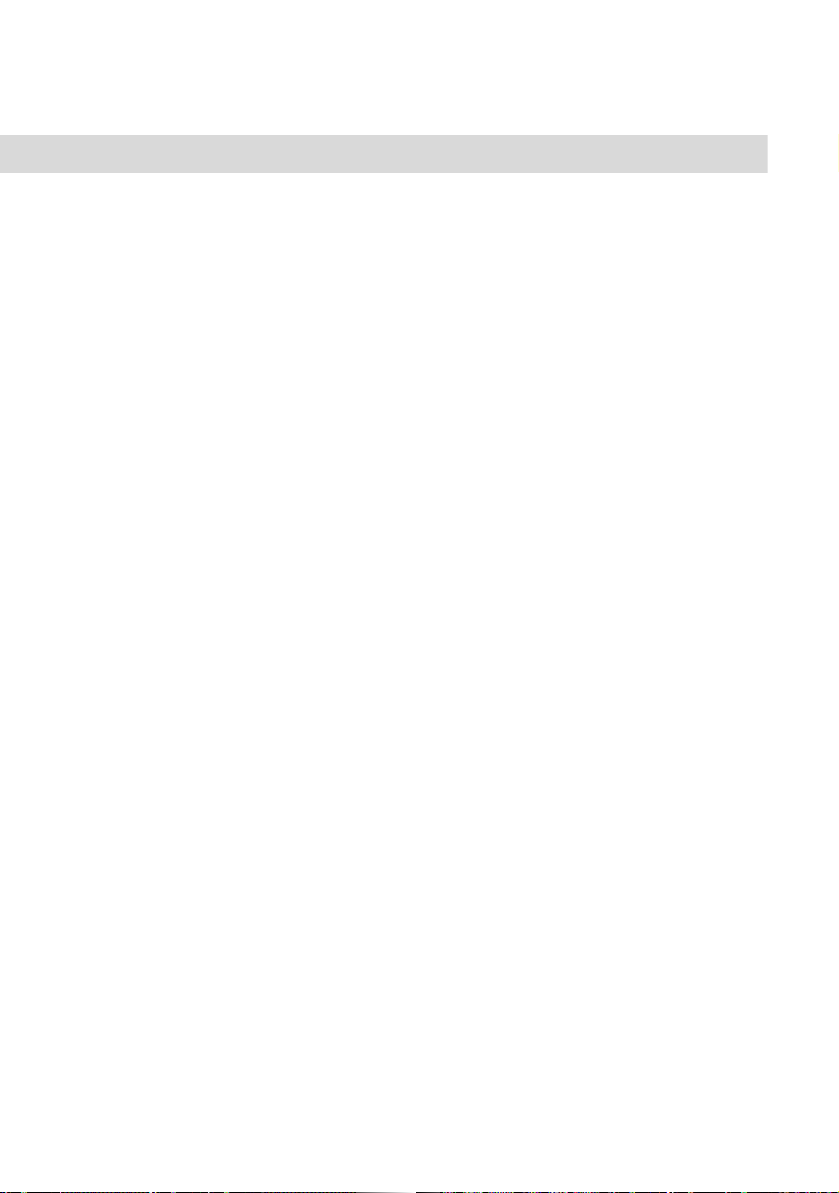
11
Making Calls Systematic Telephony
Calls in the Queue
G… Your system administrator can configure and activate a queue
feature for your telephone in the Comfort Pro. New calls can enter
this queue while you are making a call. The callers in the queue hear
a ringing signal. The number of calls allowed in the queue is set by
the system administrator during system configuration, e.g. 5 calls.
When this number is reached, additional callers hear a busy signal.
The calls in the queue are put through according to their priority
(baby calls, doorway calls, VIP calls, other internal and external
calls); calls in the same category are lined up according to the time
of their arrival.
Calls which have been queued for too long a time are removed;
these callers subsequently also hear the busy signal. The time until
an external call is cleared from a queue is defined by the network
operator. In Germany this is usually two minutes and in other
European countries usually three minutes.
A queue for your telephone can also be administered when it is part
of a user group, and at the same time it has an effect on the for-
warding of calls. For details, please refer to User Groups starting
on page 20 and Forwarding Calls starting on page 22.
NNote: If a queue for your telephone is active, it may be wise to activate call protection.
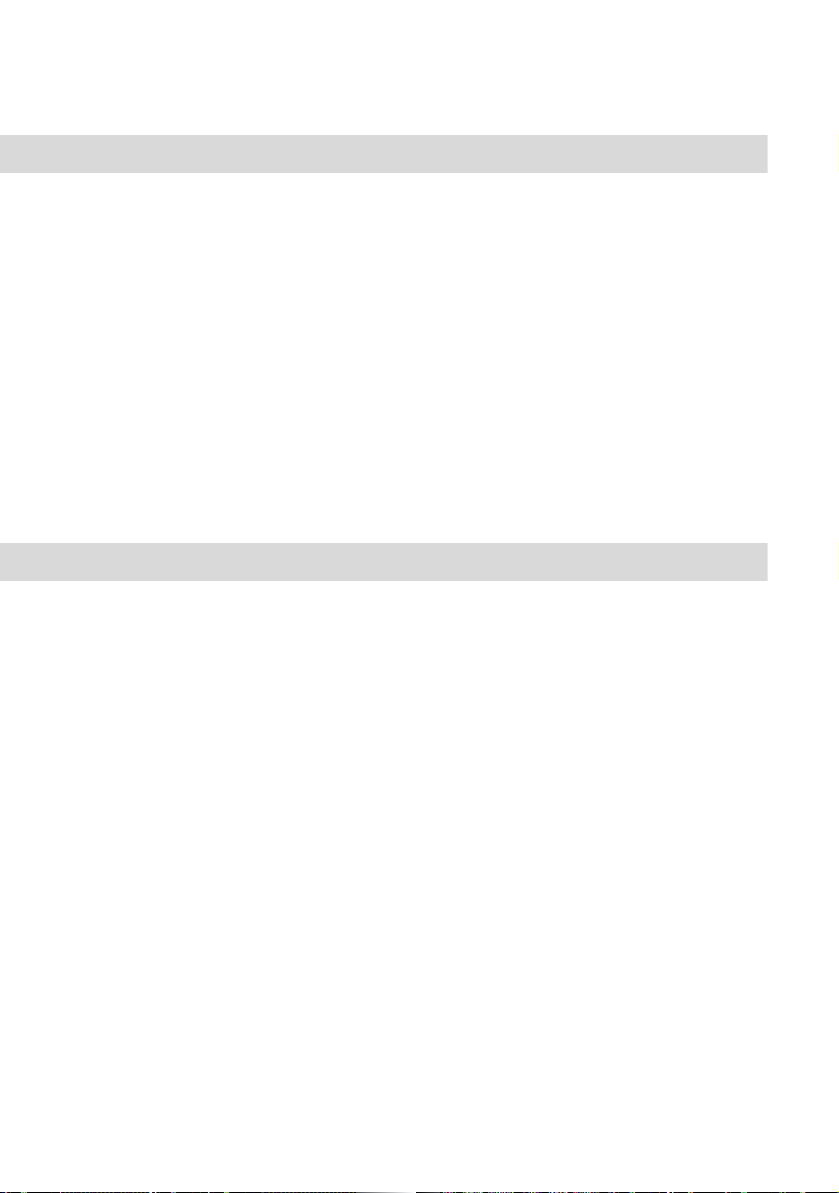
12
Systematic Telephony Making Calls
Parking a Call
Parking a call
GR*16 (Park-Codes 0-9)
h
You can park one or more calls to make other calls or put down the
receiver and engage in other activities. Parked calls are recorded
system internal in a list. You can park up to 10 calls. This feature
cannot be used with a SIP terminal.
Unparking a call
H*16 (Park-Codes 0-9)
Parking and unparking a call can be made on different terminals.
On ISDN telephones you can park/unpark calls using a menu.
Authorisation for parking connections and the period of time after
which a recall will be executed are defined by the administrator
during the configuration of the system.
Accessing Your Voicebox
If your system administrator has configured a voicebox for the call number of your terminal, calls which you do
not (or cannot) accept are diverted to this box. A number of analogue telephones and ISDN telephones
support the “Message Waiting Indication“ feature, that is the notification of messages on the telephone. In this
way you are notified, for example, of not listened to messages. Please review the user guide of the manu-
facturer.
NNote: In order to be able to call and query your voicebox from a SIP terminal, the
“Keypad as SIP-INFO message“ function must be activated on the SIP terminal. Please
review the user guide of the manufacturer on how to set this function.
You can access and edit voicebox messages from your telephone:
Calling your voicebox directly …
(from a telephone whose number is assigned to your voicebox)
1. Enter the call number your system administrator has configured for the Comfort Pro A IAB (answering
machine) application.
2. If the PIN query for the voicebox is activated, enter your PIN after the prompt. This query always appears
for a new voicebox. The default PIN setting is “0000“.
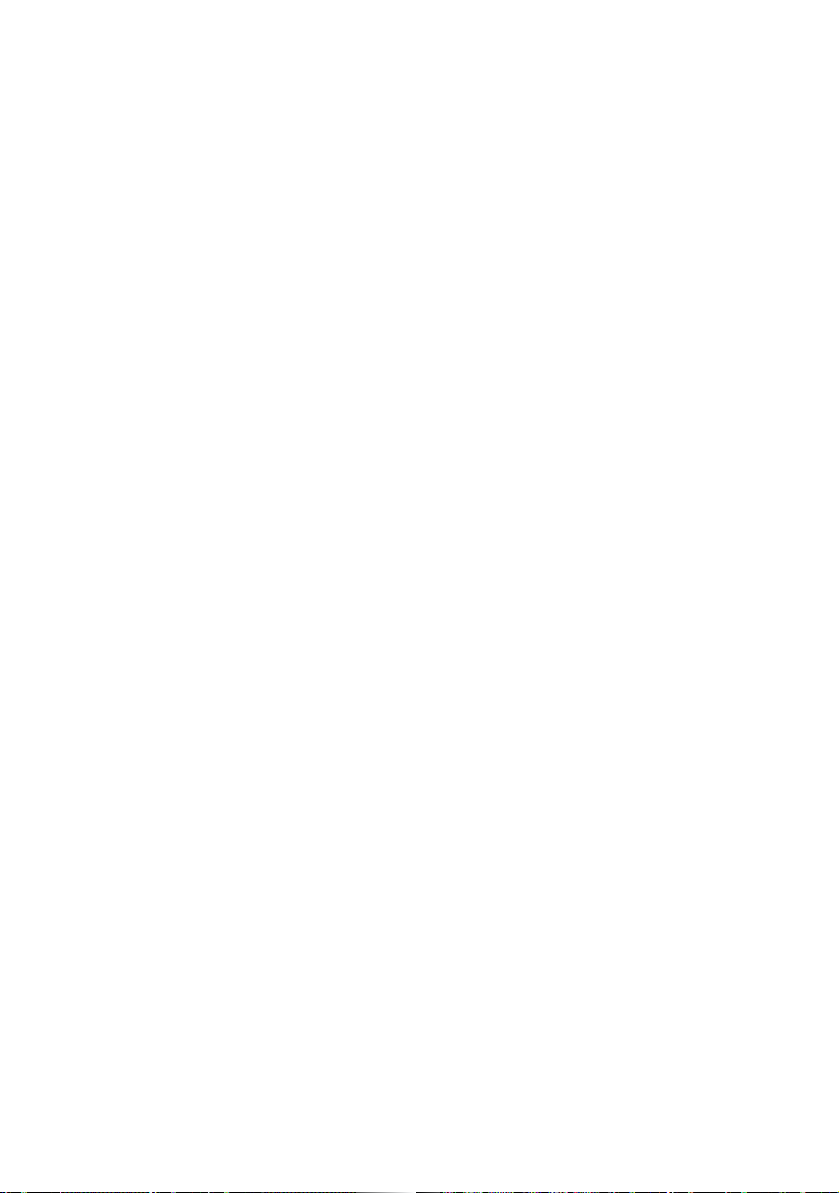
13
Making Calls Systematic Telephony
You will now be directly connected with your voicebox. The Comfort Pro A IAB (answering machine) ap-
plication will inform you if there are any new messages in this voicebox.
3. You can now access and edit messages and make settings for the voicebox.
4. Please follow the instructions in the voice menu for all further operating steps.
Via the Comfort Pro A IAB (answering machine) application …
(from a telephone whose number is not assigned to your voicebox)
1. Enter the internal call number which your system administrator has configured for the Comfort Pro A IAB
(answering machine) application.
You hear a text prompting you to enter a voice-box number.
2. Now enter the call number of the terminal whose voice-box messages you wish to access. Confirm the
input by pressing *.
It is not possible to access your voicebox unless the authorisation for “remote access“ has been activated.
3. If the PIN query has been activated for the voicebox, enter your PIN after the prompt.
The Comfort Pro A IAB (answering machine) application will inform you if there are any new messages in
this voicebox.
4. You can now access and edit messages and make settings for the voicebox.
5. Please follow the instructions in the voice menu for all further operating steps.
NNote: For detailed information on the use and operation of the Comfort Pro A IAB (an-
swering machine) application, please refer to the user guide for the optional compo-
nent “Comfort Pro A IAB“.
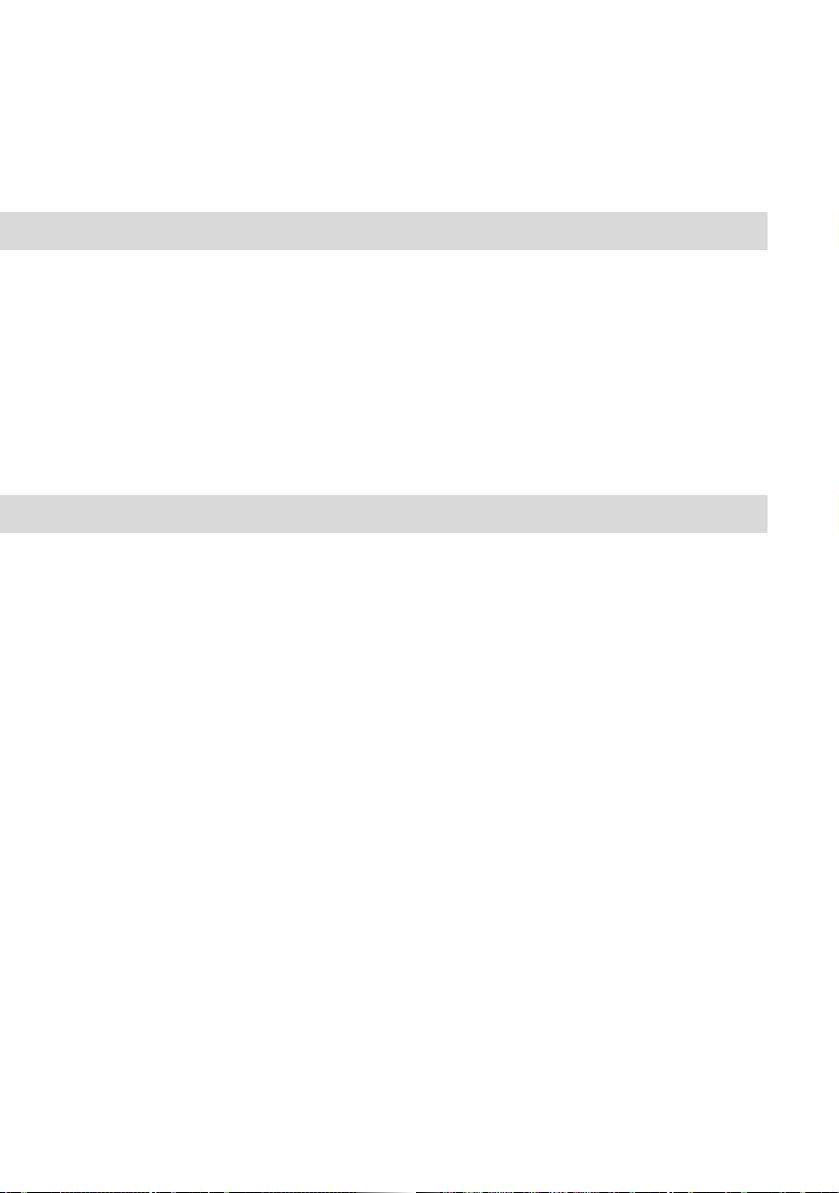
14
Systematic Telephony Several Parties
Several Parties
Enquiry
Internal:GRZ (internal call no.
or speed-dialling no.) G…
External:GRZ (external call no.
or speed-dialling no.) G…
You can speak with a second internal or external party during a call
by putting the first party on hold.
After ending (disconnecting) the enquiry call, you can return to the
party on hold (see Disconnecting a Call on page 15).
Instead of the R key, some SIP terminals have a key for putting a sub-
scriber “on hold“ and thus put them “in the enquiry mode“.
Enquiry (Home User / FMC)
In a call which is made with from external via the Comfort Pro communications system (see also Home User /
FMC on page 6), entering *** simulates the Rkey.
Example:
1. You are speaking with someone on the telephone. Interrupt the current call via ***. You hear the
internal dialling tone. The person you are talking with hears the DTMF tones of the three star signs and
then music on hold.
2. Enter the call number of the user with whom you wish to conduct an enquiry. The enquiry party answers.
Now you can:
– transfer the call: Enter ***# to do so.
– end the enquiry (see also Disconnecting a Call on page 15): Enter ***1. Now you're speaking
with the party on hold.
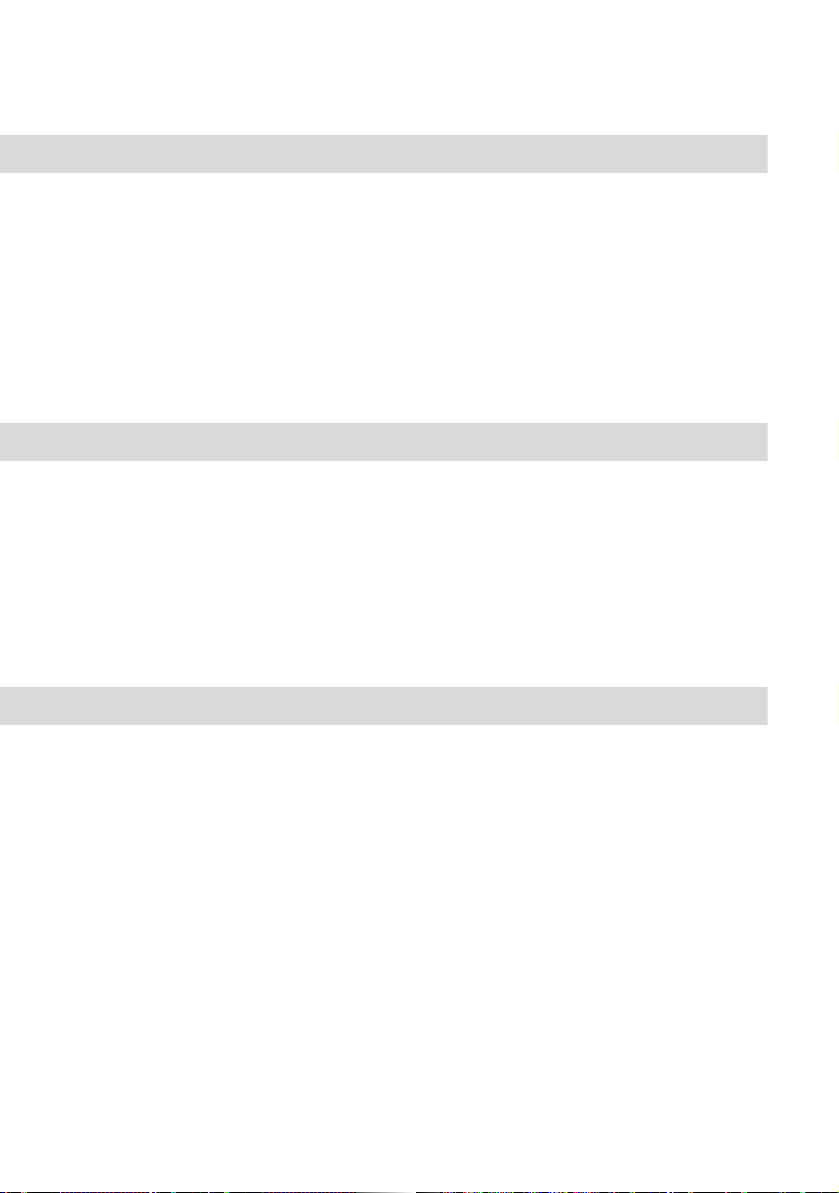
15
Several Parties Systematic Telephony
Toggling
GR2G… You can toggle (i.e. switch back and forth) between two calls.
On ISDN telephones and on SIP terminals you toggle between two
connections by means of the corresponding function key or a menu.
If you want to talk to both parties at the same time, you can set up a
three-party conference (see Starting a Three-Party Conference on
page 16).
Disconnecting a Call
GR1G… When you have several calls, you can disconnect one (e.g. a enquiry
call) without hanging up the handset.
On ISDN telephones you disconnect calls by means of the corre-
sponding function key or a menu. On a SIP terminal, please review
the user guide of the manufacturer on how to disconnect a call.
Transferring a Call and Notifying the Destination Party
GR (external access code,
e.g. 0) Z(destination no.)
G…h
You can transfer an incoming call to another internal or external
number. After notifying the other party of the transfer, hang up the
handset.
If the party to whom you want to transfer the call is unavailable or
busy, disconnect this call by pressing the Rkey. You will again
hear a dialling tone and can set up a new enquiry, or press the
Rkey once more to speak to the party on hold again.
On a SIP terminal, please review the user guide of the manufacturer
on how to transfer a call with notifying the destination party.

16
Systematic Telephony Several Parties
To connect an external party with an external party use the pro-
cedure described in the section Connecting Two External Parties
with Each Other on page 17.
Transferring a Call without Notifying the Destination Party
GR (external access code,
e.g. 0) Z(destination no.) h
You can transfer an incoming call to another internal or external des-
tination. When you hear the ringing signal, hang up the handset.
If the call you wish to transfer is not accepted within a certain length
of time, you will receive an automatic recall. You are reconnected
with the original caller after lifting the handset. The length of time for
the automatic recall is set by your system administrator in the Con-
figurator for all Comfort Pro users.
If the party to whom you want to transfer the call is busy, disconnect
this call by pressing the Rkey. You will again hear a dialling tone
and can set up a new enquiry, or press the Rkey once more to
speak to the party on hold again.
On a SIP terminal, please review the user guide of the manufacturer
on how to transfer a call with notifying the destination party.
To connect an external party with an external party use the pro-
cedure described in the section Connecting Two External Parties
with Each Other on page 17.
Starting a Three-Party Conference
GR3G… You are speaking with someone on the telephone. You set up a
further connection (e.g. by enquiry or by accepting a call). You can
toggle between these parties (see Toggling on page 15) or press
the keys R3 to start a three-party conference and speak to both
parties at the same time.

17
Several Parties Systematic Telephony
On ISDN telephones and on SIP terminals you start a three-party
conference by means of the corresponding function key or a menu.
Ending a Three-Party Conference
Toggle: GR2
End: h
To end a three-party conference and continue telephoning with only
one of the other two parties, press the keys R2 to switch to the
toggle mode. Then you can disconnect one of the parties (see
Disconnecting a Call on page 15). You end a three-party con-
ference by replacing the handset.
On ISDN telephones and on SIP terminals you end a three-party
conference by means of the corresponding function key or a menu.
Connecting Two External Parties with Each Other
R#h You are speaking with an external party and have another (external)
call on hold. With this procedure you can connect the two parties
with each other.
On ISDN telephones and on SIP terminals you use the corre-
sponding function key or a menu.
SPlease note: If you connect two external parties whom you called, you will be
charged for the cost of the resultant call. Two SIP lines cannot be connected!
Connecting Two Parties (Internal/External) with Each Other
hYou are speaking with an external party and have another (internal)
call on hold. You can connect the two parties with each other by
simply hanging up the handset.
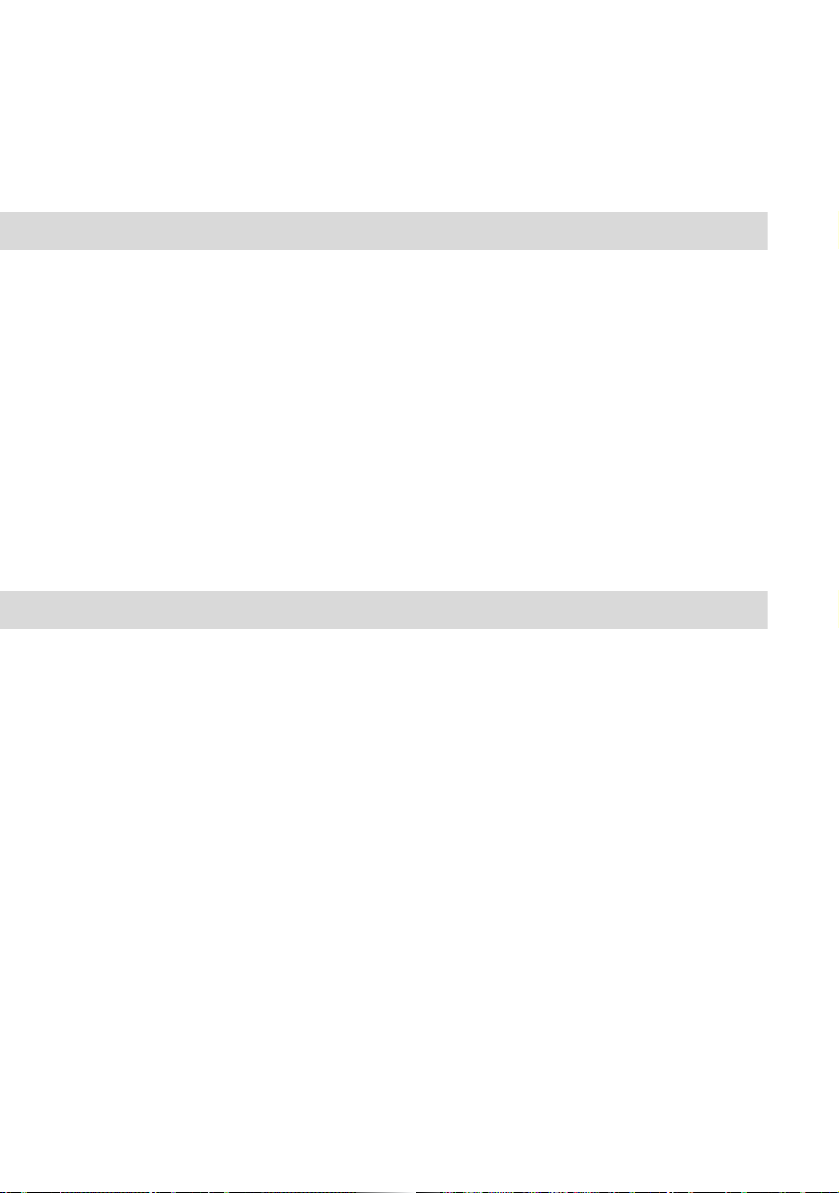
18
Systematic Telephony Call Protection
Call Protection
Call Waiting On/Off
On: H*43#
Off: H#43#
If you are called while you yourself are telephoning, you will hear the
call-waiting signal which tells you that there is a second party
wishing to speak to you. You can deactivate the call-waiting signal
(call waiting off, call-waiting protection on) and reactivate it (call
waiting on, call-waiting protection off). When call-waiting protection
is active, the caller hears a busy signal.
On ISDN telephones and on SIP terminals you activate/deactivate
the call waiting tone by means of the corresponding function key or
a menu. Not all SIP terminals support the “activate/deactivate call
waiting“ feature. Please review the user guide of the manufacturer.
Accepting a Waiting Call
End: GhHG…
Toggle: GR2G…
While you are telephoning, the call-waiting signal tells you that there
is a second party wishing to speak to you. You can end the first call
and accept the new call; or you can hold the first call, accept the
second call and toggle between the two.
If you toggle between the parties, you can also start a three-party
conference (see Starting a Three-Party Conference on page 16).
On ISDN telephones and on SIP terminals you accept the call
request indicated by the call-waiting signal by means of the
corresponding function key or a menu.
Table of contents
Popular Telephone Accessories manuals by other brands
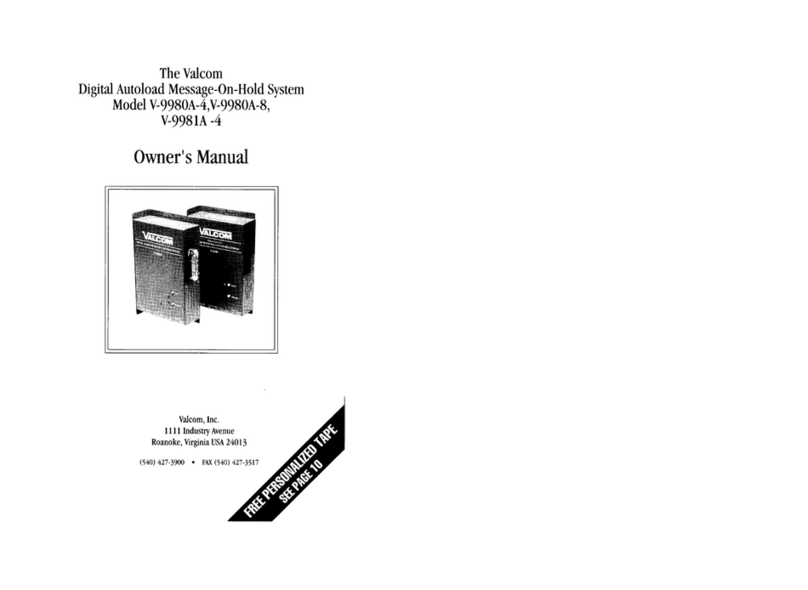
Valcom
Valcom V-9980A-4 owner's manual

Sandberg
Sandberg 134-29 quick guide
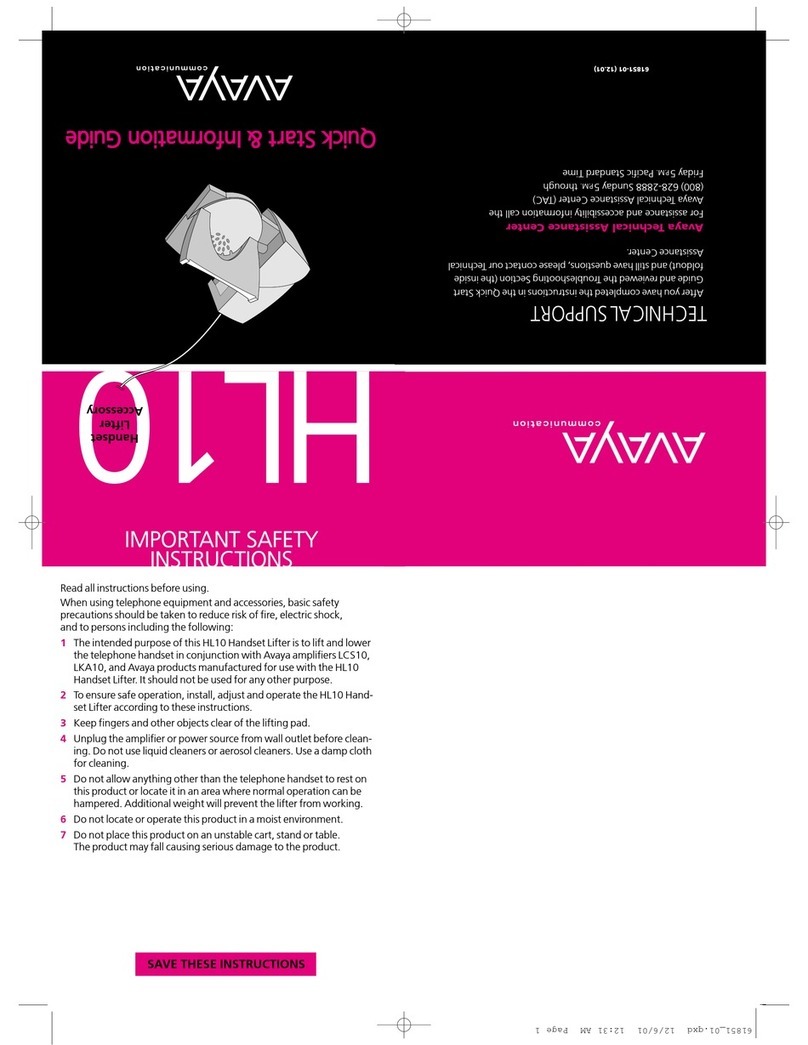
Avaya
Avaya Telephone Handset Lifter Accessory HL10 Quick Start & Information Guide

Grandstream Networks
Grandstream Networks HandyTone-286 Rev 3.0 user manual

Plantronics
Plantronics BLUETOOTH HEADSET 220 SERIES user guide

Huawei
Huawei FT2260VW user manual