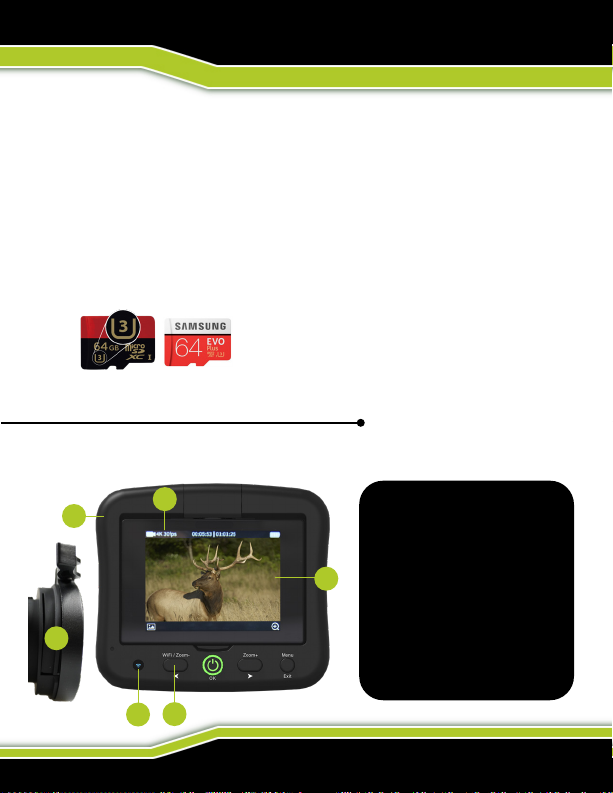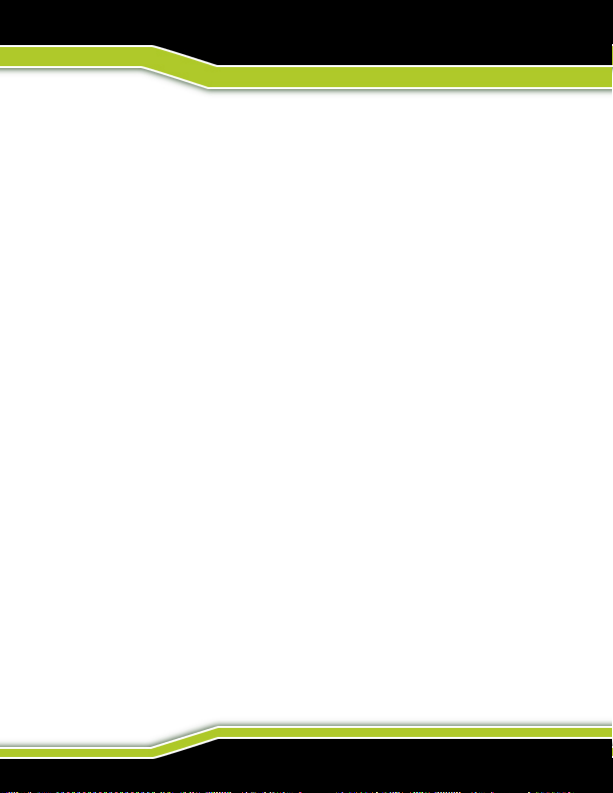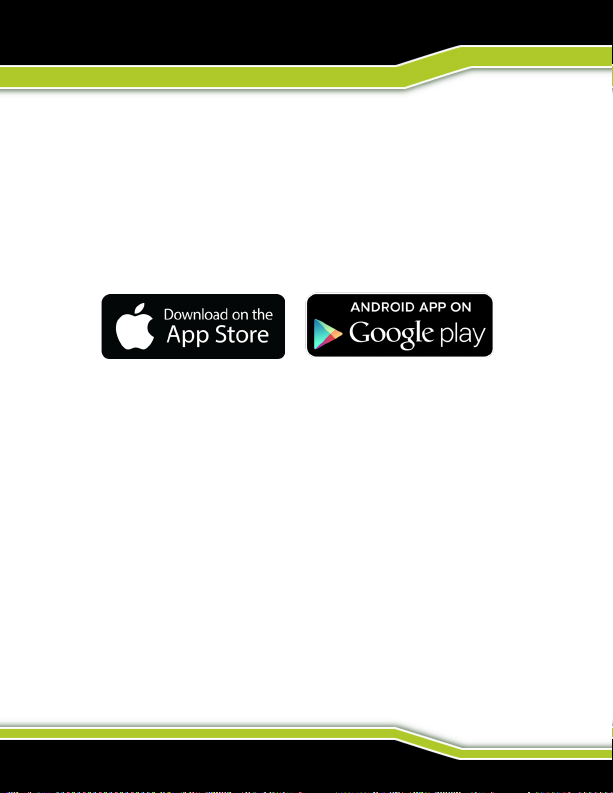(844) 482-2822
REFORMATTING YOUR CARD
GETTING TO KNOW YOUR TACTACAM
Use one of the following methods to access videos located on your micro SD Card.
1. Using the provided USB C cord, connect your Tactacam to your computer.
Power your camera on to allow the computer and camera to communicate. You will
see an icon on your computer desktop (usually named TACTACAM). Open it, any
videos taken with your Tactacam Spotter LR will be in the “Video” folder.
OR
2. Remove your micro SD Card from your Tactacam Spotter LR and insert the
micro SD Card into the provided micro SD Card adapter. Insert the micro SD Card
adapter into your SD Card reader on your computer.
Format your SD Card.
When you Format a SD Card it will erase all data on the SD card. If you need
assistance reformatting your SD card see the following:
For a Mac:
Visit tactacam.com/support and to see video “SD Card Reformat on a
Mac Computer” for full detailed instructions
For a PC:
Visit tactacam.com/support and to see video “SD Card Reformat on a
Windows Computer” for full detailed instructions
Notes: It is best to format your SD Cards before using. Only use the
recommended SD Cards for Tactacam Spotter LR cameras. For a list of the
recommended micro SD Cards, visit tactacam.com/support
Use care when handling memory cards. Avoid liquids, dust, and debris. As a
precaution, power off the camera before inserting or removing the SD card.
Check manufacturer’s guidelines regarding usage in acceptable temperature
ranges.