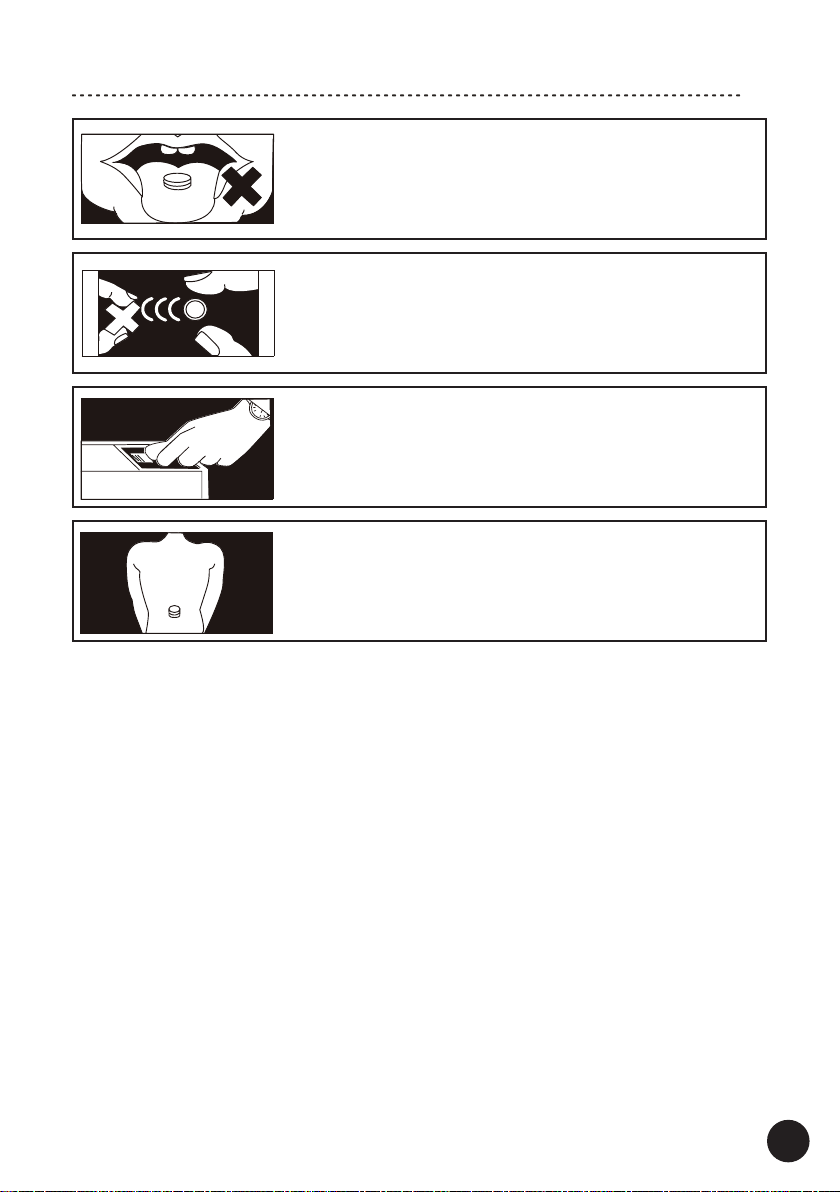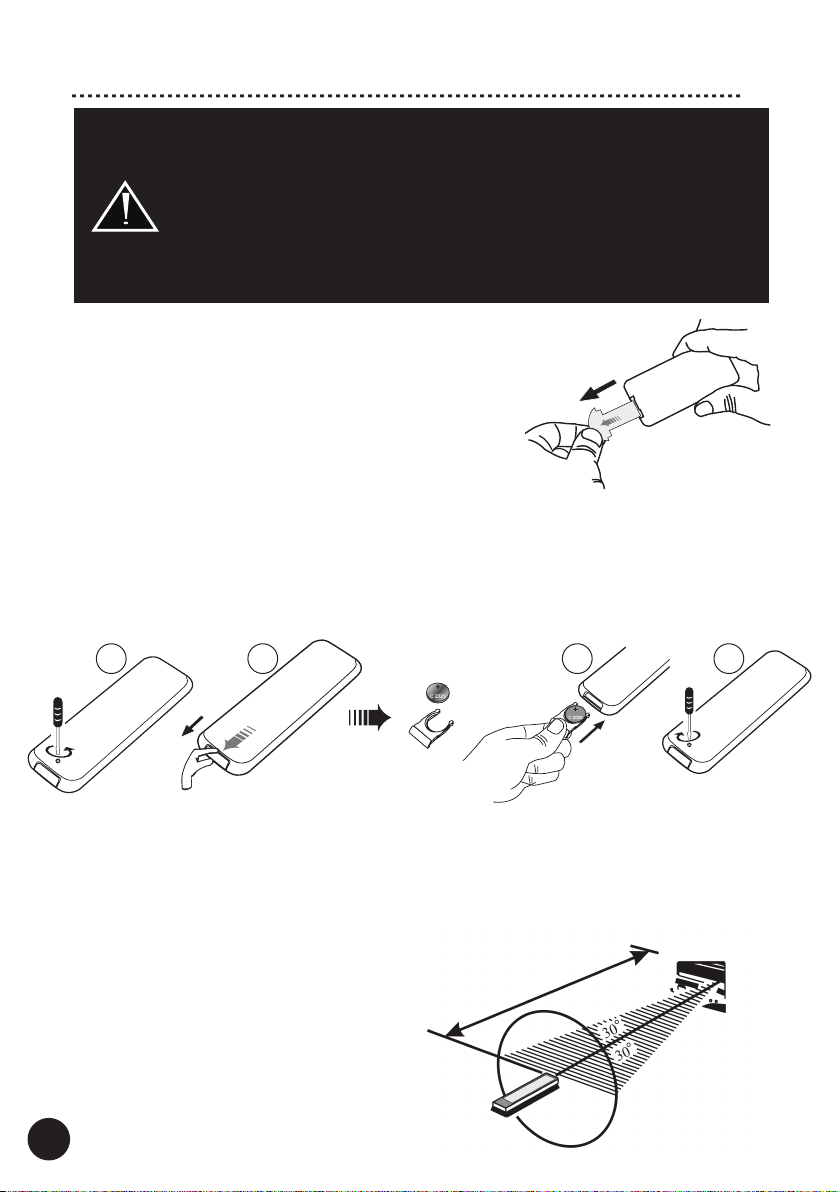Safety Instructions
1. Read Instructions - All the safety and operating instructions
should be read before the product is operated.
2. Retain Instructions - The safety and operating instructions should
be retained for future reference.
3. Heed Warnings - All warnings on the product and in the operating
instructions should be adhered to.
4. Follow Instructions - All operating and use instructions should
be followed.
5. Cleaning - Unplug this product from the power outlet before
cleaning. Do not use liquid cleaners or aerosol cleaners.
6. Water and Moisture - Do not use this product near water - for
example, near a bath tub, wash bowl, kitchen sink or laundry tub;
in a wet basement; or near a swimming pool; and the like. These
precautions also apply to the power cord.
7. Accessories - Do not place this product on an unstable cart,
stand, tripod, bracket or table. The product may fall, causing seri-
ous injury to a child or adult and serious damage to the product.
Use only with a cart, stand, tripod, bracket or table recommended
by the manufacturer or sold with the product. Any mounting of
the product should follow manufacturer’s instructions and should
use a mounting accessory recommended by the manufacturer.
8. Ventilation - This unit may be equipped with slots and openings
in the cabinet (housing) which are provided for ventilation and
to ensure reliable operation of the product and to protect it from
overheating and these openings must not be blocked or covered.
The openings should never be blocked by placing the product
on a bed, sofa, rug or other similar surface. This product should
be not placed in a built-in installation such as a bookcase or
rack unless proper ventilation is provided or the manufacturer’s
instructions have been adhered to. For products equipped with a
separate power supply unit, leave at least 5cm (2in.) of free space
on all sides and the top of the power supply.
9. Power Sources - This product should be operated only from the
type of power source indicated on the marking label (placed on
the product and/or, if applicable, on a separate power supply
unit). If you are not sure of the type of power supply in your home,
consult your product dealer or local power company. For products
intended to operate from battery power or other sources, refer to
the operating instructions.
10. Grounding and Polarity - some units for proper operation or
to take full advantage of their capabilities may require to be
connected to a grounded power outlet – refer to the user manual
for more information.
Some units may have markings for the live (L) and neutral (N)
conductors for power - in order to take full advantage of capa-
bilities of such products, it is recommended to properly connect
the polarity according to the markings on the unit - refer to the
user manual for more information. Connecting the polarity not in
accordance with the markings will not aect the durability and
reliability of the device.
11. Power-cord Protection - Power supply cords should be routed
so that they are not likely to be walked on or pinched by items
placed upon or against them, paying particular attention to cords
at plugs, convenience receptacles and the point where they exit
from the product.
12. Lighting - For added protection for this product during a lighting
storm or when it is left unattended and unused for long periods
of time, unplug it from the wall outlet and disconnect the antenna
or system cables. This will prevent damage to the product due to
lighting and power-line surges.
13. Overloading - Do not overload wall outlets, extension cords or
integral convenience receptacles as this can result in a risk of fire
or electric shock.
14. Object and Liquid Entry - Never push objects of any kind into this
product through openings as they may touch dangerous voltage
points or short-out parts that could result in a fire or electric
shock. Do not expose this apparatus to dripping or splashing and
ensure that no objects filled with water, such as vases are placed
on the apparatus.
15. Servicing - Do not attempt to service this product yourself as
opening or removing covers may expose you to dangerous
voltage or other hazards. Refer all servicing to qualified service
personnel.
16. Damage Requiring Service - Unplug this product from wall outlet
and refer servicing to qualified personnel under the following
conditions:
• when power supply cord or plug is damaged;
• if liquid has been spilled or objects have fallen into the product;
• if the product does not operate normally by following the oper-
ating instructions. Adjust only those controls that are covered by
the operating instructions as an improper adjustment of other
controls may result in damage and will require extensive work
by a qualified technician to restore the product to its normal
operation;
• if the product has been dropped or damaged in any way;
• if the product exhibits a distinct change in performance - this
indicates a need for a service.
1 7. Replacement Parts - when replacement parts are required, be
sure the technician has used replacement parts specified by the
manufacturer or with the same characteristics as the original
part. Unauthorized substitutions may result in fire, electric shock
or other hazards.
18. Safety Check - Upon completion of any service or repairs to this
product, ask the service technician to perform safety check to
determine that the products is in proper operating condition.
19. Wall of ceiling mounting - The product should be mounted to a
wall or ceiling only as recommended by the manufacturer.
20. Heat - The product should be situated away from heat sources
such as radiators, heat registers, stoves or other products (includ-
ing amplifiers) that produce heat.
21. [Refers to products equipped with vacuum tubes] Tube Cage
or cover - For your safety and to protect the vacuum tubes this
product may be equipped with the factory installed vacuum tube
cage or cover.
It is not recommended to remove the cage or cover unless it is
required to change the vacuum tubes.
When the cage or cover is removed - do not touch the vacuum
tubes - they may be hot and burn the skin!
22. Operating Environment - Operating environment temperature and
humidity of the unit: +5°C to +35°C (+41°F to +95°F); less than
85% RH (cooling slots not blocked).
EN_safety_09-22 6
PACKAGING WARNING
The packaging may contain elements
such as plastic, that should be kept
away from small children.
The thin foil or small elements can
stick to the nose and mouth, or may
be swallowed and prevent breathing.