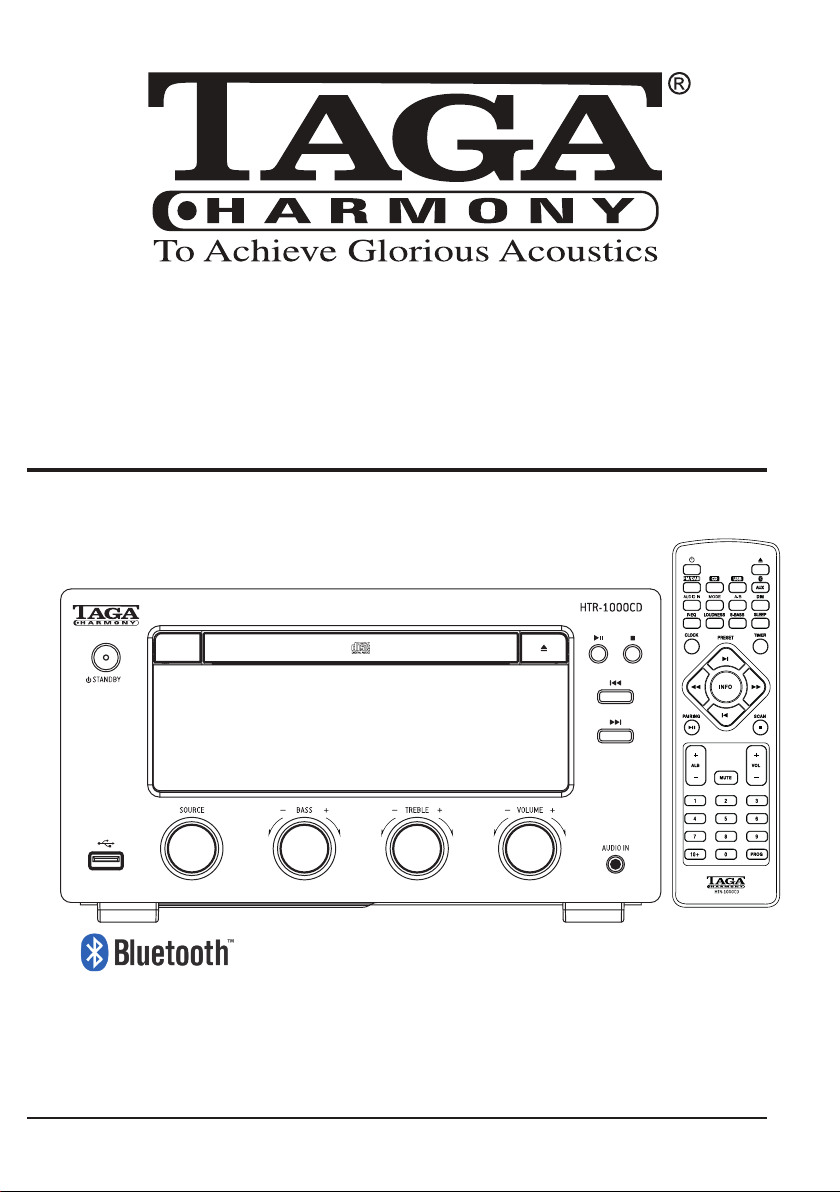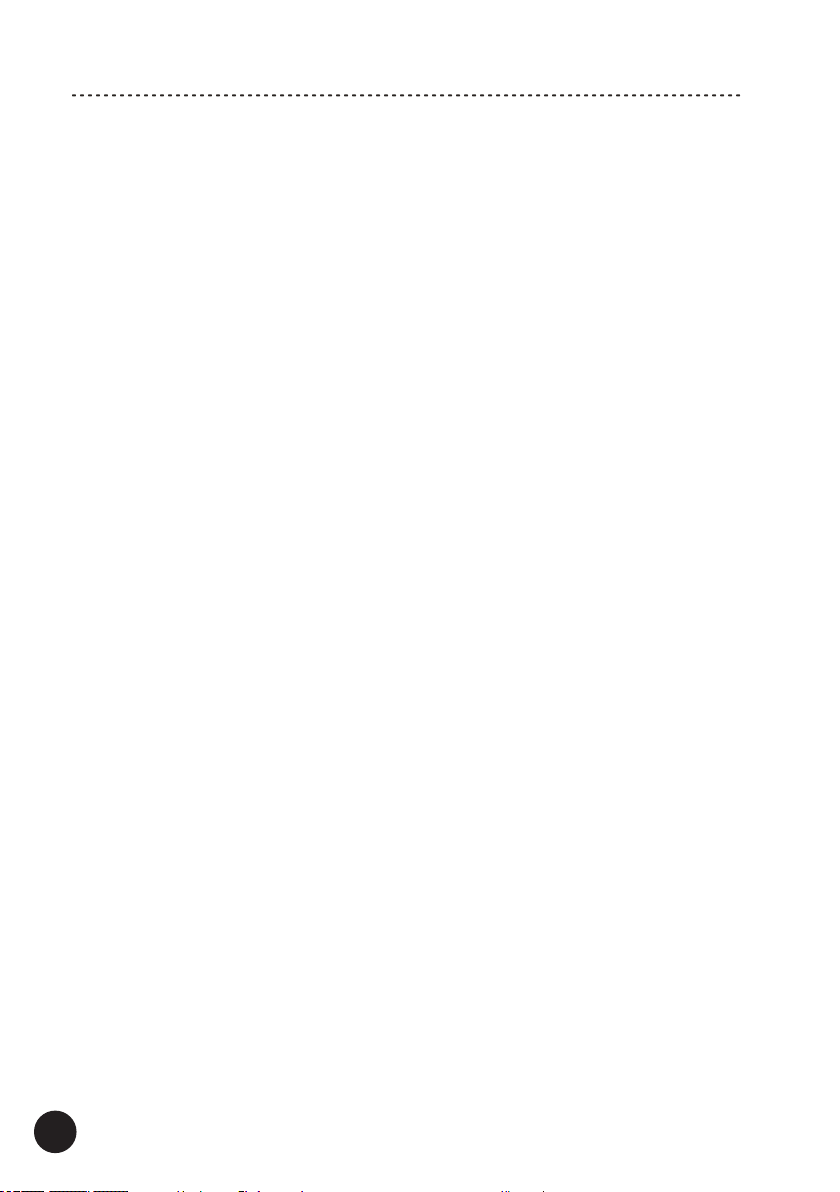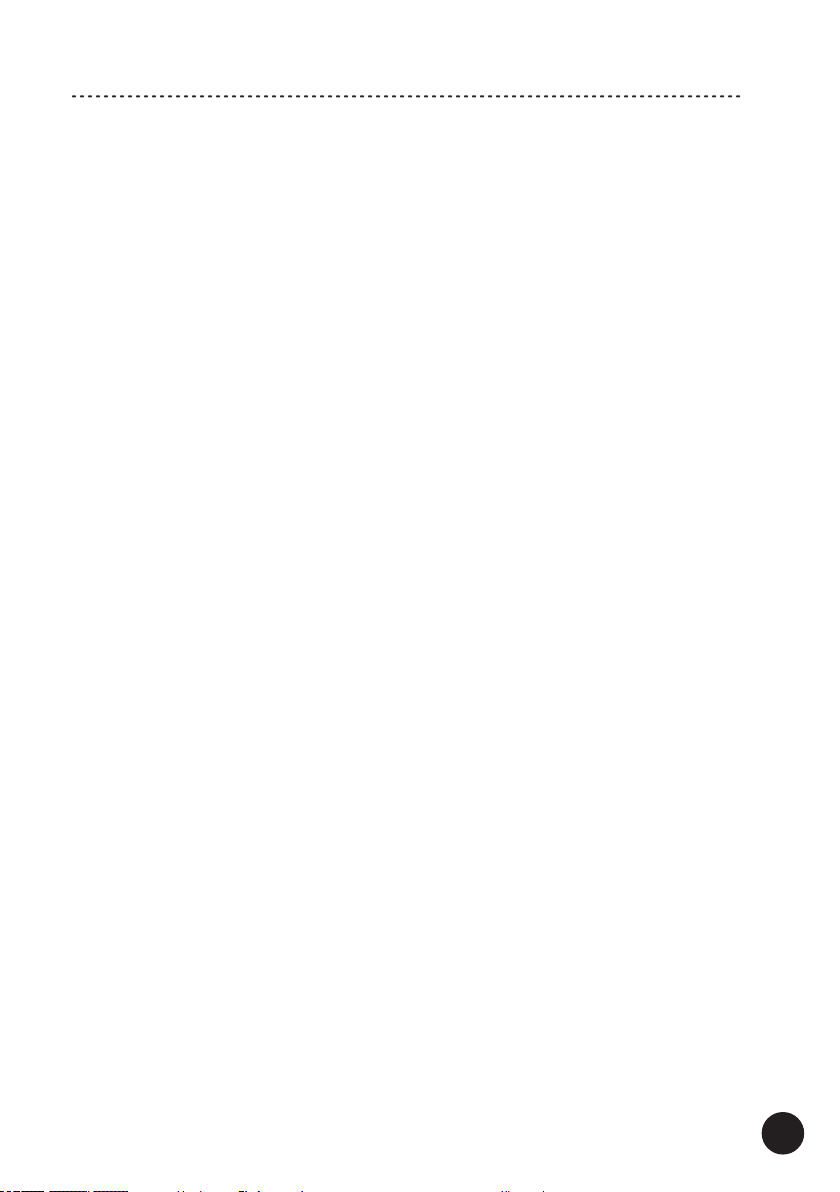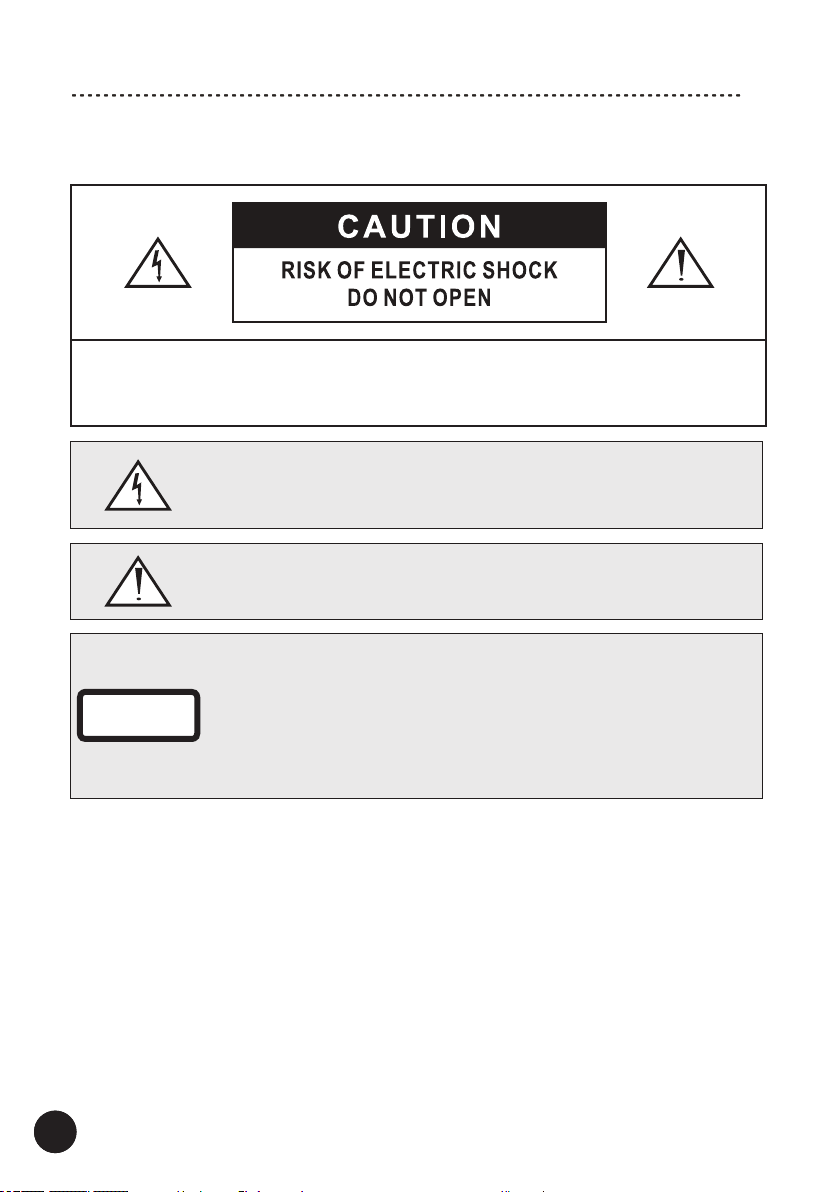6
Important Safety Instructions
Used correctly, domestic batteries are a safe and dependable source of portable
power. Problems can occur if they are misused or abused — resulting in leakage
or, in extreme cases, re or explosion.Here are some simple guidelines to safe
battery use designed to eliminate any such problems.
Take care to t your batteries
correctly, observing the plus and
minus marks on the battery and
appliance. Incorrect tting can
cause leakage or, in extreme cases,
re or even an explosion.
Replace the whole set of batteries
at one time, taking care not to mix
old and new batteries or batteries of
dierent types, since this can result
in leakage or, in extreme cases, re
or even an explosion.
Store unused batteries in their
packaging and away from metal
objects which may cause a short-
circuit resulting in leakage or, in
extreme cases, re or even an
explosion.
Remove dead batteries from
equipment and all batteries from
equipment you know you are
not going to use for a long time.
Otherwise the batteries may leak
and cause damage.
Never dispose of batteries in re
as this can cause them to explode.
Please recycle dead batteries; do
not put with the normal household
waste.
Never attempt to recharge ordinary
batteries, either in a charger or by
applying heat to them. They may
leak, cause re or even explode.
There are special rechargeable
batteries which are clearly marked
as such.
Supervise children if they are
replacing batteries themselves in
order to ensure these guidelines
are followed.
Remember that small button cell
batteries such as used in some
hearing aids, toys, games and other
appliances, are easily swallowed
by young children and this can be
dangerous.
Keep loose button cells away from
young children.
Make sure battery compartments
are secure.
Seek medical advice if you believe
a cell has been swallowed.
Battery
Safety
Guidelines