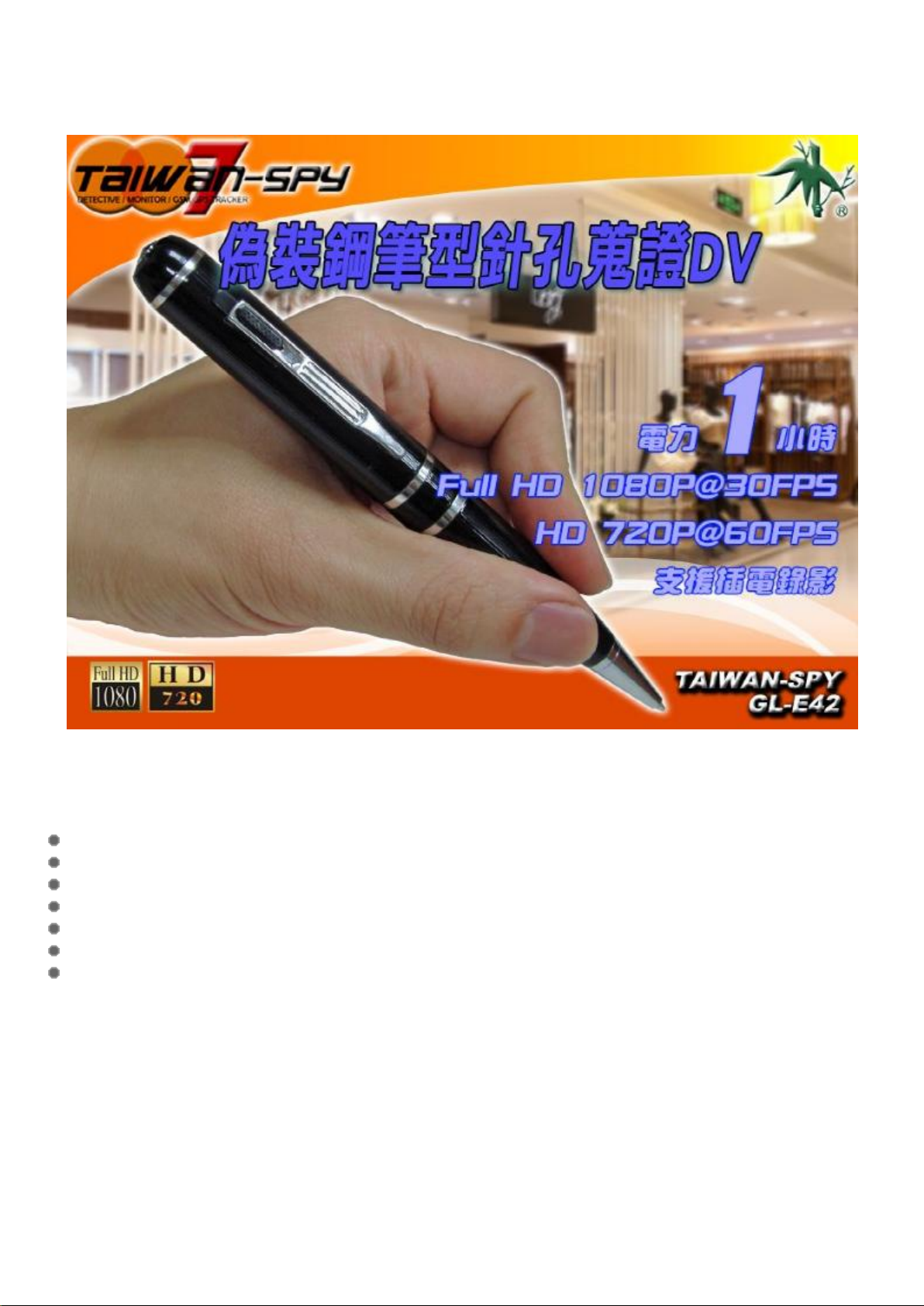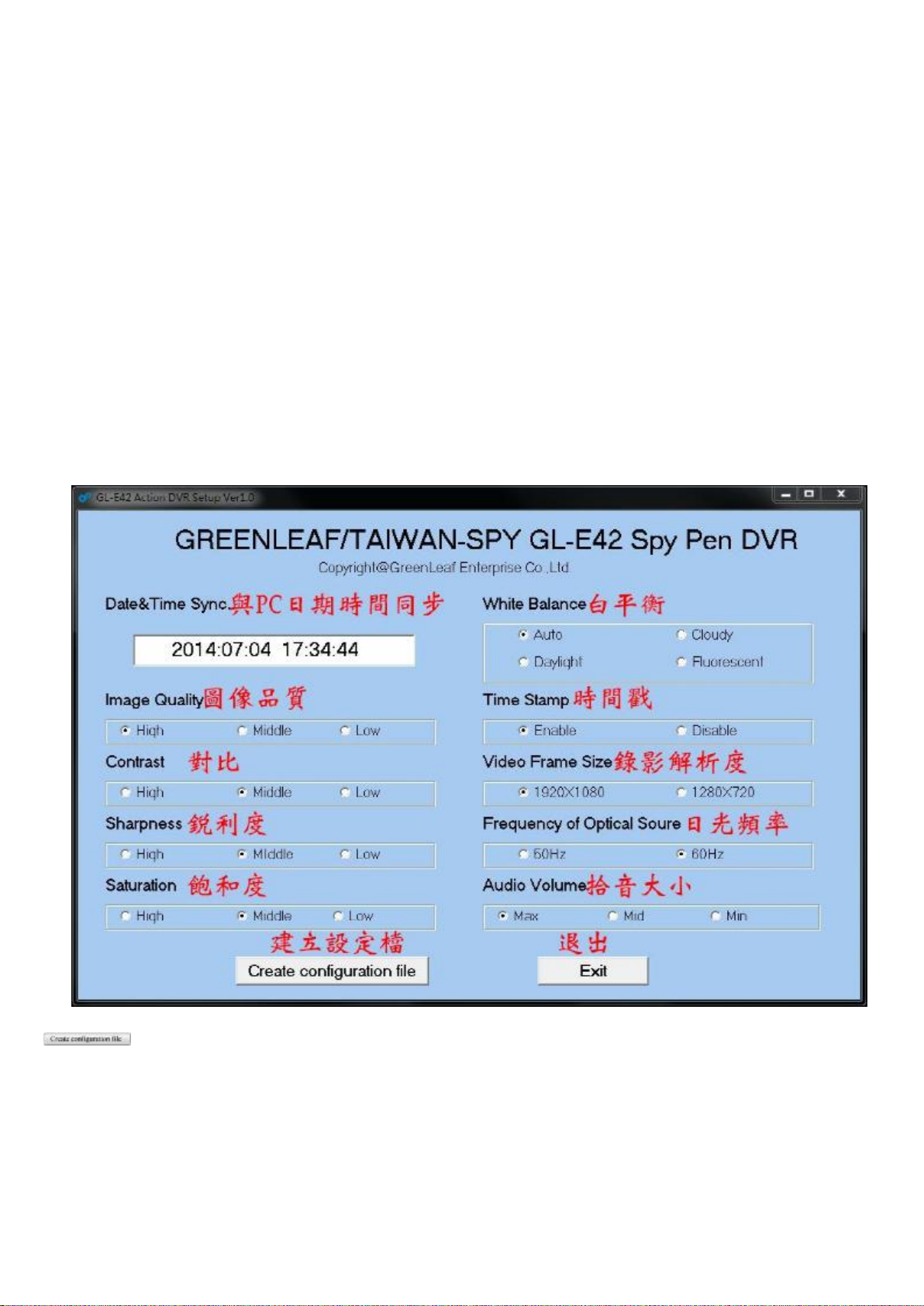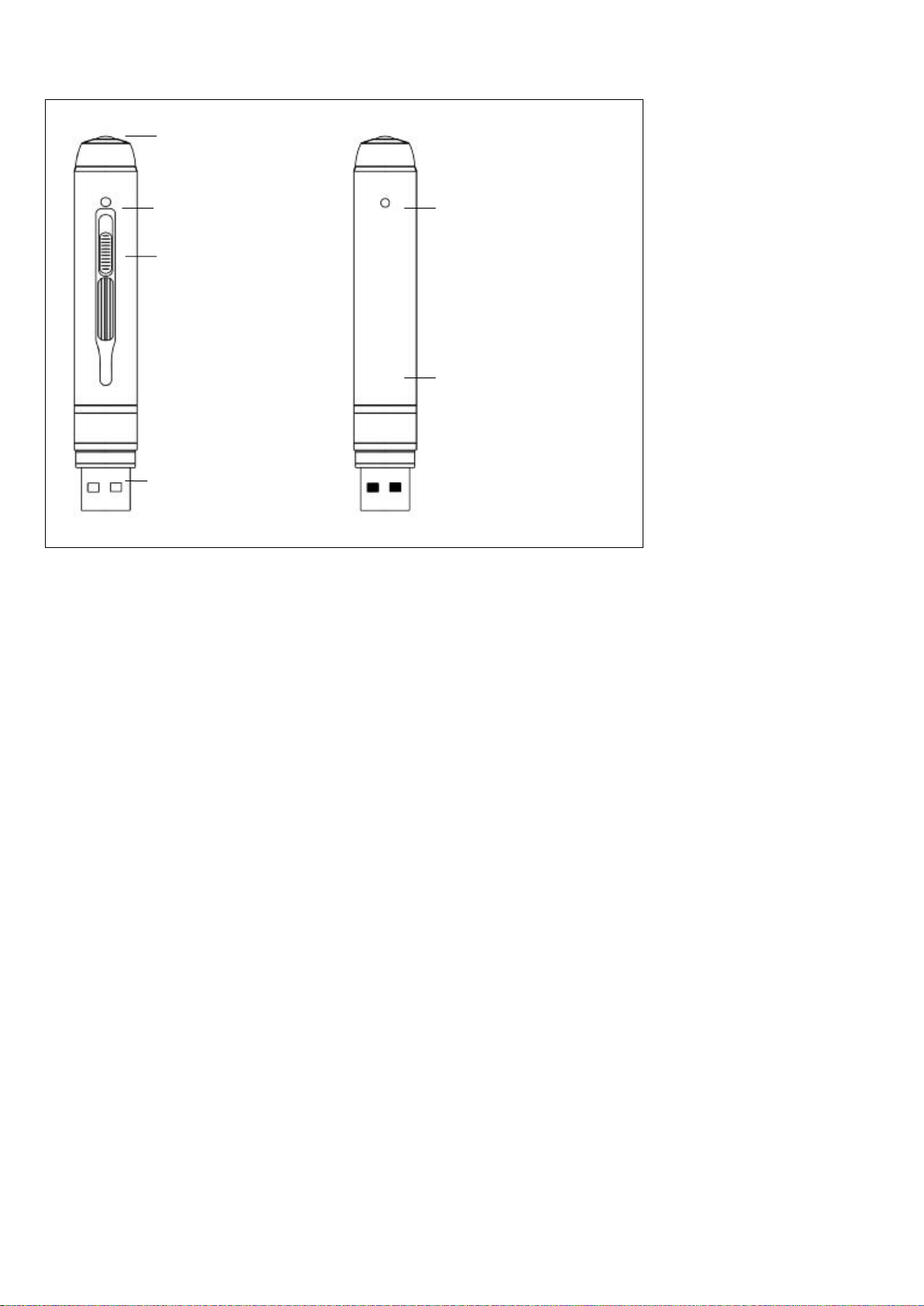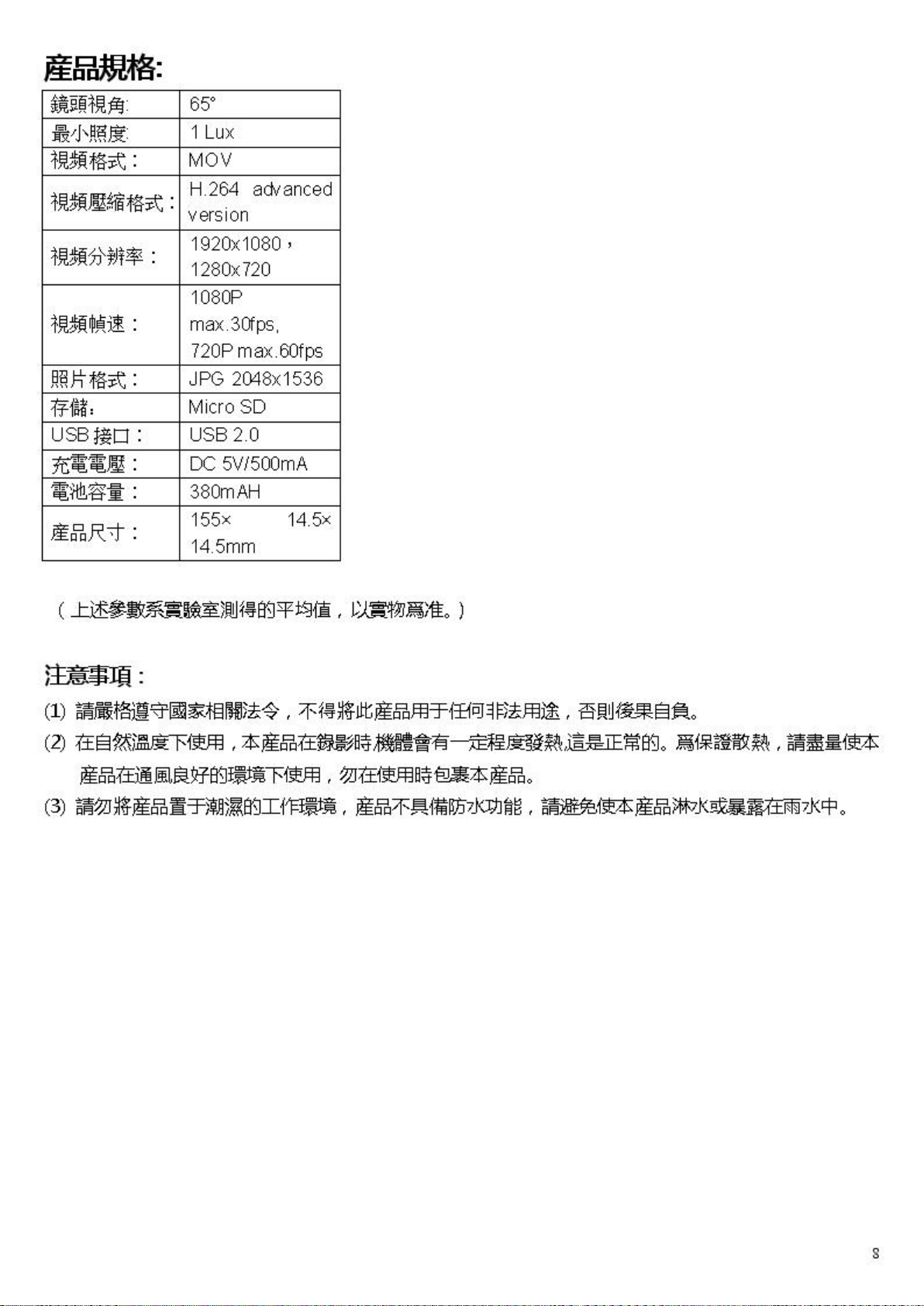Pro du c t Overview
Ba s ic Op e ratio n s
1. Tu rn ing Th e Un it On / Vid eo Re co rd ing
P re s s a nd hold the Fun ction bu tton till the blu e indica tor tu rns o n, re le a s e the button, the gre e n indica tor will blink a nd
th e n turn off, the unit s ta rts vide o re cording.
Click the F unction button a ga in, will s top re c o rding , the blue indica to r turns on a nd the unit is on s ta ndb y mode .
Whe n the vide o clip le n gth is o ve r 10 min ute s , the unit will s a ve the cu rre nt clip file , a nd the n re s ta rt vide o re cording
a utoma tica lly.
No te: Be s ure to ope n the le n s co ve r be fo re re cording.
2. P h o to S h ootin g
En ter Ph oto Mo d e: Whe n the unit is on s ta ndb y m ode (the blu e indica to r ke e ps on), double click the Fun ction button , the
blue a nd gre e n indica to rs will blink a lte rna te ly, the unit e nte re d P hoto Mode .
Click the Function button on ce to ta ke a ph oto , the blue indica to r blinks ra pidly.
Qu it th e Photo mod e: Double clic k the Fun ction bu tto n, th e u nit will ba ck to S ta ndb y Mode , the blue indica tor ke e ps on .
3. Tu rn ing Th e Un it Off
Wh e n th e u nit is o n , p re s s a n d ho ld th e Fu n ction b utto n fo r a b o ut 3 s e co nd s , the u nit will s h ut do wn .
Au to p o wer o ff fun ctio n:
The unit will s hu t down a u toma tica lly in followin g cond itions:
(1 ). The ba tte ry powe r is low. The blu e indica tor will blink for s e cond s , a nd the n the unit will shu t down.
(2 ). The me m o ry is full. The blue a nd g re e n indica to rs will blink for s e conds , a nd the n the unit will s hut down.