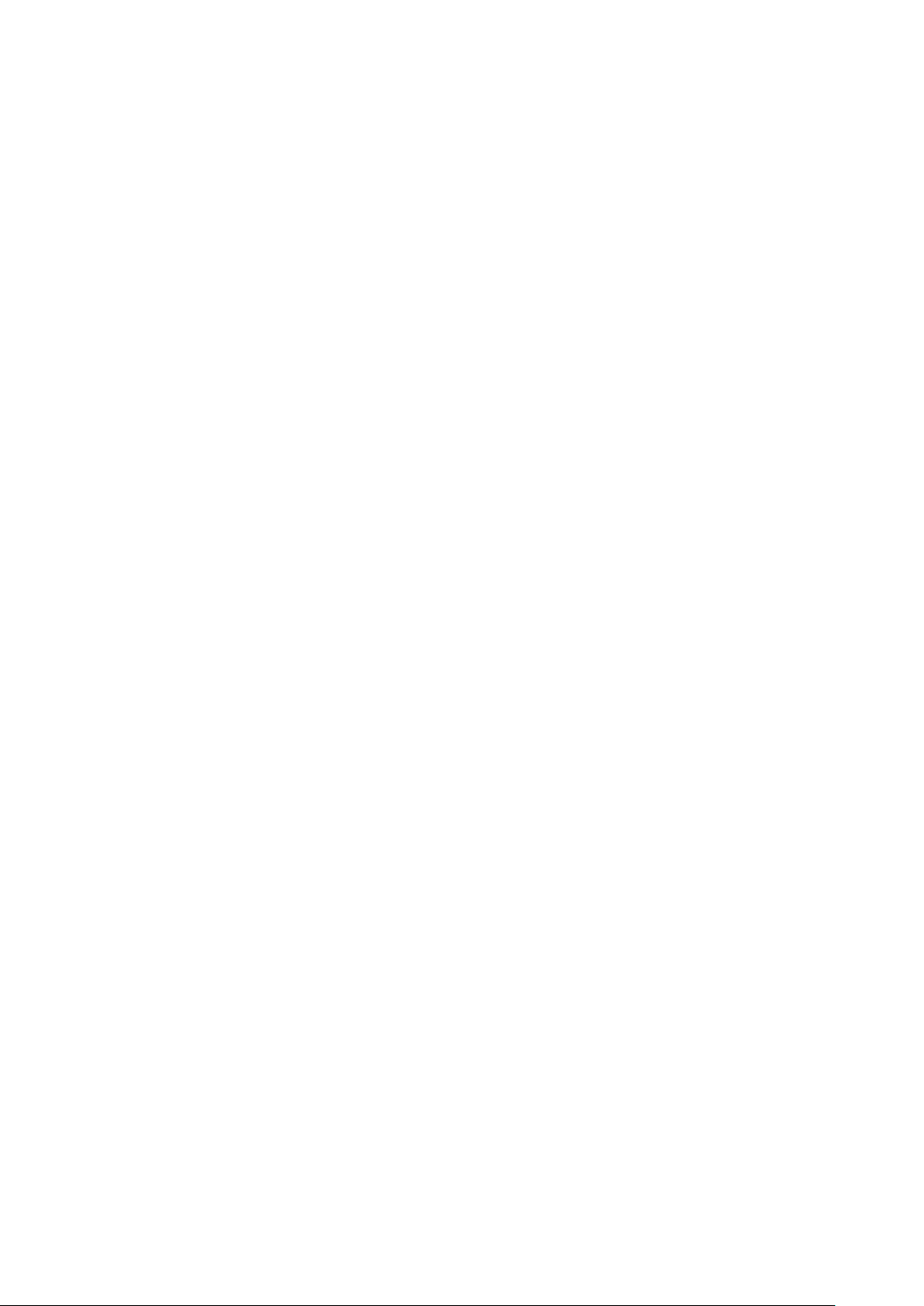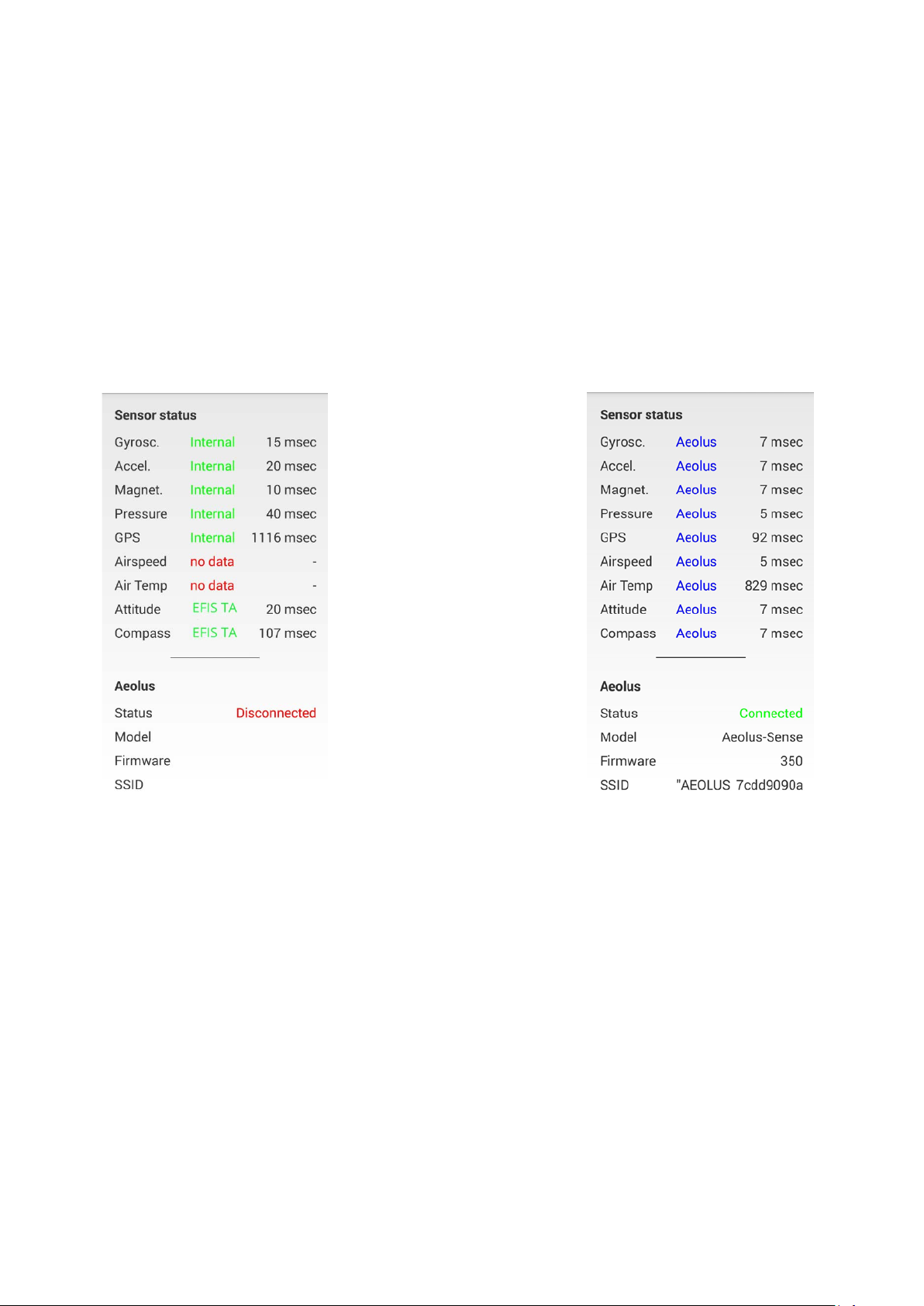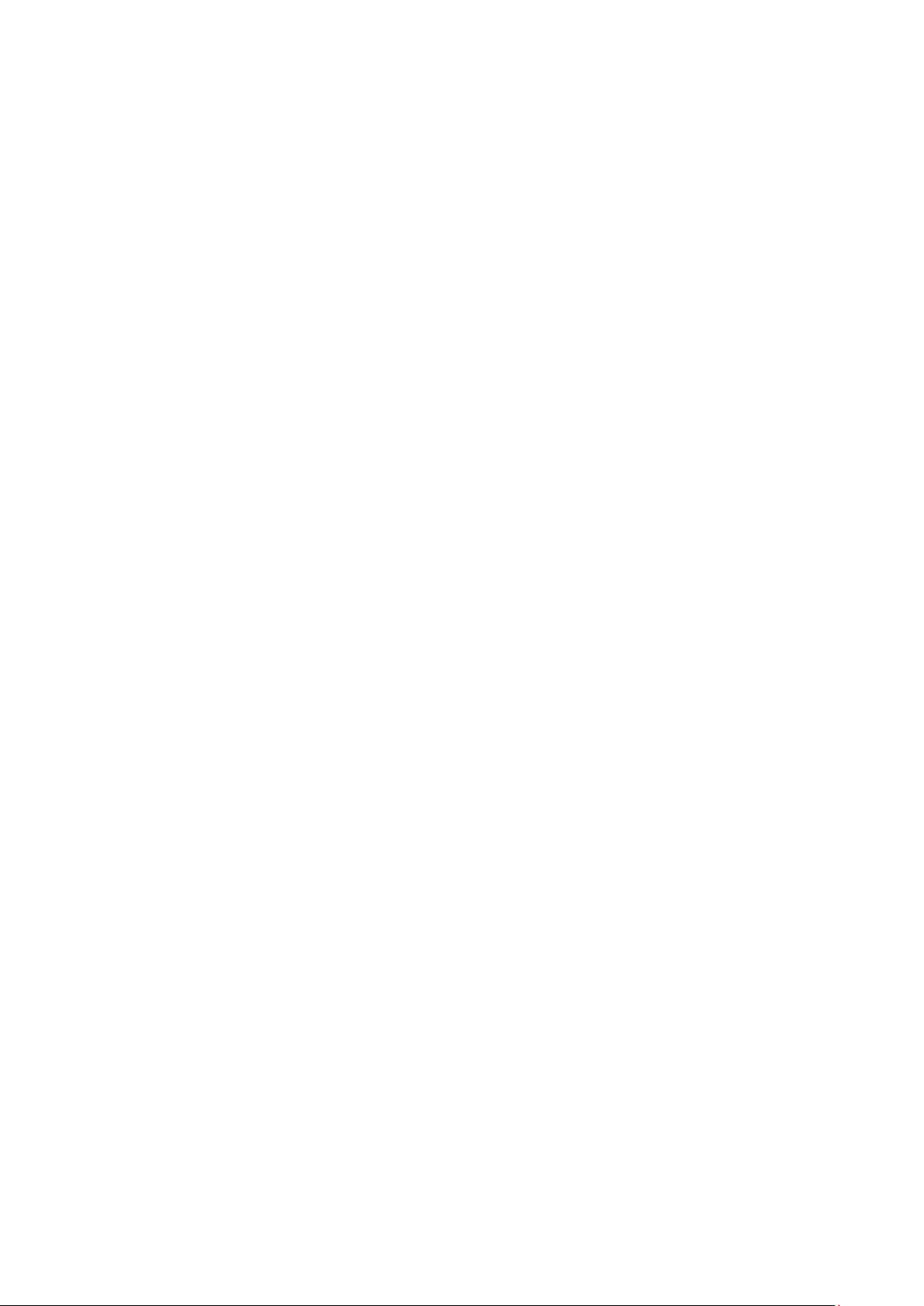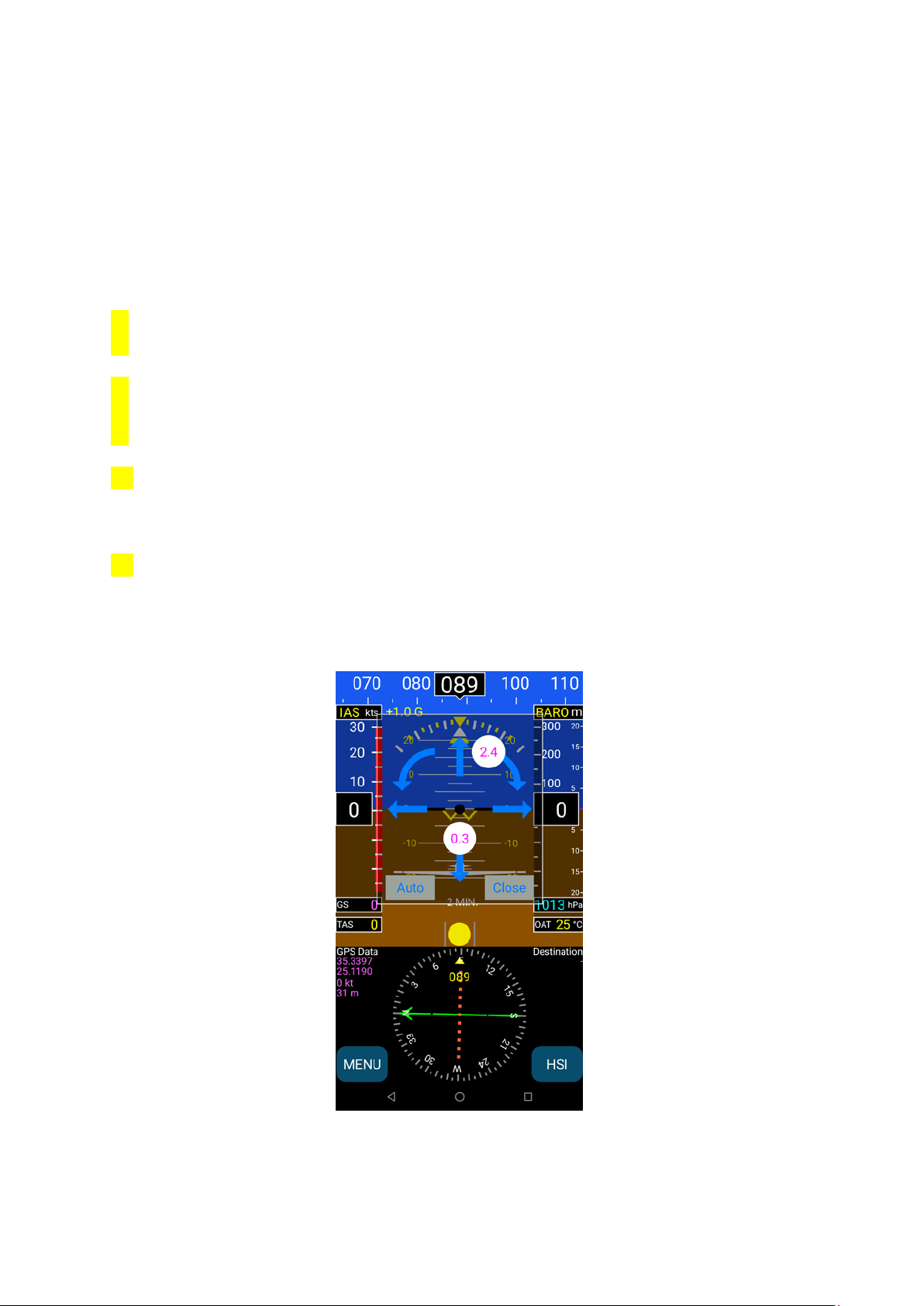9
1.6 Other Considerations Regarding the AEOLUS-SENSE
The
AEOLUS-SENSE complies fully with applicable Electronic Emissions and Flame Resistance
standards. More specifically:
•
Electronic Emissions: The AEOLUS-SENSE deploys a WiFi network with
transmitter
power 9mW EIRP. Accordingly
, it complies fully with the 10mW limit imposed by PS-
ANM-25-13 and part 15 of FCC rules.
•
Flame Resistance: Materials, design and construction of the AEOLUS-SENSE are flame
resistant and in compliance with CAR regulation 3.
2 AEOLUS-SENSE Maintenance
AEOLUS-SENSE has been designed and manufactured for long and maintenance-free
operation. Still, care must be applied for the following:
•
AEOLUS-SENSE Compass: Any replacement and/or relocation of metallic items in the
cockpit may require re-calibration of the Compass. Please follow the steps outlined in
section 1.4 of the current document for Compass calibration.
3 Use Limitations and Abnormal Operation
The temperature and voltage operational ranges of AEOLUS-SENSE are as follows:
Temperature range: -20C to 65C or -4F to 149F
Operation Voltage: 10-32Vdc
Operation Current: 0.5A, and max 3A during tablet charging. Please use a fuse of 5A.
Inflight power reset: in case of inflight power reset or if you turn on the unit during the flight after
losing your main systems, please note that there is no limitation or constraint of attitude for correct
operation of the AEOLUS-SENSE . This means that the AEOLUS-SENSE will recover in any flight
attitude, such as sharp turns, strong turbulence, etc. No constraint is imposed of straight and leveled
flight for recovery, which sometimes, in IMC is impossible to know. In this case, if you don’t have a
visual reference, please wait for about 40 to 60 secs for full recovery of the Artificial Horizon.
Loss of GPS or Pitot/static: our system uses both GPS and pitot/static for correct attitude
indication. In case of loss of one of them, correct operation relays on the other one. If you lose both,
then operation is based on less attitude accurate information provided by other inertial sensors and,
depending on the kind of flight, there will be a slight drift after 15 to 30 mins.