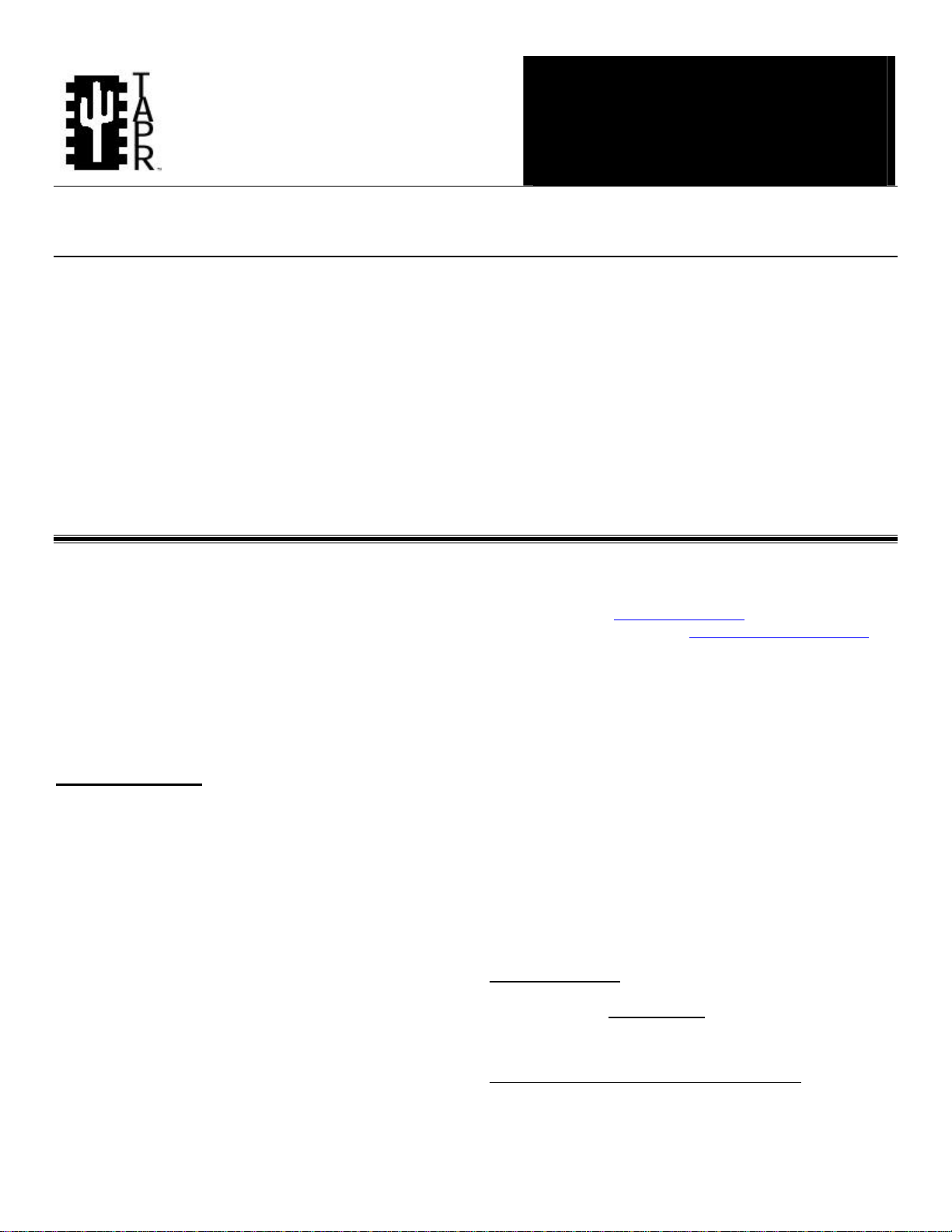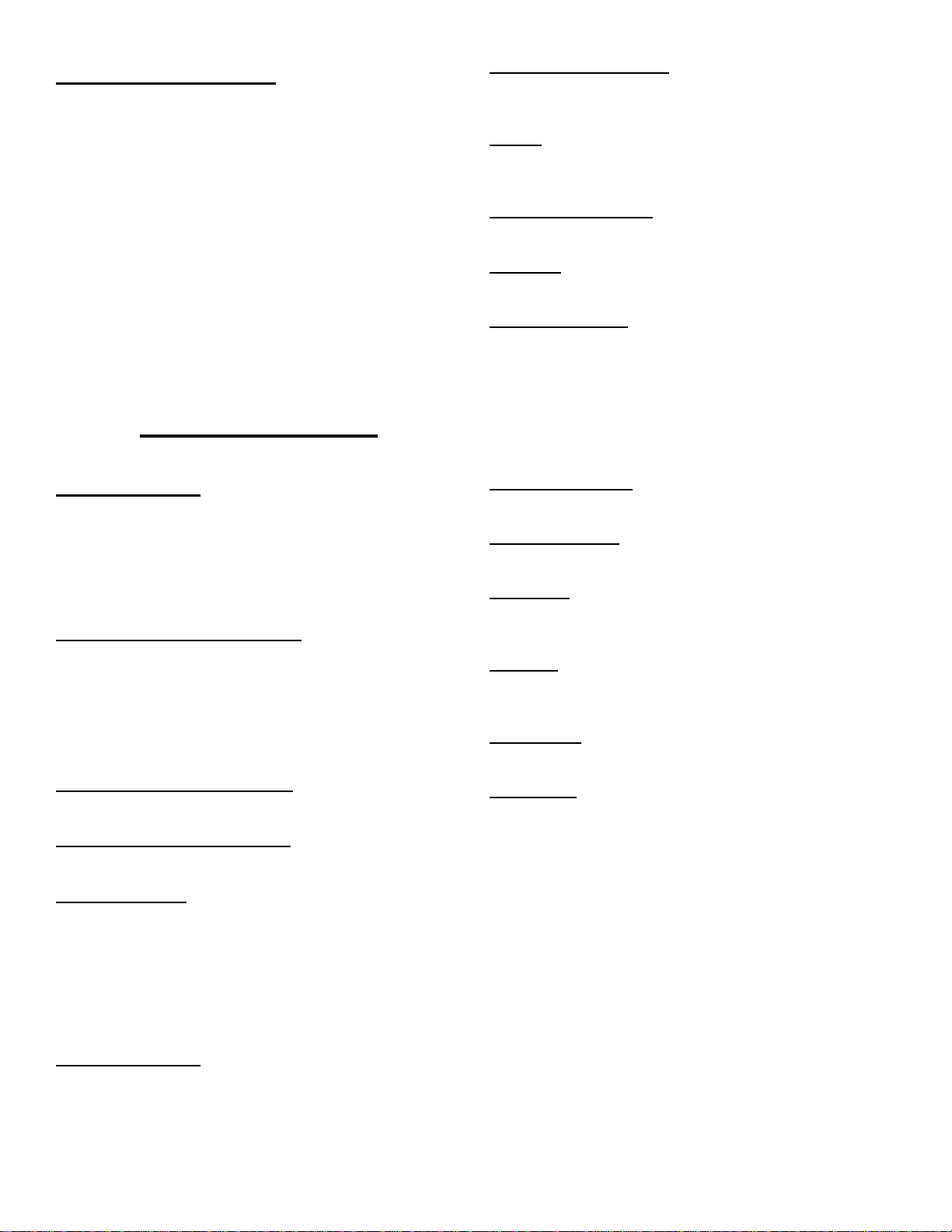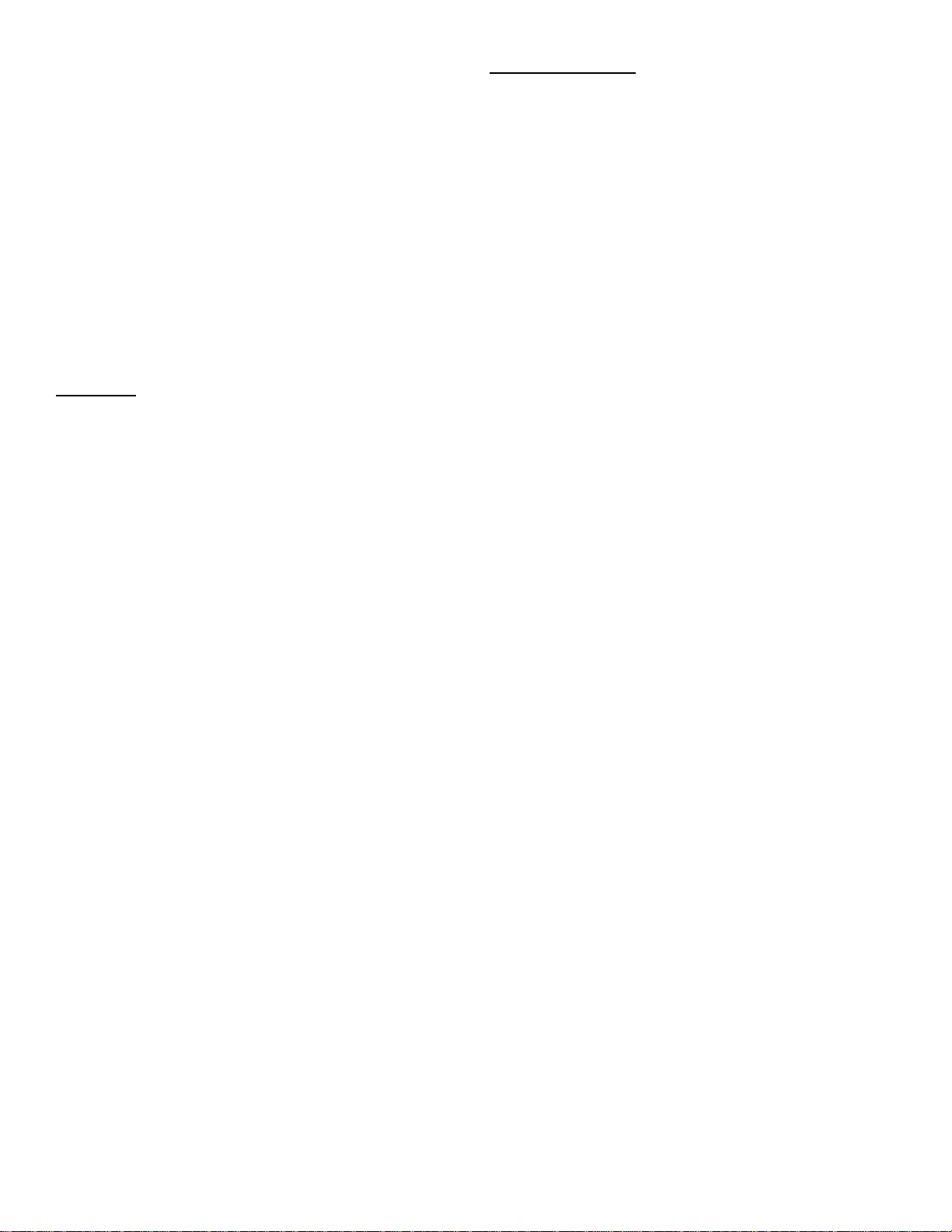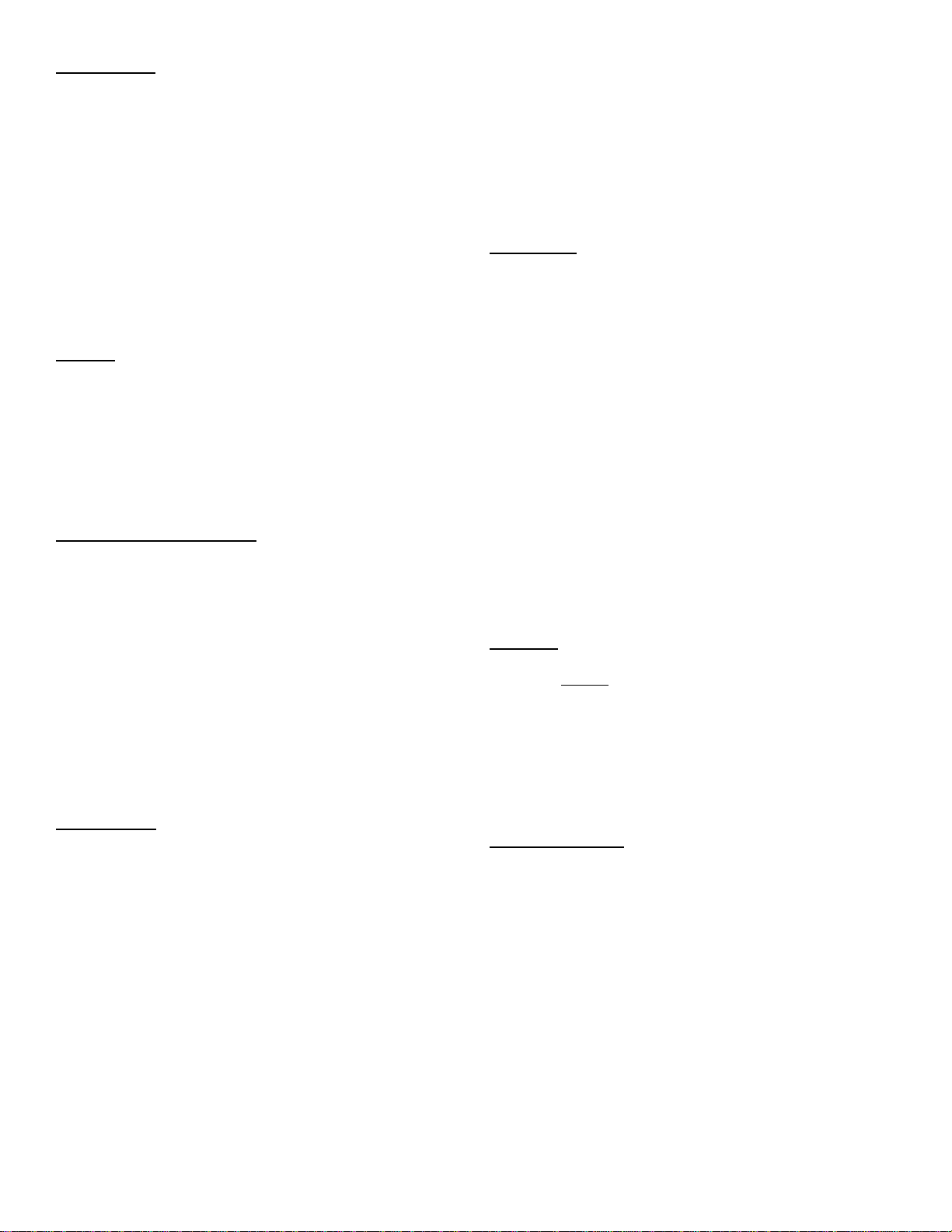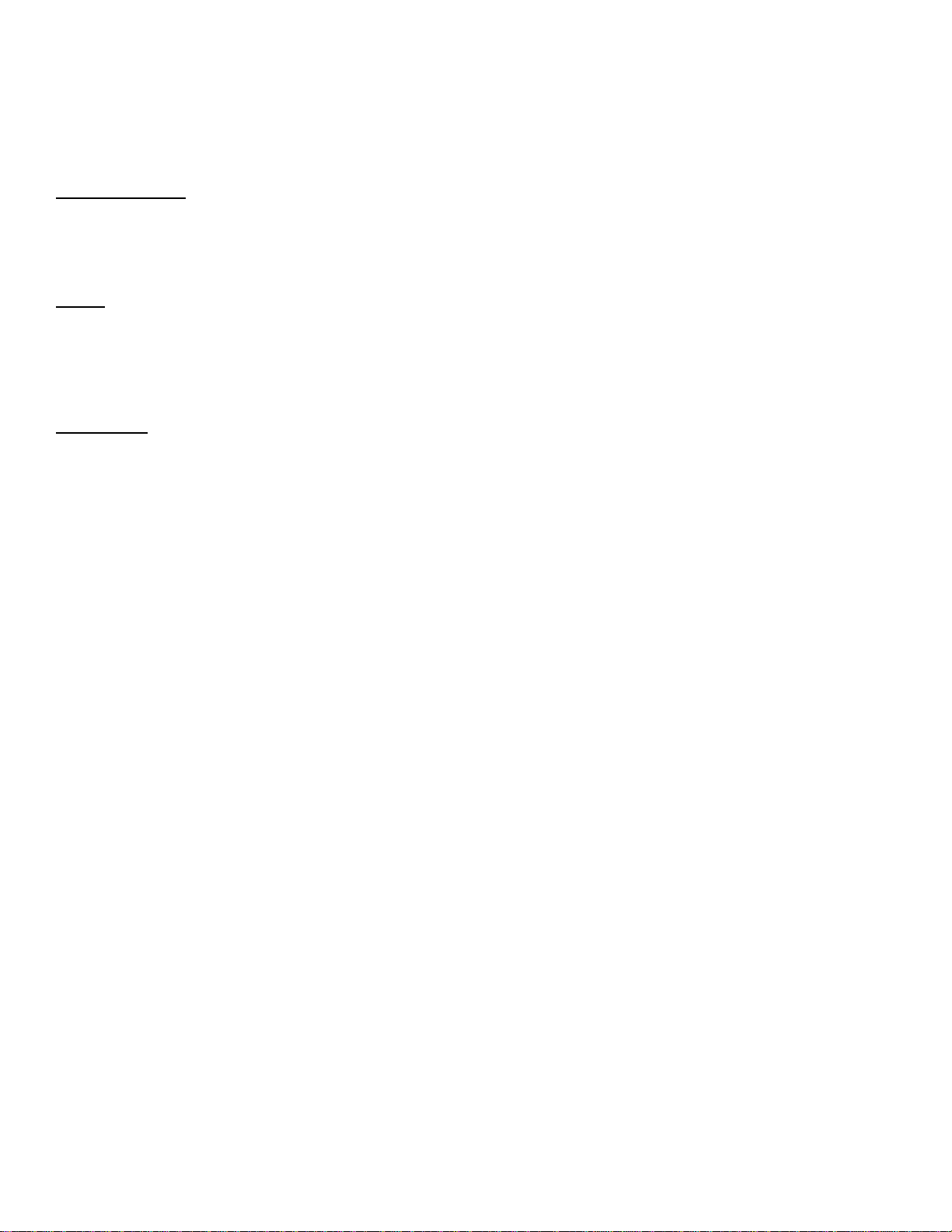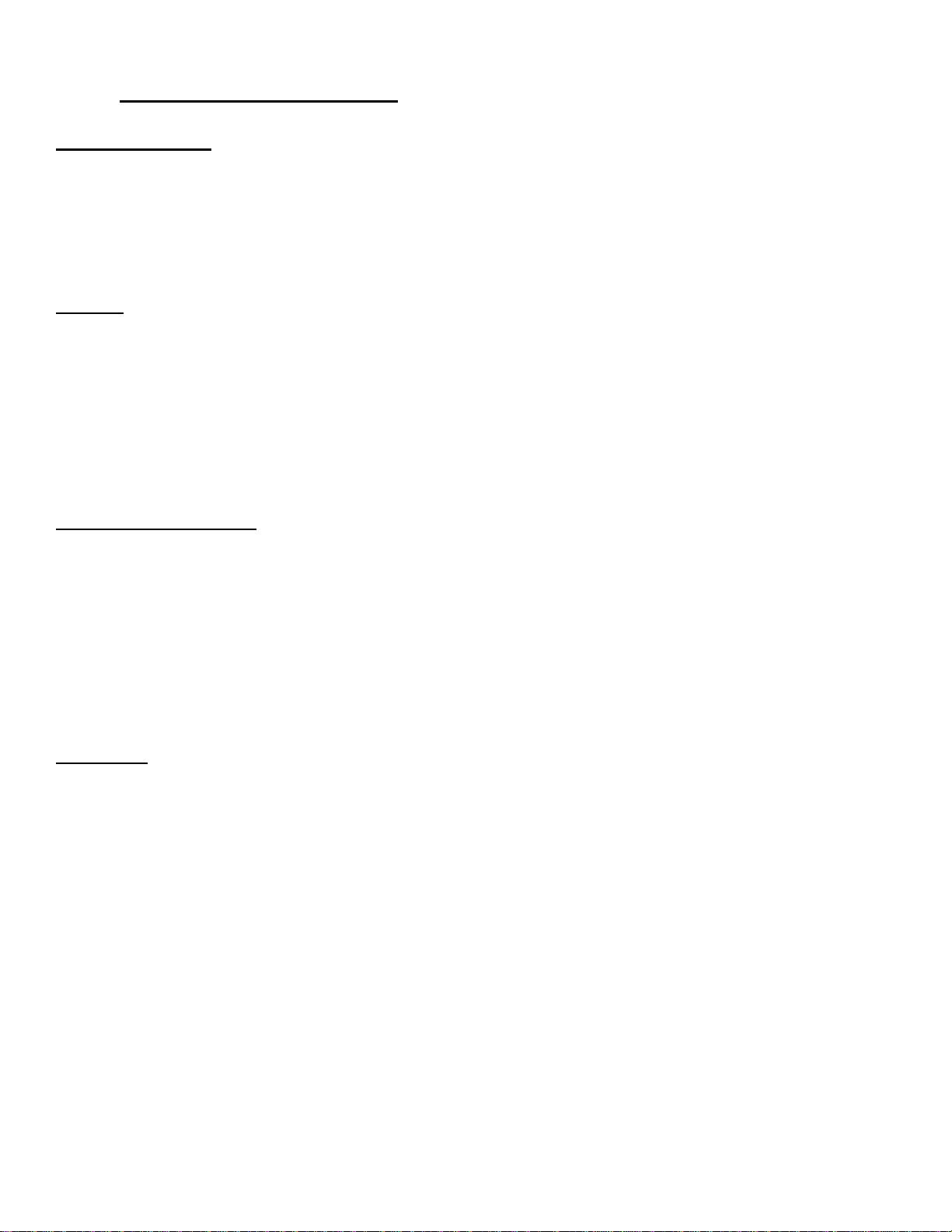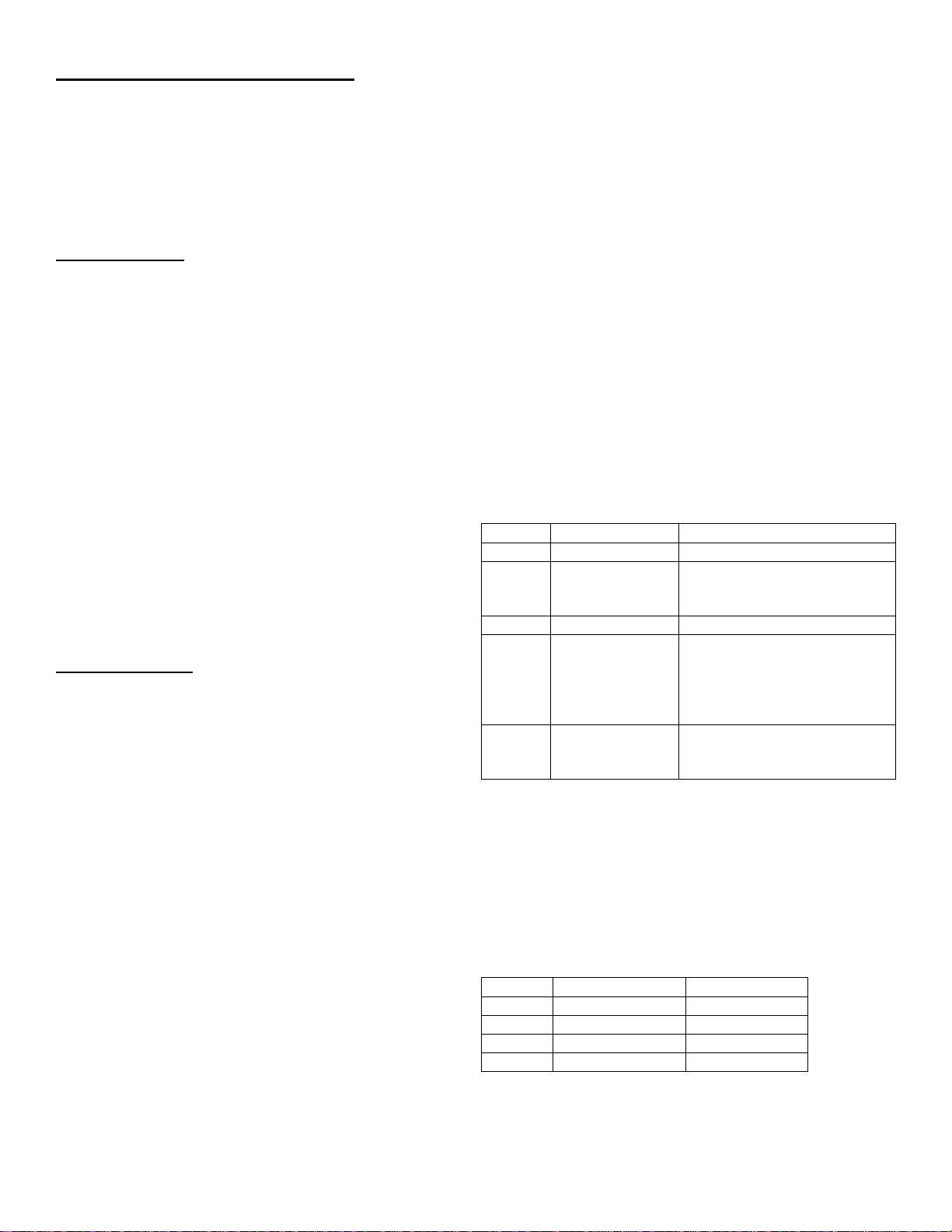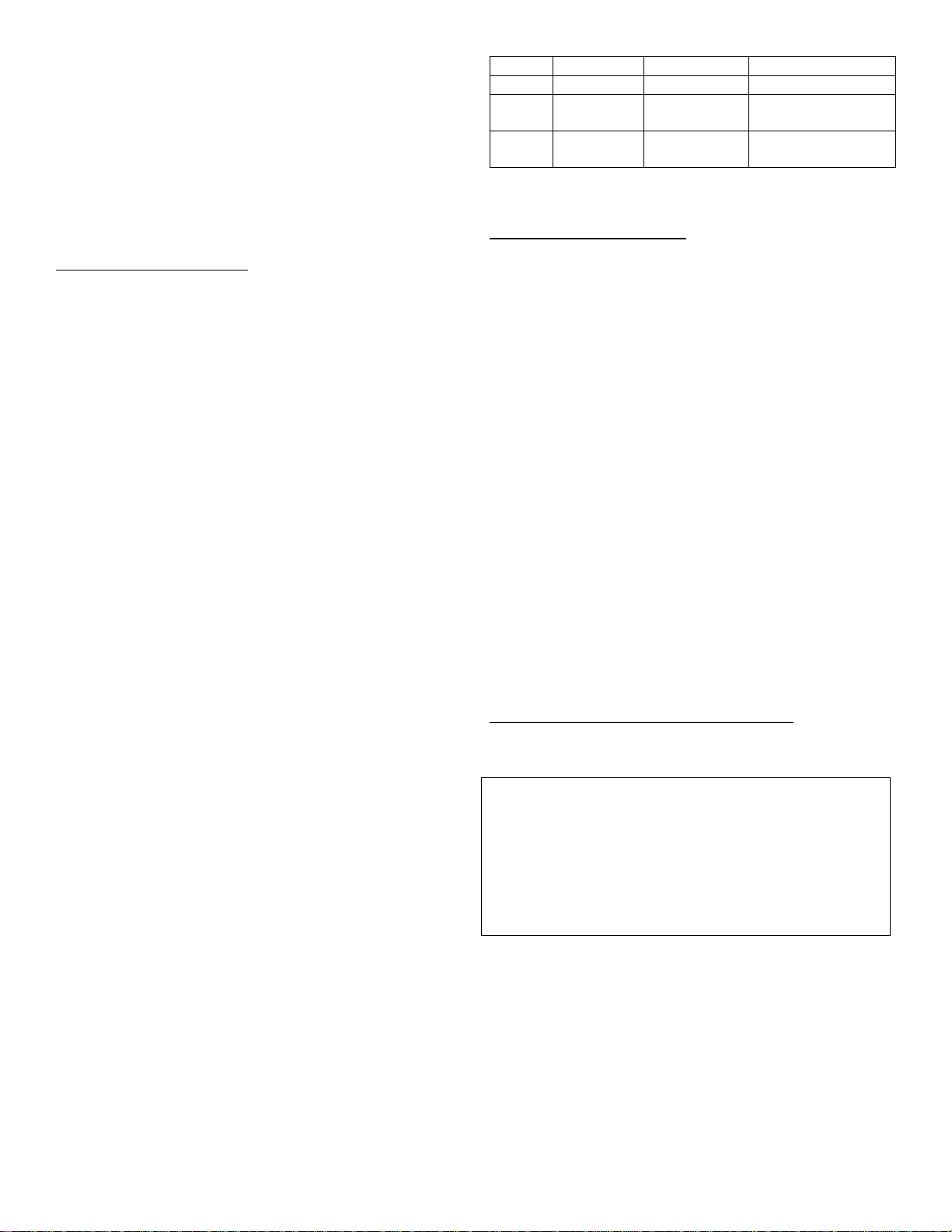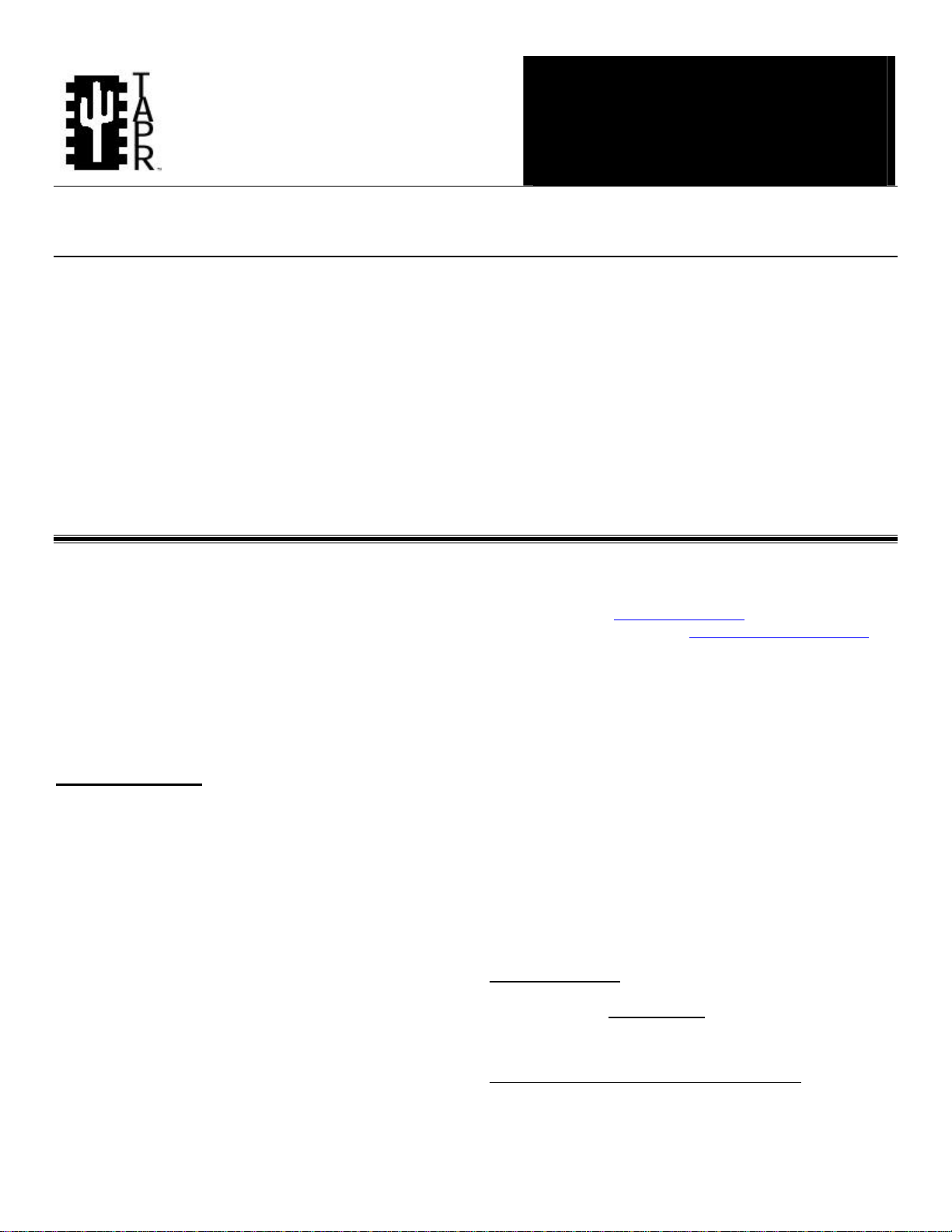
T-238+ Assembly Manual Rev. 3 March 2006 Page 1 of 11
Tucson Amateur Packet Radio
Non-Profit Research and Development
Corporation T-238+
Main Board (Rev B)
T-238+ Assembly Manual
This document was originally written April 2005. © 2005 Tucson Amateur Packet Radio Corp.
Reproduction or translation of any part of this work beyond that
permitted by sections 107 or 108 of the 1976 United States
Copyright Act (or its legal successor) without the express written
permission of Tucson Amateur Packet Radio Corporation is
unlawful except as noted below. Requests for permission to
copy or for further information should be addressed to Tucson
Amateur Packet Radio Corporation. Except as noted above,
permission is hereby granted to any non-profit group or
individual to reproduce any portion of this document provided
that: the reproduction is not sold for profit, the intent of the
reproduction is to further disseminate information on Amateur
Packet Radio, the reproduction is not used for advertising or
otherwise promoting any specific commercial product, full credit
is given to Tucson Amateur Packet Radio Corporation (including
address) as the original source of information, and Tucson
Amateur Packet Radio Corporation is notified in writing of the
reproduction.
The information contained in this document has been carefully checked and is believed to be entirely reliable. However, no
responsibility is assumed for inaccuracies. Tucson Amateur Packet Radio Corporation (TAPR) reserves the right to make
changes in any products to improve reliability, function or design without obligation to purchasers of previous equipment.
TAPR does not assume any liability arising out of the application or use of any product or circuit described herein; neither
does it convey license under its patent rights or the rights of others.
Introduction......................................................................1
Acknowledgments............................................................2
Parts list...........................................................................2
Construction notes ...........................................................3
Construction.....................................................................3
Button Board Construction ...............................................7
Power-up and initial testing ..............................................6
Assembly drawings ........................................................11
Board layout...................................................................12
Schematic diagram........................................................13
Introduction
The TAPR T-238+ is a general-purpose Motorola
MC68HC908GP32 microcontroller-based board intended
for use with the Dallas Semiconductor 1-Wire™ bus and
any device that needs a serial connection. Four push-
button switches and a Liquid Crystal Display (LCD)
module provide the user interface. The initial application
for the T-238+ is a controller that accepts data from a
Dallas Semiconductor weather sensor unit, processes it,
and formats it for sending either directly to a Terminal
Node Controller (TNC) for broadcasting in APRS™
format, to a computer for processing and/or logging, or
directly to a radio using the MX-614-based modem. There
is nothing about this board that makes it solely a weather
station. This just happens to be what the software for it
does.
The T238+ is a successor to the TAPR T238. Software
releases will work with both projects. The software will
determine at startup which project it is running on and
configure itself as needed.
For the most current information on weather sensors,
software downloads, development tools, and related
information, visit http://www.tapr.org and follow the links
to the T238+ project, or visit http://www.beals5.com/wx.
The TAPR T-238+ is a ready-made kit with the weather
application pre-programmed into the microcontroller. It is
possible to develop your own applications on the T238+ as
well. A debug header is provided that with a small adapter
circuit can enable a fully functional development system.
The T238+ kit does not come with an enclosure or power
supply. It is left up to the builder to find an enclosure that
is suitable. For power, the user can use an ordinary wall
transformer (“wall wart”) that provides 8-12 Volts DC at
300 milliamps. The T238+ is fitted with a 2.1mm power
coaxial connector arranged so that the center conductor is
positive. Unlike the original T238, the T238+ contains
analog circuitry that is much more susceptible to RFI,
making the need for a metal case much greater.
As T-238 programs are developed they will be displayed
or linked from the TAPR Weather web site. Go to
http://www.tapr.org and follow the T238 links. If you’ve
created a project and would like to display or link to it,
The T238+ is discussed on the Weather Special Interest
Group (WXSIG). You can join WXSIG via the web at
http://www.tapr.org/cgi-bin/lyris.pl?join=wxsig.