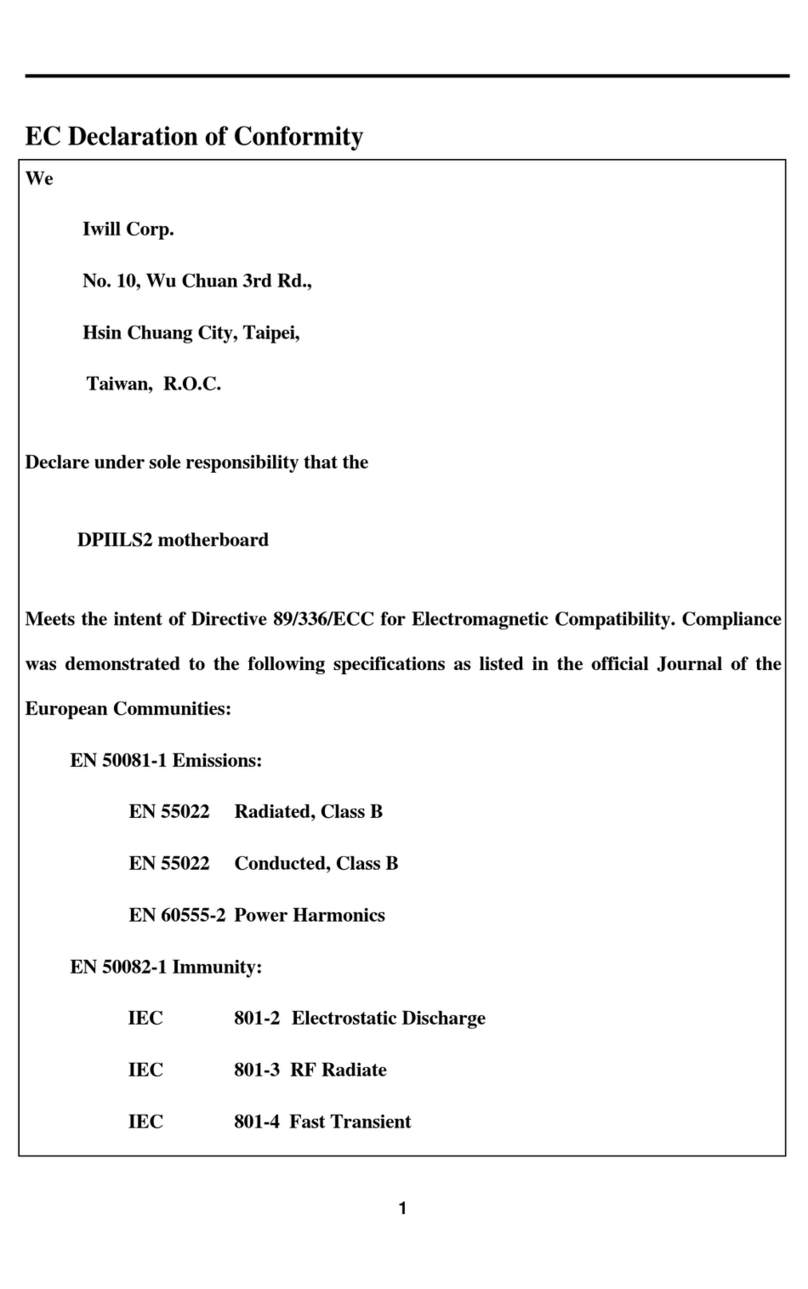IWILL BS100 User manual
Other IWILL Motherboard manuals

IWILL
IWILL DPX2-S320 User manual
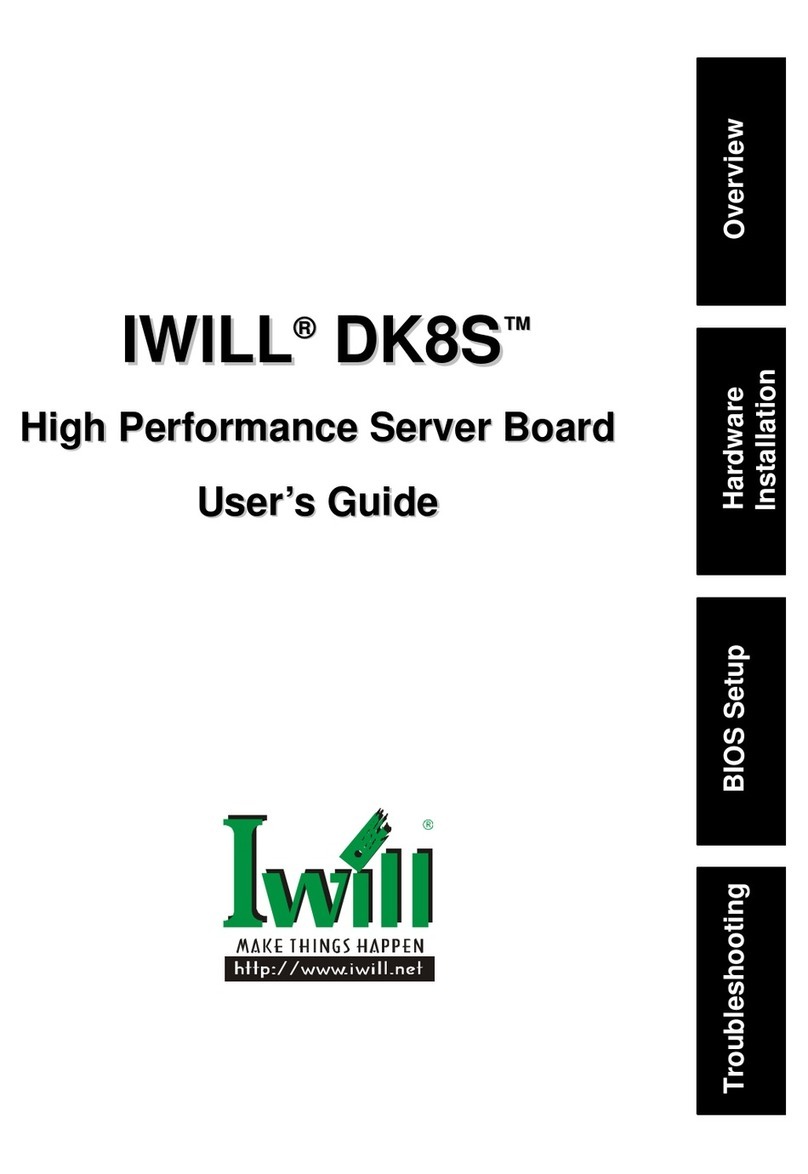
IWILL
IWILL DK8S User manual

IWILL
IWILL Motherboard DJ800 User manual

IWILL
IWILL VD133 User manual

IWILL
IWILL VX133 User manual
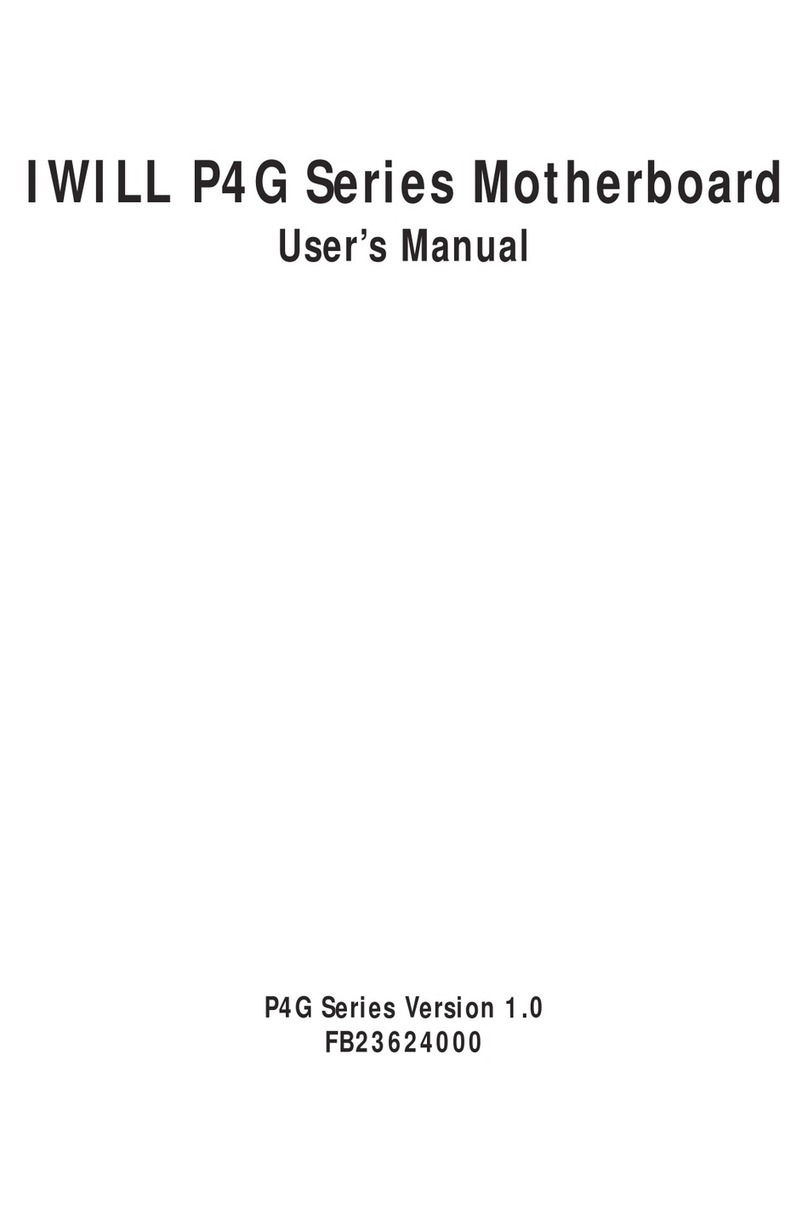
IWILL
IWILL P4G Series User manual

IWILL
IWILL P55XU User manual

IWILL
IWILL dca200 User manual
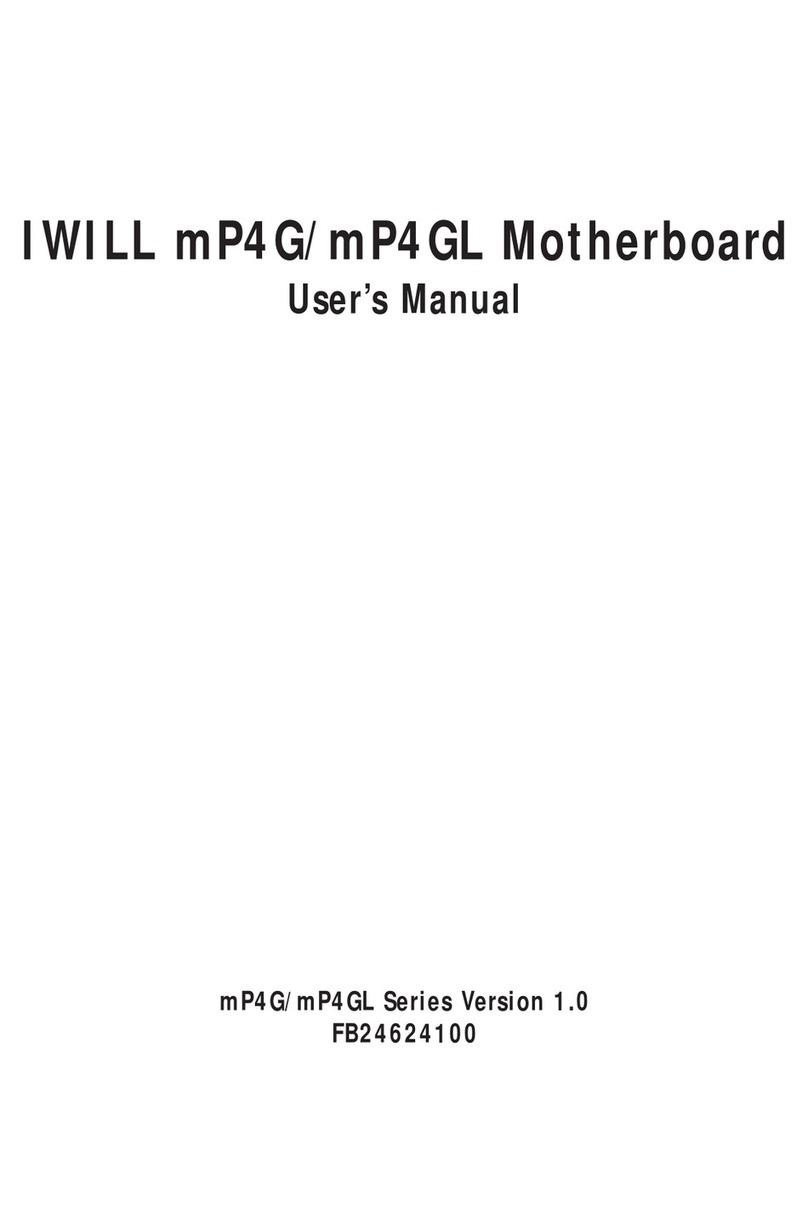
IWILL
IWILL FB24624100 User manual

IWILL
IWILL DK8X User manual

IWILL
IWILL MPX2 User manual

IWILL
IWILL DNS-SATA User manual

IWILL
IWILL KK266 User manual

IWILL
IWILL P6NS User manual
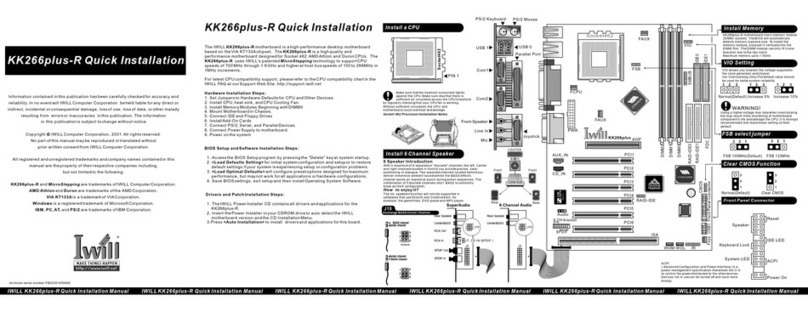
IWILL
IWILL KK266plus-R Original operating instructions
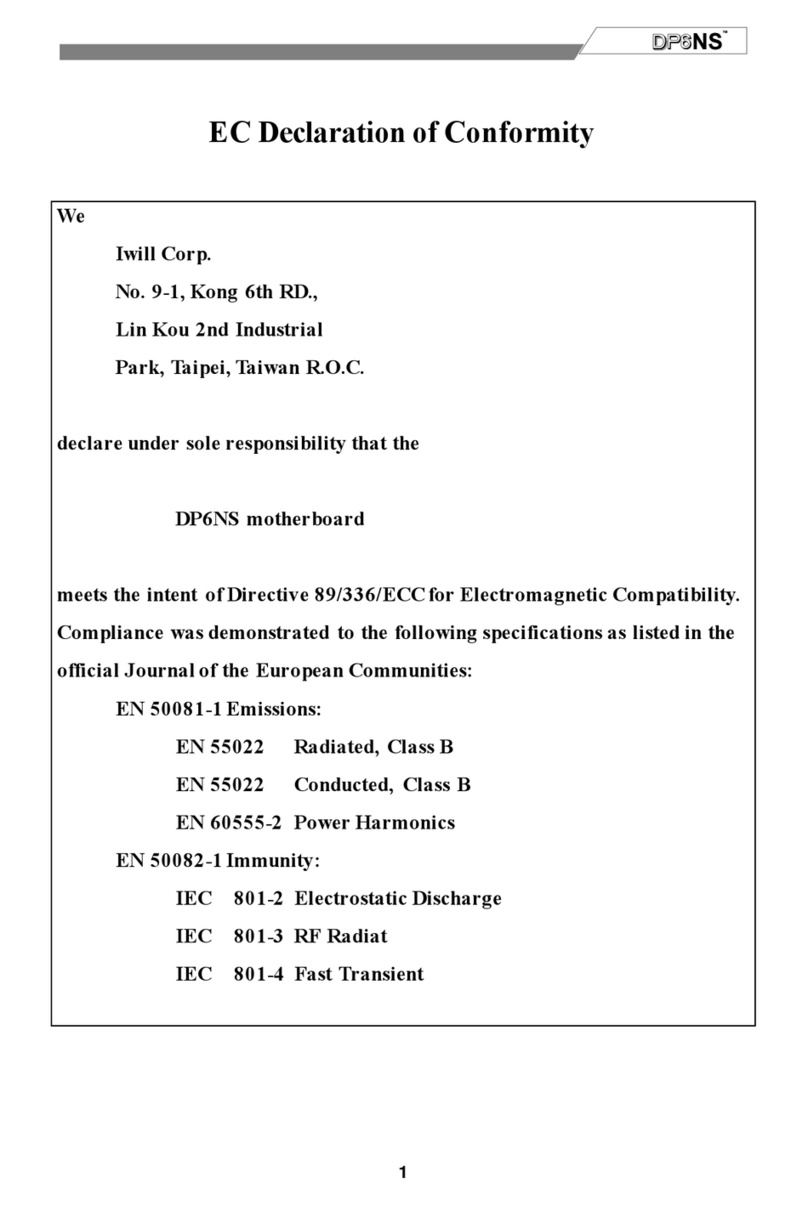
IWILL
IWILL DP6NS User manual
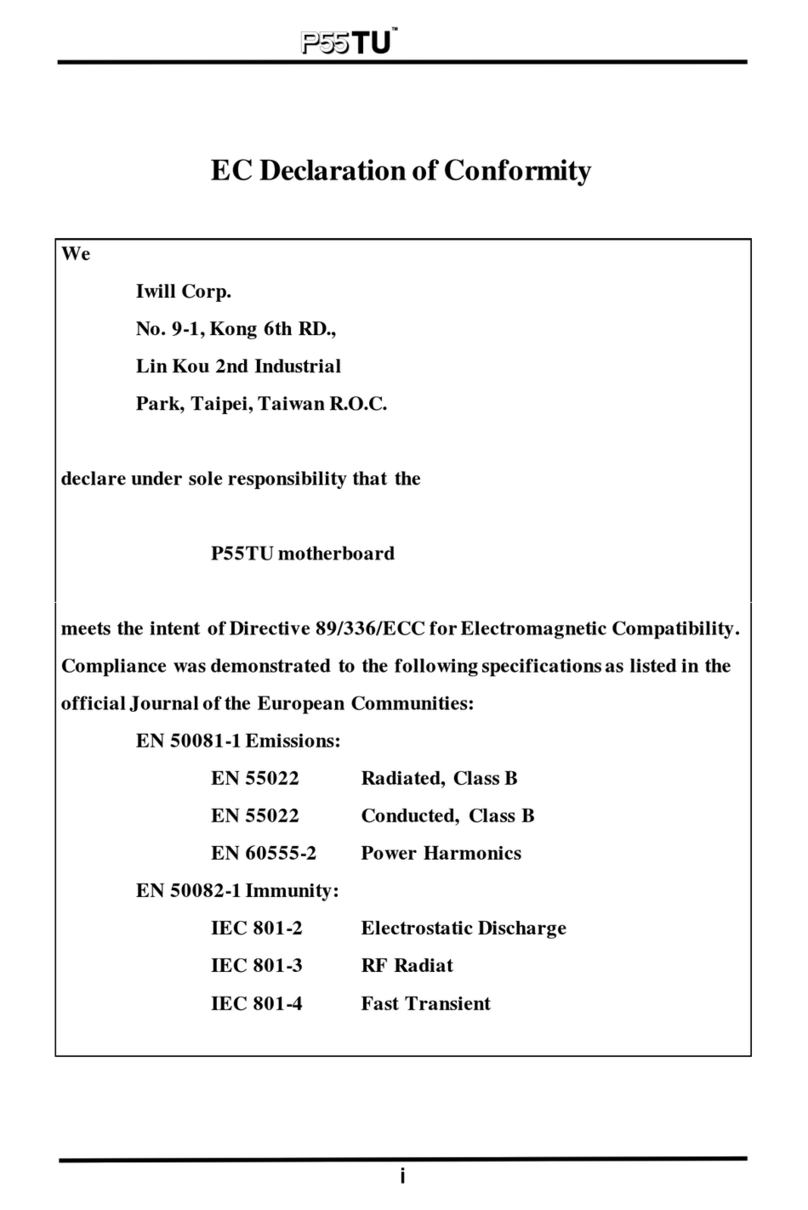
IWILL
IWILL P55TU User manual

IWILL
IWILL DP400 User manual
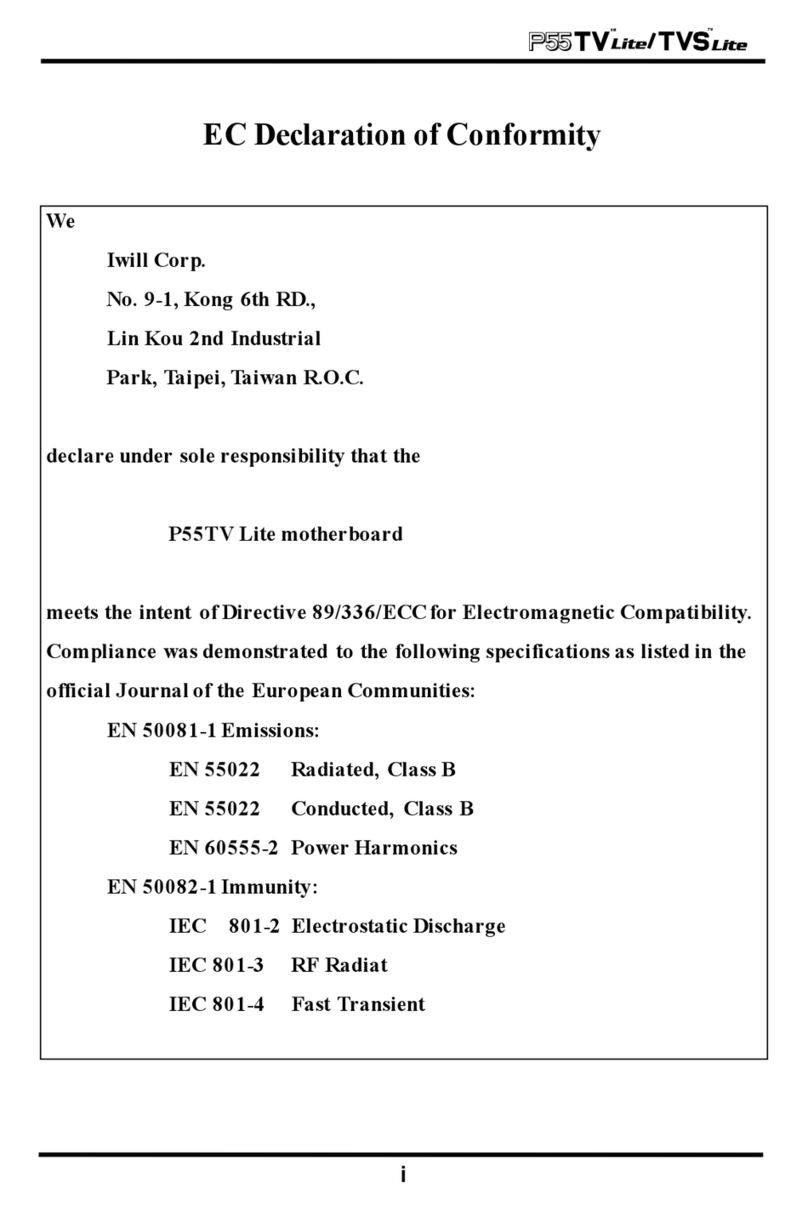
IWILL
IWILL P55TV User manual
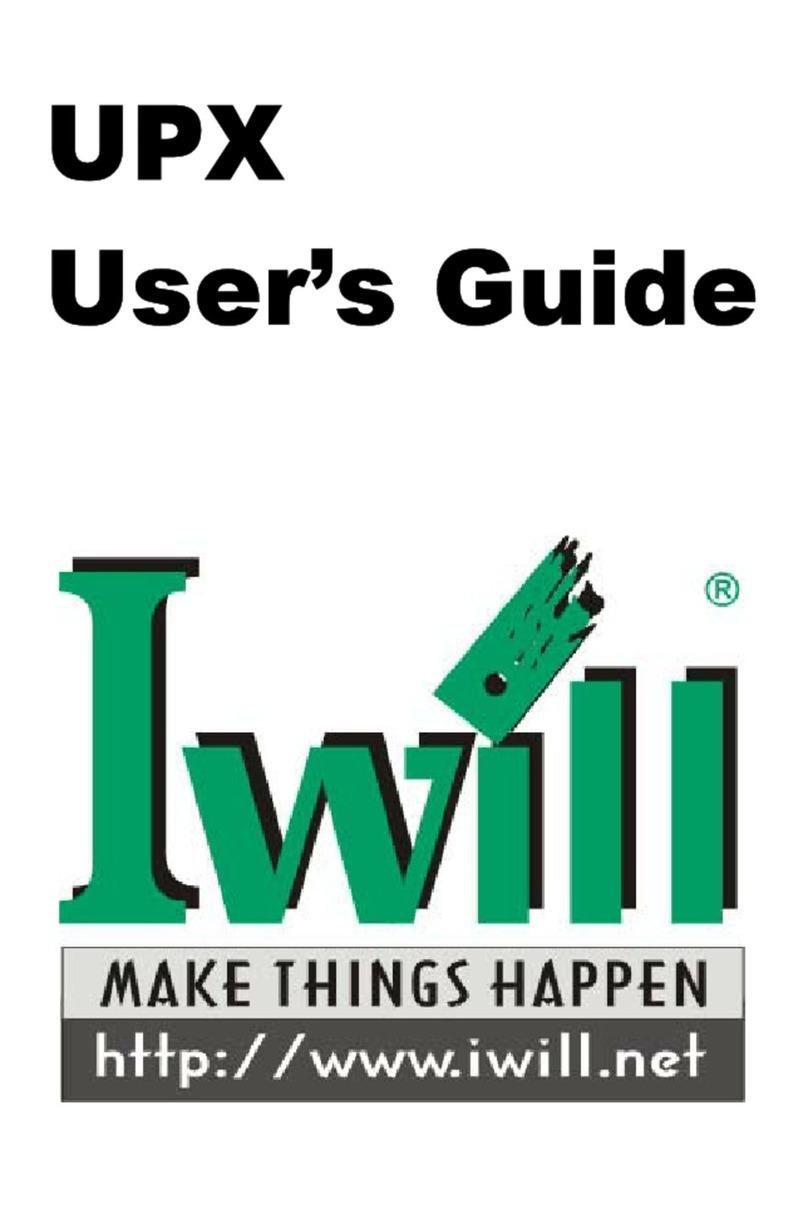
IWILL
IWILL UPX User manual