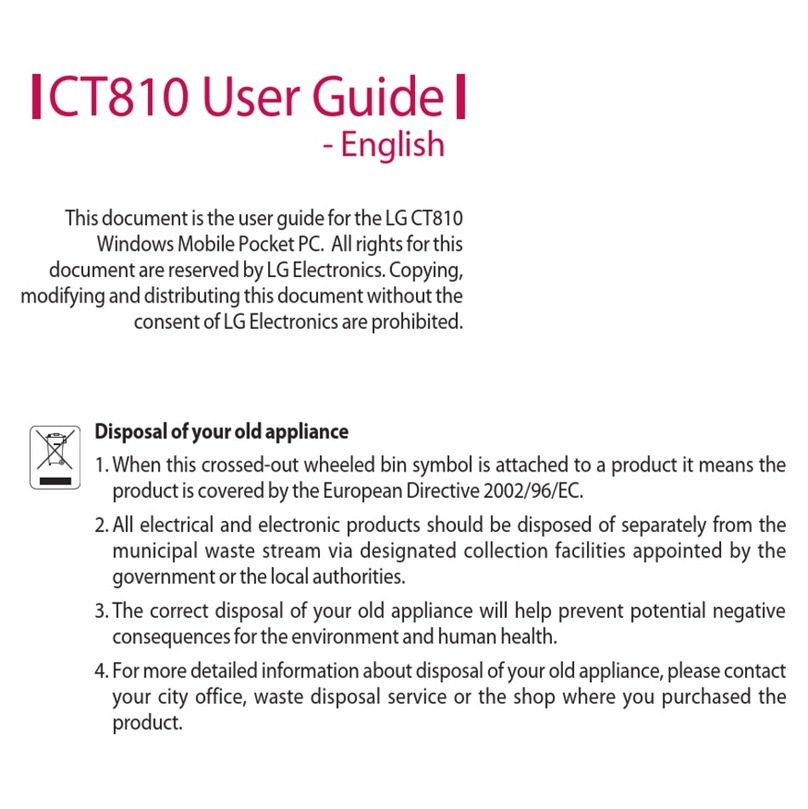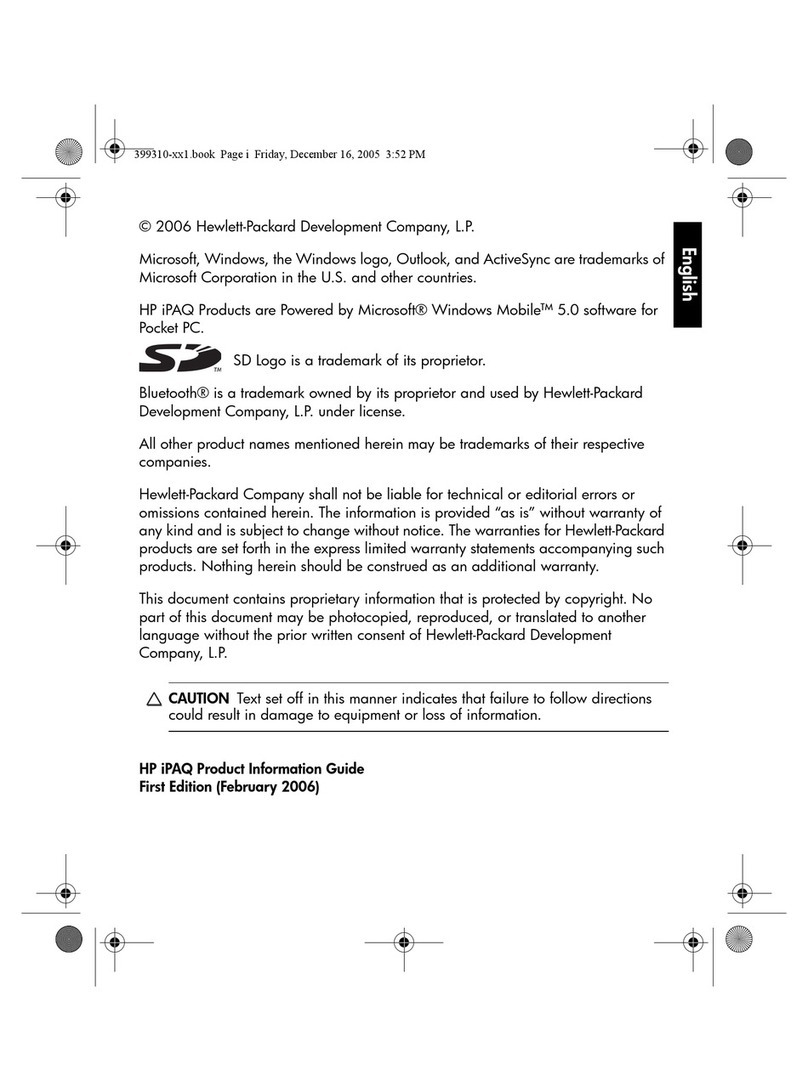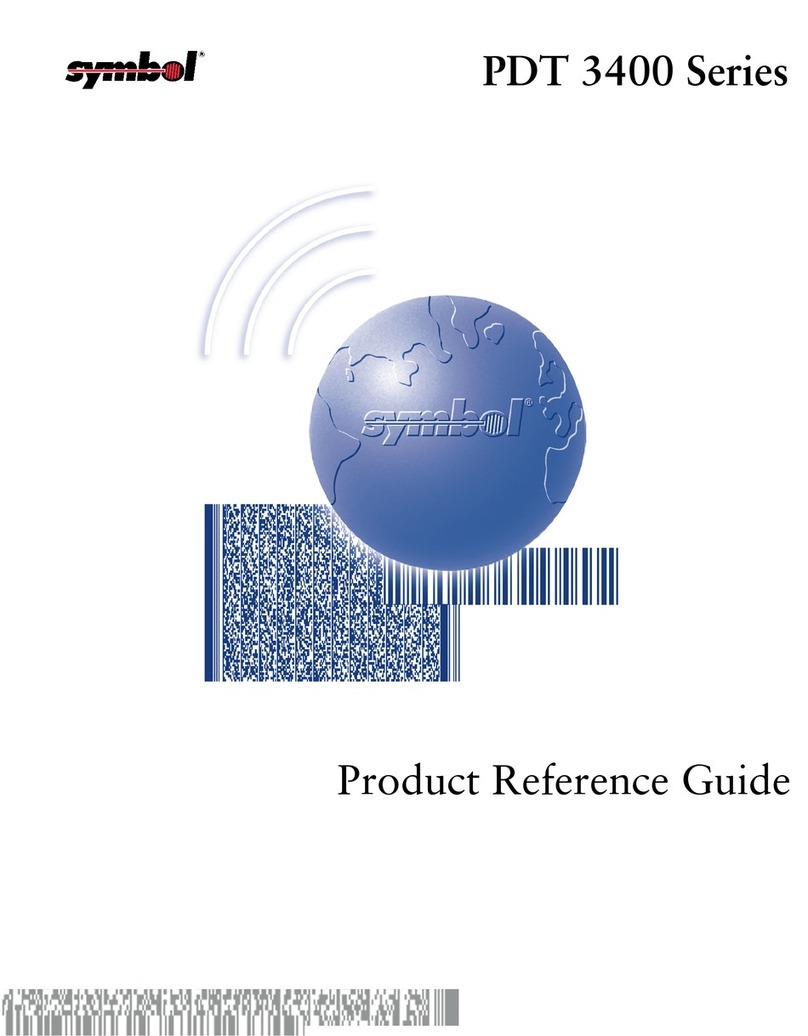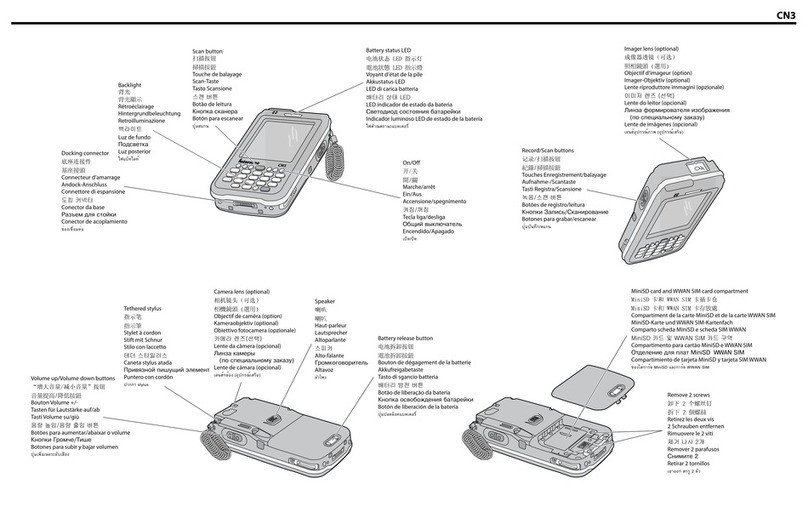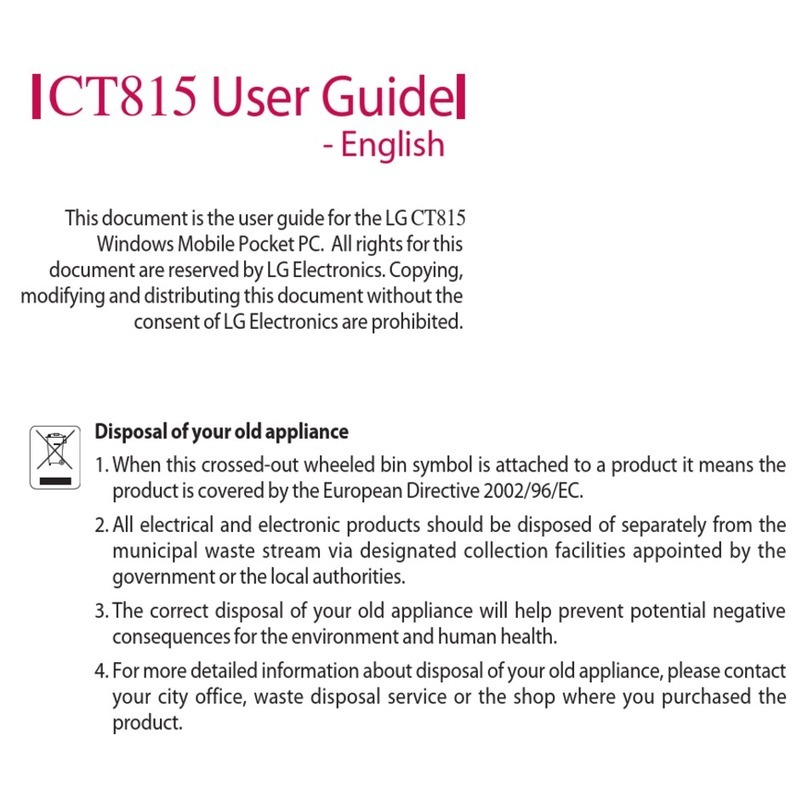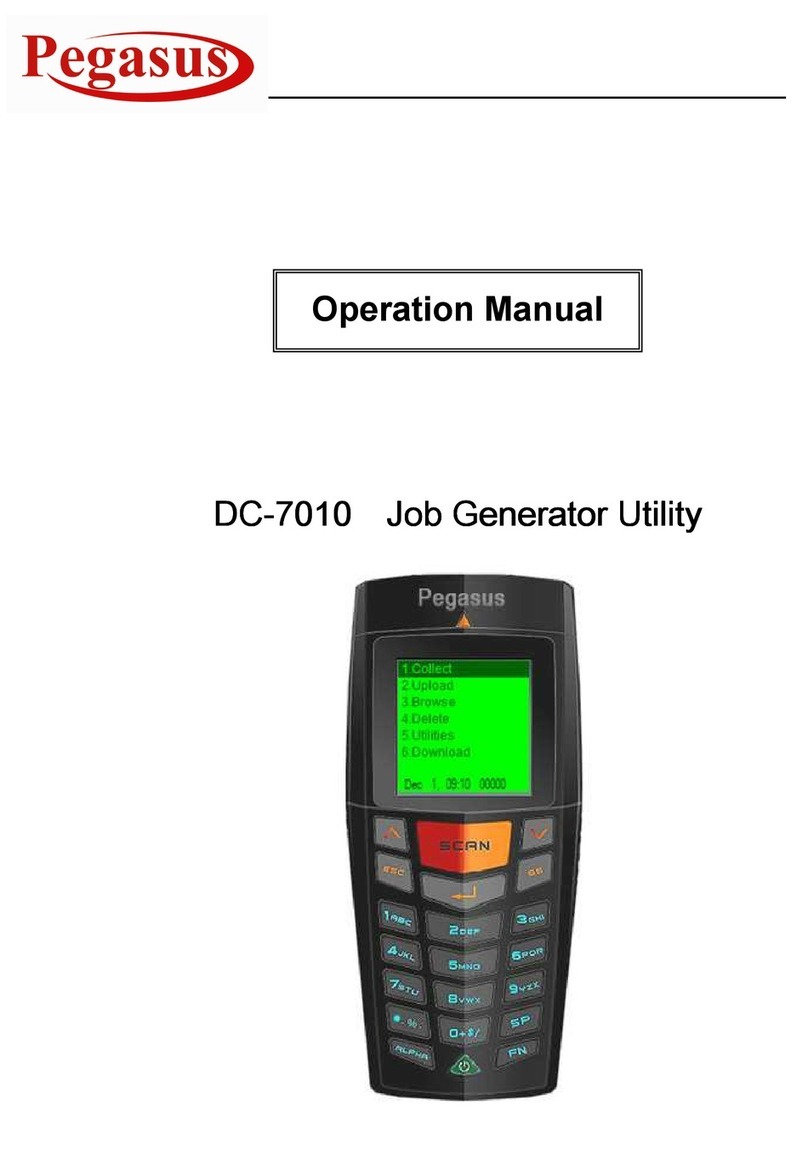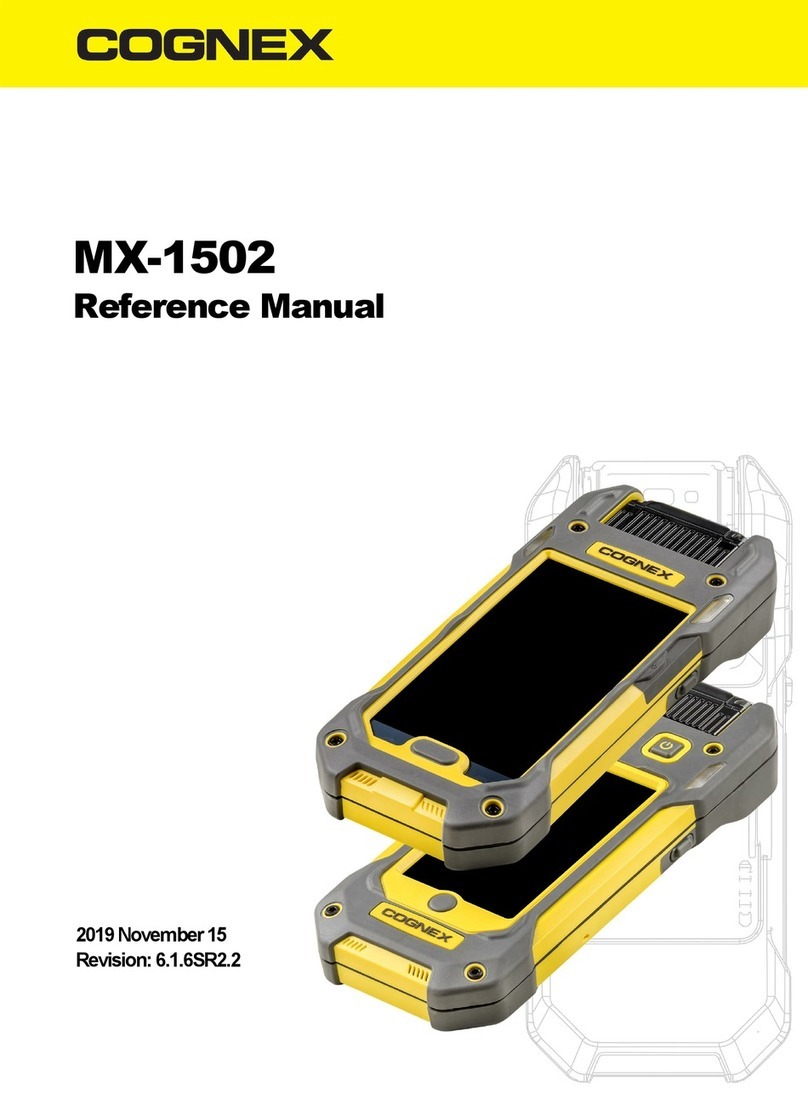Tapwave Zodiac User manual

Using Your Zodiac™
Handheld

Copyright
Copyright © 2003, Tapwave, Inc. All rights reserved. Portions copyright © 1996 - 2003, PalmSource, Inc. and its affiliates. All rights reserved.
This documentation may be printed and copied solely for use in using the Zodiac handheld. In addition, two (2) copies of this documen-
tation may be made for archival and backup purposes. Except for the foregoing, no part of this documentation may be reproduced or
transmitted in any form or by any means or used to make any derivative work (such as translation, transformation or adaptation) without
express written consent from Tapwave, Inc. and PalmSource, Inc.
Tapwave, Inc.reserves the right to revise this documentation and to make changes in content from time to time without obligation on the
part of Tapwave, Inc. to provide notification of such revision or changes.
TAPWAVE, INC. AND ITS SUPPLIERS MAKE NO REPRESENTATIONS OR WARRANTIES THAT THE DOCUMENTATION IS FREE OF ERRORS OR
THAT THE DOCUMENTATION IS SUITABLE FOR YOUR USE. THE DOCUMENTATION IS PROVIDED ON AN “AS IS” BASIS. TAPWAVE, INC. AND
ITS SUPPLIERS MAKE NO WARRANTIES, TERMS OR CONDITIONS, EXPRESS OR IMPLIED, EITHER IN FACT OR BY OPERATION OF LAW, STAT-
UTORY OR OTHERWISE, INCLUDING WARRANTIES, TERMS, OR CONDITIONS OF MERCHANTABILITY, FITNESS FOR A PARTICULAR PURPOSE,
AND SATISFACTORY QUALITY. TO THE FULL EXTENT ALLOWED BY LAW, TAPWAVE, INC. ALSO EXCLUDES FOR ITSELF AND ITS SUPPLIERS
ANY LIABILITY, WHETHER BASED IN CONTRACT OR TORT (INCLUDING NEGLIGENCE), FOR DIRECT, INCIDENTAL, CONSEQUENTIAL, INDI-
RECT, SPECIAL, OR PUNITIVE DAMAGES OF ANY KIND, OR FOR LOSS OF REVENUE OR PROFITS, LOSS OF BUSINESS, LOSS OF INFORMATION
OR DATA, OR OTHER FINANCIAL LOSS ARISING OUT OF OR IN CONNECTION WITH THIS DOCUMENTATION, EVEN IF TAPWAVE, INC. OR ITS
SUPPLIERS HAVE BEEN ADVISED OF THE POSSIBILITY OF SUCH DAMAGES.
Tapwave, the stylized Tapwave logo, and Zodiac are trademarks of Tapwave, Inc. in the United States and/or other countries. Palm OS,
Graffiti, HotSync, and PalmSource are registered trademarks of PalmSource, Inc. or its affiliates. Palm, the Palm logo, the HotSync logo,
Palm Powered, the Palm trade dress, are trademarks of PalmSource, Inc. or its affiliates. All other product and brand names may be trade-
marks or registered trademarks of their respective owners.
IF THIS DOCUMENTATION IS PROVIDED ON A COMPACT DISC, THE OTHER SOFTWARE AND
DOCUMENTATION ON THE COMPACT DISC ARE SUBJECT TO THE LICENSE AGREEMENT AC-
COMPANYING THE COMPACT DISC.
MPEG Layer-3 audio decoding technology is licensed from Fraunhofer IIS and Thomson Licensing S.A.
P/N:

Using Your Zodiac Handheld 3
Table of Contents
About This Guide 10
1 Introduction to your Zodiac Handheld 11
System requirements . . . . . . . . . . . . . . . . . . . . . . 11
Connecting the cable or cradle . . . . . . . . . . . . . . . . . . 12
Charging the battery. . . . . . . . . . . . . . . . . . . . . . . 13
Charging tips . . . . . . . . . . . . . . . . . . . . . . . . . 14
Battery life . . . . . . . . . . . . . . . . . . . . . . . . . . 14
Starting your handheld for the first time . . . . . . . . . . . . . 15
Palm Desktop software . . . . . . . . . . . . . . . . . . . . . 15
Installing Palm Desktop software . . . . . . . . . . . . . . . 16
Using your handheld with another desktop organizer . . . . . 17
Zodiac components . . . . . . . . . . . . . . . . . . . . . . . 17
About the front panel . . . . . . . . . . . . . . . . . . . . . 17
About the back panel . . . . . . . . . . . . . . . . . . . . . 19
Removing the stylus . . . . . . . . . . . . . . . . . . . . . 20
Connecting the headphones . . . . . . . . . . . . . . . . . 20
Adjusting the screen orientation . . . . . . . . . . . . . . . 21
Adjusting the speaker volume and screen brightness . . . . . 21
Opening applications . . . . . . . . . . . . . . . . . . . . . . 22
Learning to navigate . . . . . . . . . . . . . . . . . . . . . . . 23
Status Bar. . . . . . . . . . . . . . . . . . . . . . . . . . . 24
Input Area . . . . . . . . . . . . . . . . . . . . . . . . . . 25
Entering data . . . . . . . . . . . . . . . . . . . . . . . . . 26
Navigation controls . . . . . . . . . . . . . . . . . . . . . . 27
Menus . . . . . . . . . . . . . . . . . . . . . . . . . . . . 27
Command toolbar . . . . . . . . . . . . . . . . . . . . . . 28
Tips. . . . . . . . . . . . . . . . . . . . . . . . . . . . . . 29

Using Your Zodiac Handheld 4
2 Entering Data in Your Zodiac Handheld 30
Entering data using Graffiti 2 handwriting software . . . . . . . . 30
Learning to write Graffiti 2 characters . . . . . . . . . . . . . 30
General Guidelines for Graffiti 2 Writing . . . . . . . . . . . . 31
Graffiti 2 tips . . . . . . . . . . . . . . . . . . . . . . . . . 32
The Graffiti 2 alphabet . . . . . . . . . . . . . . . . . . . . 33
Writing punctuation marks and other special characters . . . . 34
Using Graffiti 2 Gestures . . . . . . . . . . . . . . . . . . . . . 36
Using Graffiti 2 ShortCuts . . . . . . . . . . . . . . . . . . . . 36
Using the onscreen keyboard . . . . . . . . . . . . . . . . . . 37
Using your computer keyboard . . . . . . . . . . . . . . . . . 38
Using an external keyboard . . . . . . . . . . . . . . . . . . . 39
Importing data . . . . . . . . . . . . . . . . . . . . . . . . . 39
3 Managing Applications 41
Using the Home screen . . . . . . . . . . . . . . . . . . . . . 41
Customizing the Home screen display . . . . . . . . . . . . . . 43
Arranging icons on the radial menus. . . . . . . . . . . . . . 43
Organizing applications . . . . . . . . . . . . . . . . . . . . 43
Setting Home screen preferences . . . . . . . . . . . . . . . 45
Viewing information on an application . . . . . . . . . . . . . . 46
Installing add-on applications . . . . . . . . . . . . . . . . . . 47
Removing add-on applications . . . . . . . . . . . . . . . . . . 48
Removing Palm Desktop software . . . . . . . . . . . . . . . . 49
4 Using Music 50
Opening Music . . . . . . . . . . . . . . . . . . . . . . . . . 50
Deleting songs . . . . . . . . . . . . . . . . . . . . . . . . . 52
Conserving power while playing songs . . . . . . . . . . . . . . 53
5 Using Photos 54
Opening Photos . . . . . . . . . . . . . . . . . . . . . . . . . 54
Setting the slide show interval . . . . . . . . . . . . . . . . . . 56
Deleting pictures . . . . . . . . . . . . . . . . . . . . . . . . 57
Copying pictures . . . . . . . . . . . . . . . . . . . . . . . . 57

Using Your Zodiac Handheld 5
6 Playing Games 59
Playing multi-player games . . . . . . . . . . . . . . . . . . . 60
7 Using Clock 61
Opening Clock. . . . . . . . . . . . . . . . . . . . . . . . . . 61
8 Performing Common Tasks 64
Creating records . . . . . . . . . . . . . . . . . . . . . . . . . 64
Editing records . . . . . . . . . . . . . . . . . . . . . . . . . 65
Selecting Text. . . . . . . . . . . . . . . . . . . . . . . . . 65
Using the Edit menu . . . . . . . . . . . . . . . . . . . . . 65
Deleting records . . . . . . . . . . . . . . . . . . . . . . . . . 66
Purging records . . . . . . . . . . . . . . . . . . . . . . . . . 67
Categorizing records. . . . . . . . . . . . . . . . . . . . . . . 67
Moving a record into a category . . . . . . . . . . . . . . . . 68
Displaying a category of records. . . . . . . . . . . . . . . . 68
Adding or editing categories . . . . . . . . . . . . . . . . . 69
Finding records . . . . . . . . . . . . . . . . . . . . . . . . . 70
Finding Address Book records . . . . . . . . . . . . . . . . . 70
Using the Find dialog box . . . . . . . . . . . . . . . . . . . 71
Using Phone Lookup . . . . . . . . . . . . . . . . . . . . . 71
Sorting records . . . . . . . . . . . . . . . . . . . . . . . . . 72
Sorting To Do List records . . . . . . . . . . . . . . . . . . . 72
Sorting Address Book and Memo Pad records . . . . . . . . . 73
Making records private. . . . . . . . . . . . . . . . . . . . . . 74
Hiding private records. . . . . . . . . . . . . . . . . . . . . 74
Displaying private records. . . . . . . . . . . . . . . . . . . 75
Attaching notes . . . . . . . . . . . . . . . . . . . . . . . . . 75
Deleting a note . . . . . . . . . . . . . . . . . . . . . . . . 76
Choosing fonts . . . . . . . . . . . . . . . . . . . . . . . . . 77
9 Using Address Book 78
Opening Address Book. . . . . . . . . . . . . . . . . . . . . . 78
Adding and using Address Book entries . . . . . . . . . . . . . 79
Creating an Address Book entry . . . . . . . . . . . . . . . . 79
Viewing an address entry . . . . . . . . . . . . . . . . . . . . 81

Using Your Zodiac Handheld 6
Duplicating an entry . . . . . . . . . . . . . . . . . . . . . . . 81
Selecting different types of phone numbers and addresses . . . . 81
Editing Address Book entries . . . . . . . . . . . . . . . . . . . 82
Changing Address Book display . . . . . . . . . . . . . . . . . 83
Adding custom fields at the end of Address Edit screens . . . . . 83
10 Using Date Book 85
Opening Date Book . . . . . . . . . . . . . . . . . . . . . . . 85
Scheduling events . . . . . . . . . . . . . . . . . . . . . . . . 86
Scheduling timed events for the current date . . . . . . . . . 87
Scheduling a timed event for another date. . . . . . . . . . . 89
Scheduling untimed events . . . . . . . . . . . . . . . . . . 89
Adding Address Book information to an event . . . . . . . . . 90
Rescheduling events . . . . . . . . . . . . . . . . . . . . . 90
Scheduling repeating or continuous events . . . . . . . . . . 91
Changing repeating or continuous events . . . . . . . . . . . 91
Setting the alarm . . . . . . . . . . . . . . . . . . . . . . . . 93
Setting an alarm for an event . . . . . . . . . . . . . . . . . 93
Snoozing the alarm . . . . . . . . . . . . . . . . . . . . . . 94
Setting alarm options . . . . . . . . . . . . . . . . . . . . . 95
Changing the Date Book view . . . . . . . . . . . . . . . . . . 96
Working in Week view. . . . . . . . . . . . . . . . . . . . . 96
Working in Month view . . . . . . . . . . . . . . . . . . . . 98
Working in Agenda view . . . . . . . . . . . . . . . . . . . 99
Spotting event conflicts . . . . . . . . . . . . . . . . . . . . .100
Changing the Date Book display . . . . . . . . . . . . . . . . .100
Changing the displayed Start and End Times. . . . . . . . . .101
11 Using Memo Pad 103
Opening Memo Pad . . . . . . . . . . . . . . . . . . . . . . . 103
Creating memos . . . . . . . . . . . . . . . . . . . . . . . . .104
Reviewing memos . . . . . . . . . . . . . . . . . . . . . . . .105
Arranging the Memo List. . . . . . . . . . . . . . . . . . . . .105

Using Your Zodiac Handheld 7
12 Using To Do List 106
Opening To Do List . . . . . . . . . . . . . . . . . . . . . . .106
Creating To Do List items. . . . . . . . . . . . . . . . . . . . . 107
Setting To Do List priorities. . . . . . . . . . . . . . . . . . . .108
Checking off To Do List items. . . . . . . . . . . . . . . . . . .109
Changing priorities and due dates . . . . . . . . . . . . . . . .110
Sorting To Do items . . . . . . . . . . . . . . . . . . . . . . . 111
Setting To Do List preferences . . . . . . . . . . . . . . . . . .111
13 Using Calculator 113
Opening Calculator . . . . . . . . . . . . . . . . . . . . . . .113
Using the Calculator buttons . . . . . . . . . . . . . . . . . . . 114
Displaying recent calculations . . . . . . . . . . . . . . . . . .115
14 Setting Preferences 116
Opening the Preferences screens. . . . . . . . . . . . . . . . .116
Bluetooth . . . . . . . . . . . . . . . . . . . . . . . . . . . .117
Calibration . . . . . . . . . . . . . . . . . . . . . . . . . . . 118
Connection . . . . . . . . . . . . . . . . . . . . . . . . . . .118
Date & Time . . . . . . . . . . . . . . . . . . . . . . . . . . .120
Formats . . . . . . . . . . . . . . . . . . . . . . . . . . . . . 122
General . . . . . . . . . . . . . . . . . . . . . . . . . . . . .123
Graffiti 2 . . . . . . . . . . . . . . . . . . . . . . . . . . . . .124
Network . . . . . . . . . . . . . . . . . . . . . . . . . . . . .124
Network Details. . . . . . . . . . . . . . . . . . . . . . . .127
Login scripts . . . . . . . . . . . . . . . . . . . . . . . . .128
Connecting to your ISP or dial-in service . . . . . . . . . . . .131
Owner. . . . . . . . . . . . . . . . . . . . . . . . . . . . . .131
Phone . . . . . . . . . . . . . . . . . . . . . . . . . . . . . .132
ShortCut . . . . . . . . . . . . . . . . . . . . . . . . . . . .133
Sound . . . . . . . . . . . . . . . . . . . . . . . . . . . . . .134
15 Synchronizing Data 136
Performing a cable or cradle HotSync operation . . . . . . . . .136
Selecting HotSync setup options . . . . . . . . . . . . . . . . .138
Customizing HotSync application settings . . . . . . . . . . . . 139

Using Your Zodiac Handheld 8
IR HotSync operations . . . . . . . . . . . . . . . . . . . . . 141
Preparing your computer for infrared communication. . . . . 141
Configuring HotSync Manager for infrared communication . . 143
Performing an IR HotSync operation . . . . . . . . . . . . . 143
Returning to using the cradle for HotSync operations . . . . . 144
Creating a user profile . . . . . . . . . . . . . . . . . . . . . 144
Using a profile for the first-time HotSync operation . . . . . . 145
16 Security 146
Masking and hiding records. . . . . . . . . . . . . . . . . . . 147
Masking private records . . . . . . . . . . . . . . . . . . . 147
Hiding private records . . . . . . . . . . . . . . . . . . . . 147
Assigning and editing passwords . . . . . . . . . . . . . . . . 148
Locking your handheld . . . . . . . . . . . . . . . . . . . . . 149
Turning on and unlocking your handheld. . . . . . . . . . . 150
Recovering from a forgotten password . . . . . . . . . . . . 150
Deleting a forgotten password . . . . . . . . . . . . . . . . 150
17 Using the Attention Manager 151
Insistent alarms. . . . . . . . . . . . . . . . . . . . . . . . . 151
Using the Reminder dialog screen . . . . . . . . . . . . . . 151
Setting alarm sound effects . . . . . . . . . . . . . . . . . 152
Using the Reminders list screen . . . . . . . . . . . . . . . 153
Subtle alarms . . . . . . . . . . . . . . . . . . . . . . . . . . 154
Understanding the blinking alarm indicator . . . . . . . . . 154
18 Using Expansion Cards 155
Inserting and removing an expansion card . . . . . . . . . . . 156
Accessing applications on an expansion card . . . . . . . . . . 156
Displaying information about applications on an expansion card. 157
Copying an application from an expansion card . . . . . . . . . 158
Beaming or sending applications from an expansion card . . . . 159
Deleting applications from an expansion card . . . . . . . . . . 160
Using CardInfo . . . . . . . . . . . . . . . . . . . . . . . . . 161
Renaming an expansion card. . . . . . . . . . . . . . . . . 162
Reformatting an expansion card . . . . . . . . . . . . . . . 162

Using Your Zodiac Handheld 9
19 Beaming and Sending Information 163
Creating a business card . . . . . . . . . . . . . . . . . . . . . 164
Beaming a record . . . . . . . . . . . . . . . . . . . . . . . .164
Beaming an application . . . . . . . . . . . . . . . . . . . . . 165
Receiving beamed information. . . . . . . . . . . . . . . . . . 165
Sending information with Bluetooth communication . . . . . . . 166
20 Maintaining Your Handheld 167
Upgrade information . . . . . . . . . . . . . . . . . . . . . .167
Upgrading your Palm Desktop software . . . . . . . . . . . . 168
Maintaining a unique name for each handheld. . . . . . . . .168
Caring for your Zodiac . . . . . . . . . . . . . . . . . . . . . . 169
21 Frequently Asked Questions 170
Resetting your handheld . . . . . . . . . . . . . . . . . . . . . 170
Performing a soft reset . . . . . . . . . . . . . . . . . . . .170
Performing a hard reset . . . . . . . . . . . . . . . . . . . . 171
Installing add-on software . . . . . . . . . . . . . . . . . . . . 171
Troubleshooting TCP/IP connections . . . . . . . . . . . . . . .171
22 Regulatory Information 173
Federal Communication Commission Interference Statement . . . 173
Important Note: FCC Radiation Exposure Statement . . . . . . . 173
Index 174

Using Your Zodiac Handheld 10
About This Guide
Welcome to Using Your Zodiac™ Handheld. This guide is designed to help you
get up and running quickly on your handheld. It describes all you need to
know about how to use your Zodiac handheld and the applications that come
with it.
This guide shows you how to:
•Identify all the parts of your handheld
•View and enter data
•Use the applications that come with your handheld
•Use your handheld with your computer
•Personalize your handheld with your own preference settings
After you become familiar with the basic functionality of your Zodiac
handheld, you can use this guide as a reference for less common tasks, for
maintaining your Zodiac handheld, and as a source of information if you have
problems operating it. For additional information visit tapwave.com.
Some of the applications that come with your Zodiac handheld are
documented separately. If you do not find information about a particular
application in this guide, look for the . pdf file in the folder for that application
on the CD that came with your Zodiac handheld or visit tapwave.com.

Using Your Zodiac Handheld 11
1
Introduction to your
Zodiac Handheld
Your Zodiac handheld combines a full mobile entertainment experience --
including music, photos, movies, and interactive video games -- with the best
organizer tools available.
Using HotSync® technology you can add media to your handheld as well as
synchronize (exchange, update, and backup) your personal data.
Your Zodiac handheld gives you everything you need to go, do, and play.
System requirements
To install and operate Palm Desktop software your computer system must
meet the following minimum requirements:
•Windows 98 SE/2000 (with service pack 3)/me/XP Home/XP Pro (with
administrator rights)
•IBM-compatible Pentium computer or higher
•40 MB available hard disk space
•CD-ROM drive
•One available USB port
In addition, the following equipment is required for optional connectivity
features:
•Internet service provider (ISP)
•Compatible mobile phone

Introduction to your Zodiac Handheld
Connecting the cable or cradle
Using Your Zodiac Handheld 12
Connecting the cable or cradle
The HotSync cable or cradle that comes with your Zodiac handheld enables
you to synchronize the information on your handheld with your computer.
IMPORTANT: If you are upgrading from another Palm Powered™ handheld,
follow the instructions on page 167 before connecting the cradle and installing the
Palm Desktop software.
1. Turn off your computer.
2. Plug the HotSync cable or cradle into a USB port on your computer.
3. Plug the power adapter into a power outlet.
4. Connect the power adapter cable and the HotSync cable.

Introduction to your Zodiac Handheld
Charging the battery
Using Your Zodiac Handheld 13
Charging the battery
To use your Zodiac handheld, you must connect it to an AC outlet and charge
the battery.
1. Connect your handheld to an AC outlet using one of these three setups:
•Desktop Setup. Connect the optional HotSync cradle (sold separately)
to the HotSync cable, your computer, and an outlet as described in the
cradle instructions, and then insert your handheld in the cradle.
•Travel Setup. Connect the HotSync cable to your computer and an
outlet as described on page 12, and then connect your handheld to
the HotSync cable.
•Ultra-light Setup. Connect the power adapter cable to your handheld.
2. Wait approximately 2 hours for the battery to fully charge.
While your handheld charges, the LED repeatedly increases in brightness.
When your handheld is fully charged, the LED turns green.
When your handheld needs to be recharged, the LED blinks and turns yellow.
When the LED turns red, your battery is extremely low.
Travel Setup Ultra-light Setup

Introduction to your Zodiac Handheld
Charging the battery
Using Your Zodiac Handheld 14
Charging tips
•Although you can turn your handheld on while it is charging, your
handheld charges more quickly while it is turned off.
•The battery has a built-in sensor to prevent it from overheating. This
also means that it stops charging if the environment is too warm.
– Keep in mind that operating your handheld while charging the
battery generates heat.
– We do not recommend charging your handheld in environments
that are over 86 degrees Farenheit.
– If you must charge your handheld in temperatures above 91
degrees Farenheit, do not turn it on while it is charging.
Battery life
Extend the life of your battery by following these guidelines:
•Use the lowest brightness setting you find comfortable (see page 21).
•Turn off your handheld as soon as you finish using it. Do not wait for
the auto timeout to turn it off.
•Keep the Auto-off after setting in General Preferences set to 30
seconds in case you forget to turn off your handheld.
•Use the headphones when listening to music and videos and keep the
volume low. Playing them loudly through the internal speakers will
significantly reduce battery life. Playing them loudly through the
headphones can permanently damage your hearing.
•Turn off Bluetooth when you’re not using it.
•Turn off the Beam Receive setting in General Preferences when you’re
not using the IR port to receive information from another device.

Introduction to your Zodiac Handheld
Starting your handheld for the first time
Using Your Zodiac Handheld 15
Starting your handheld for the first time
The first time you start your Zodiac handheld, setup instructions appear on
the screen. These instructions guide you through calibrating the touch-screen
(also called the digitizer) and the analog controller.
1. Press the power button .
2. Follow the onscreen instructions, tapping the screen and moving the
analog controller where indicated.
Palm Desktop software
Palm Desktop software includes many of the same applications as your
Zodiac handheld: Photos, Music, Address Book, Date Book, To Do List, and
Memo Pad. You can use the HotSync feature of this software to load,
exchange, and backup files between your handheld and your computer.
It’s a good idea to back up your files in case something happens to the data on
your Zodiac handheld. Changes you make on your Zodiac handheld or Palm
Desktop software appear in both places after you synchronize.
Using the Palm Desktop software, you can do the following:
•Work with your Zodiac handheld applications on your computer to
view, enter, and modify files stored on your handheld.
•Back up the files stored on your handheld with HotSync technology
and synchronize the files in your Palm Desktop software.
Synchronization is a one-step procedure that ensures your data is
always safe and up-to-date. See page 136 for more information.
•Load compatible files and applications onto your handheld from your
computer.
•Import and export data, so you can easily transfer data from other
desktop applications into selected applications. See page 39 for more
information.
•Print your Date Book, Address Book, To Do List, and Memo Pad
information on any printer.

Introduction to your Zodiac Handheld
Palm Desktop software
Using Your Zodiac Handheld 16
Installing Palm Desktop software
The following instructions guide you through installing Palm Desktop
software so that you can transfer data from your computer to your handheld.
Before you begin, make sure you connected the HotSync cable or cradle to
your computer as described on page 12.
After installation, refer to the online Help in Palm Desktop software for
information on how to use the software.
IMPORTANT: Do not copy the Palm Desktop software files to your computer’s
hard disk. You must use the installer to place the files in their proper locations and
to decompress the files.
1. Exit any open programs, including those that run at startup (such as
Microsoft Office), and disable any virus-scanning software.
2. Insert the Palm Desktop software CD into the computer’s CD-ROM drive.
NOTE: If the installation does not begin automatically, click the Windows Start button,
choose Run, enter D:\autorun.exe, and then click OK. If necessary, replace D: with the
drive letter assigned to your CD-ROM drive.
3. Follow the onscreen instructions to complete the installation. When
prompted, complete the following steps:
a. Install Palm Desktop software.
b. Select or create a user name.
c. Connect your handheld to the cable or cradle and synchronize.
d. Select free Bonus Software applications for installation.
e. Create your FREE tapwave.com account.

Introduction to your Zodiac Handheld
Zodiac components
Using Your Zodiac Handheld 17
Using your handheld with another desktop organizer
If you prefer to use another desktop organizer, such as Microsoft Outlook, you
can use it instead of installing Palm Desktop software. All you need to install
are HotSync Manager and the connection software (sold separately) for your
desktop organizer, called a conduit, that lets you synchronize the data
between your handheld and your desktop organizer.
Zodiac components
About the front panel
•Bluetooth button. Activates the built-in Bluetooth radio so that your
Zodiac handheld can communicate with other devices that are
enabled with Bluetooth technology. For details, see page 117 and
page 166.
•Trigger buttons. Performs various actions based on the application.
Handheld screen
A
nalog controller
Function button Home button
Action buttons
Power button
Bluetooth button
Left trigger
Right trigger
Left speaker
Right speaker
Headphone jack

Introduction to your Zodiac Handheld
Zodiac components
Using Your Zodiac Handheld 18
•Power button. Turns the handheld on (if it is off) and returns to the
last screen that was displayed. Press the power button again to turn
the handheld off.
Pressing and holding the power button opens the dialog box where
you can adjust the sound volume and screen brightness. For details,
see page 21.
The power button also includes an LED that changes color based on
the status of the battery.
–Green. Appears when your handheld is connected to the cable or
cradle and it is fully charged.
–Yellow. Appears when your handheld is charging.
–Red. Appears when your handheld battery is critically low and
needs to be charged.
•Analog controller. Allows you to navigate through the Home screen
and move around within applications. Move it in the direction you
want to go, or press it when centered to select an item. For details, see
page 23.
•Function button. Performs various actions based on the application.
For example, in Date Book you can press this button to change the
calendar display format.
•Left/Right speakers. Enables you to listen to music and game sounds
without using the headphones.
•Headphone jack. Enables you to connect headphones to your
handheld so you can discreetly listen to music and game sounds.
•Home button. Opens the Home screen where you can select a game
or application that you want to start. For details, see page 41.
•Handheld screen. Displays the applications and data stored in your
handheld. It is touch-sensitive and responds to the stylus.
•Action buttons. Activates various functions based on the application.
For example, in a game, these buttons might be used for acceleration,
braking, stunts, or weapons, but in the Home screen, these buttons are
shortcuts to your favorite games or applications. See page 45 for
details on the Enable Quick Launch option to assign your favorite
shortcuts to these buttons.

Introduction to your Zodiac Handheld
Zodiac components
Using Your Zodiac Handheld 19
About the back panel
•Reset button. Under normal use, you should not have to use the reset
button. See page 170 for information on when and how to use the
reset button.
•IR port. Uses infrared technology to transmit data to and receive data
from other devices, see page 163 for details. You can also use the IR
port to perform HotSync operations, see page 141 for details.
•Expansion slots. Enables you to expand your handheld’s storage
capacity and capabilities by inserting expansion cards. See page 155 to
learn more about using expansion cards.
•HotSync connector. Connects your handheld to the cable or cradle,
which in turn connects to your computer and the AC adapter. This
allows you to recharge your handheld and to synchronize the
information between your handheld and your computer using
HotSync technology. For more information, see page page 136.
•Stylus channel and stylus. Holds the stylus when you are not using it.
The stylus is the writing instrument you use to enter data on your
handheld.
IR port
Reset button HotSync connector
Stylus channel
and stylus
Expans
i
on s
l
ots

Introduction to your Zodiac Handheld
Zodiac components
Using Your Zodiac Handheld 20
Removing the stylus
To use the stylus, remove it from the channel and hold it as you would a pen
or pencil.
Connecting the headphones
Your Zodiac handheld includes a pair of stereo headphones that you can use
while listening to music, playing games, or watching video clips. Using
headphones or external speakers instead of the built-in speakers also
conserves battery power.
IMPORTANT: When using the headphones, keep the volume soft. Listening to
loud volumes through the headphones can permanently damage your hearing.
Table of contents