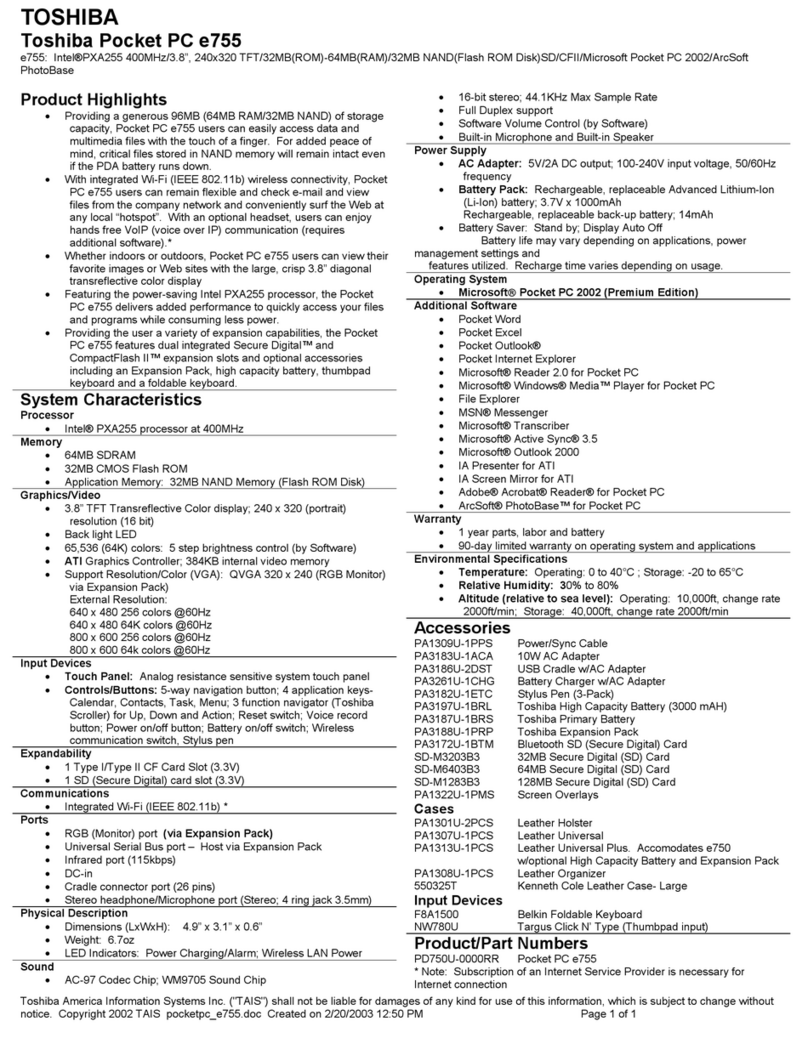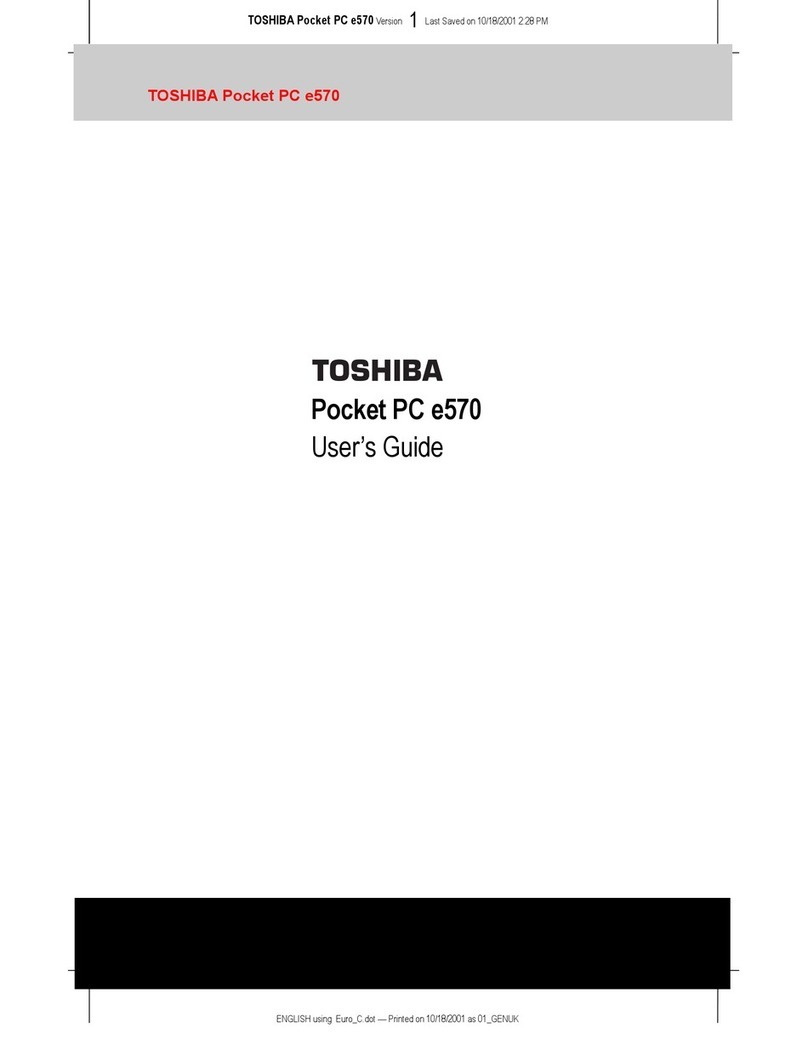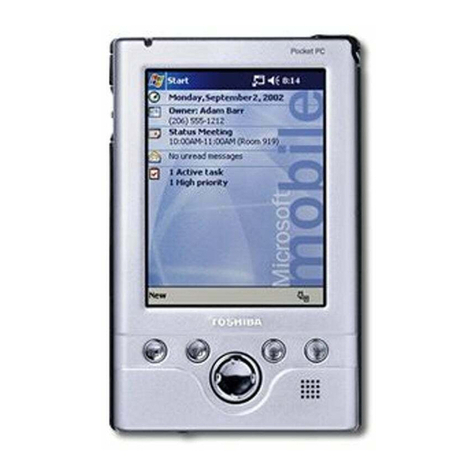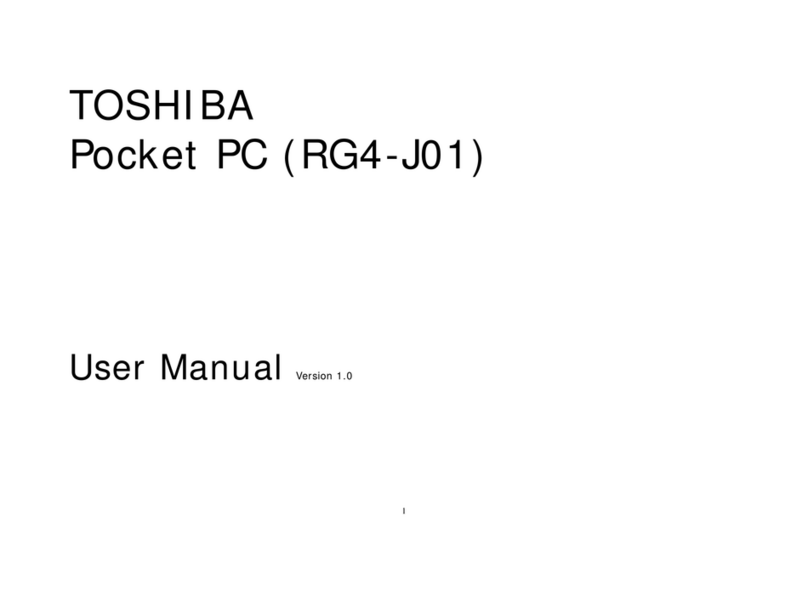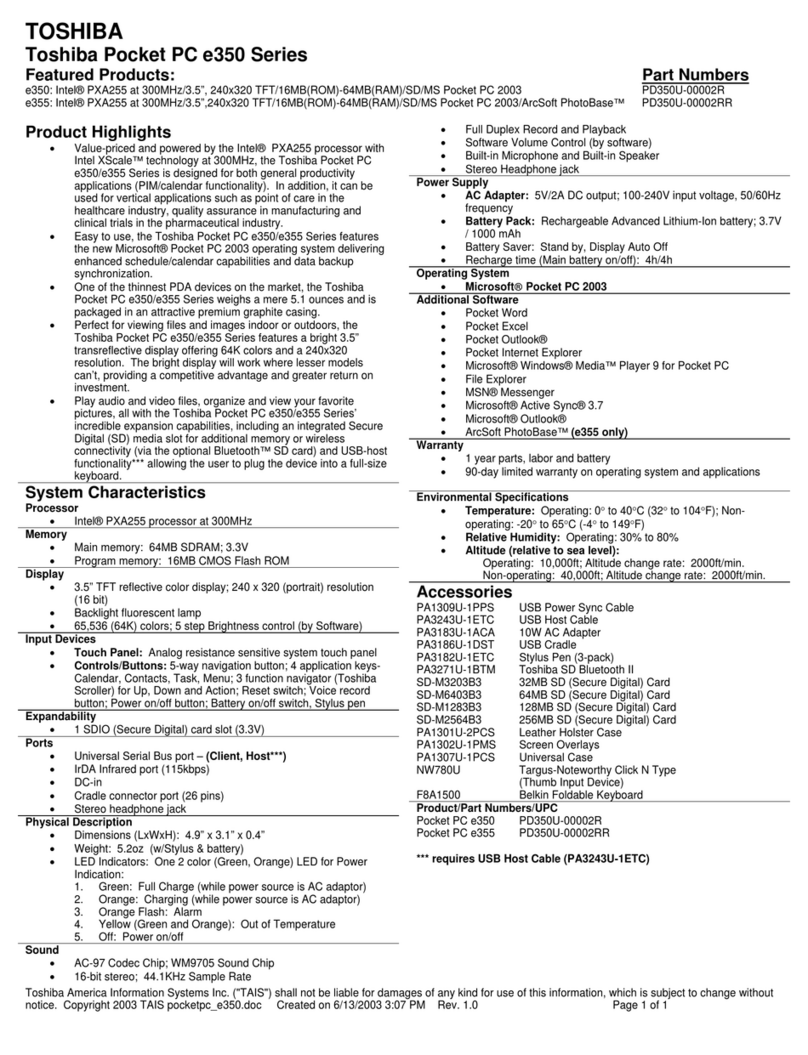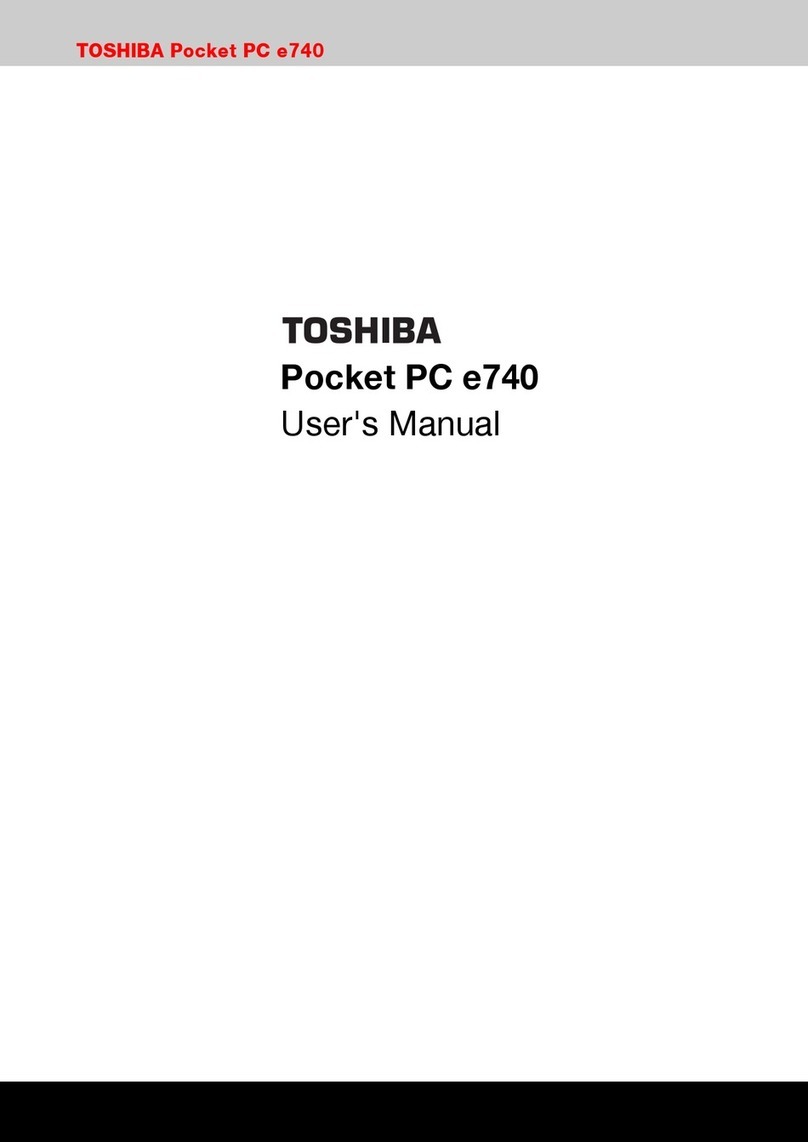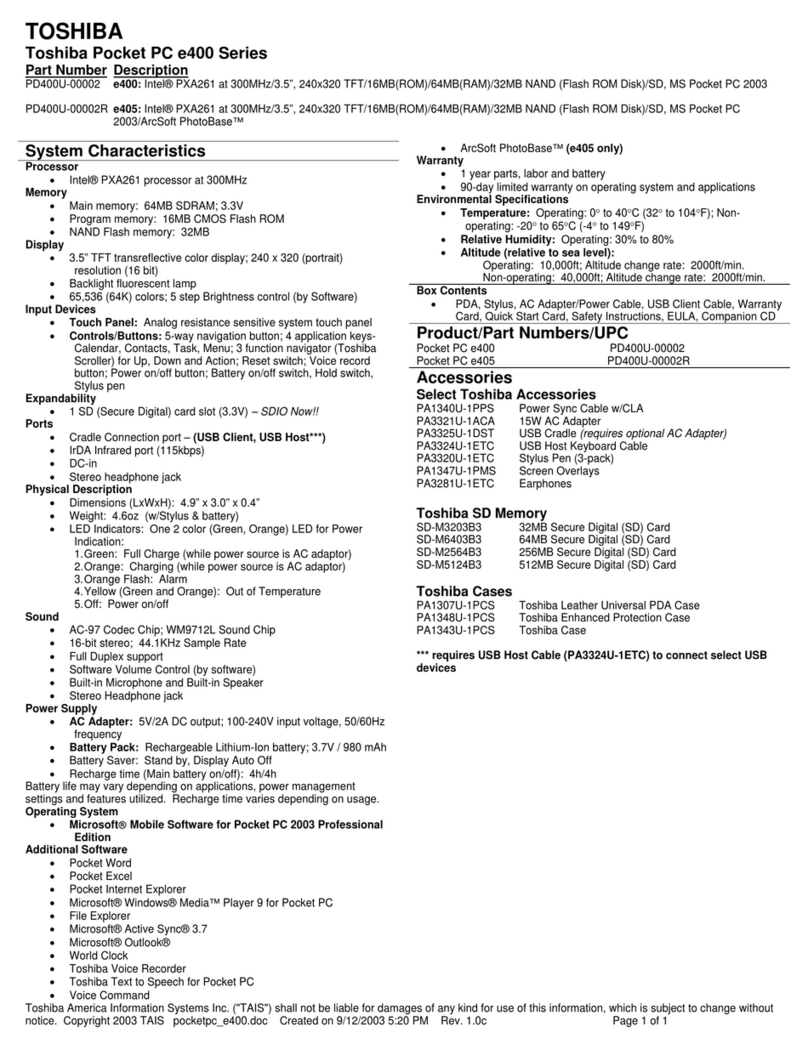User’s Manual vii
CAUTION
Under certain conditions, data may be lost, including:
Misuse of your Pocket PC; Subjecting the main unit of your Pocket PC to
static electricity and/or noise; Total loss of electric charge in the battery; and
Servicing of your Pocket PC.
Avoid connecting your Pocket PC to an external device such as a computer
in an environment likely to be affected by static electricity. For example
during low-humidity weather, shuffling your shoes upon a rag can produce
static electricity. Before you handle your computer, you should touch a
grounded object to discharge any static electricity from your body.
Avoid using your Pocket PC in environments that are likely to be affected
by static electricity or are prone to high electrical noise. If you connect your
Pocket PC to a computer via the optional docking cradle for data transfer or
data restoration purposes, Toshiba will not be responsible for any Pocket
PC or computer malfunction, problems with data transfer or data
modifications/loss that may occur in these environments.
Use your Pocket PC only in locations with the following ambient
environmental conditions:
Under normal operational use with temperatures between 0°C and 40°C
(32°F and 104°F); With humidity of 30% to 80%; and When charging the
battery with temperatures between 5°C and 40°C (41°F and 104°F).
Do not store or use your Pocket PC in the following locations:
Those subject to extremely high or low temperatures; Dusty locations; and
Locations or sites subject to strong vibration.
Use or storage in these location, sites or areas can result in product failure,
malfunction or loss of data.
Do not subject your Pocket PC to sudden and severe temperature
changes. This could result in moisture condensation in the Pocket PC that
could cause damage to your Pocket PC, computer function loss, and/or the
loss of data. In the event of moisture condensation, allow your Pocket PC
to dry out completely.
It is normal for the AC Adaptor to become warm when charging.
Disconnect the power plug from the outlet when not in use.
Take care not to sit on your Pocket PC when it is located in the back pocket
of trousers, etc. This could cause damage to your Pocket PC or
malfunction of the Pocket PC functions.
Do not place objects on top of your Pocket PC or drop them on top of your
Pocket PC. This could cause damage to your Pocket PC and/or
malfunction.
Clean terminals (metallic parts) on a regular basis with a cotton swab. Dirty
terminals could affect battery charging.
Never use organic solvents such as benzene or paint thinner to clean your
Pocket PC. Use of these solvents can cause deformation or discoloration.
Pocket PC e830 UG.book Page vii Monday, September 22, 2003 10:57 AM
All manuals and user guides at all-guidesbox.com