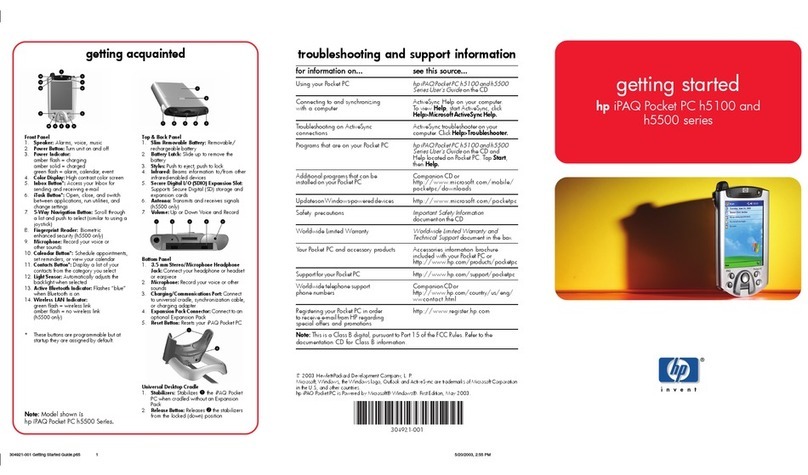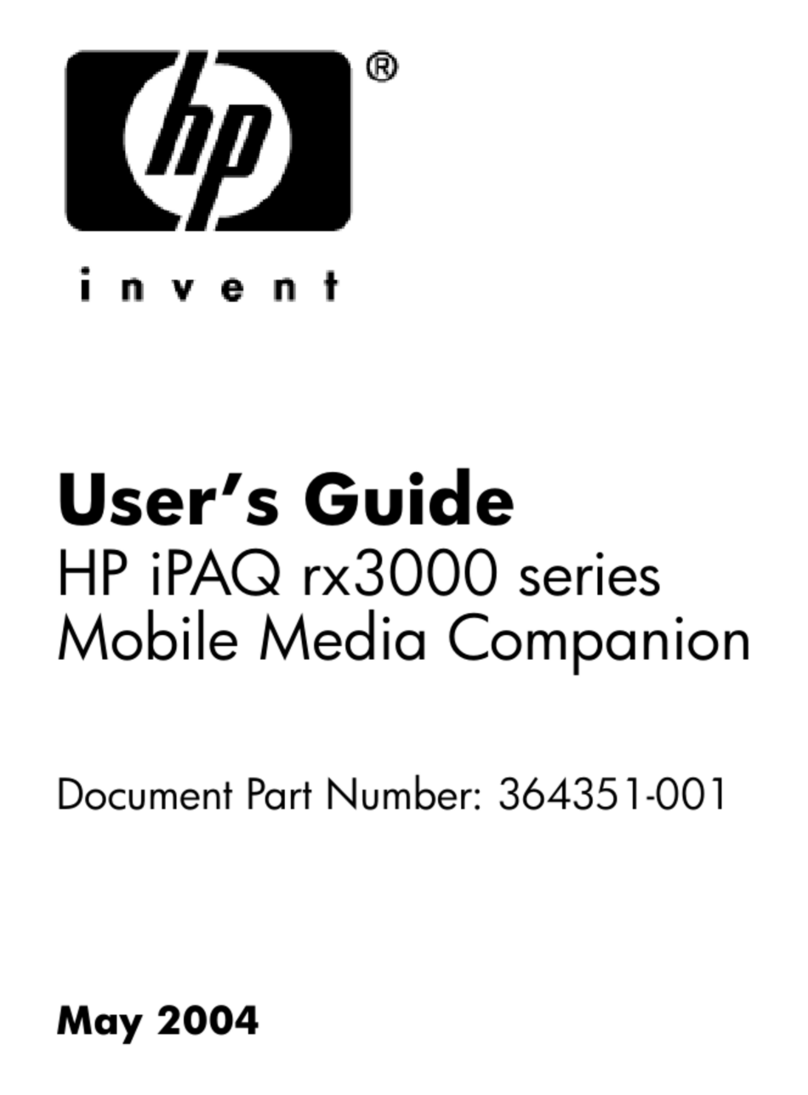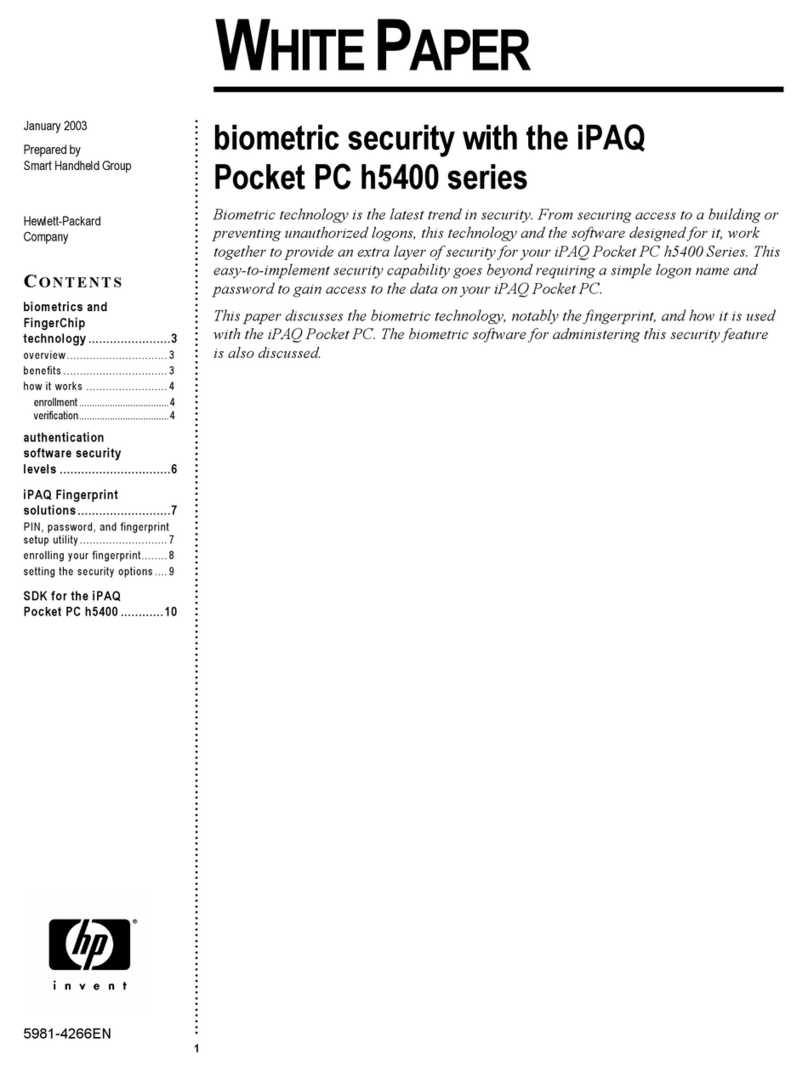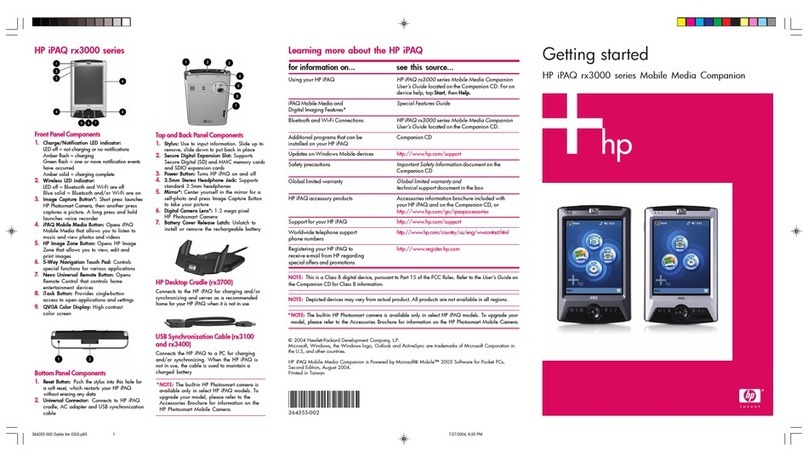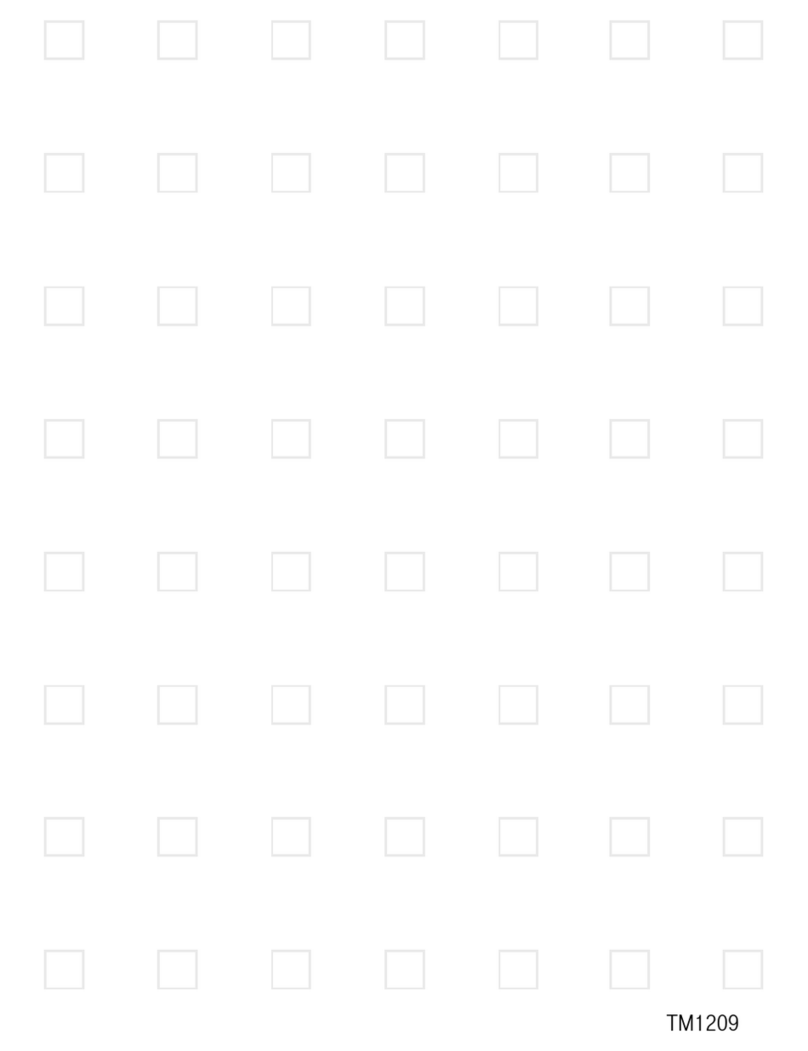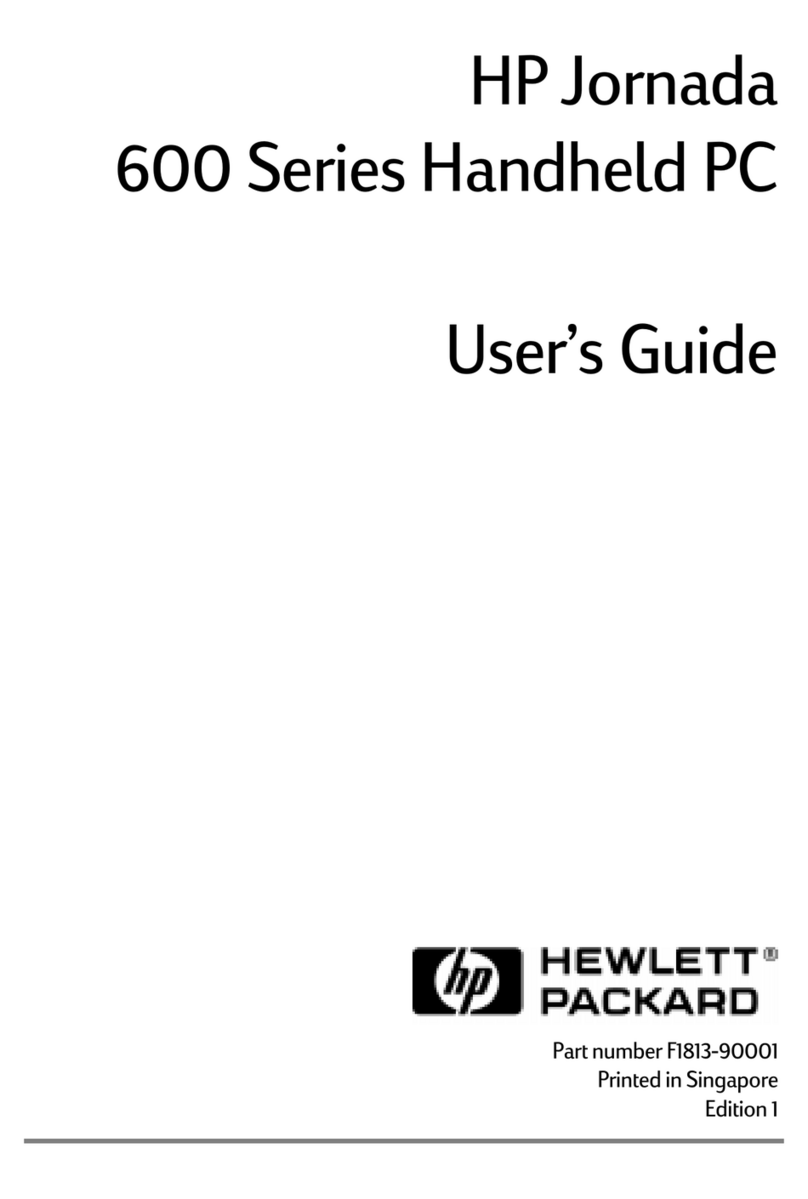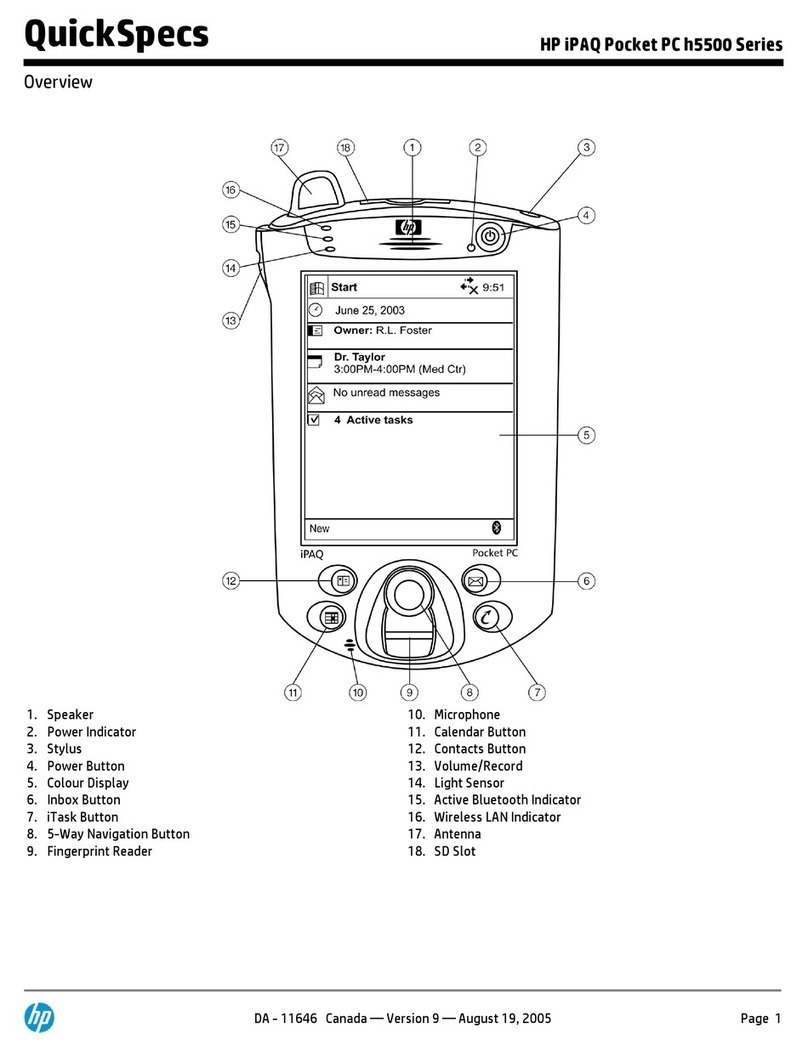iv
Different Ways to Access E-mail Messages . . . . . . . . . . . . . . . . . . . . 27
Setting up an E-mail Account on an Exchange Server . . . . . . . . . . . . . 29
Setting up a POP3, HTTP, or IMAP4 E-mail Account . . . . . . . . . . . . . . 30
Downloading Messages and Attachments . . . . . . . . . . . . . . . . . . . . . 31
Changing E-mail Download Options . . . . . . . . . . . . . . . . . . . . . . . . 32
Composing and Sending Outlook E-mail Messages . . . . . . . . . . . . . . 33
Replying to or Forwarding an Outlook E-mail Message. . . . . . . . . . . . 33
Sorting the Message List . . . . . . . . . . . . . . . . . . . . . . . . . . . . . . . . . 33
Wi-Fi . . . . . . . . . . . . . . . . . . . . . . . . . . . . . . . . . . . . . . . . . . . . . . 34
Turning Wi-Fi On or Off . . . . . . . . . . . . . . . . . . . . . . . . . . . . . . . . . 34
Searching for Wi-Fi Networks to Access . . . . . . . . . . . . . . . . . . . . . . 35
Configuring Network Security Settings . . . . . . . . . . . . . . . . . . . . . . . 35
Bluetooth . . . . . . . . . . . . . . . . . . . . . . . . . . . . . . . . . . . . . . . . . . . 36
Turning Bluetooth On or Off . . . . . . . . . . . . . . . . . . . . . . . . . . . . . . 36
Connecting to a Bluetooth Headset . . . . . . . . . . . . . . . . . . . . . . . . . 36
Accessing Calendar . . . . . . . . . . . . . . . . . . . . . . . . . . . . . . . . . . . . 37
Scheduling an Appointment . . . . . . . . . . . . . . . . . . . . . . . . . . . . . . 38
Sending a Meeting Request. . . . . . . . . . . . . . . . . . . . . . . . . . . . . . . 38
Accessing Contacts . . . . . . . . . . . . . . . . . . . . . . . . . . . . . . . . . . . . 39
Creating a Task . . . . . . . . . . . . . . . . . . . . . . . . . . . . . . . . . . . . . . . 40
Locating a Task . . . . . . . . . . . . . . . . . . . . . . . . . . . . . . . . . . . . . . . 41
Using Modem Link . . . . . . . . . . . . . . . . . . . . . . . . . . . . . . . . . . . . . 41
Digital Imaging Features . . . . . . . . . . . . . . . . . . . . . . . . . . . . . . . . . 43
Taking a Photo . . . . . . . . . . . . . . . . . . . . . . . . . . . . . . . . . . . . . . . 43
Viewing Photos . . . . . . . . . . . . . . . . . . . . . . . . . . . . . . . . . . . . . . . 45
Taking a Video Clip . . . . . . . . . . . . . . . . . . . . . . . . . . . . . . . . . . . . 45
Taking a Photo with GPS Information Attached . . . . . . . . . . . . . . . . . 46
Protecting the HP iPAQ Screen from Cracking or Damage . . . . . . . . . 47
Obtaining Services for a Cracked or Damaged Screen. . . . . . . . . . . . 48
Additional Guidelines for Using Your HP iPAQ . . . . . . . . . . . . . . . . . 48
Index . . . . . . . . . . . . . . . . . . . . . . . . . . . . . . . . . . . . . . . . . . . . . . 49
399310-xx1.book Page iv Friday, December 16, 2005 3:52 PM