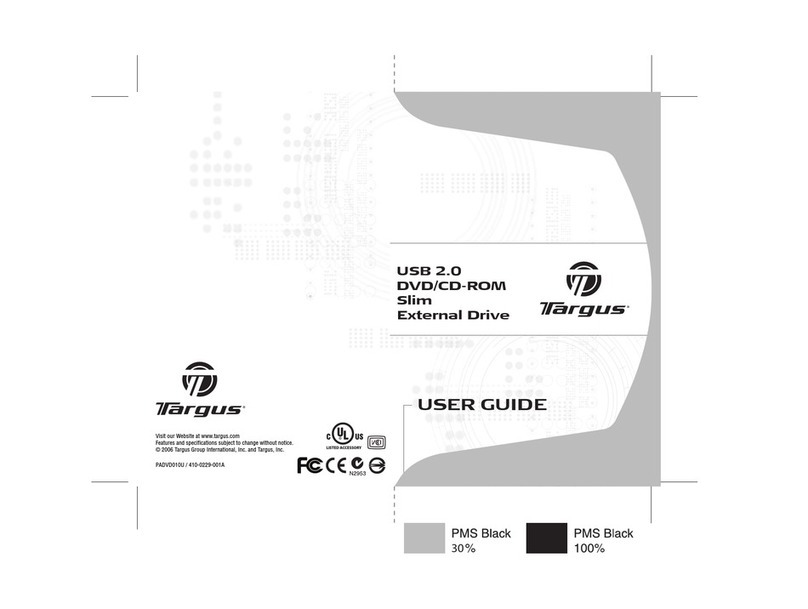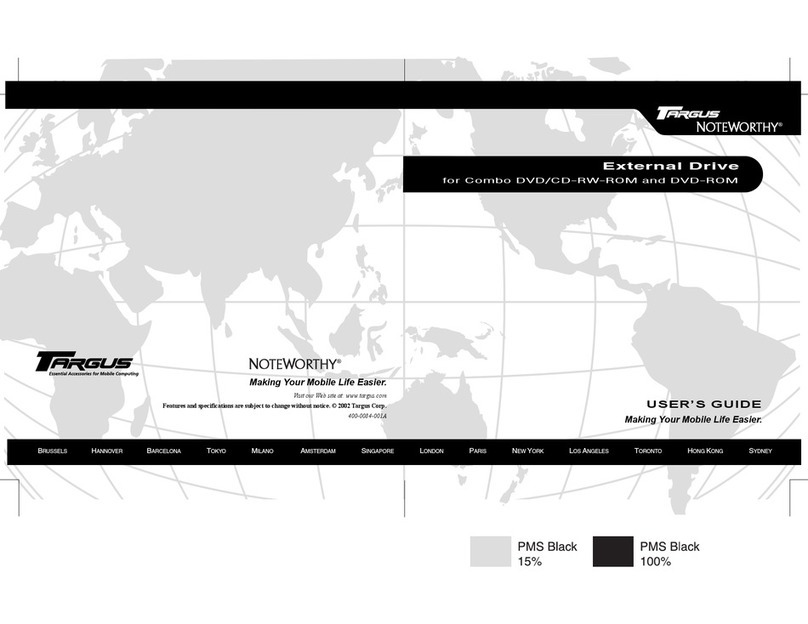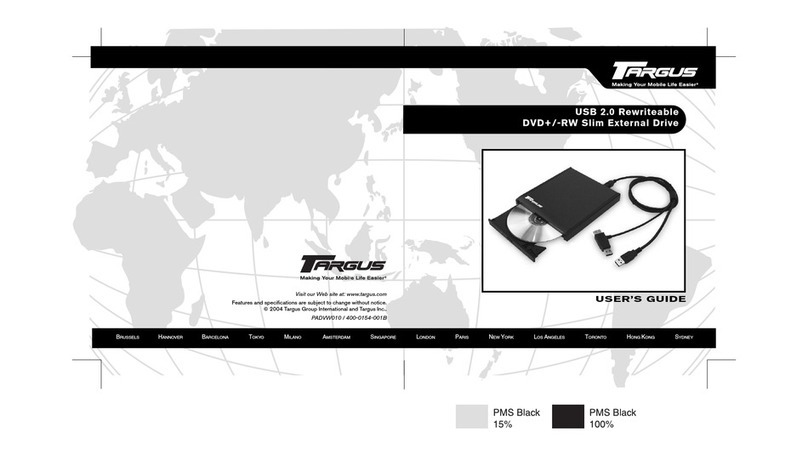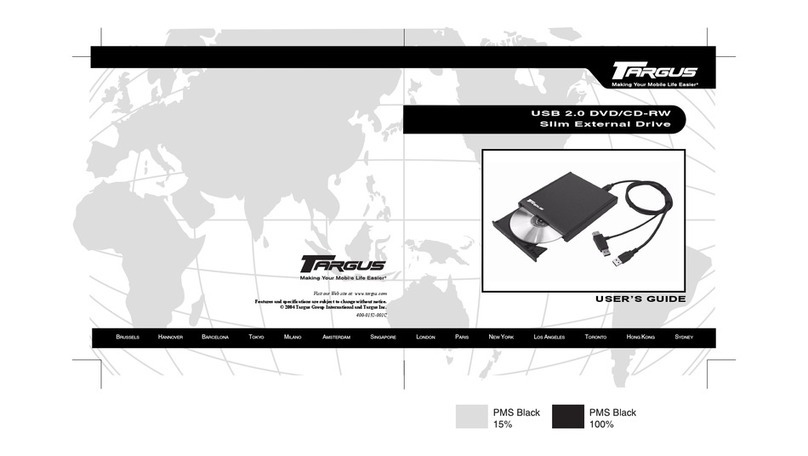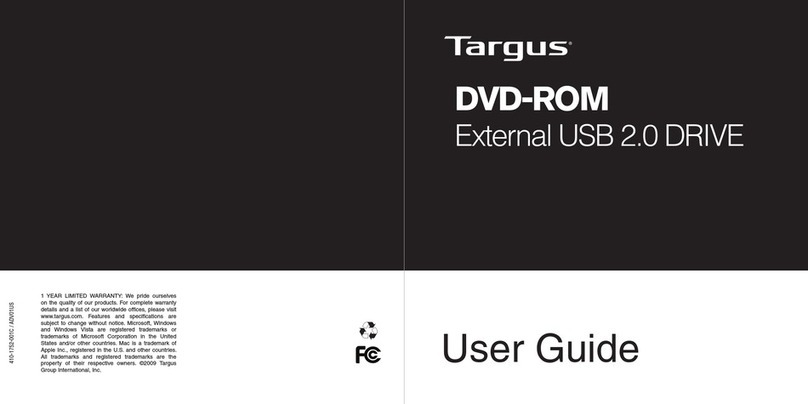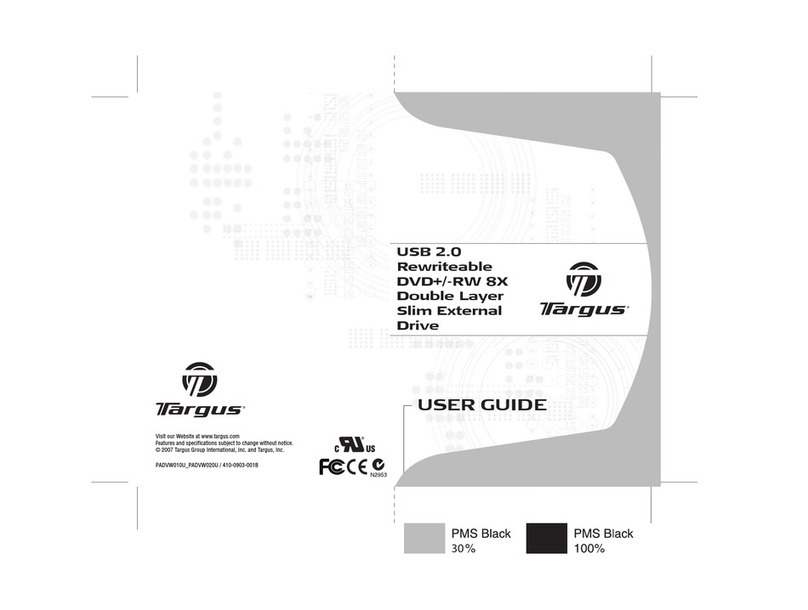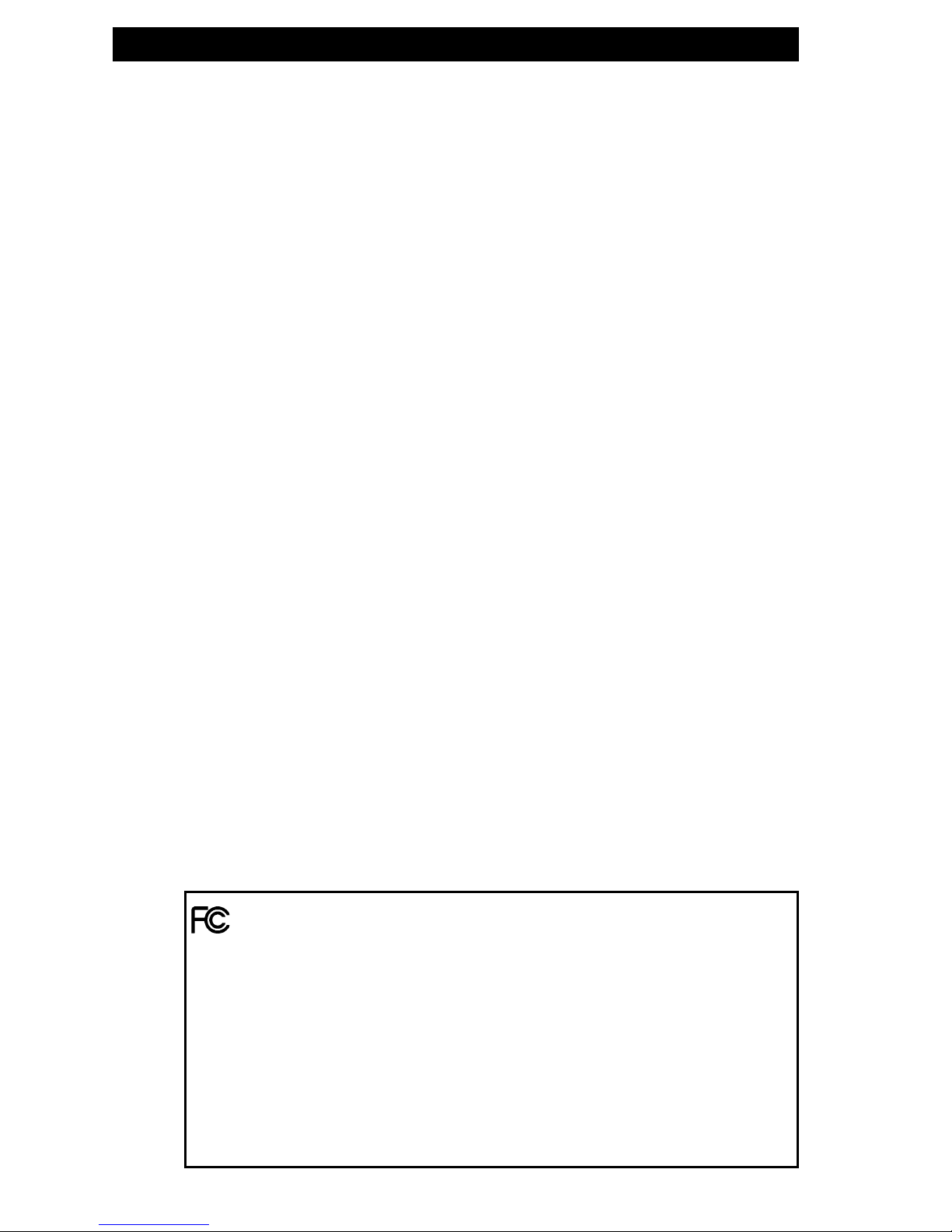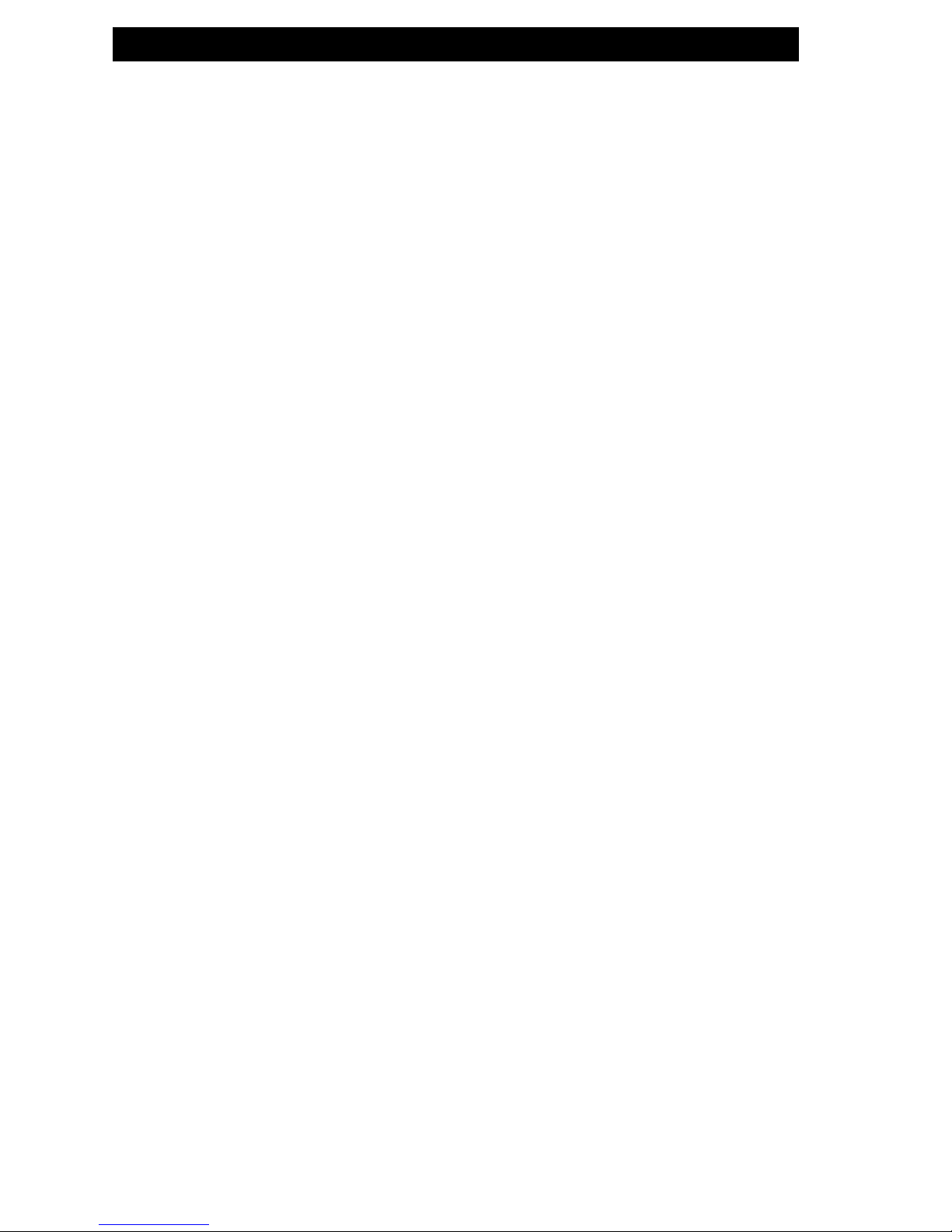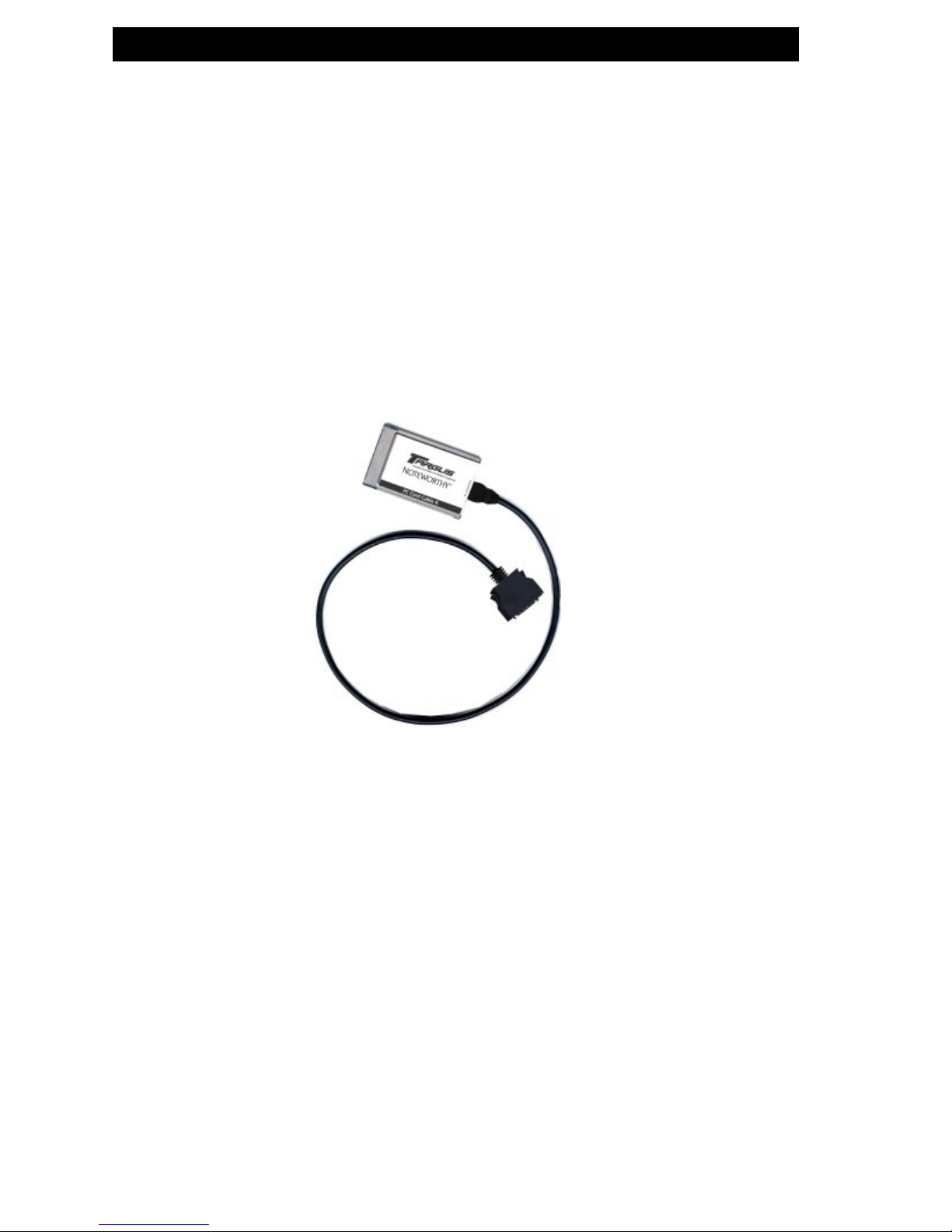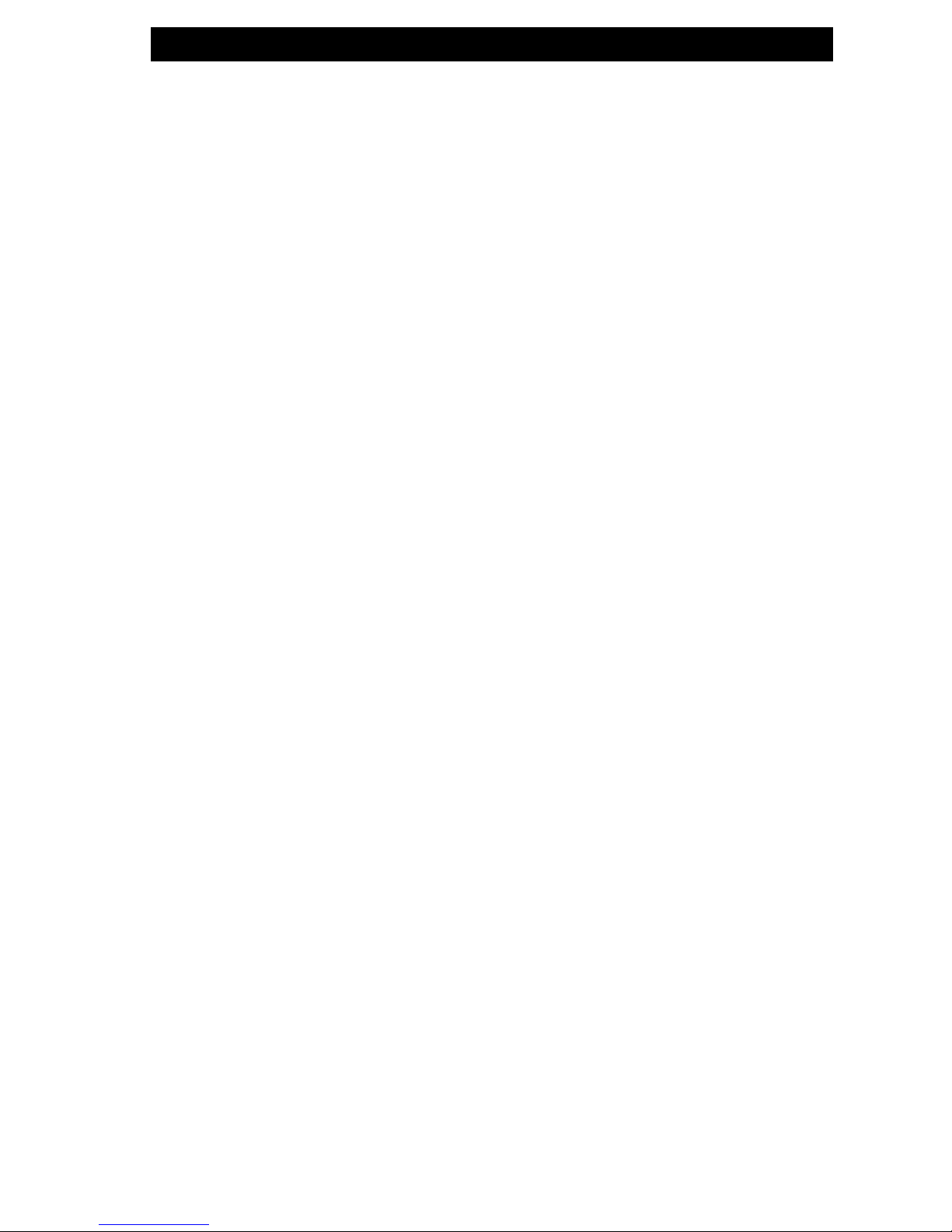9
Driver installation
Windows 95 Default Driver
No special software is required to install your TARGUS PC Card
Cable.
1. Plug the TARGUS PC Card Cable into the PCMCIA slot of
your PC.
2. The window "Update Device Driver Wizard" opens. The
TARGUS PC Card Cable is recognized as "Standard IDE/ESDI
Hard Disk Controller". Confirm with "Next" to continue the
installation.
3. The driver is found in the next window. To install the
Windows default driver, click "Finish".
4. To finish installing the driver, Windows asks you to restart
your computer. After restart your TARGUS drive appears
under "My Computer" with a new drive letter.
Later Installation of the TARGUS High Speed driver
Note: If you are not prompted to install the driver, your system
has automatically installed the Windows default driver for
your TARGUS PC Card Cable.
To install the TARGUS High Speed driver, proceed as follows:
1. Plug the TARGUS PC Card Cable into the PCMCIA slot of
your PC.
2. Open the "Device Manager" by right-clicking on the "My
Computer" icon. A menu opens. Select "Properties" and
click on the "Device Manager" tab.
3. Click on the "+" next to the entry "Hard disk controllers".
4. Double-click on "Standard IDE/ESDI Hard Disk Controller".
5. Open the "Driver" tab. Then click on "Update Driver".
6. The "Update Device Driver Wizard" opens. The default is
selected for searching a better driver than the currently
used (Recommended). Confirm with "Next".
7. Windows automatically detects and installs the TARGUS
High Speed driver from diskette.
8. After completion of the installation, click on "Finish". The
TARGUS High Speed driver is now installed.