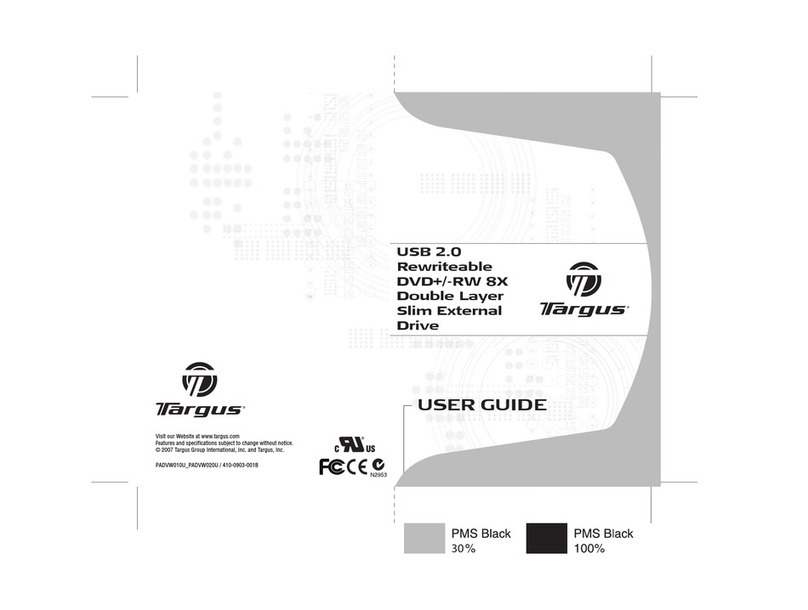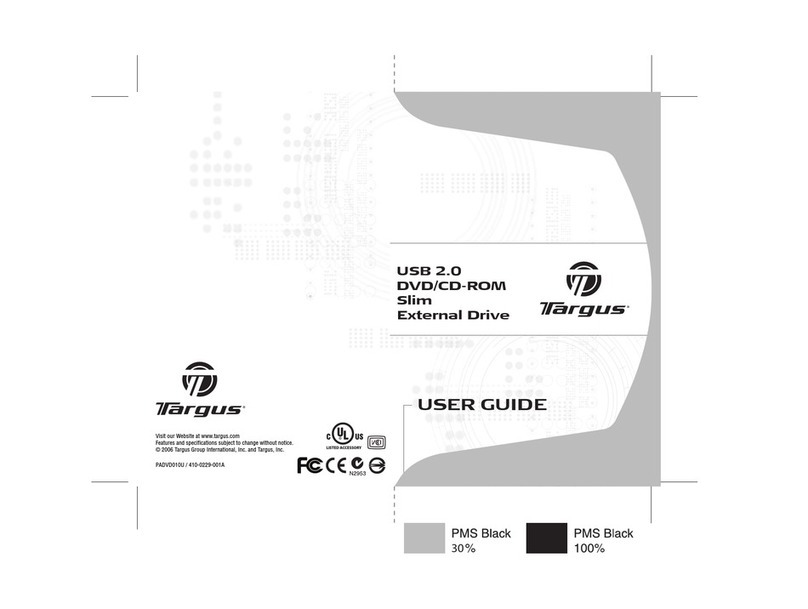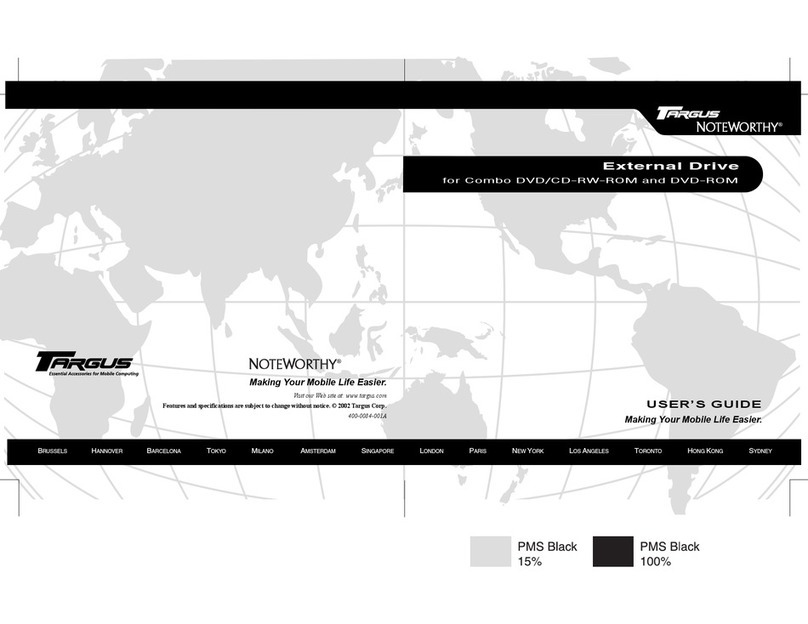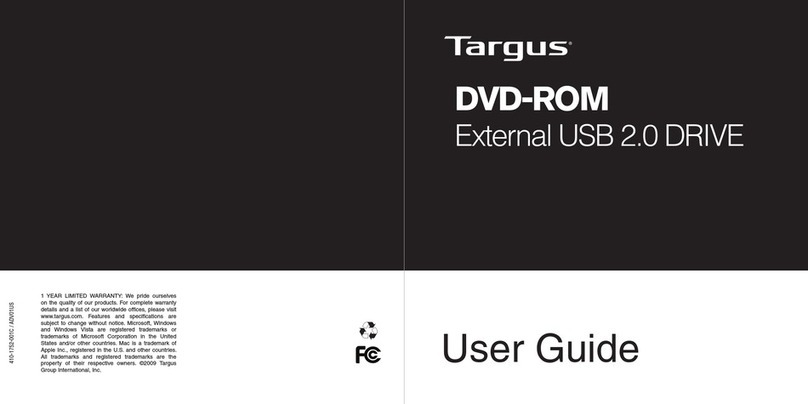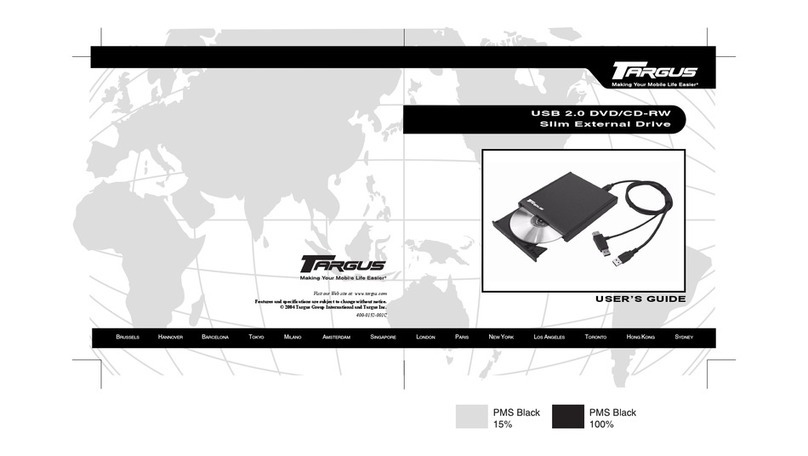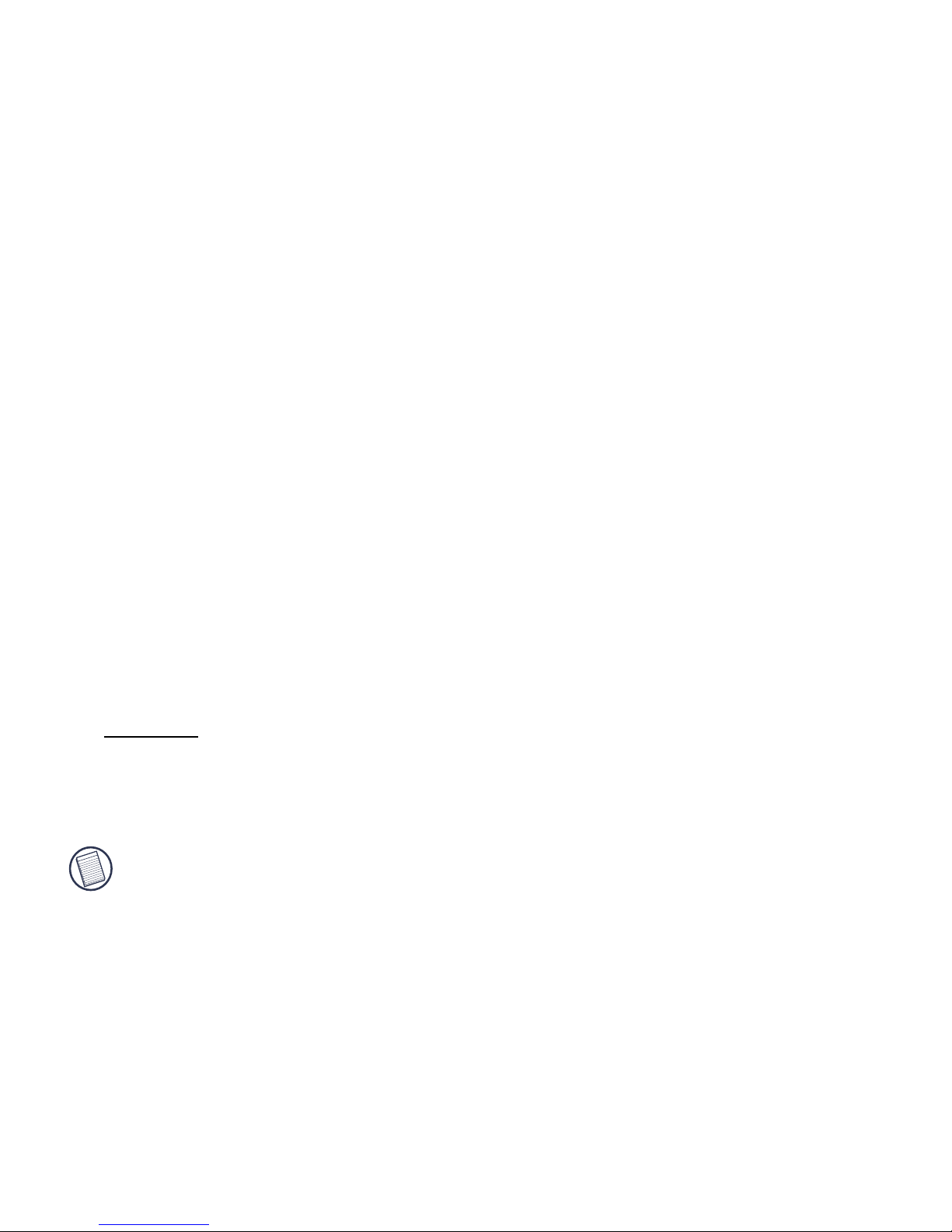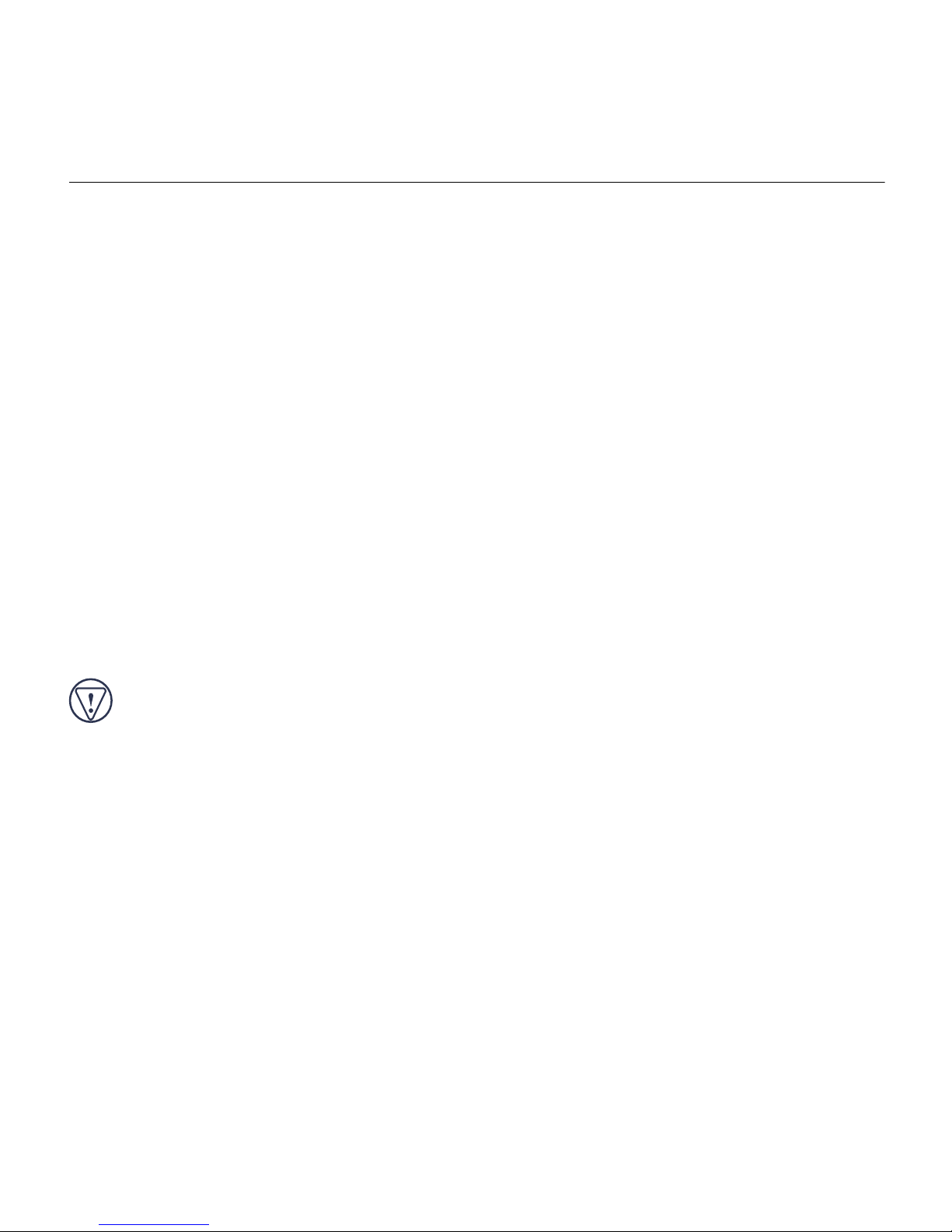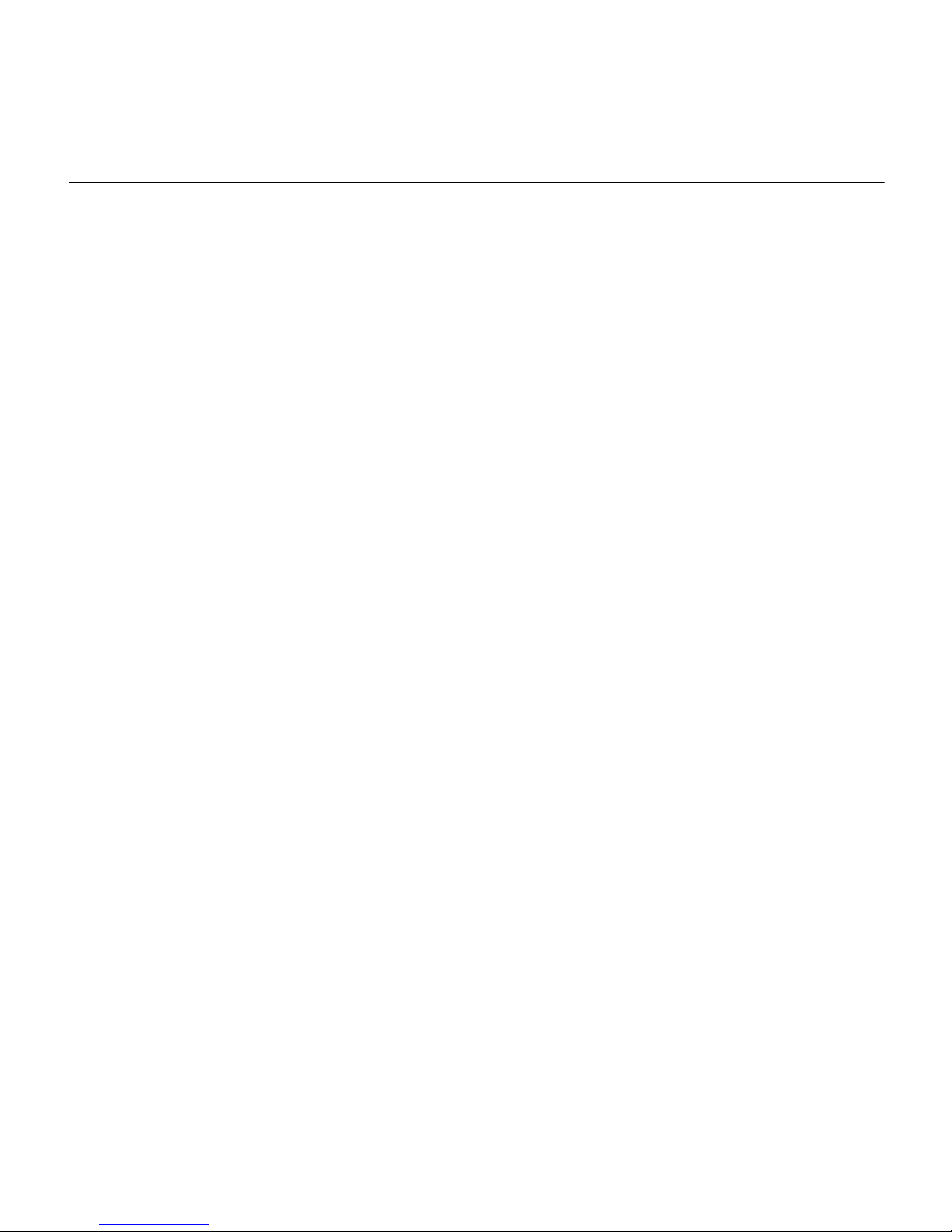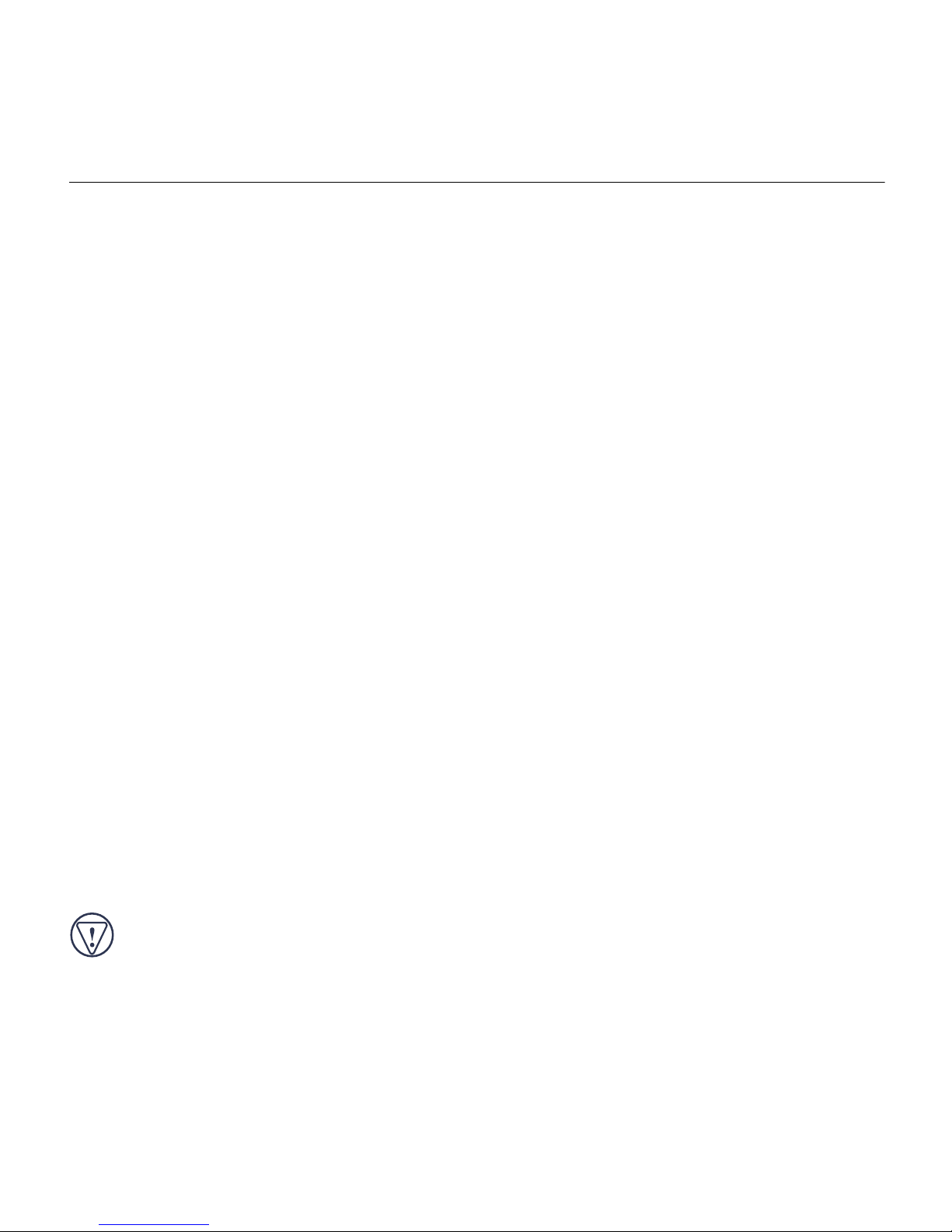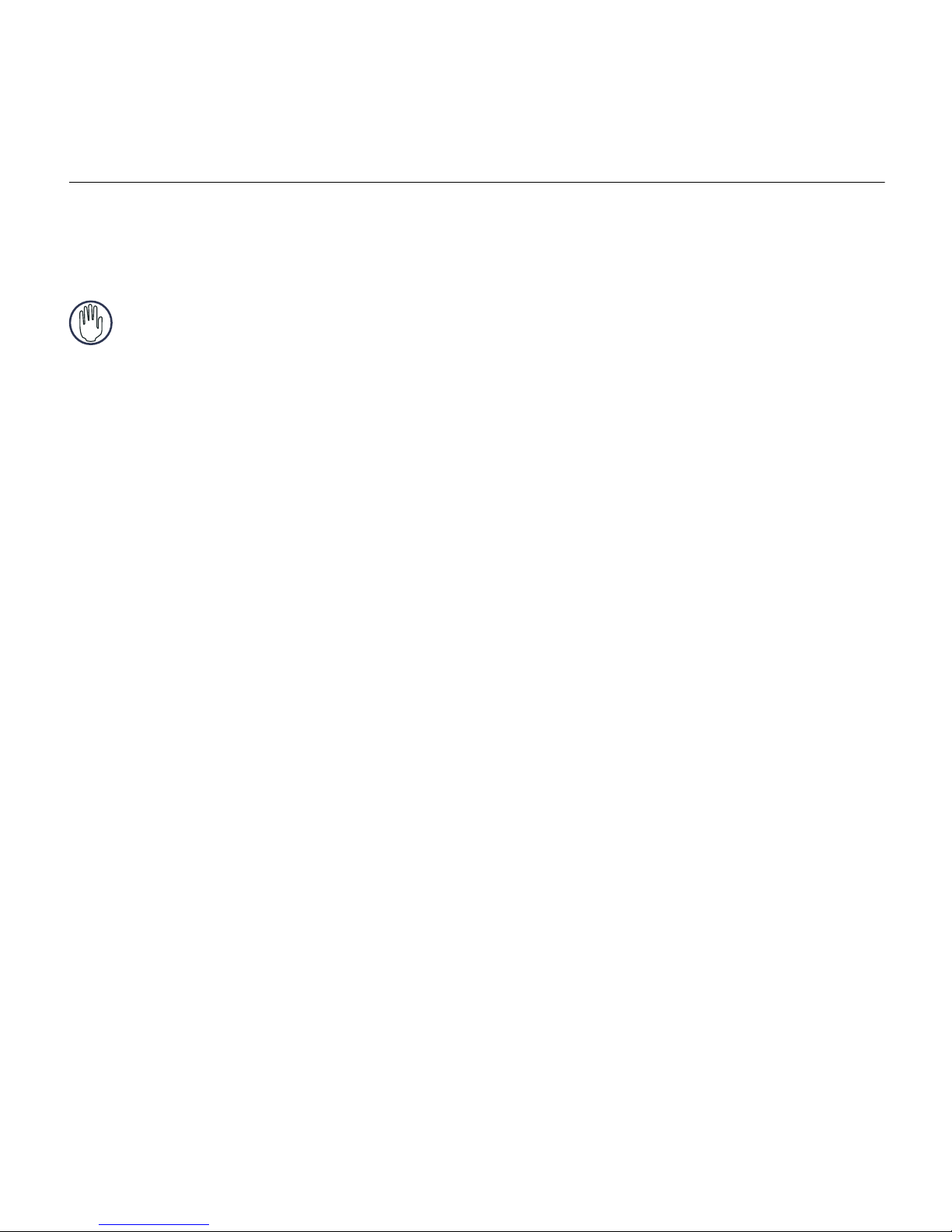3
USB 2.0 Rewriteable DVD+/-RW Slim External Drive
For the DVD movie playback feature to work, you must have a DVD player application
installed on your computer.
Operating System
•Windows
®Me/2000/XP
Connecting the Drive and Installing the Drivers
NOTES: Installing the Targus drive may change internal drive letter assignments.
You can connect the Targus drive to your computer via a hub as long as the device
has its own AC power adapter. Some hubs will not supply enough power for the
drive to function properly. In this circumstance, the drive will need to be connected
to the computer directly.
The Y-cable that connects the Targus drive to your computer has two USB type A
connector ends, one single and one with a USB pass-through.
The USB pass-through connector supports both up- and downstream data flow between
your computer and any supported device connected to it, such as a USB mouse. The single
connector supports both up- and downstream data flow between the Targus drive and your
computer. Both connector ends provide power to the Targus drive.
CAUTIONS: Avoid connecting a high power device, such as a printer or scanner, to
your computer via the Y-cable’s pass-through end as the device may not work
properly and/or cause the Targus drive to stop working temporarily. For best
results, connect only low power devices, such as a mouse or keyboard, to the pass-
through end.
If using a hub or port replicator, the USB ports on the device must provide at least
500 mA, per port, for the Targus drive to work properly. Also, for best results, turn
off any high power devices on the hub or port replicator while using the drive.
NOTE: Not all USB hubs and port replicators will support the use of this drive with
the y-cable. If your hub or port replicator does not allow the drive to function, the
drive will need to be attached directly to the USB ports on your computer.