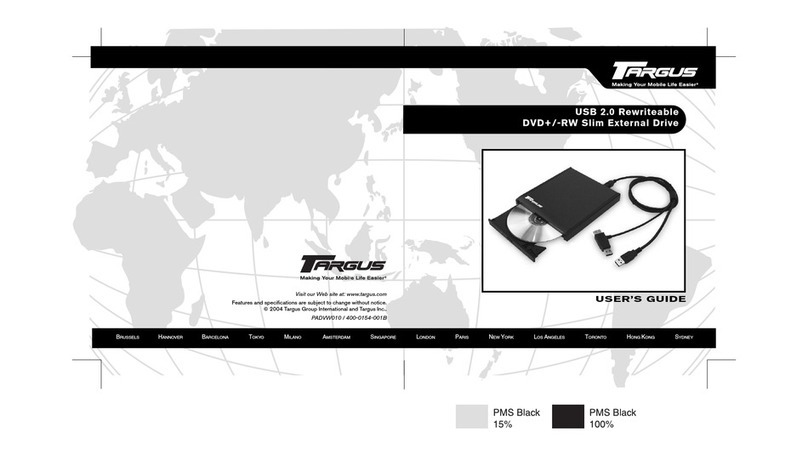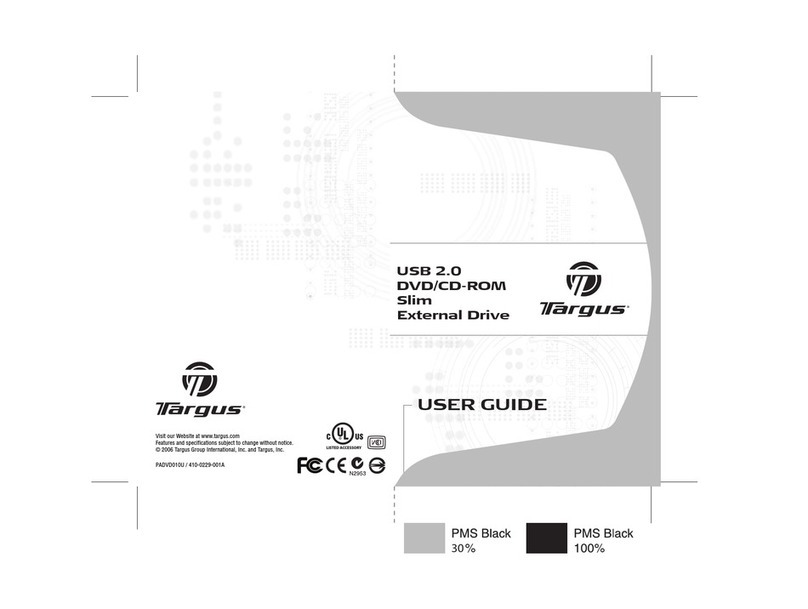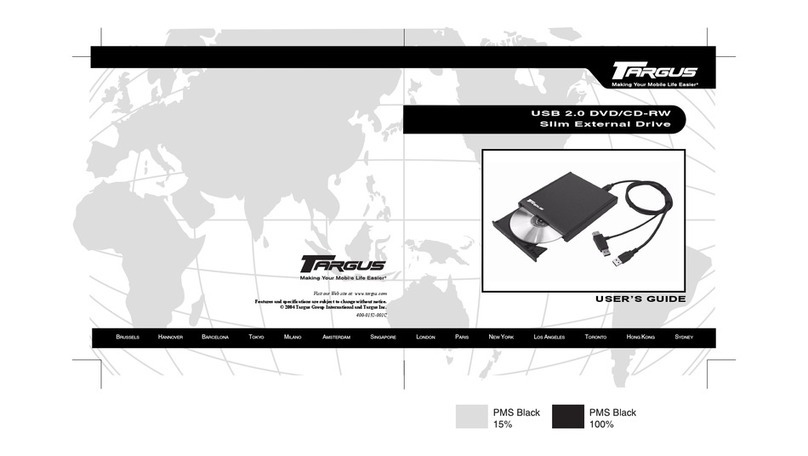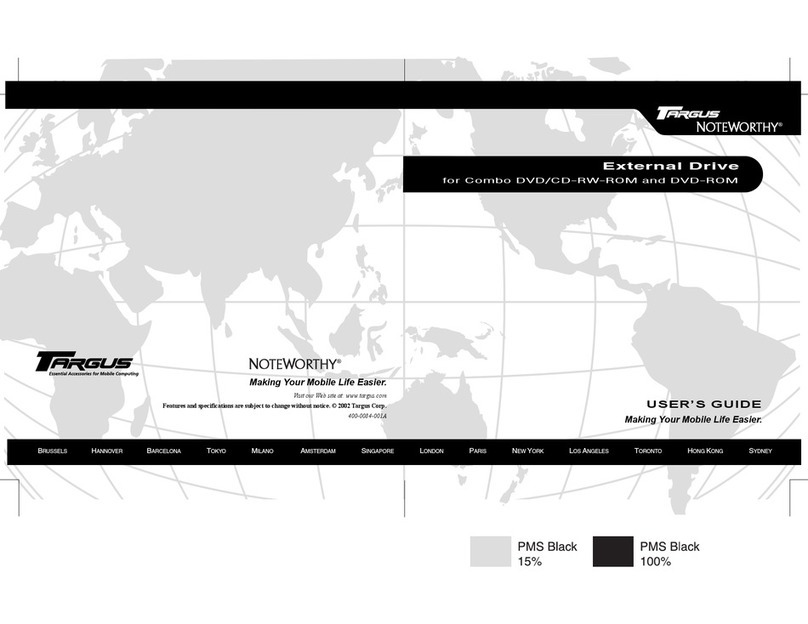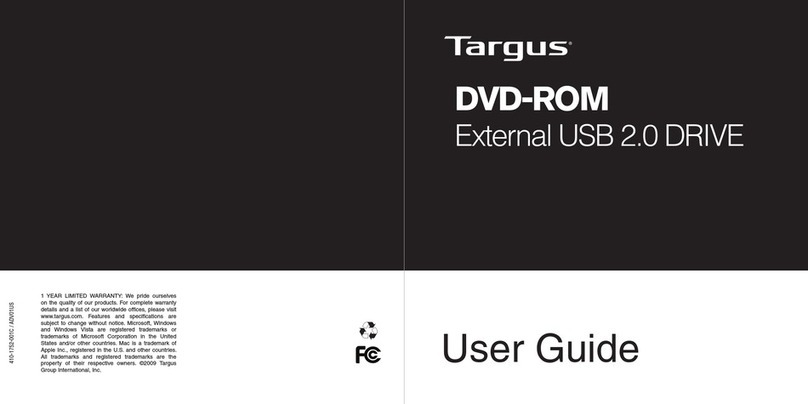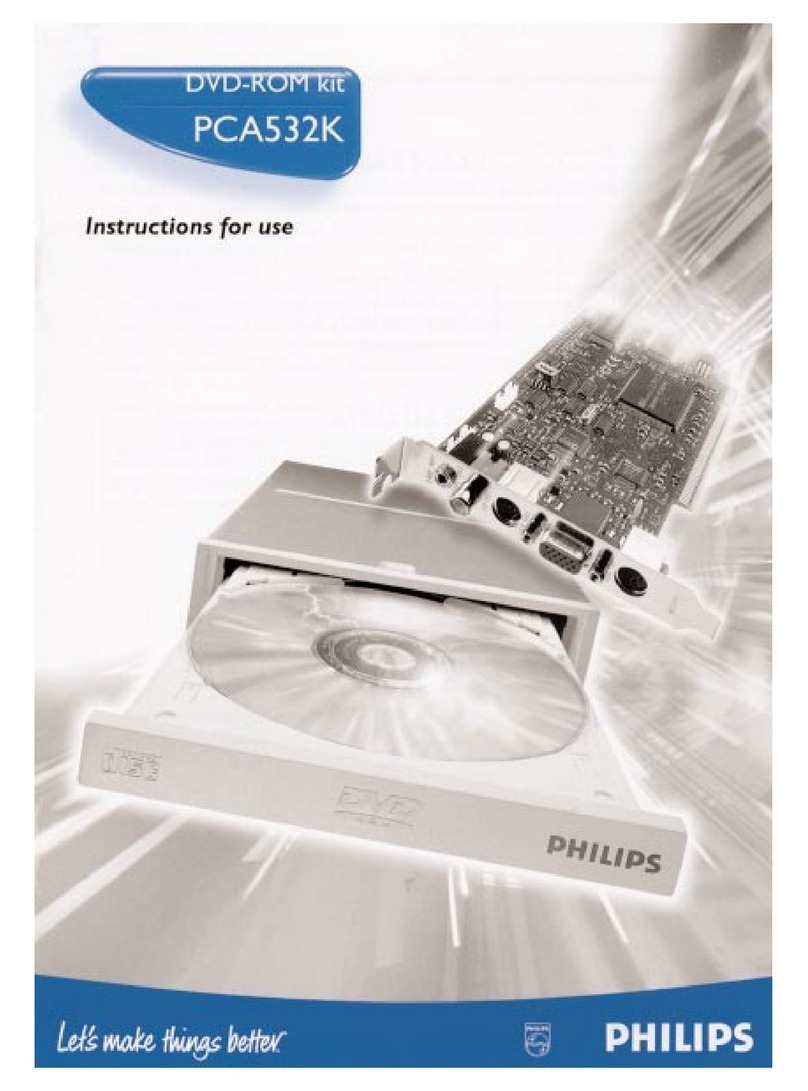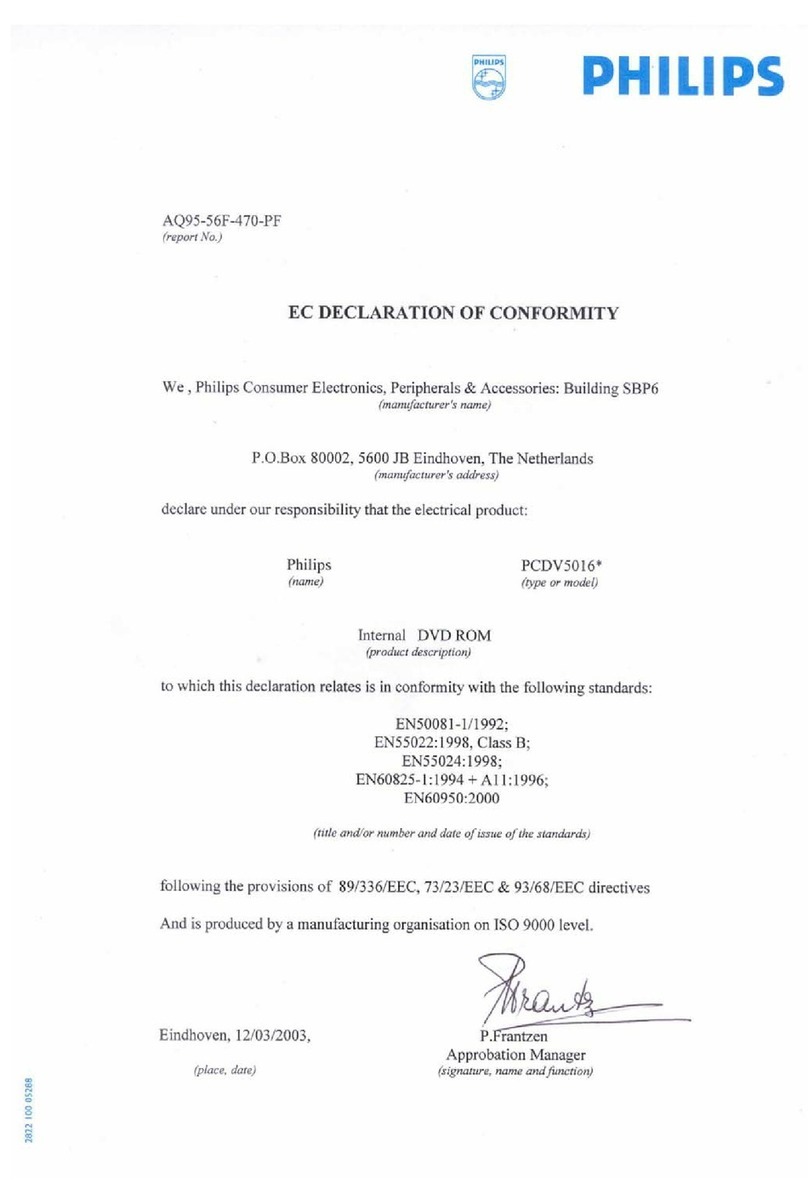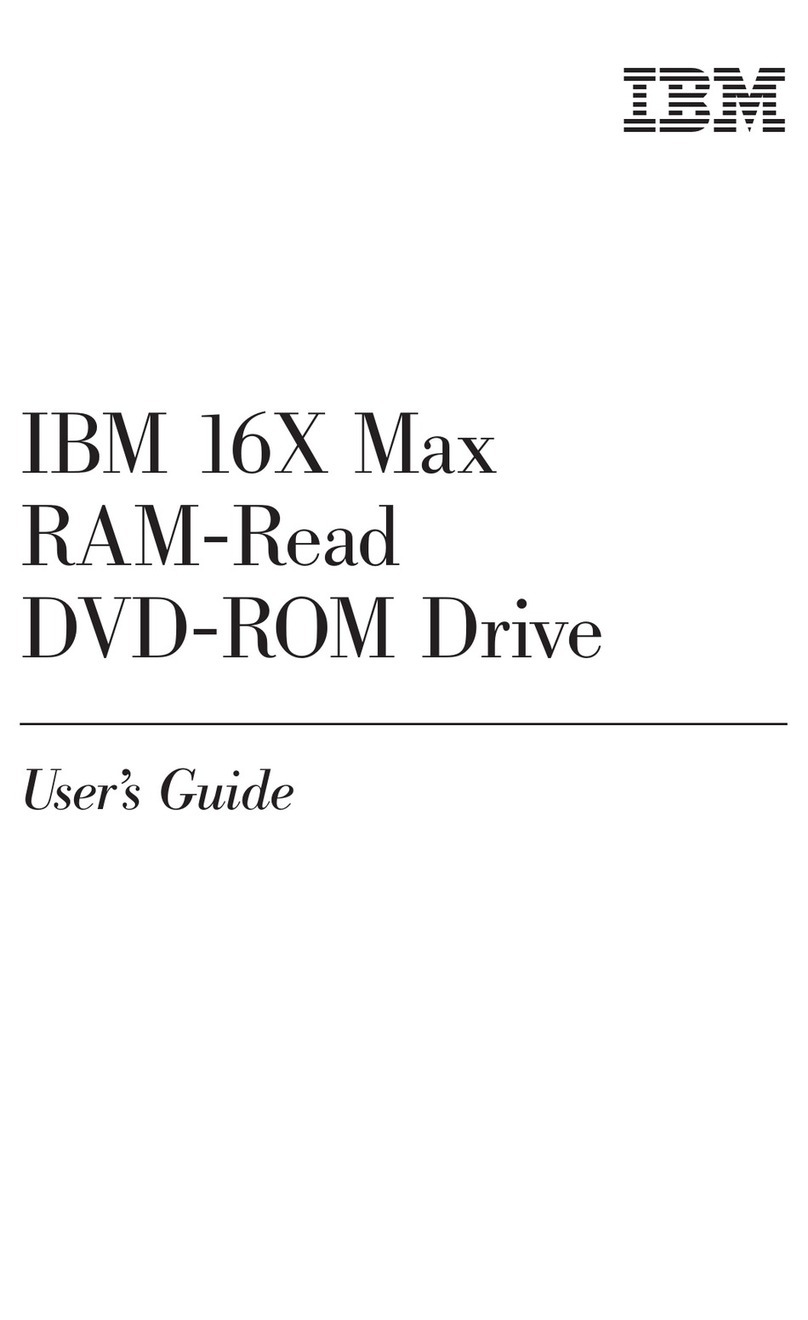USB 2.0 Rewriteable DVD+/-RW 8x Double Layer Slim External Drive
Connecting the Drive and Installing the
Drivers
NOTES: Installing the Targus drive may change internal drive letter assignments.
You can connect the Targus drive to your computer via a USB hub as long as the device
has its own AC power adapter or you can use the supplied AC adapter for the drive.
The Y-cable that connects the Targus drive to your computer has two
USB type A connector ends, one single and one with a USB pass-
through. For best results, connect only low power devices, such as a
mouse or keyboard, to the pass-through end.
The USB pass-through connector supports both up and downstream
data flow between your computer and any supported device connected
to it, such as a USB mouse.The single connector supports both up and
downstream data flow between the Targus drive and your computer.
Both connector ends provide power to the Targus drive. If you use the
AC adapter, you only need to connect the single connector of the y-
cable to your computer.
When connecting high power devices, such as a printer or scanner to
the pass-through connector, you will need to use the supplied AC
Adapter.
CAUTION: If using a USB hub or port replicator, the USB ports on the device must
provide at least 500 mA, per port, for the Targus drive to work properly. If you have any
issues, connect the supplied AC adapter.
Also, for best results, turn off any high power devices on the hub or port replicator
while using the drive.
NOTE: Not all USB hubs and port replicators will support the use of this drive with the
Y-cable. If your hub or port replicator does not allow the drive to function, the drive will
need to be attached directly to the USB ports on your computer, or you must use the
supplied AC adapter.
2