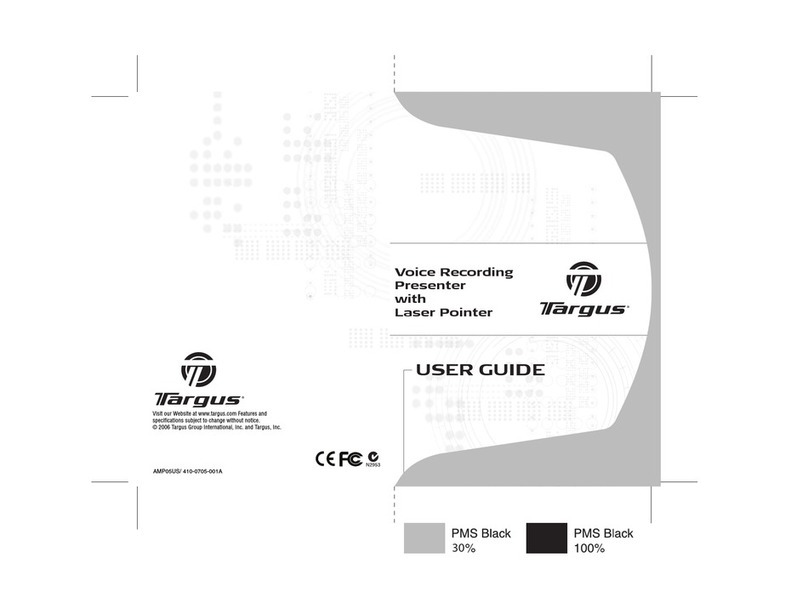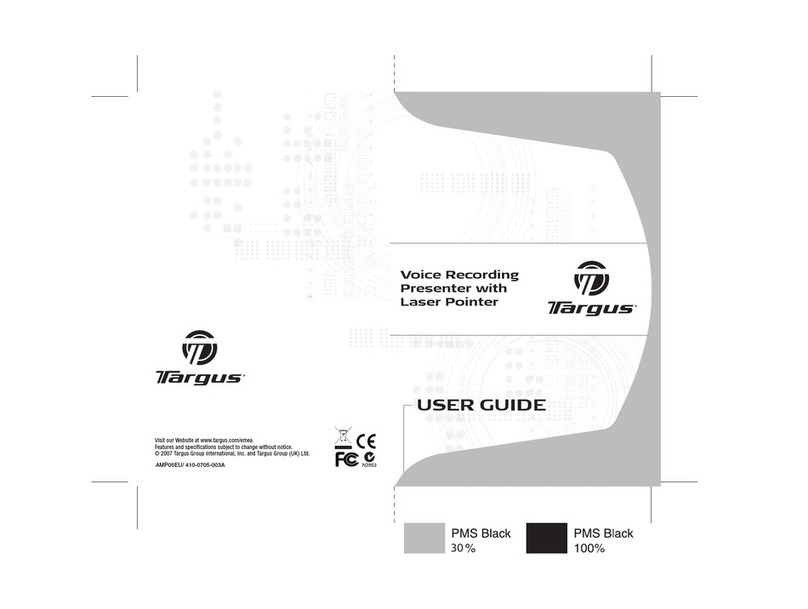4
PLAYING BACK MESSAGES
To play back the current recording, press the
Play/Stop button .
When a message is playing, you can fast-
forward through the recording by pressing the
Forward button , or rewind by pressing the
Rewind button .
To stop message playback, press the Play/Stop
button.
To skip to the next message, press and release
the Forward button.
NOTE: It is not necessary to stop playback or hold down the
Forward or Rewind button to skip messages.
To play the previous message, press and release
the Rewind button.
If you attempt to skip past the last or first
message, the status LED will flash once to let
you know that you’ve reached the end.
EDITING AND ERASING MESSAGES
The message editing and erase features are not
available when using the Voice Recorder in
stand-alone mode.
For additional information, refer to “EDITING
VOICE MESSAGES” on page 14 or “DELETING
MESSAGES” on page 17.