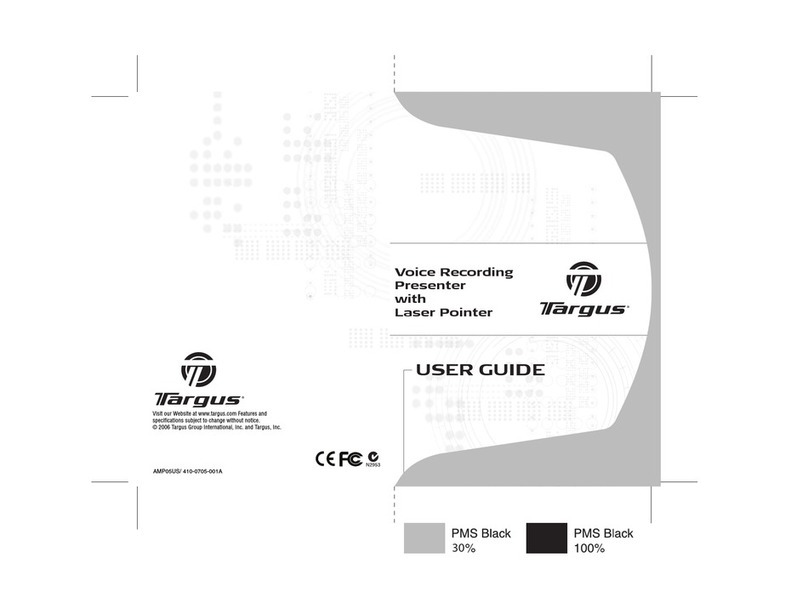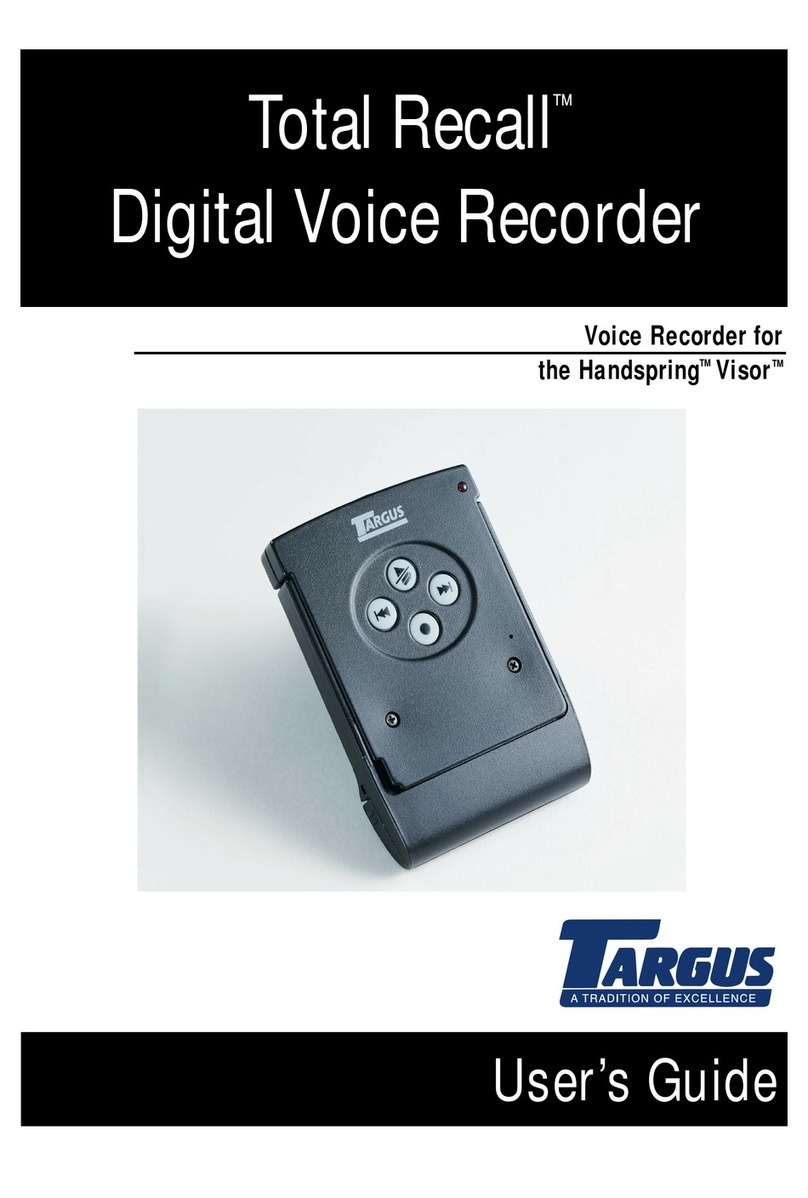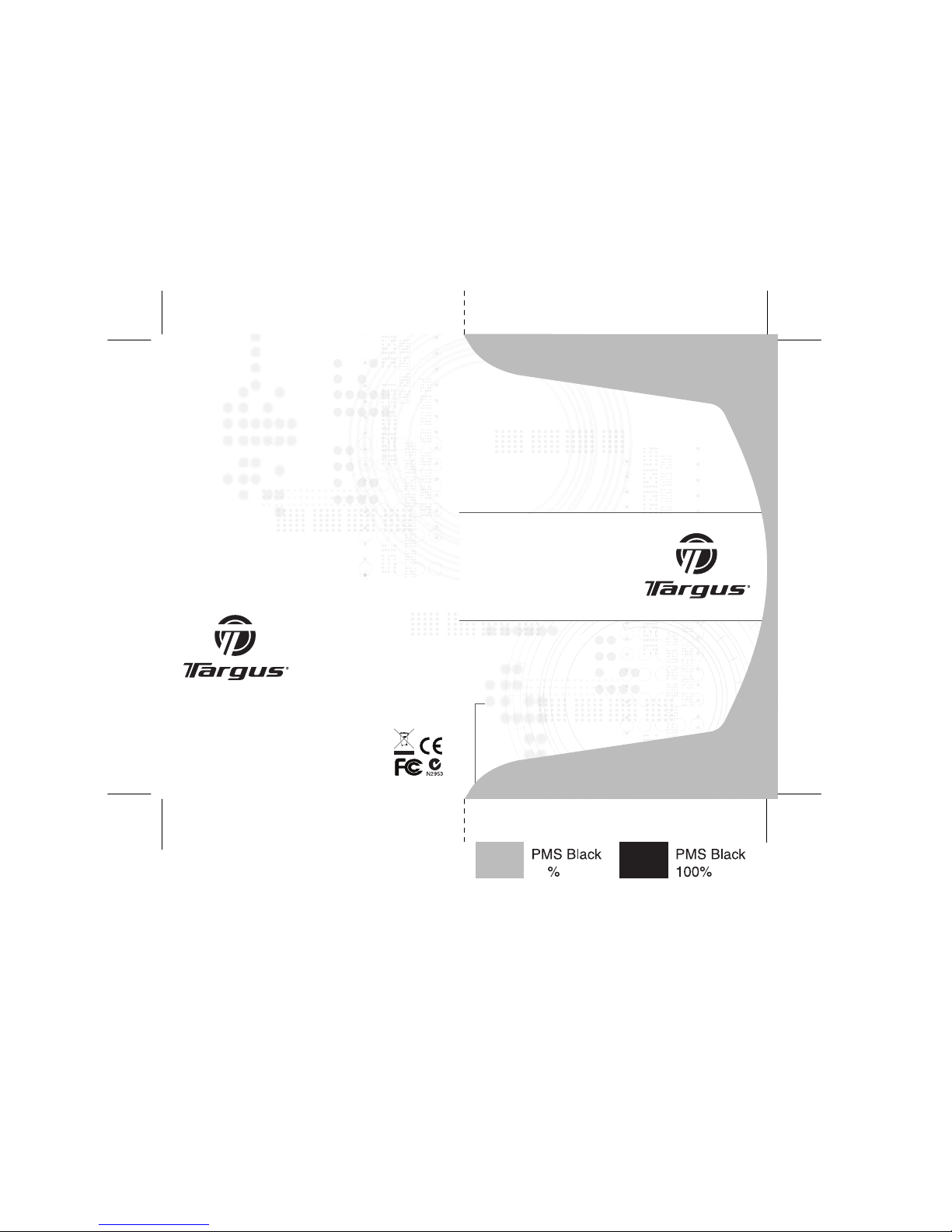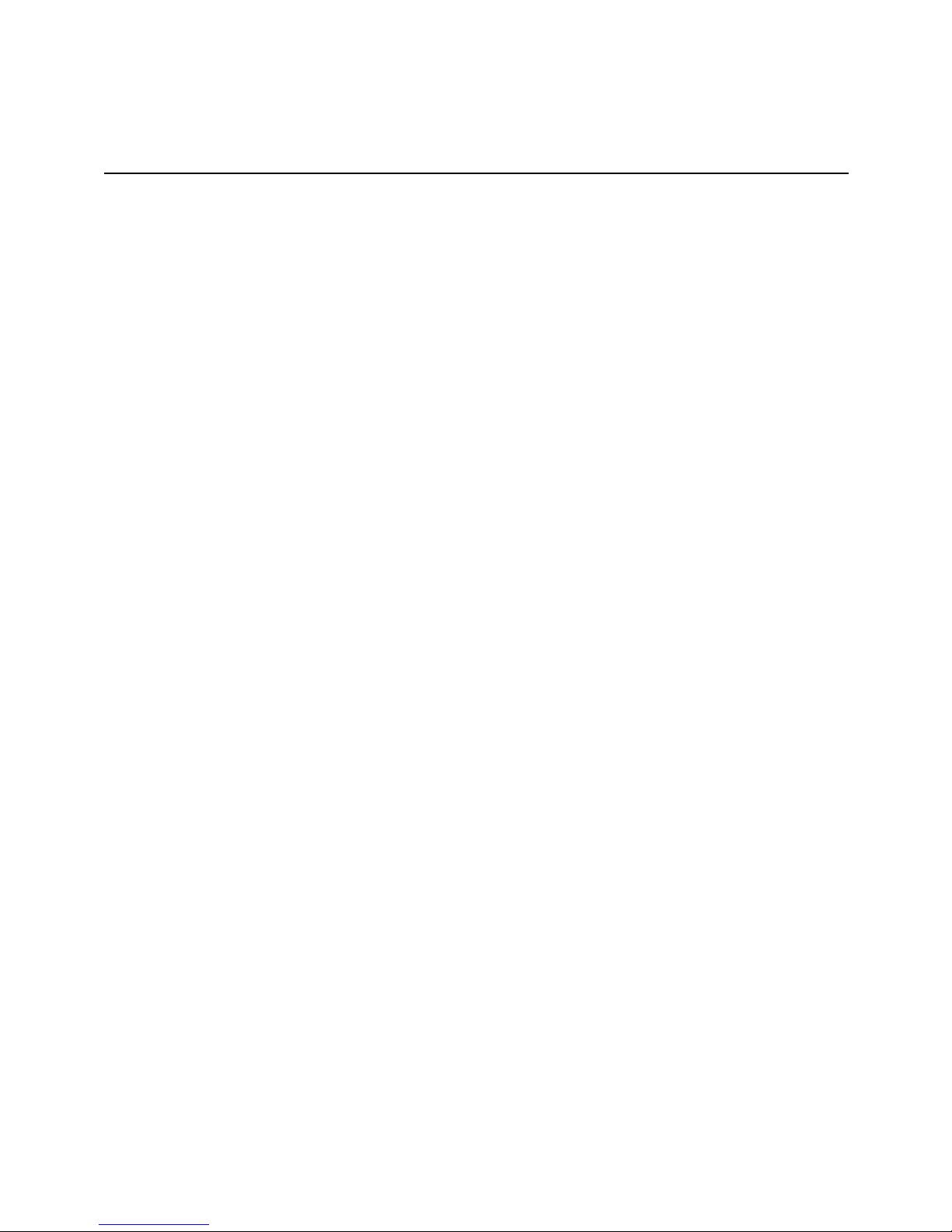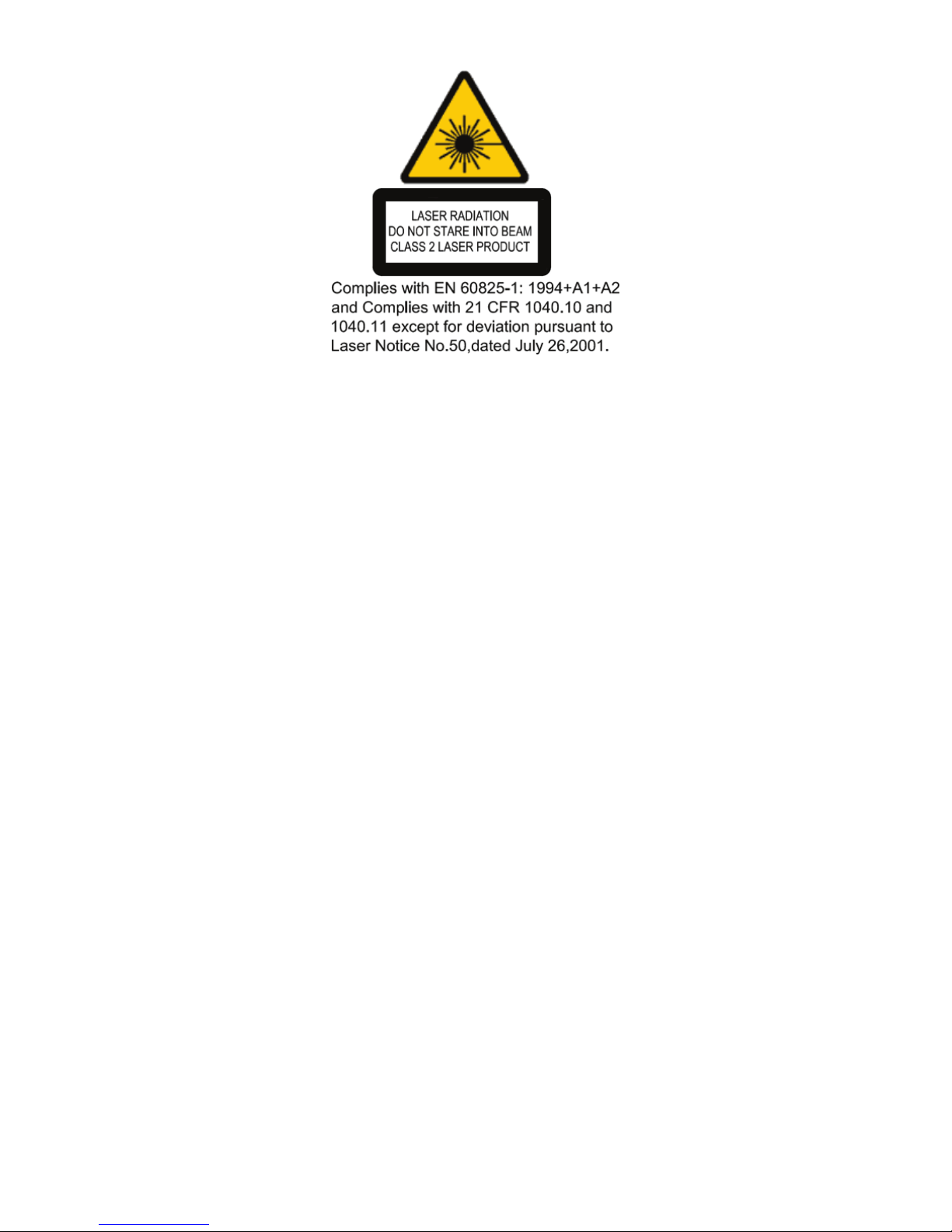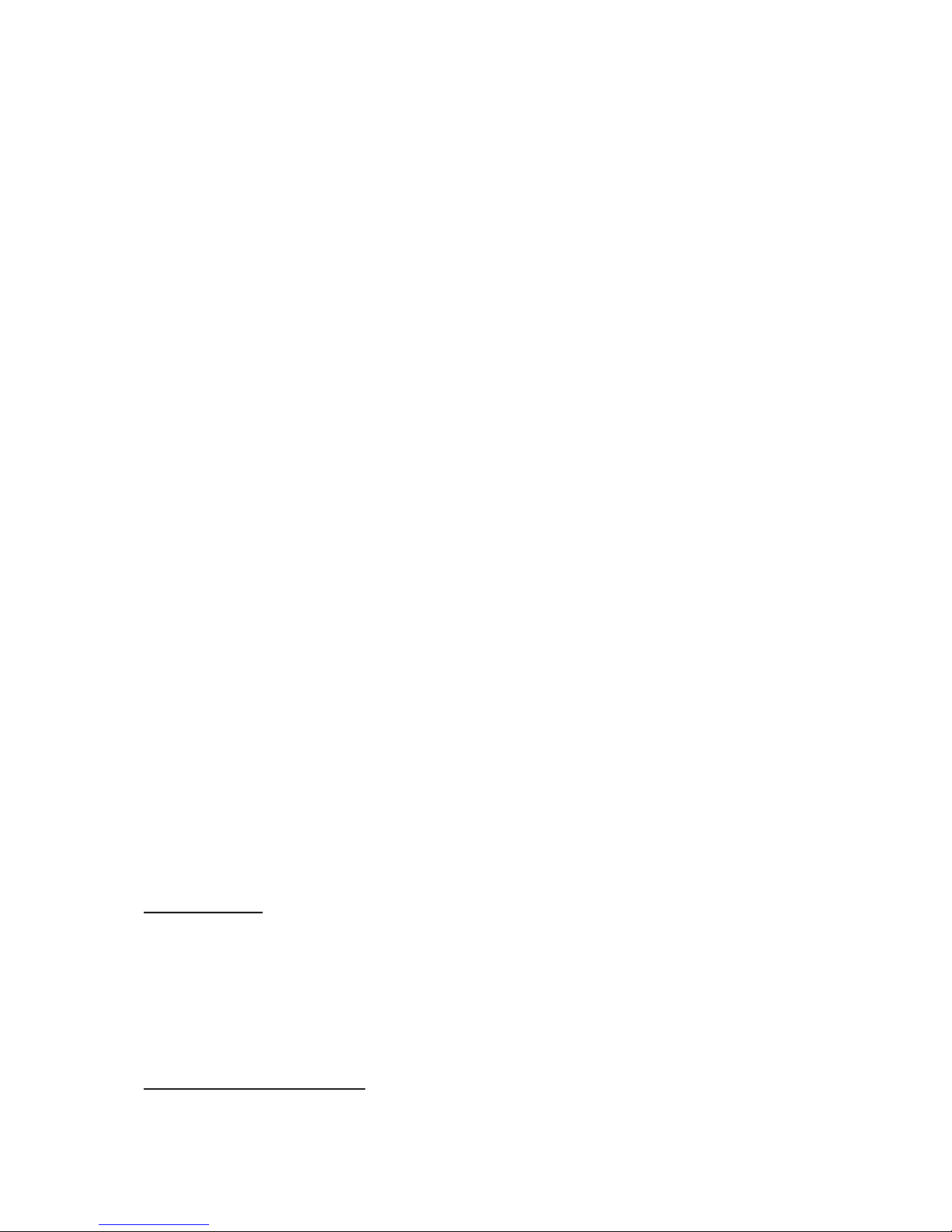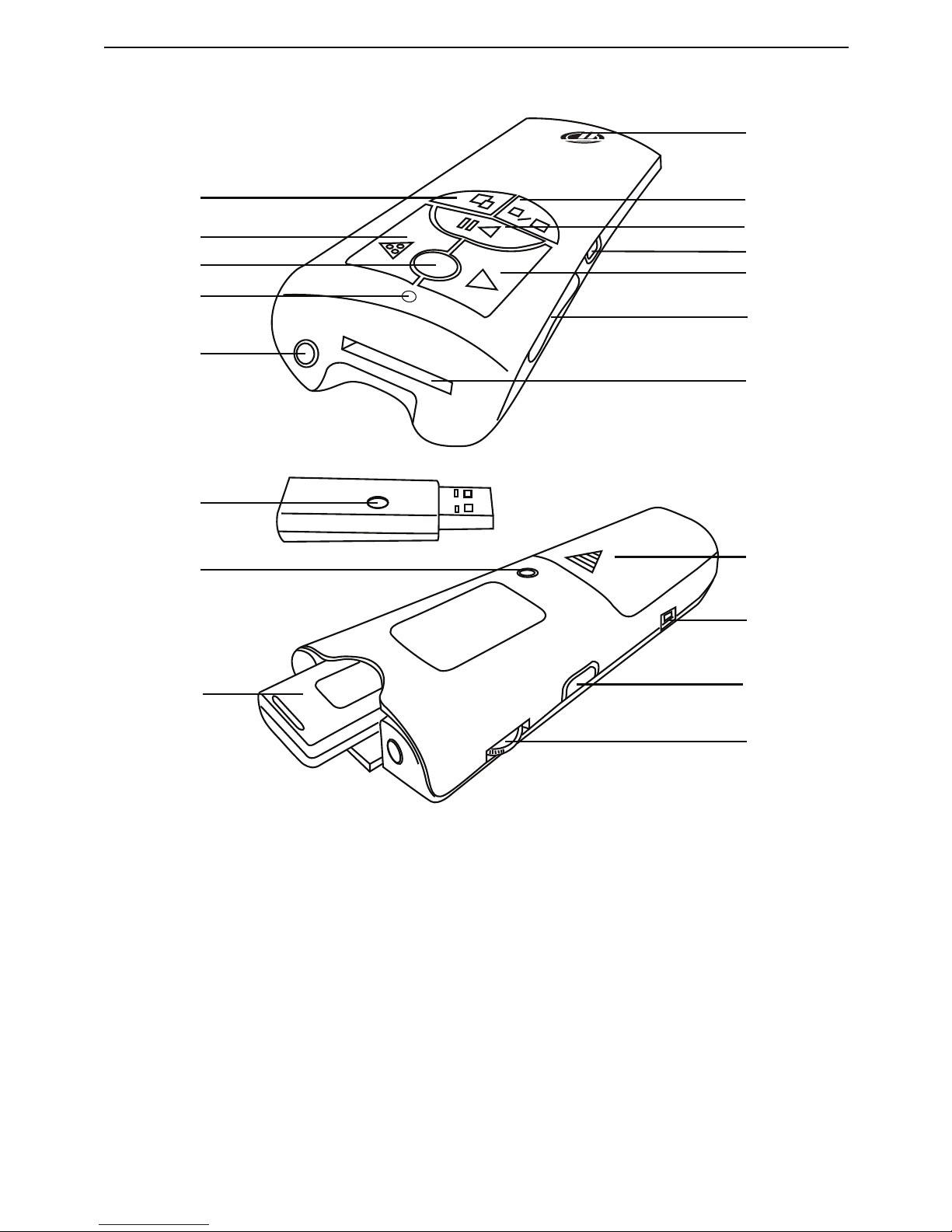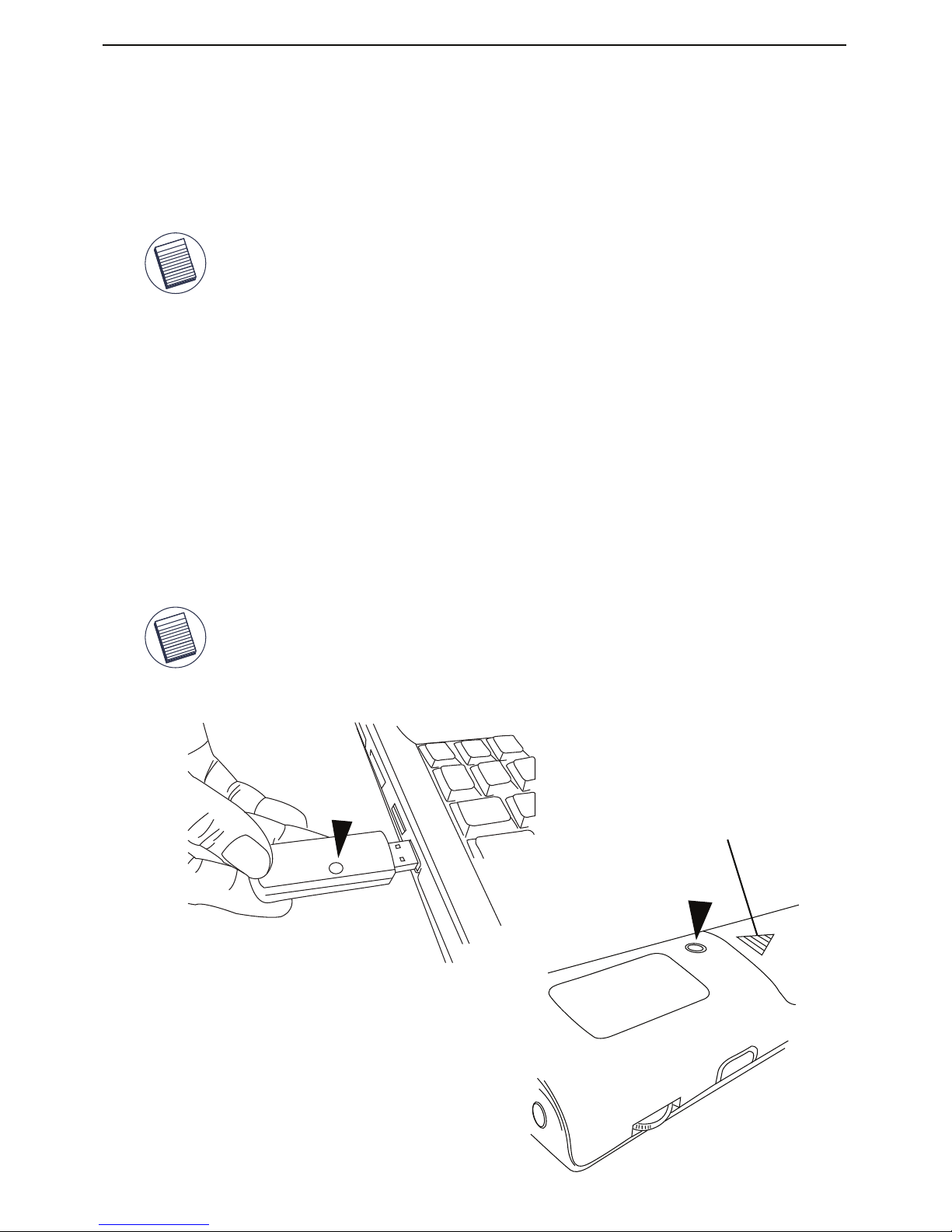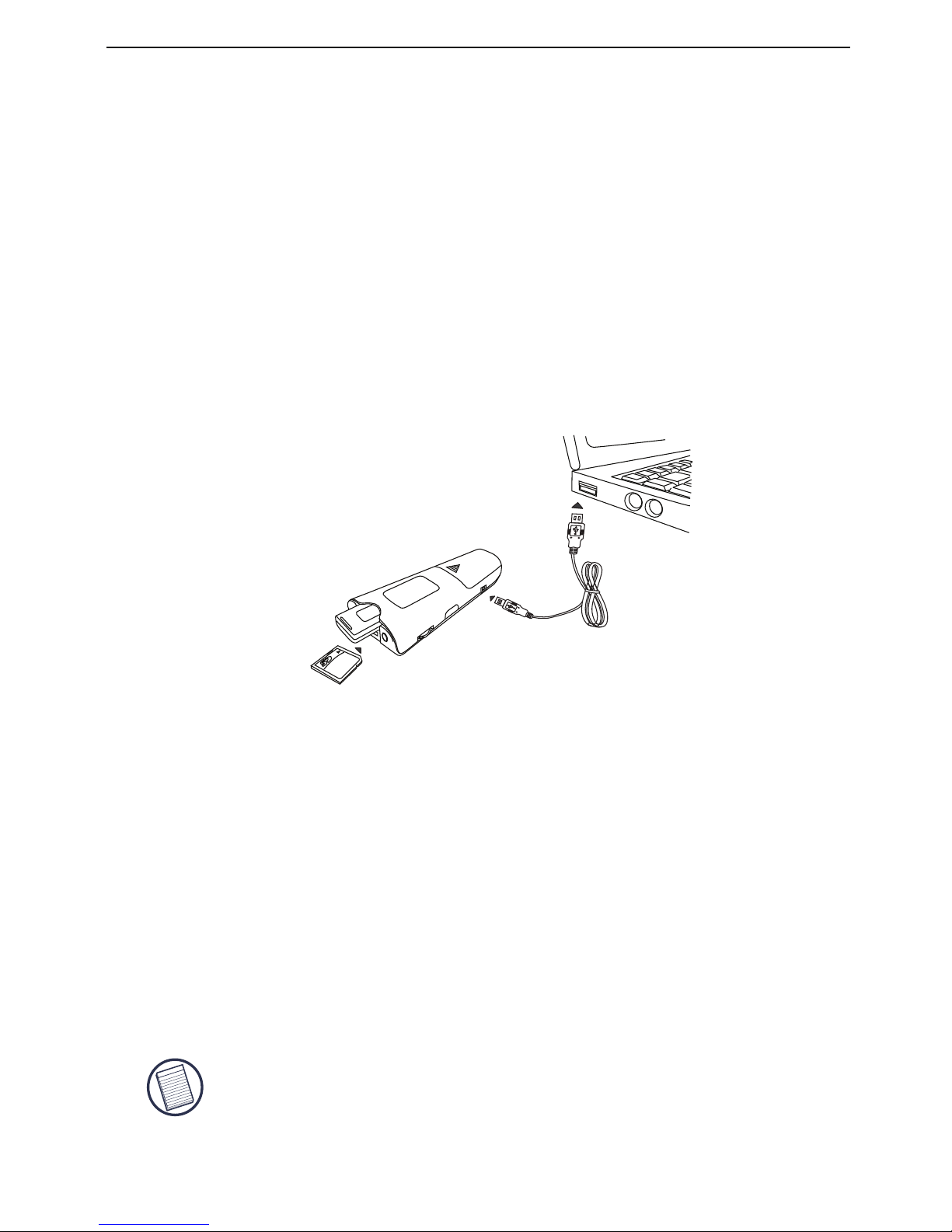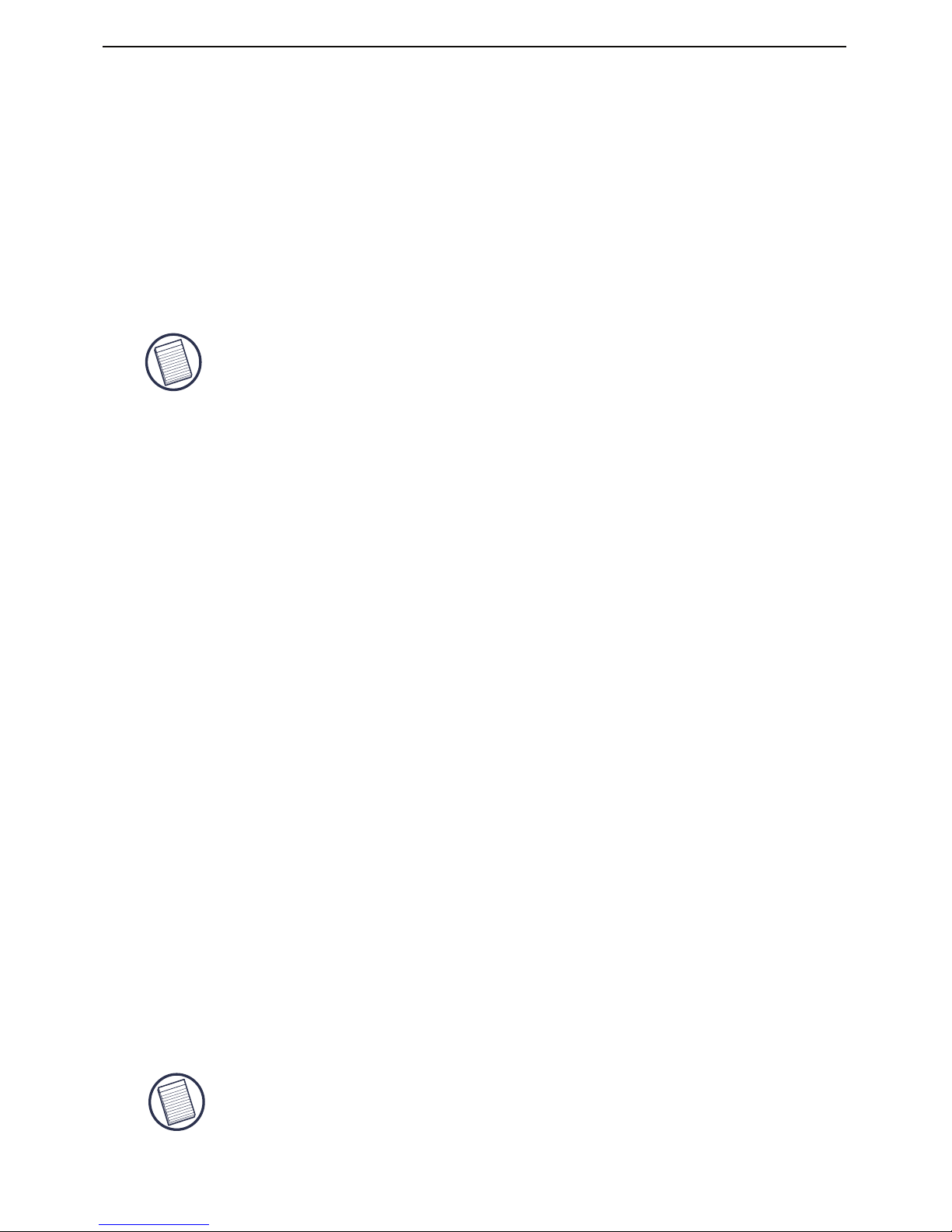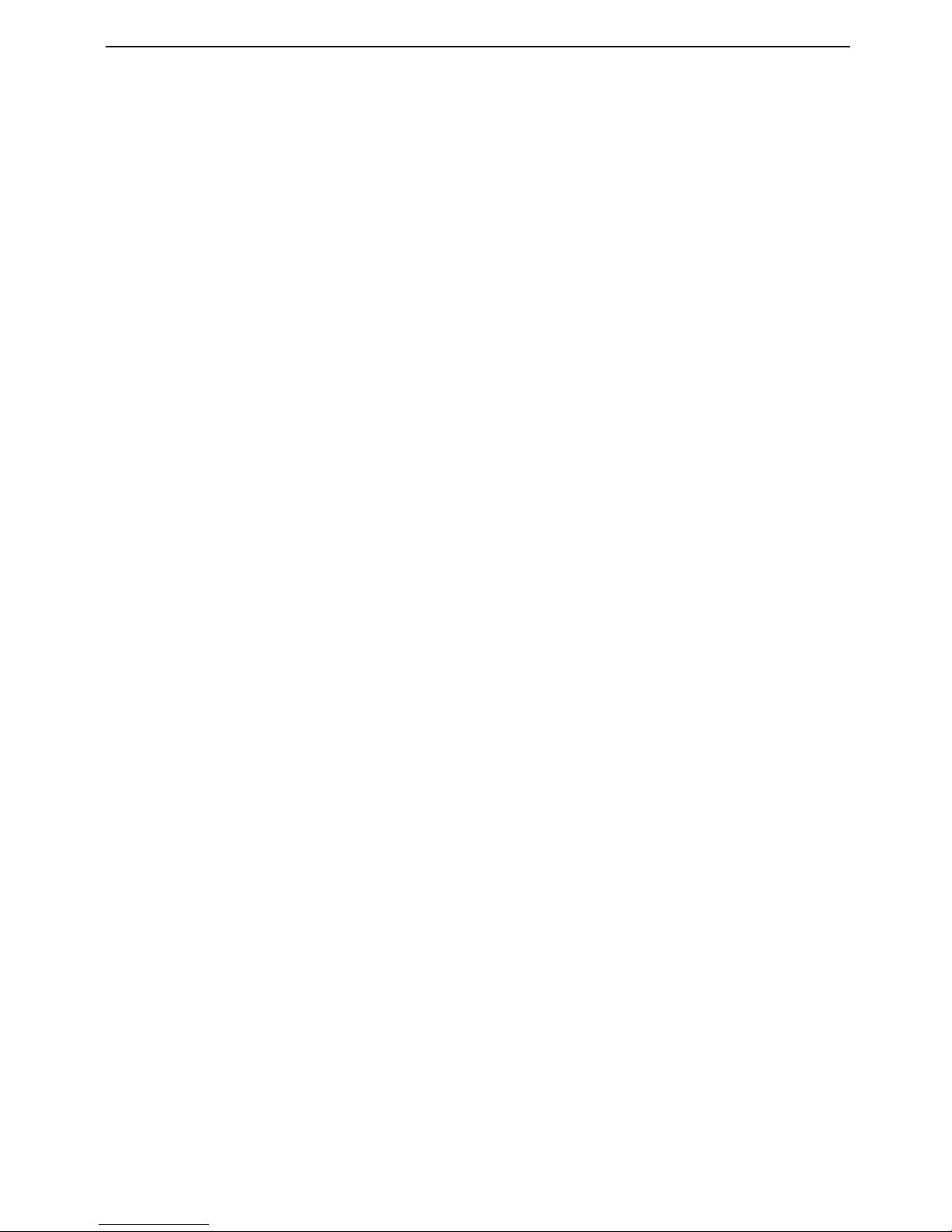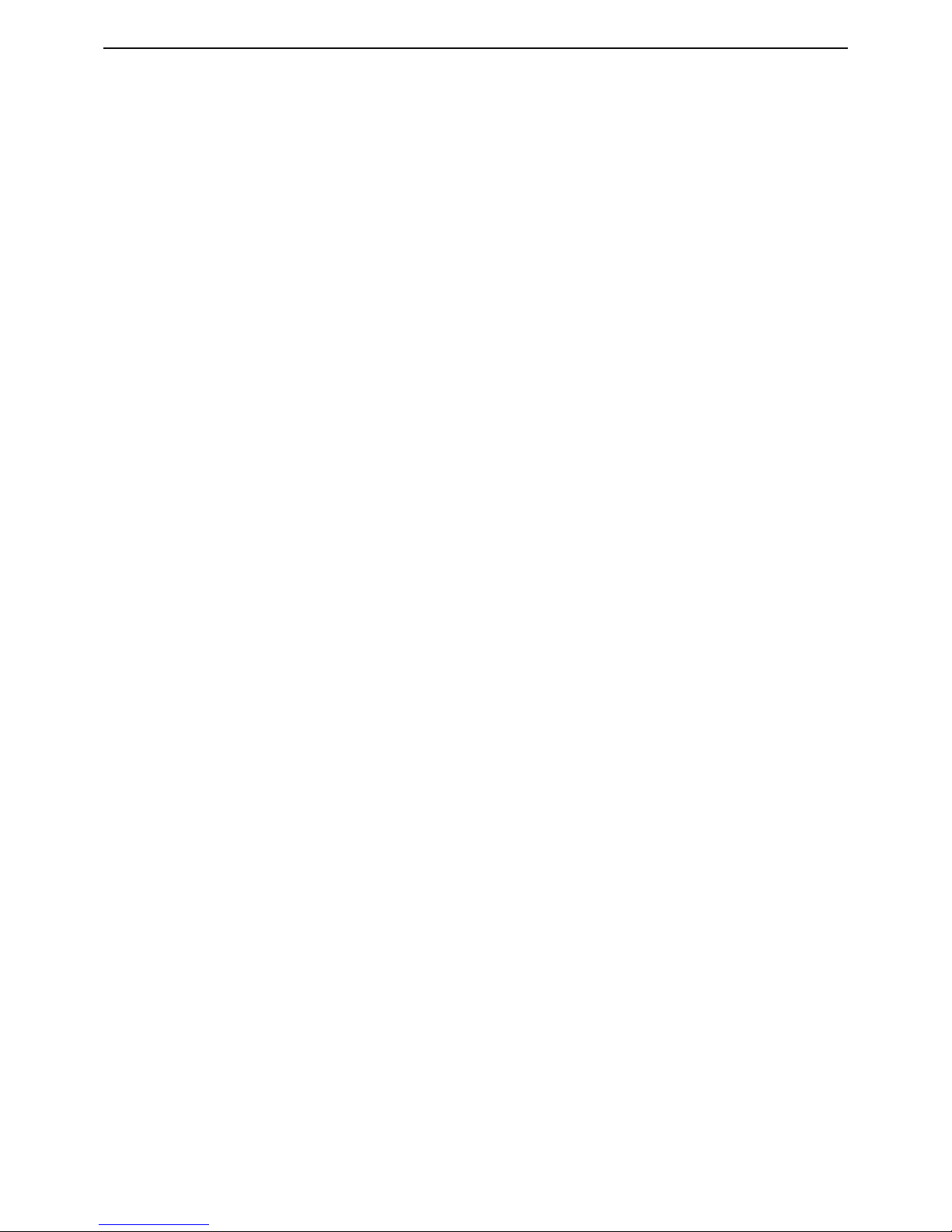Using the Voice recording function
This presenter is equipped with a voice recording function. The
recorded data is stored into the SD memory card.
1. Turn on the device. Press once and release the “voice record button”
to start recording. The LED beneath the button will glow red when
recording is in progress.
2. Press once and release the “voice record button” to end recording.
To save or download the voice data into the computer
1. Turn the power off by position the Power Switch to
“Card Reader / Off” position.
2. Connect the presenter to the computer using the USB cable
provided.
3. Once the computer has recognised the device, you can access the
SD card by double clicking “My Computer”. There will be a new
storage device drive showing in this window.
4. The saved voice data files can be located in “D:\record”
3. Always speak into the microphone positioned above the laser button.
When the SD card is full, the LED under the recording button will flash twice
per second and the recording will stop functioning. If the presenter is low in
battery, the LED under the Targus logo will flash continuously until the power
is completely out.This is an indication that there’s only enough power for
approximately 30 minutes (depending on the usage) -- you should replace
the batteries now.
NOTE: Harddisk drive location may vary depending on number of
drives installed in the computer.
Targus Voice Recording presenter with Laser Pointer
Note: Please note that it will take some time for the card reader to finish process
voice recording after turning off the recording function. The more data is stored in
the memory card the longer it will take for the red light to turn off. This is not a
defect; this is the way card reader operates.Please make sure the record indicator
LED is off.