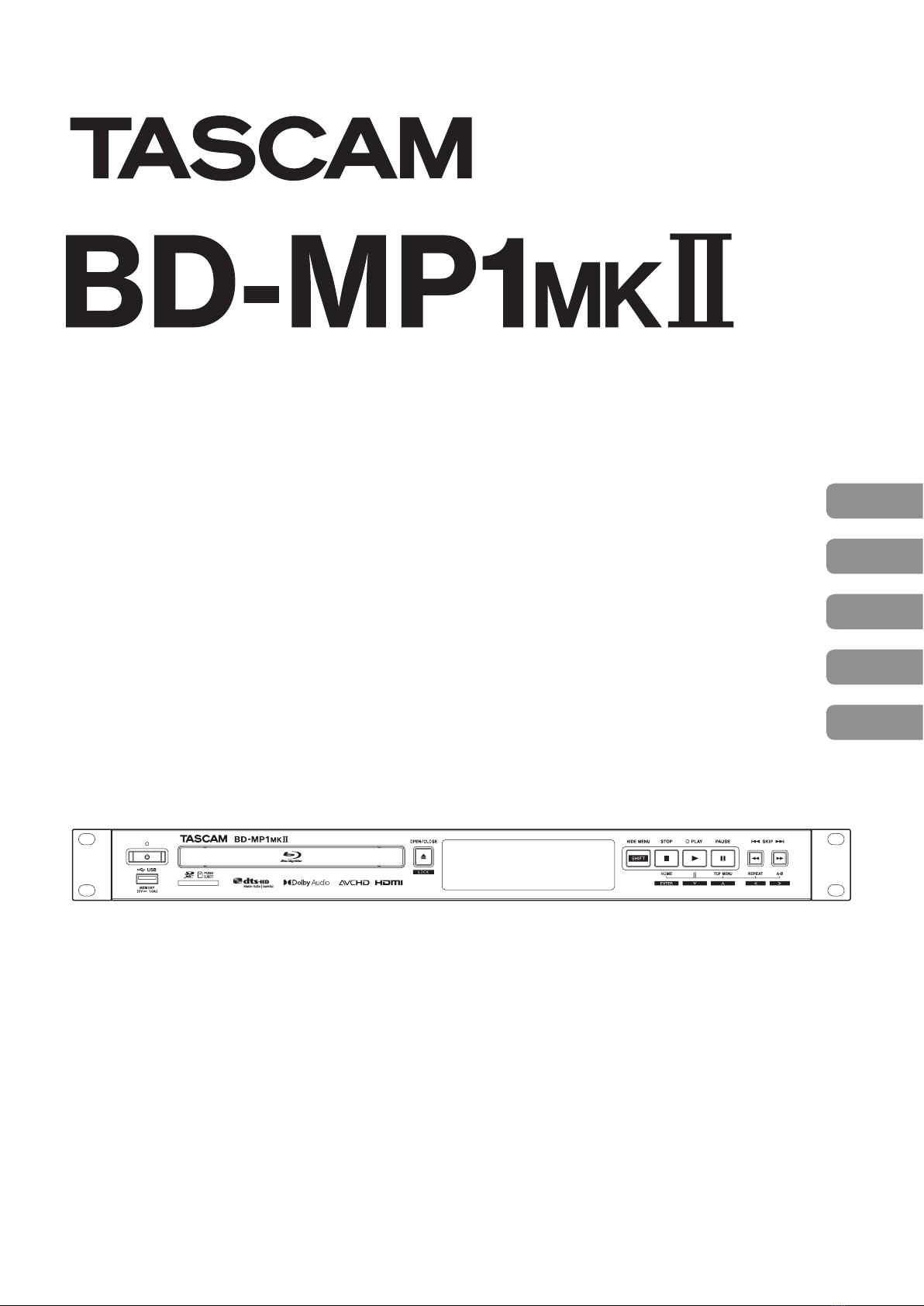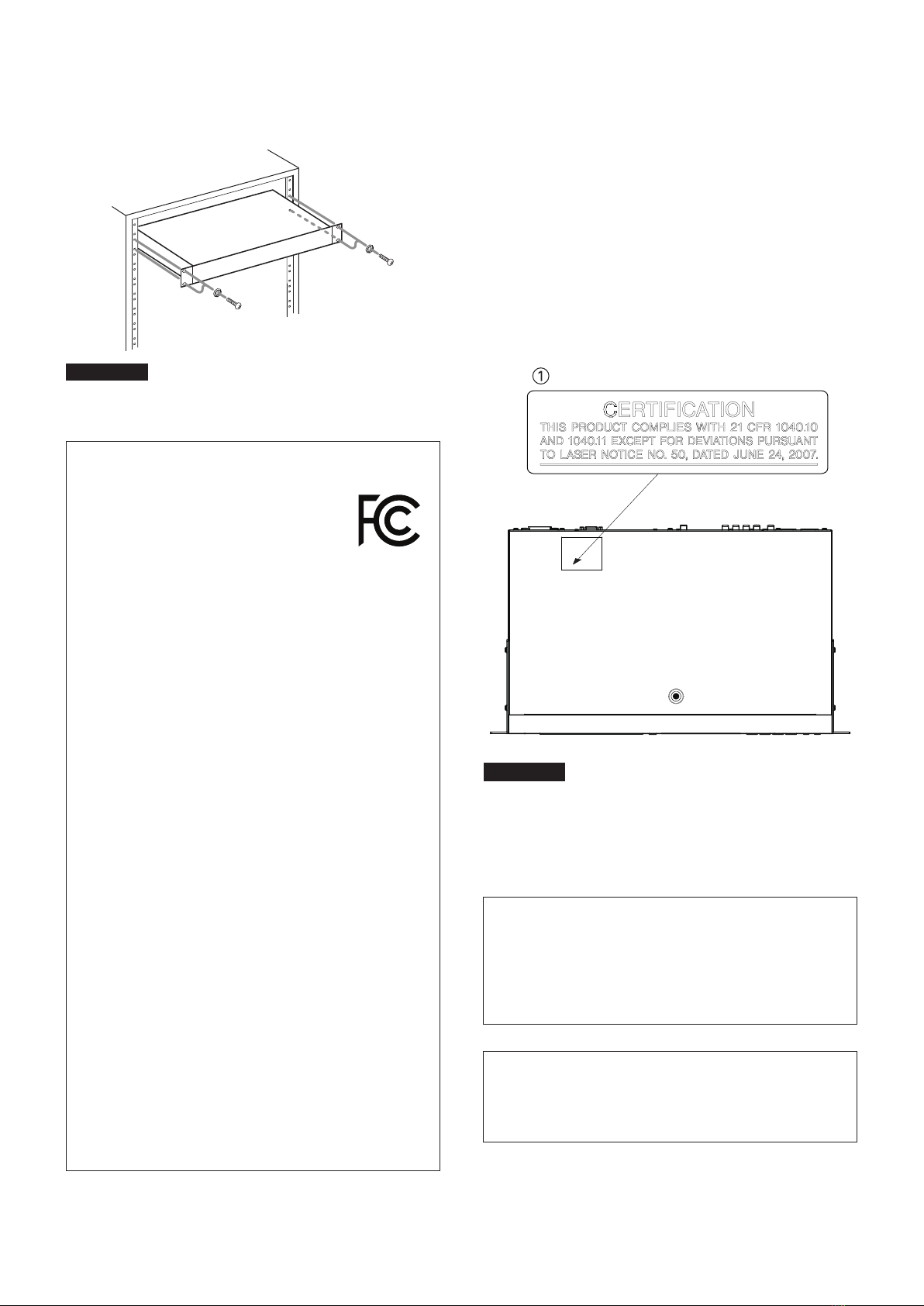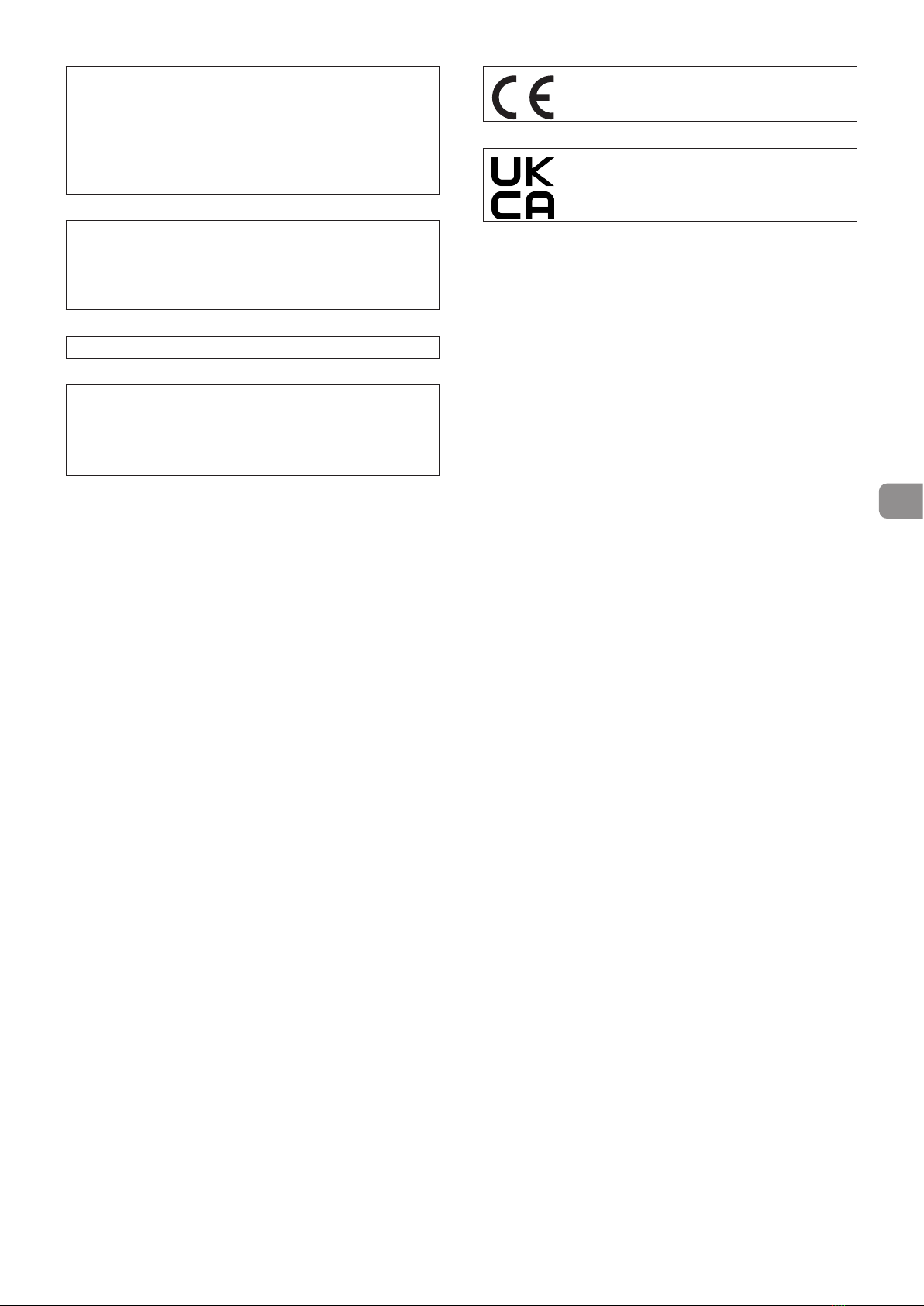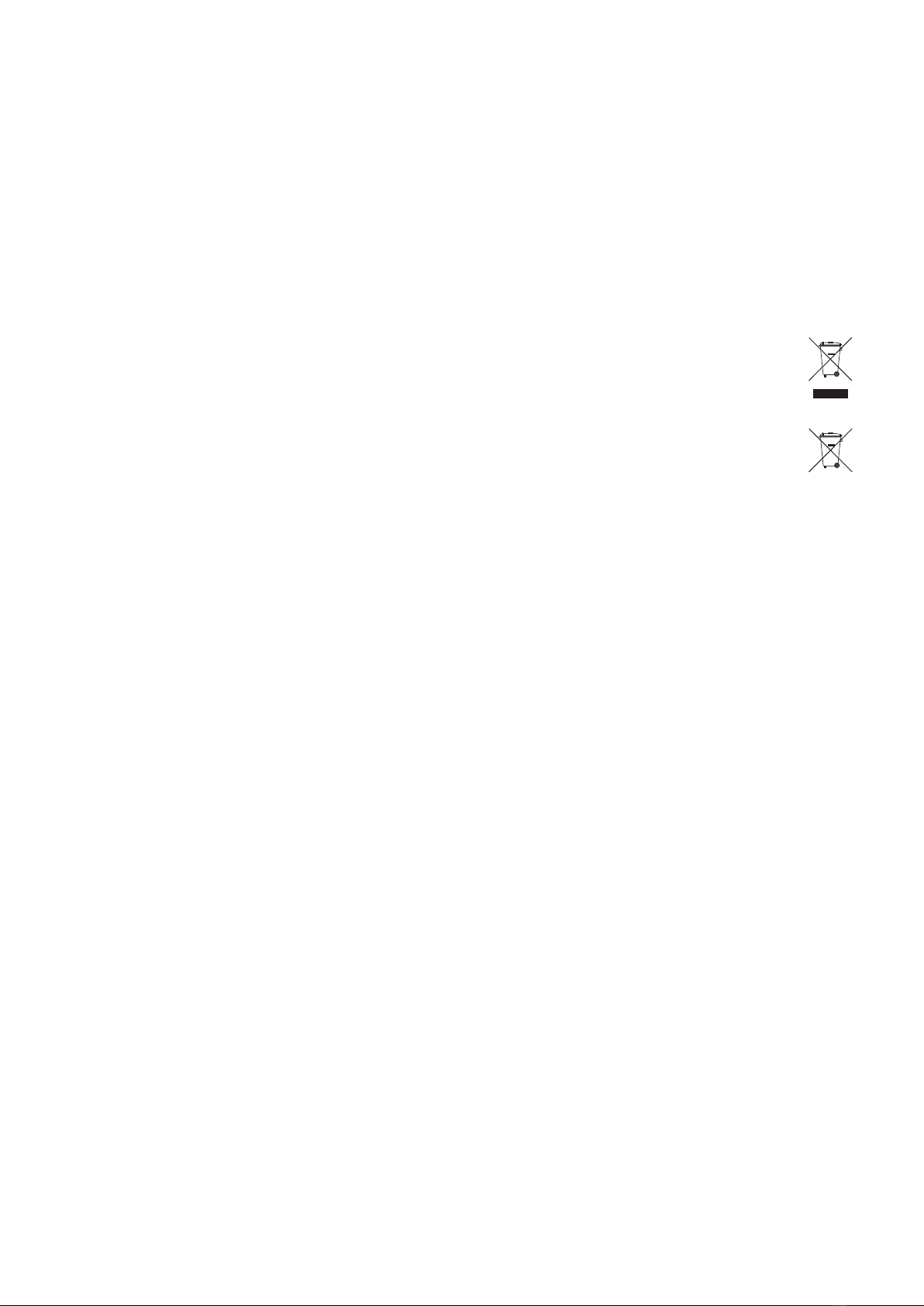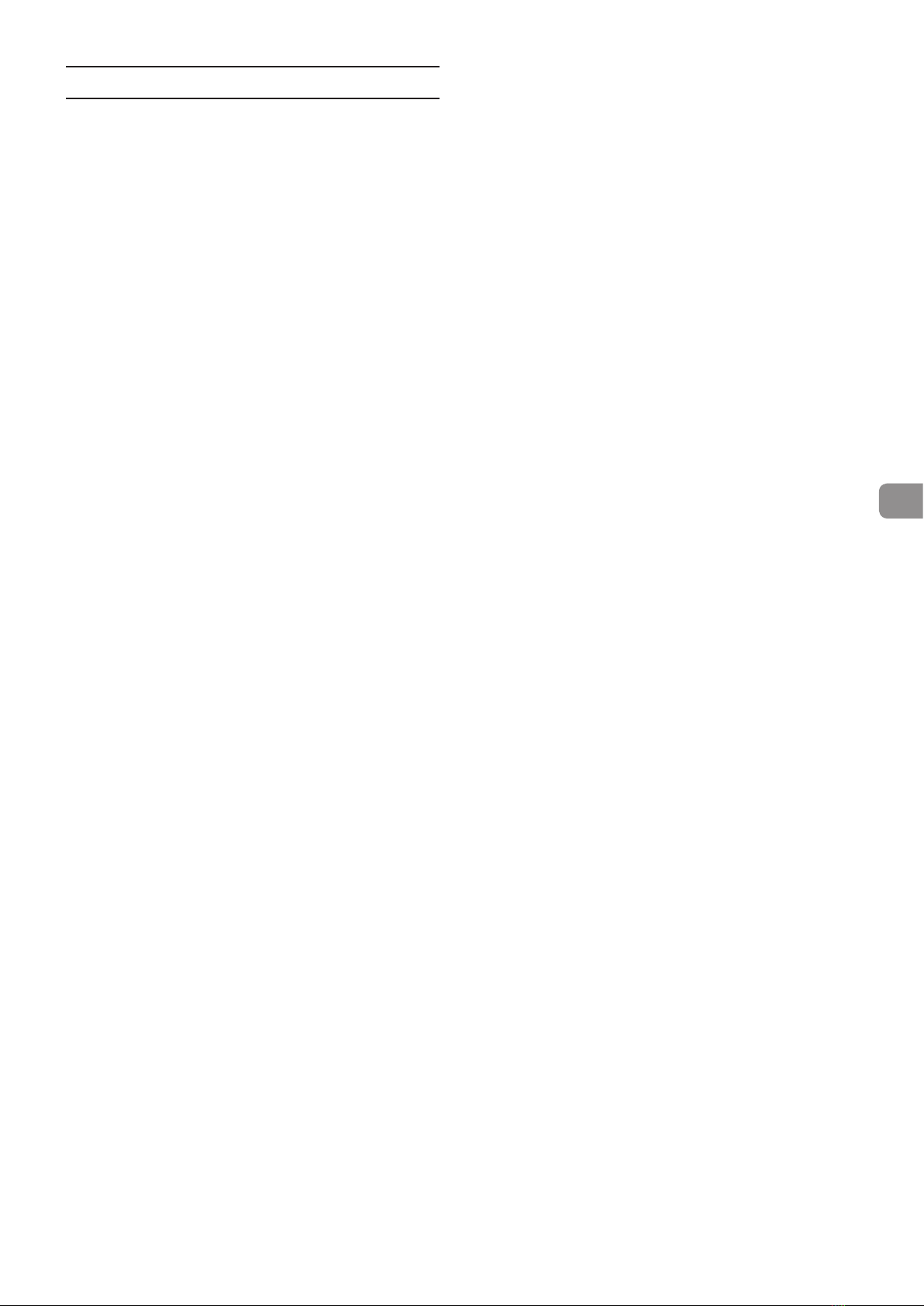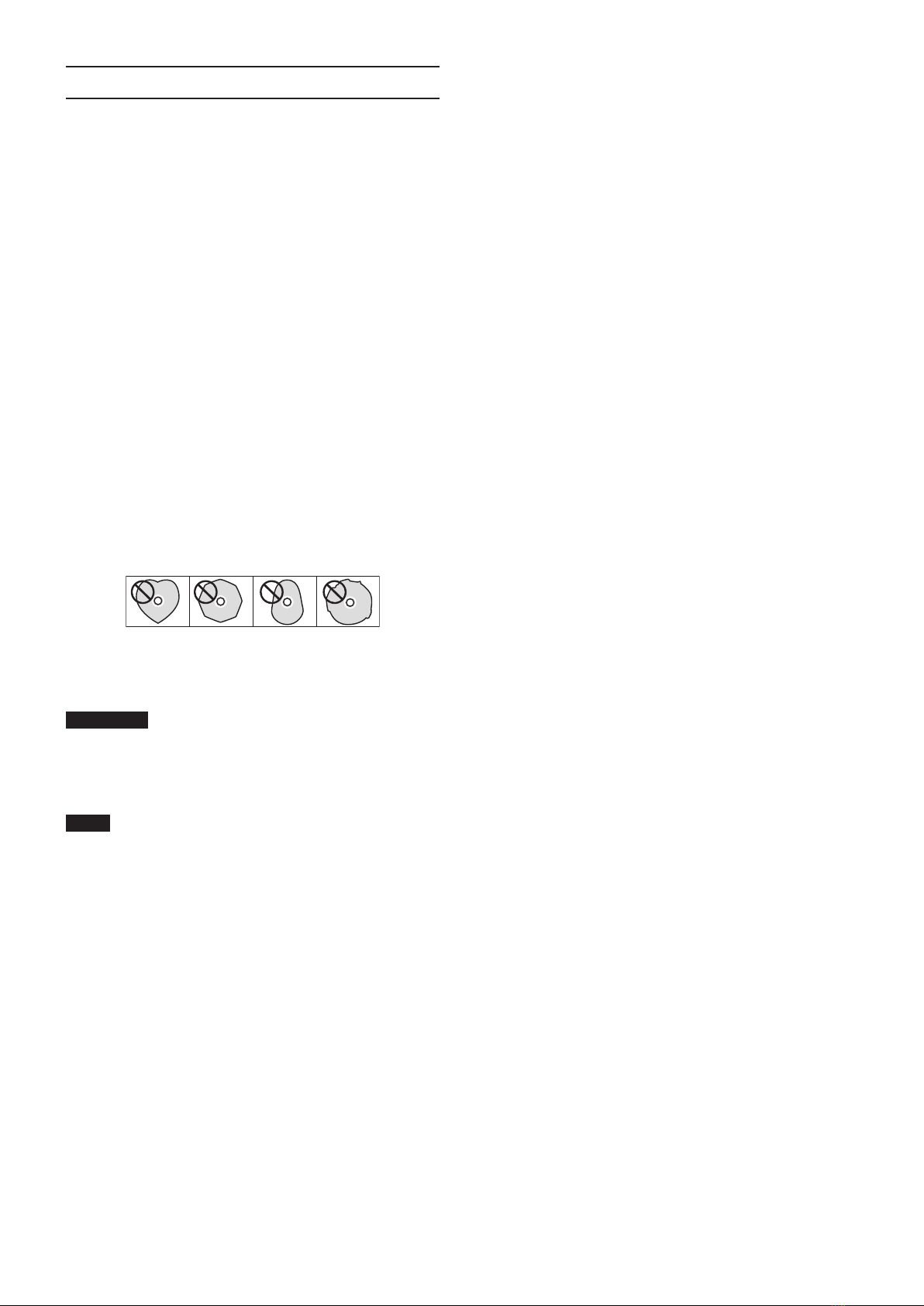2TASCAM BD-MP1MKII
Trademarks and
copyrights
o It is forbidden by law to copy, broadcast,
show, broadcast on cable, play in public, or
rent copyrighted material without permis-
sion. Commercial BD-video/DVD-video discs
are copy-protected, and any recordings
made from these discs will be distorted. This
item incorporates copy protection technol-
ogy that is protected by U.S. patents and
other intellectual property rights of Rovi
Corporation. Reverse engineering and disas-
sembly are prohibited.
o This product incorporates copy protection
technology that is protected by U.S. patents
and other intellectual property rights of Rovi
Corporation. The use of Rovi Corporation’s copy
protection technology in the product must be
authorized by Rovi Corporation. Reverse engi-
neering and disassembly are prohibited.
o THIS PRODUCT IS LICENSED UNDER THE
AVC PATENT PORTFOLIO LICENSE FOR THE
PERSONAL USE OF A CONSUMER OR OTHER
USES IN WHICH IT DOES NOT RECEIVE
REMUNERATION TO (i) ENCODE VIDEO IN
COMPLIANCE WITH THE AVC STANDARD
(“AVC VIDEO”) AND/OR (ii) DECODE AVC
VIDEO THAT WAS ENCODED BY A CONSUMER
ENGAGED IN A PERSONAL ACTIVITY AND/OR
WAS OBTAINED FROM A VIDEO PROVIDER
LICENSED TO PROVIDE AVC VIDEO. NO LICENSE
IS GRANTED OR SHALL BE IMPLIED FOR ANY
OTHER USE. ADDITIONAL INFORMATION
MAY BE OBTAINED FROM MPEG LA, L.L.C. SEE
HTTP://WWW.MPEGLA.COM
o THIS PRODUCT IS LICENSED UNDER THE
VC-1 PATENT PORTFOLIO LICENSE FOR THE
PERSONAL AND NON-COMMERCIAL USE
OF A CONSUMER TO (i) ENCODE VIDEO IN
COMPLIANCE WITH THE VC-1 STANDARD (“VC-1
VIDEO”) AND/OR (ii) DECODE VC-1 VIDEO THAT
WAS ENCODED BY A CONSUMER ENGAGED
IN A PERSONAL AND NON-COMMERCIAL
ACTIVITY AND/OR WAS OBTAINED FROM A
VIDEO PROVIDER LICENSED TO PROVIDE VC-1
VIDEO. NO LICENSE IS GRANTED OR SHALL BE
IMPLIED FOR ANY OTHER USE. ADDITIONAL
INFORMATION MAY BE OBTAINED FROM MPEG
LA, L.L.C. SEE HTTP://WWW.MPEGLA.COM
o THIS PRODUCT IS LICENSED UNDER THE
VC-1 PATENT PORTFOLIO LICENSE FOR THE
PERSONAL AND NON-COMMERCIAL USE
OF A CONSUMER TO (i) ENCODE VIDEO IN
COMPLIANCE WITH THE VC-1 STANDARD (“VC-1
VIDEO”) AND/OR (ii) DECODE VC-1 VIDEO THAT
WAS ENCODED BY A CONSUMER ENGAGED
IN A PERSONAL AND NON-COMMERCIAL
ACTIVITY AND/OR WAS OBTAINED FROM A
VIDEO PROVIDER LICENSED TO PROVIDE VC-1
VIDEO. NO LICENSE IS GRANTED OR SHALL BE
IMPLIED FOR ANY OTHER USE. ADDITIONAL
INFORMATION MAY BE OBTAINED FROM MPEG
LA, L.L.C. SEE HTTP://WWW.MPEGLA.COM
o Cinavia™
Cinavia Notice
This product uses Cinavia technology to
limit the use of unauthorized copies of
some commercially-produced lm and
videos and their soundtracks. When a
prohibited use of an unauthorized copy is
detected, a message will be displayed and
playback or copying will be interrupted.
More information about Cinavia technology
is provided at the Cinavia Online Consumer
Information Center at http://www.cinavia.
com To request additional information
about Cinavia by mail, send a postcard with
your mailing address to: Cinavia Consumer
Information Center, P.O. Box 86851, San
Diego, CA, 92138, USA. This product incor-
porates proprietary technology under
license from Verance Corporation and is
protected by U.S. Patent 7,369,677 and
other U.S. and worldwide patents issued
and pending as well as copyright and trade
secret protection for certain aspects of
such technology. Cinavia is a trademark of
Verance Corporation. Copyright 2004-2016
Verance Corporation. All rights reserved by
Verance. Reverse engineering or disassem-
bly is prohibited.
o Dolby, Dolby Audio, and the double-D sym-
bol are trademarks of Dolby Laboratories
Licensing Corporation. Manufactured under
license from Dolby Laboratories.
o For DTS patents, see http://patents.dts.com.
Manufactured under license from DTS
Licensing Limited. DTS, DTS-HD, the Symbol,
& DTS and the Symbol together are regis-
tered trademarks, and DTS-HD Master Audio
| Essential is a trademark of DTS, Inc. © DTS,
Inc. All Rights Reserved.
o Blu-ray Disc™, Blu-ray™, Blu-ray 3D™, BD-Live™,
BONUSVIEW™ word marks and logos are trade-
marks of the Blu-ray Disc Association.
o “DVD Logo” is a trademark of DVD Format/
Logo Licensing Corporation.
o HDMI, the HDMI logo and High-Denition
Multimedia Interface are trademarks or reg-
istered trademarks of HDMI LLC in the USA
and other countries.
o Oracle and Java are registered trademarks
of Oracle Corporation and its subsidiary and
aliated companies in the USA and other
countries. Names, including those of compa-
nies and products, in this document might
be trademarks or registered trademarks.
o AVCHD and the AVCHD logo are trade-
marks of Panasonic Corporation and Sony
Corporation.
o “x.v.Color” and “x.v.Color” logo are trade-
marks of Sony Corporation.
o Supply of this product does not con-
vey a license nor imply any right to
distribute MPEG Layer-3 compliant
content created with this product in
revenue-generating broadcast sys-
tems (terrestrial, satellite, cable and/or
other distribution channels), stream-
ing applications (via Internet, intranets
and/or other networks), other content
distribution systems (pay-audio or
audio-on-demand applications and
the like) or on physical media (compact
discs, digital versatile discs, semicon-
ductor chips, hard drives, memory cards
and the like). An independent license for
such use is required. For details, please
visit http://mp3licensing.com.
o SDXC Logo is a trademark of SD-3C LLC.
o TASCAM is a registered trademark of
TEAC Corporation.
o Other company names, product names
and logos in this document are the
trademarks or registered trademarks of
their respective owners.