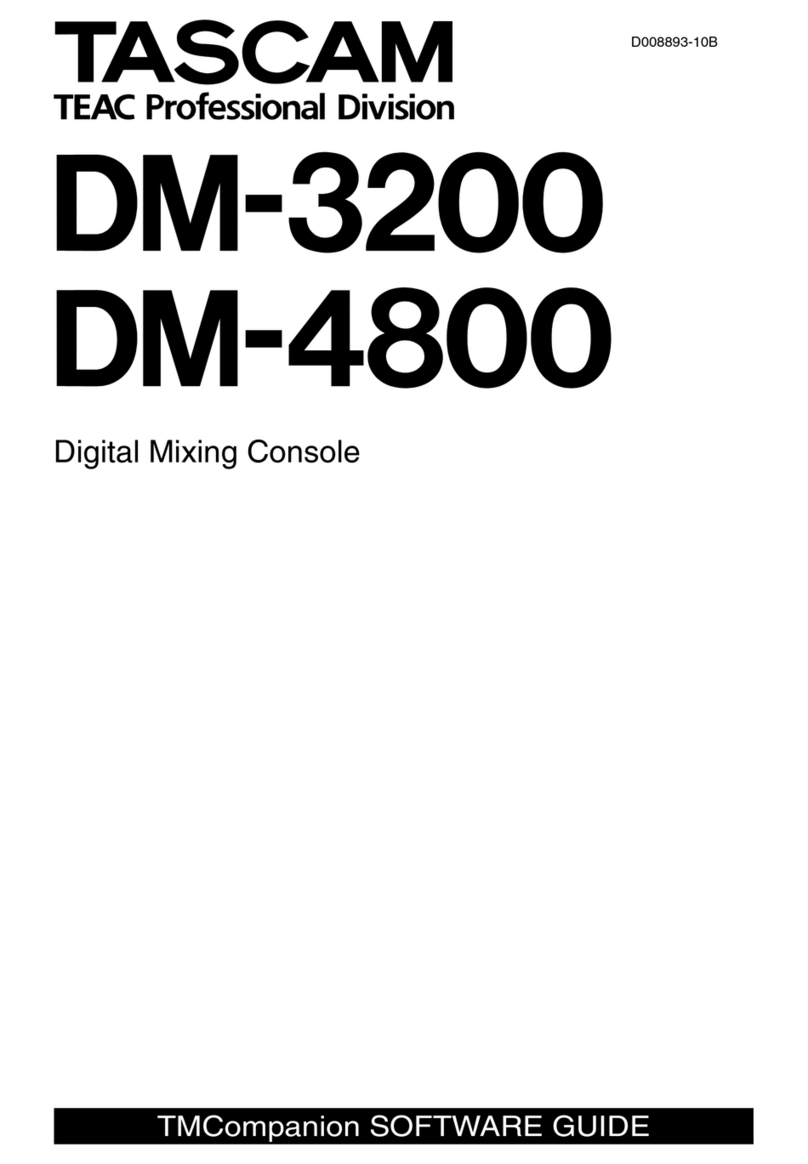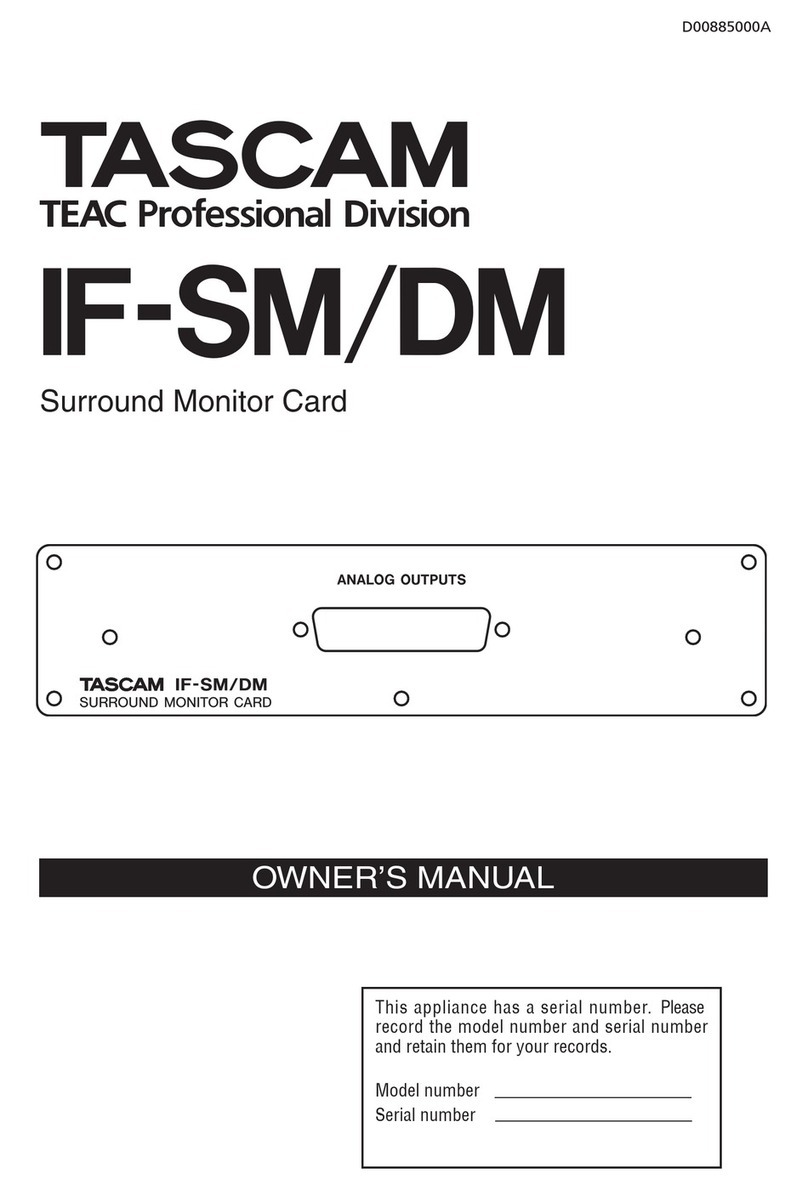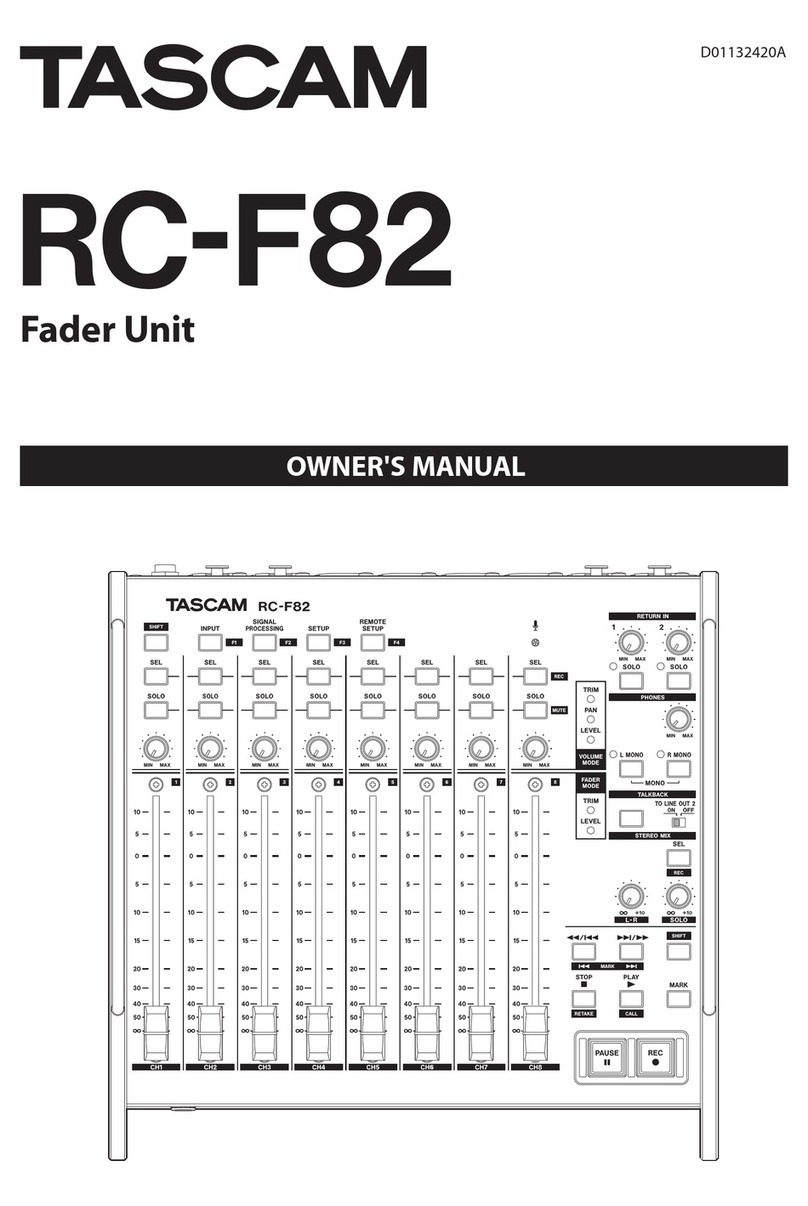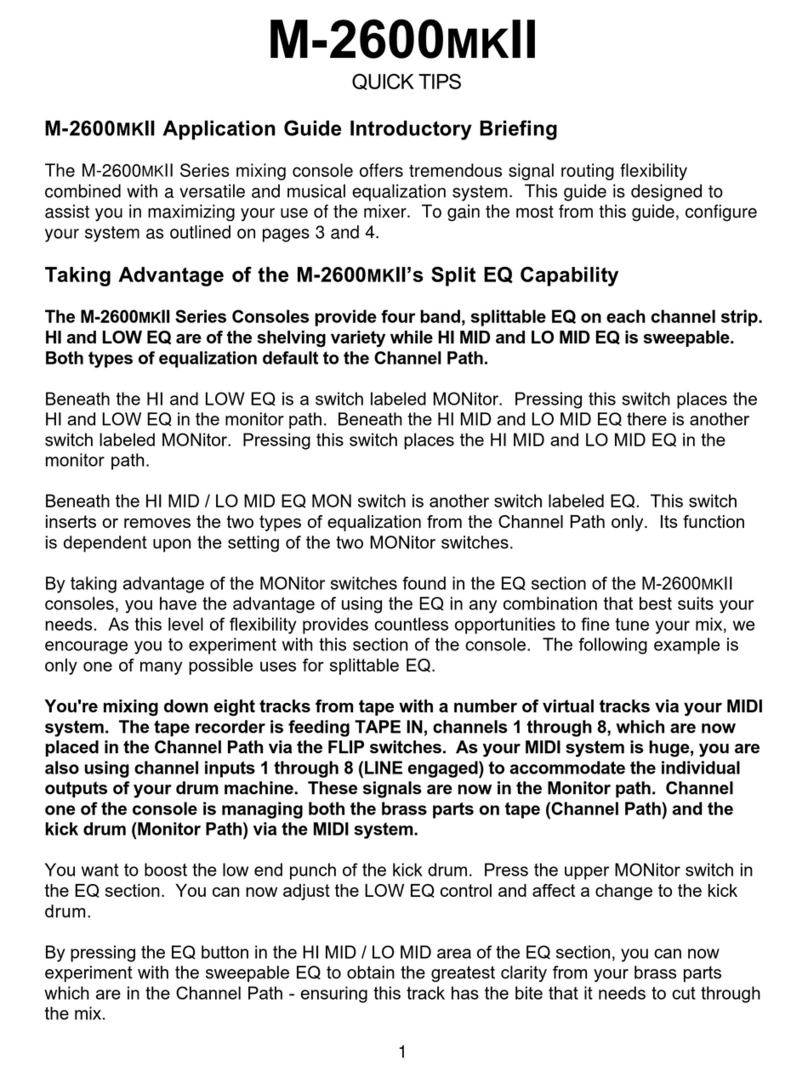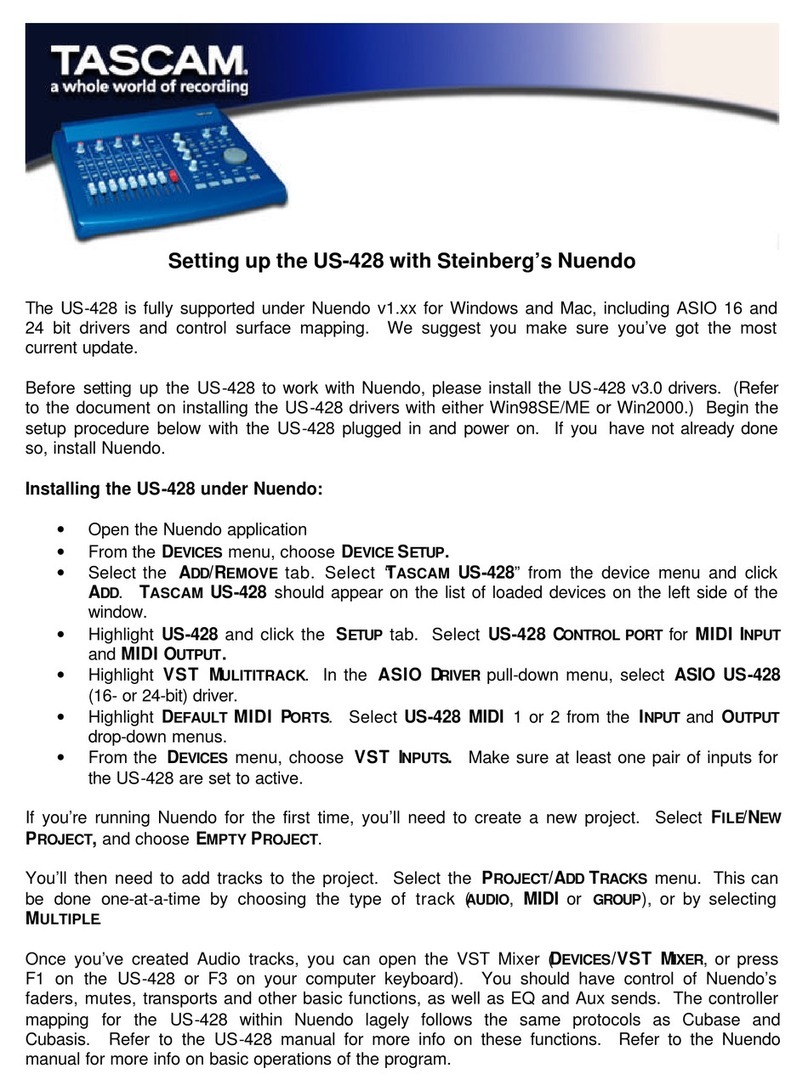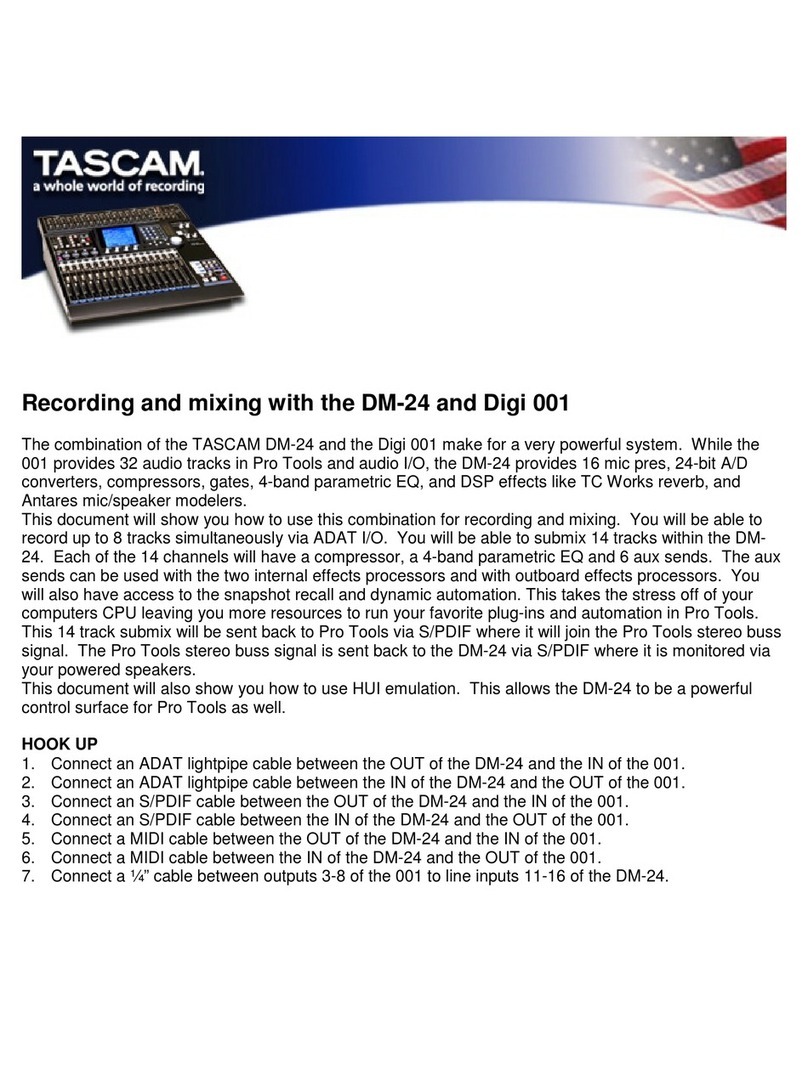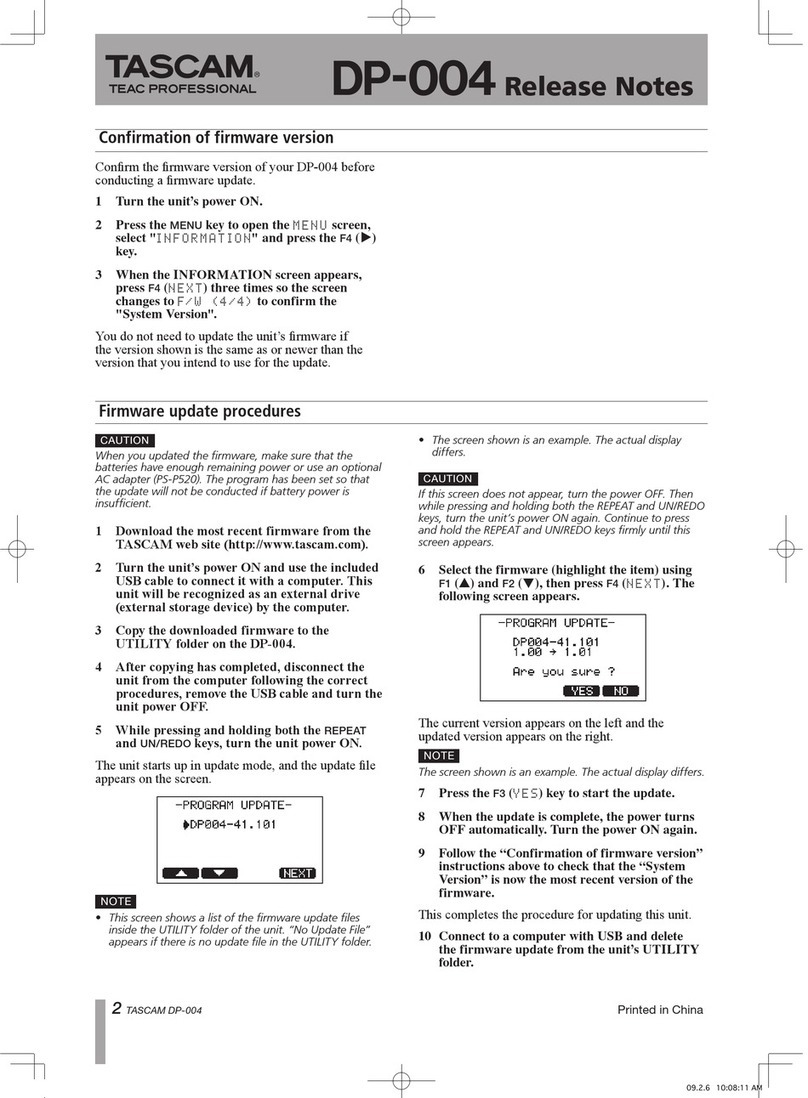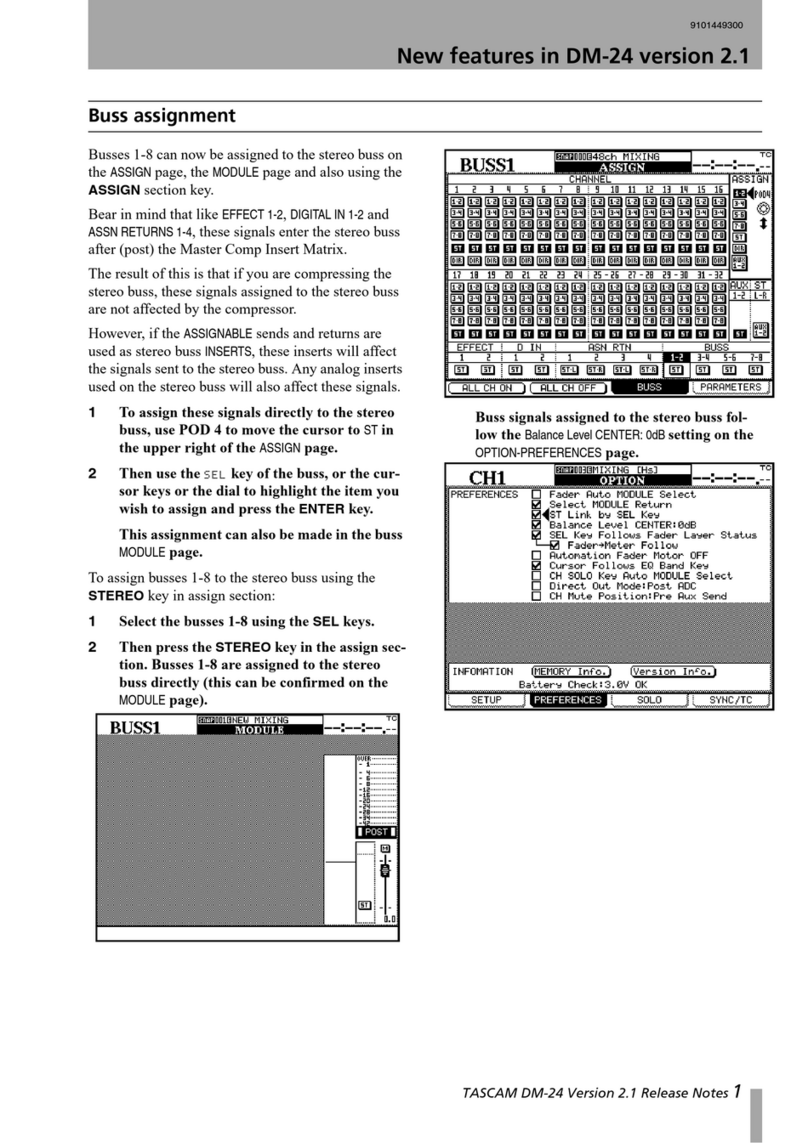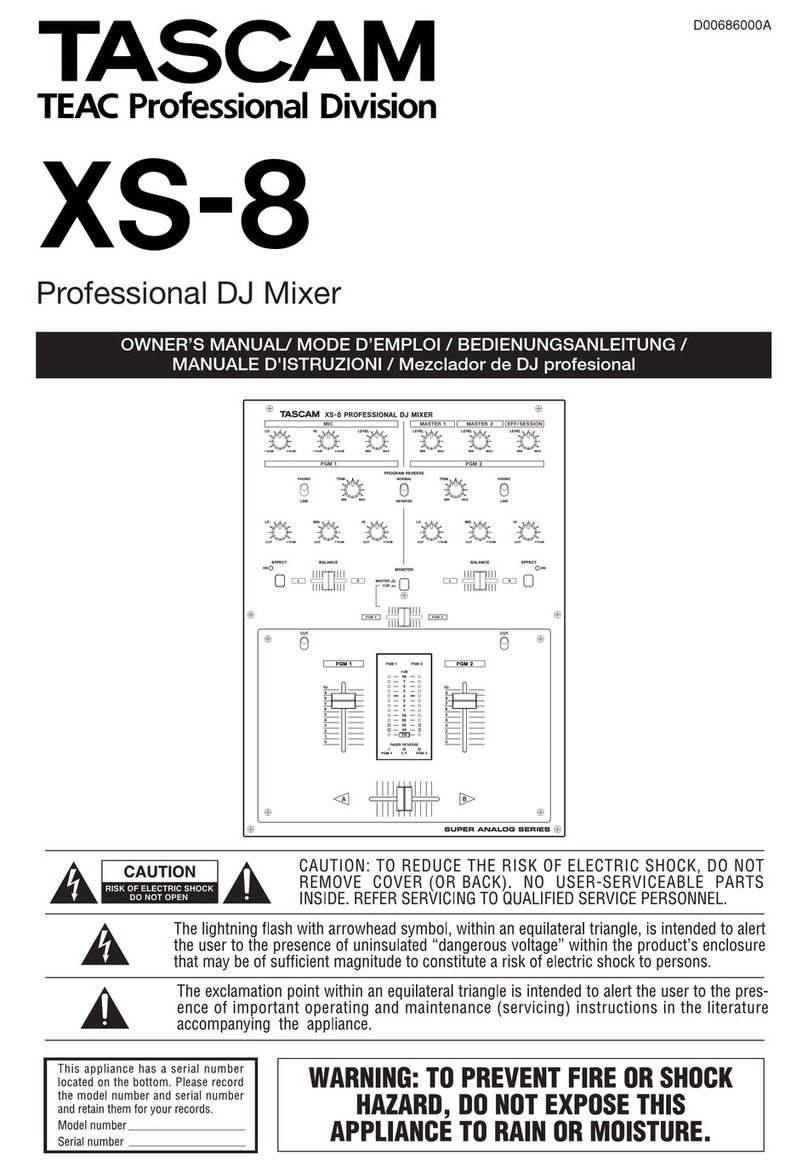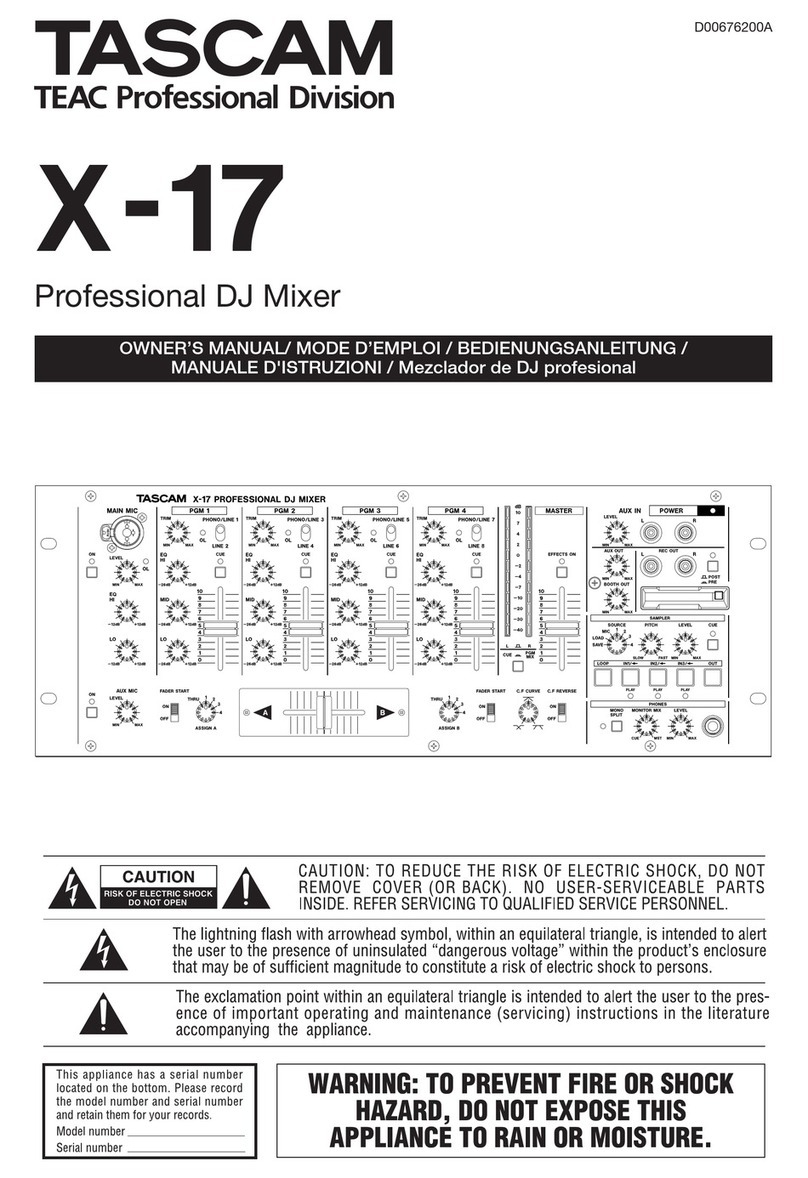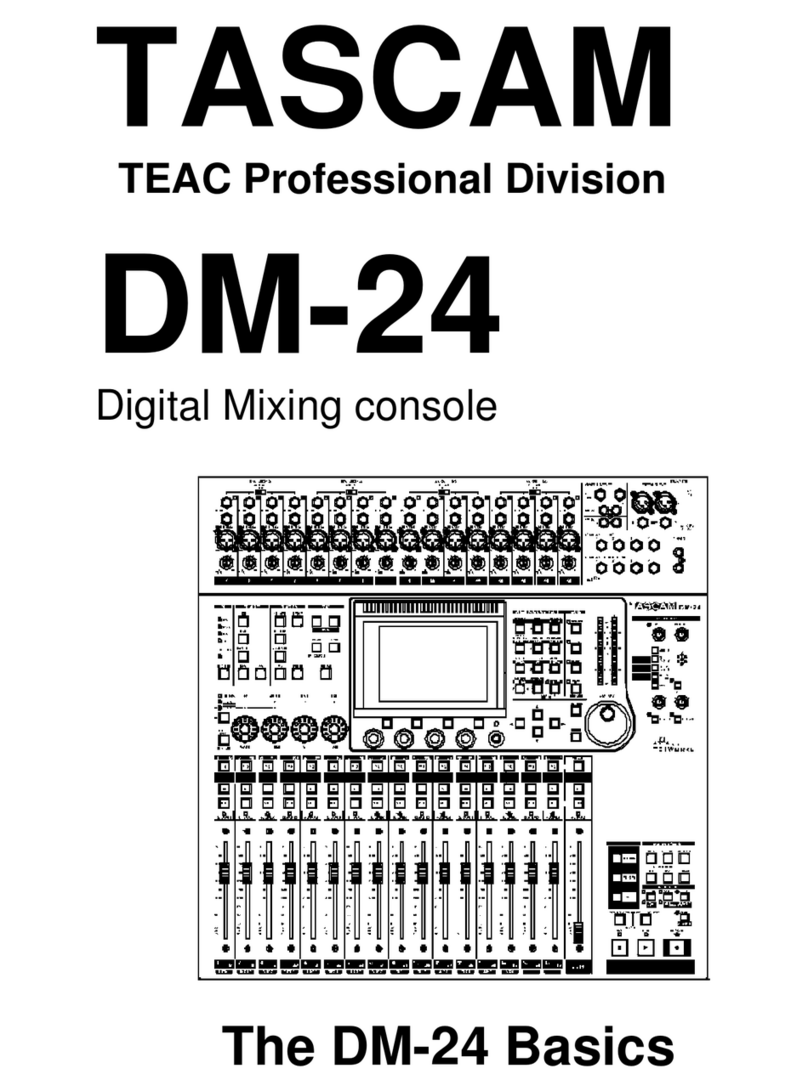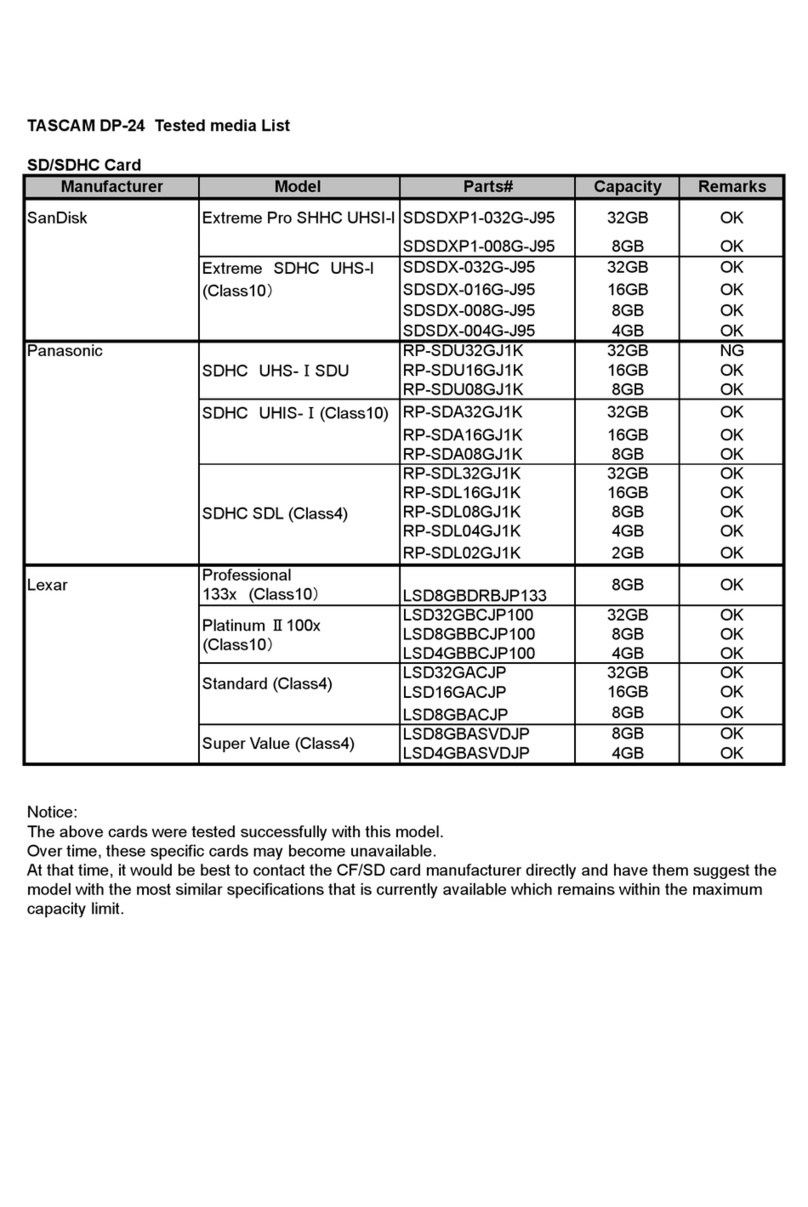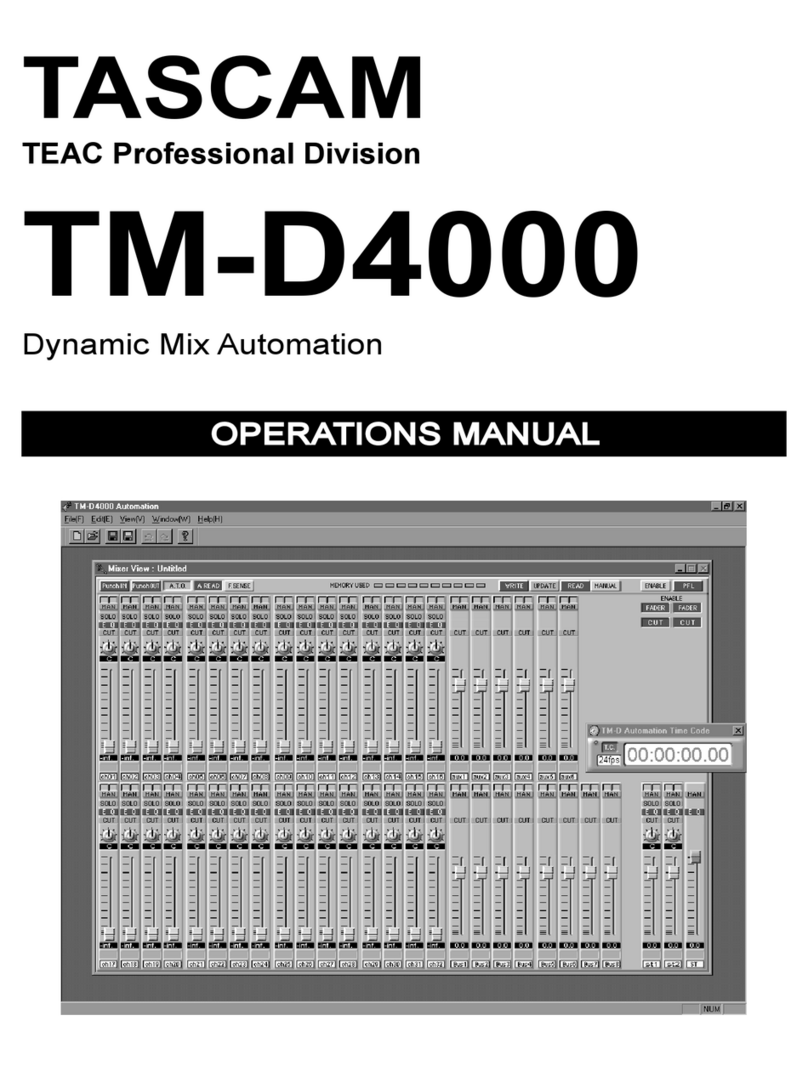Safety Instructions
CAUTION:
• Read all of these instructions.
• Save these instructions for later use.
• Follow all warnings and instructions marked on the
audio equipment.
1. Read Instructions — Allthesafetyand operating instructions
shouldbe read before the appliance is operated.
2. Retain Instructions — The safety and operating instructions
shouldbe retained for future reference.
3. Heed Warnings — All warnings on the appliance and in the
operating instructions should be adhered to.
4. Follow Instructions — All operating and use instructions
shouldbe followed.
5. Water and Moisture — The appliance should not be used
near water — for example, near a bathtub, washbowl, kitchen
sink, laundry tub, ina wet basement, or near a swimming
pool, etc.
6. Carts and Stands — The appliance should be used only with
a cart orstand that is recommended by the manufacturer.
6A.An appliance and cart combination should be moved with
care. Quick stops, excessive force, and uneven surfaces may
cause the appliance and cart combination to overturn.
7. Wall or Ceiling Mounting - The appliance should be mount¬
ed toa wall or ceiling only as recommended by the manu¬
facturer.
8. Ventilation — The appliance should be situated so that its
locationor position does not interfere with its proper venti¬
lation. For example, the appliance should not be situated
on a bed, sofa, rug, or similar surface that may block the
ventilation openings; or, placed ina built-in installation,
suchasa bookcase or cabinet that may impede the flow of
air through the ventilation openings.
9. Heat — The appliance should be situated away from heat
sources such as radiators, heat registers, stoves, or other
appliances (including amplifiers) that produce heat.
10. Power Sources — The appliance should be connected to a
power supply only of the type described in the operating in¬
structionsoras marked on the appliance.
11. Grounding or Polarization — The precautions that should
be taken so that the grounding or polarization means ofan
applianceis not defeated.
12. Power-Cord Protection — Power-supply cords should be
routedso that they are not likely tobe walked onor pinch¬
ed by items placed upon or against them, paying particular
attentionto cords at plugs, convenience receptacles, and
the point where they exit from the appliance.
13. Cleaning — The appliance should be cleaned only as recom¬
mended by the manufacturer.
14. Power Lines — An outdoor antenna should be located away
from power lines.
15. Outdoor Antenna Grounding — Ifan outside antenna is
connectedto the receiver, be sure the antenna system is
groundedsoasto provide some protection against voltage
surges and built up static charges. Section 810 of the
National Electrical Code, ANSI/NFPA No. 70- 1984, pro¬
vides information with respect to proper grounding of the
mast and supporting structure, grounding of the lead-in
wiretoan antenna discharge unit, size of grounding con¬
ductors, location of antenna-discharge unit, connection to
grounding electrodes, and requirements for the grounding
electrode. See Figure below.
EXAMPLE OF ANTENNA GROUNDING
AS PER NATIONAL
ELECTRICAL CODE
NEC- NATIONAL ELECTRICAL CODE
(DISCHARGE UNIT
(NEC SECTION 81 0 - 2 0)
GROUNDING CONDUCTORS
(NEC SECTION 6 10 -2 1)
GROUND CLAMPS
POWER SERVICE GROUNDING
ELECTRODE SYSTEM
(NEC ART 250. PART H)
16. Nonuse Periods — The power cord of the appliance should
be unplugged from the outlet when left unused for a long
periodof time.
17. Object and Liquid Entry — Care should be taken so that
objectsdo not fall and liquids are not spilled into the en¬
closure through openings.
18. Damage Requiring Service - The appliance should be ser¬
vicedby qualified service personnel when:
A. The power-supply cord or the plug has been damaged; or
B. Objects have fallen, or liquid has been spilled into the
appliance;or
C. The appliance has been exposed to rain; or
D. The appliance does not appear to operate normally or
exhibitsa marked change in performance; or
E. The appliance has been dropped, or the enclosure dam¬
aged.
19. Servicing — The user should not attempt to service the
appliance beyond that described in the operating instruc¬
tions. All other servicing should be referred to qualified
service personnel.
3