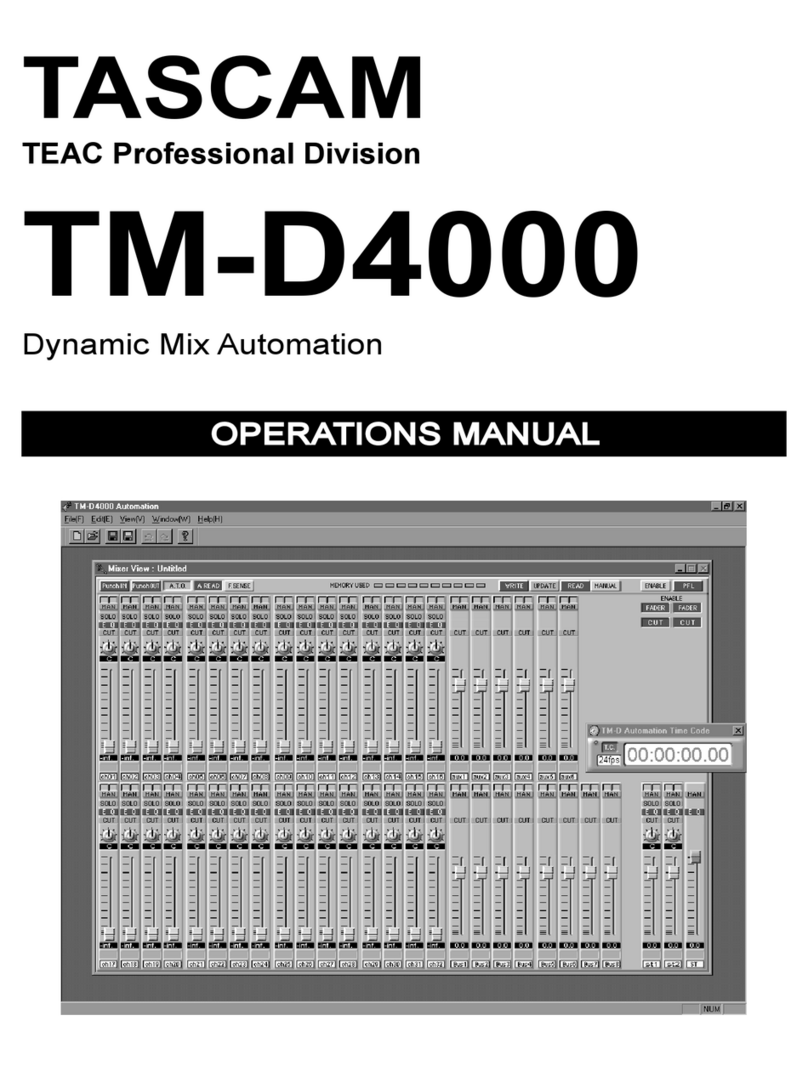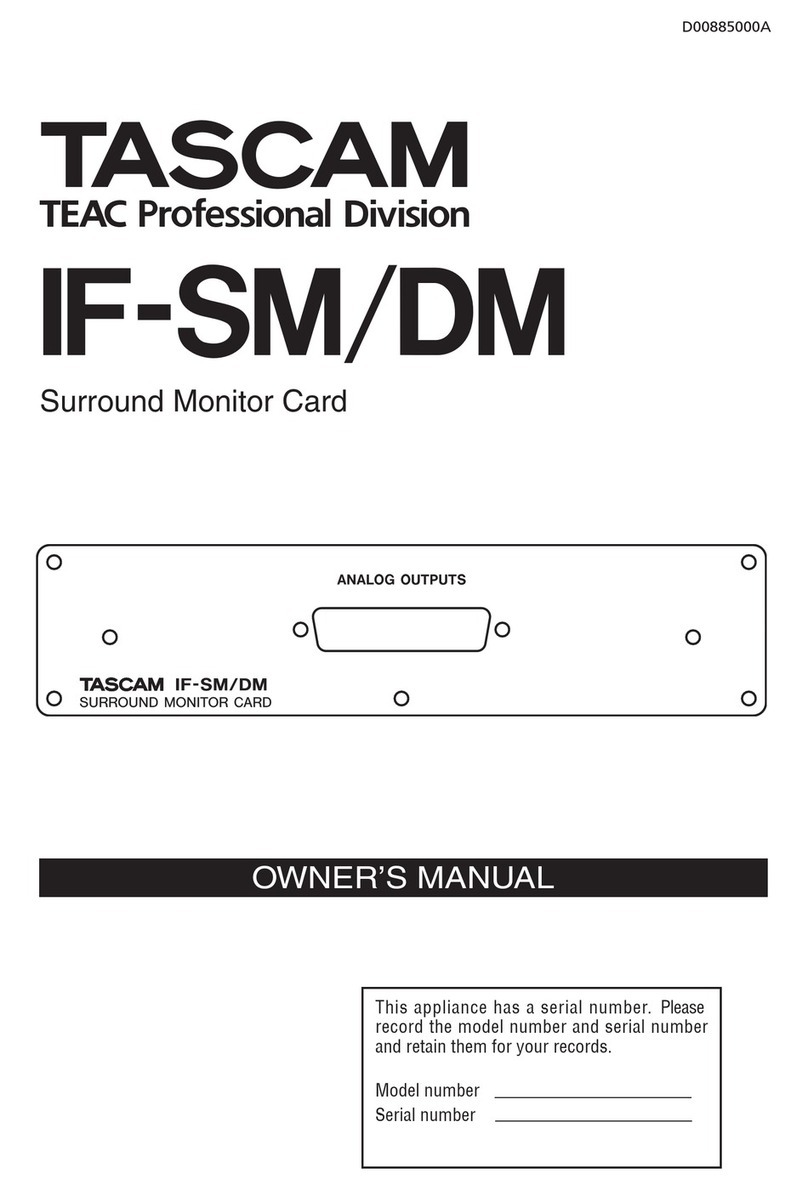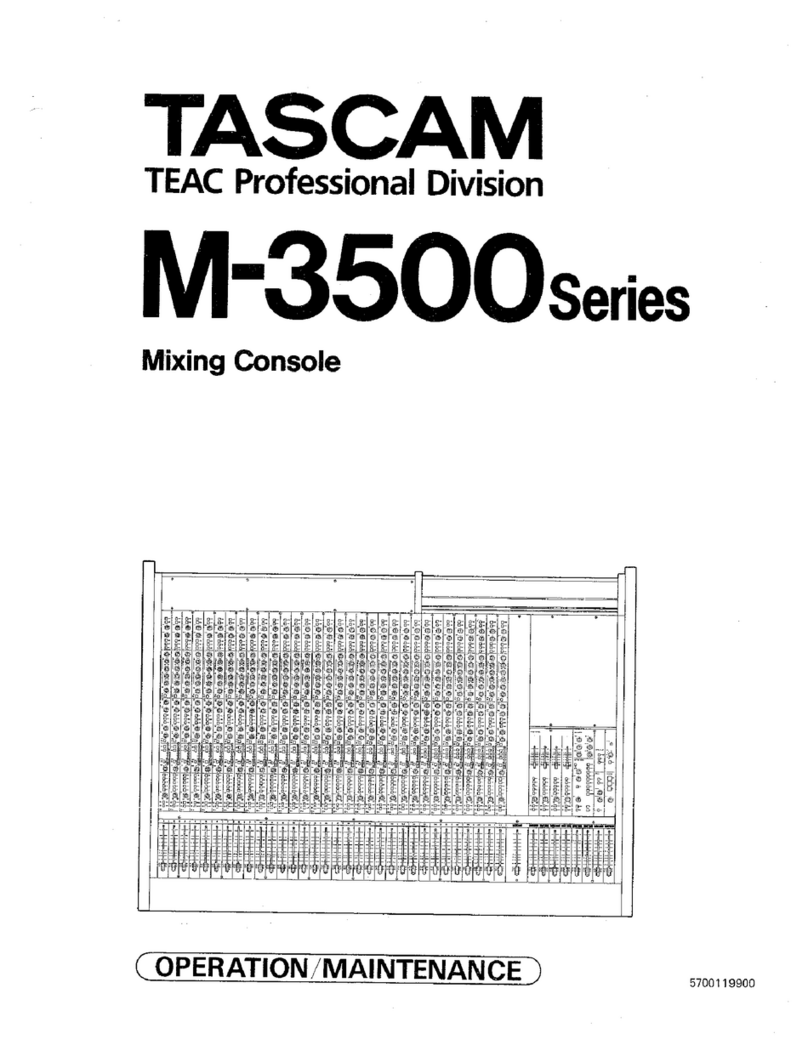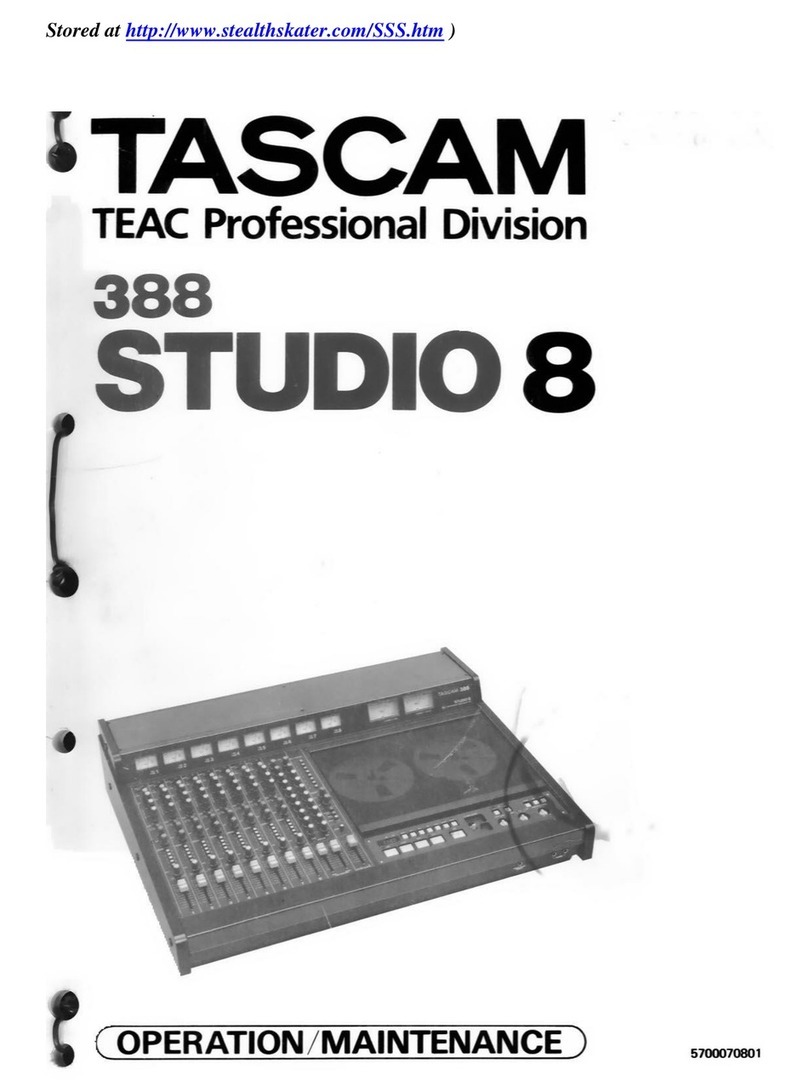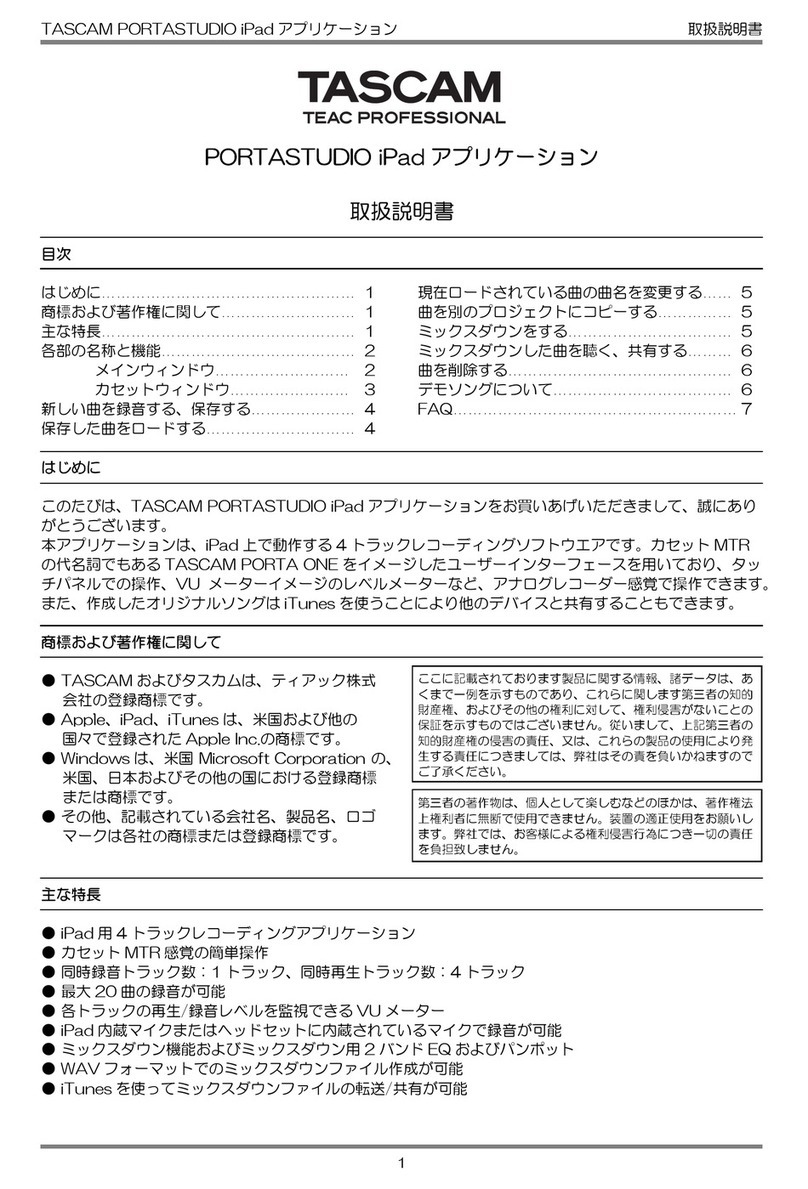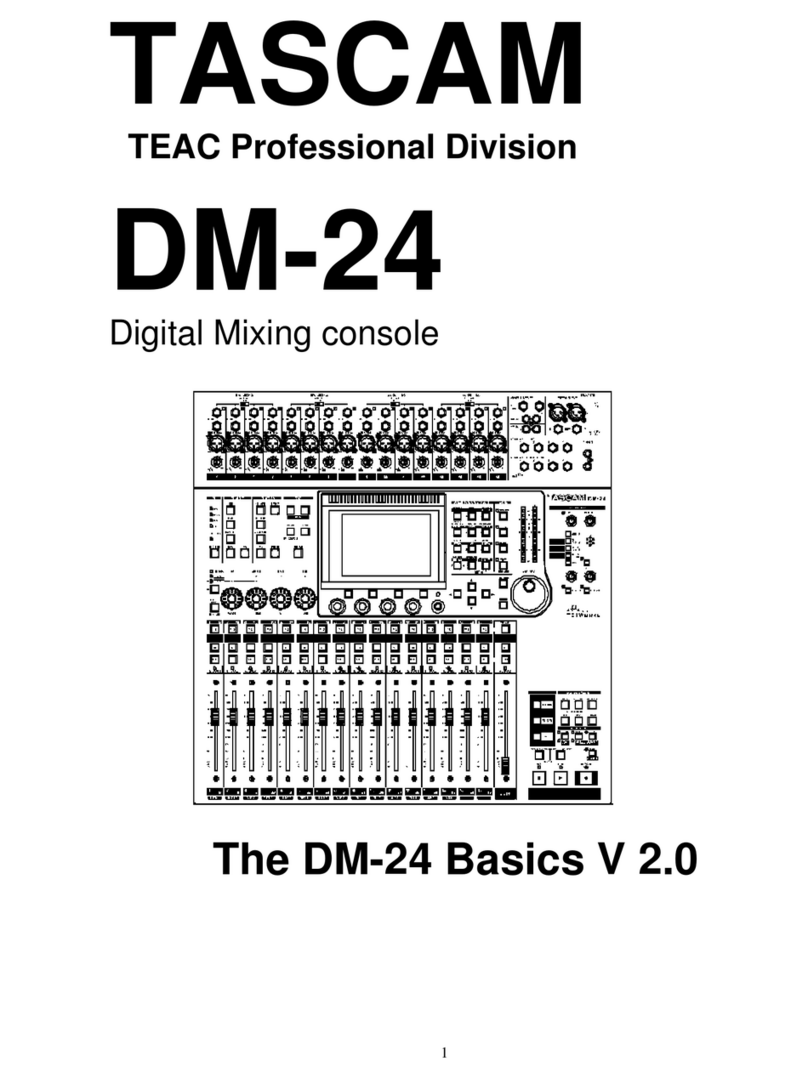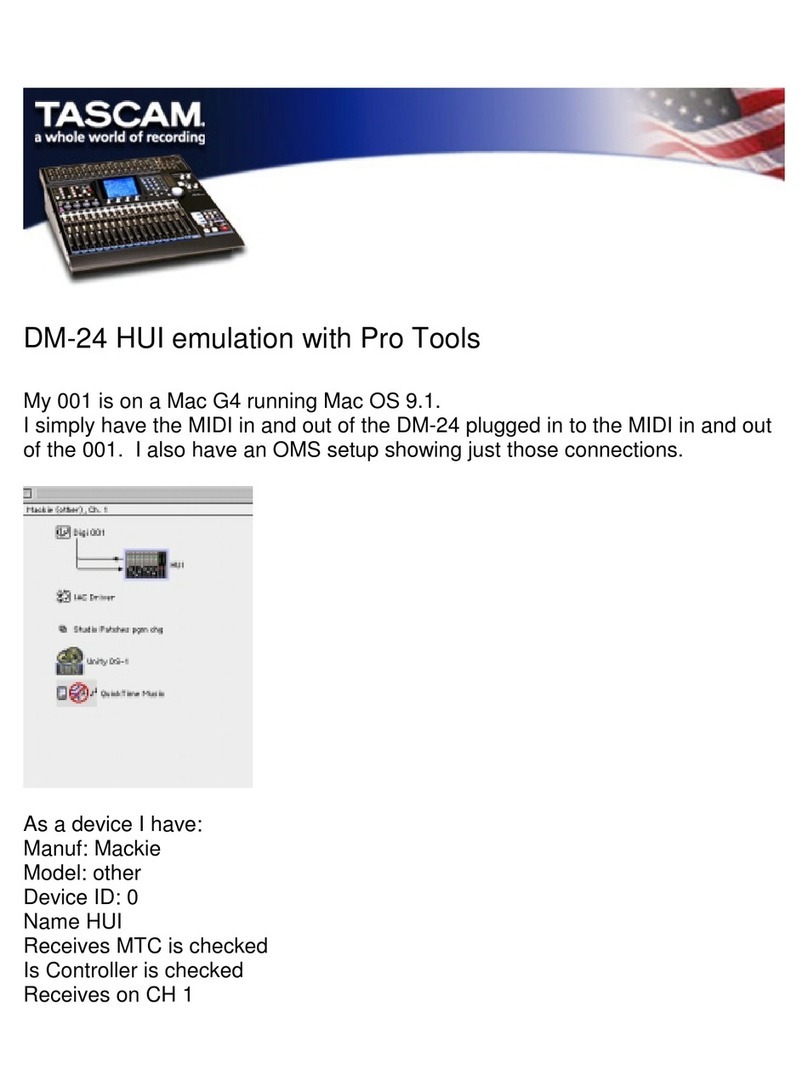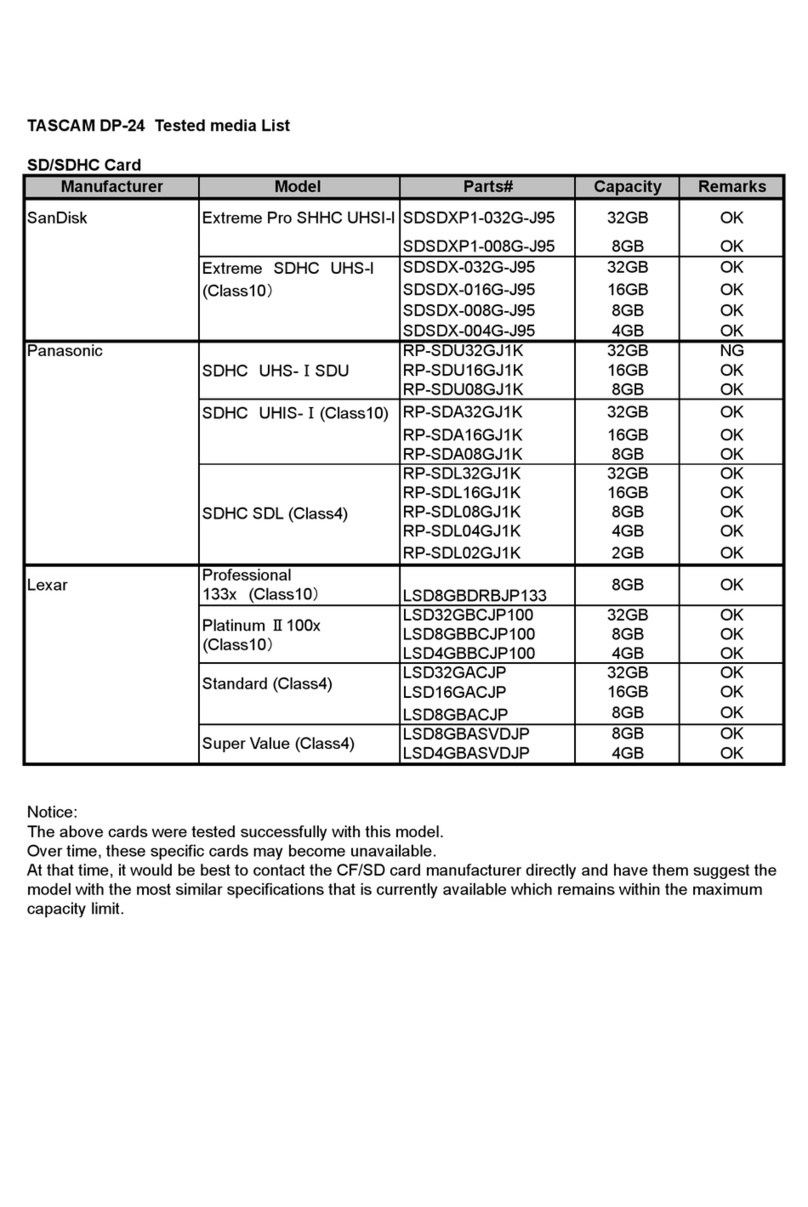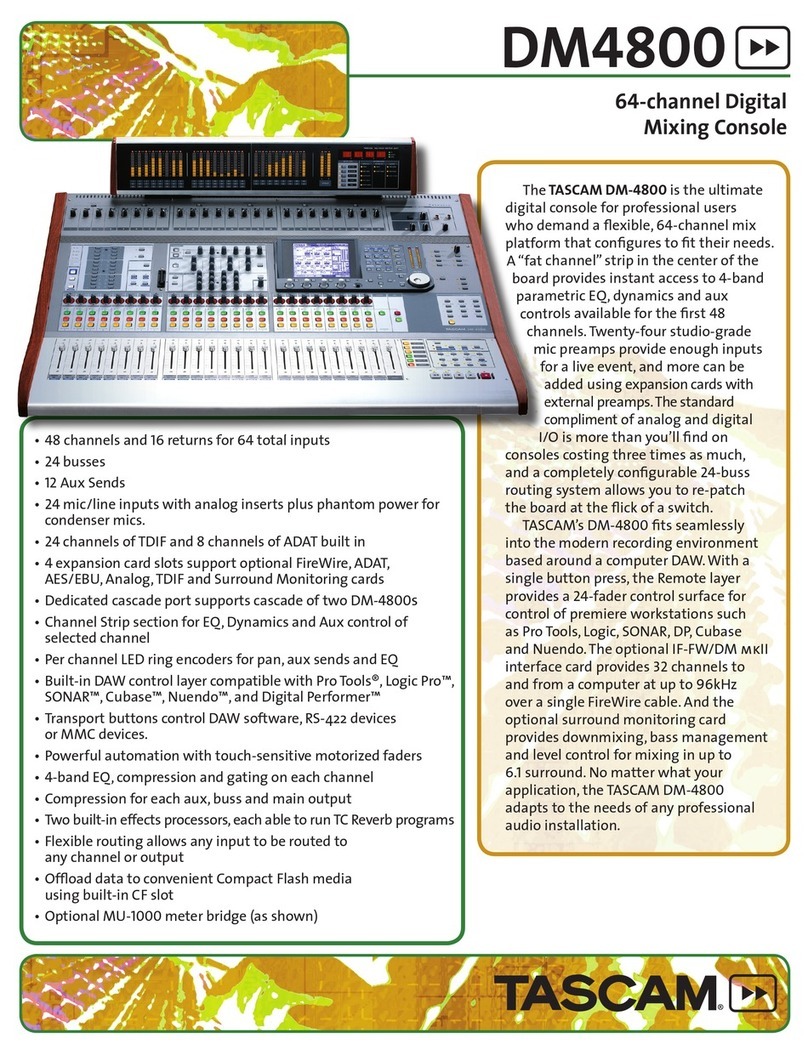Contents
1 - Introduction........................................................................ 4
Overview.....................................................................................................4
Conventions used in this manual.......................................................4
Trademarks.................................................................................................4
Features.......................................................................................................5
Main features........................................................................................5
Main specifications.............................................................................5
2 - Names and Functions of Parts ........................................... 6
Top panel ....................................................................................................6
Front panel.............................................................................................. 10
Rear panel................................................................................................ 10
GPIO connector overview ............................................................. 12
Basic unit operations........................................................................... 13
Home Screen.......................................................................................... 14
CH 1–40 Module Home Screen................................................... 14
ST IN 1–2/FX RTN 1–4 Module Home Screen......................... 17
MIX 1–22 and MAIN L/R Master Module Home Screen...... 19
DCA Module Home Screen........................................................... 22
Menu Screen........................................................................................... 23
Menu Screen operations ............................................................... 23
Menu structure.................................................................................. 24
3 - Preparation ....................................................................... 26
Installing expansion cards (sold separately)............................... 26
Turning the power on and off.......................................................... 26
Setting the built-in clock date and time....................................... 27
Connecting and disconnecting SD cards
and USB flash drives............................................................................. 27
SD card write protection switches ............................................. 27
Preparing SD cards and USB flash drives for use....................... 27
4 – Mixer configuration and settings ................................... 28
SYNC CLOCK screen ............................................................................. 28
Setting the sampling frequency................................................. 29
Setting the master clock................................................................ 29
PREFERENCES screen........................................................................... 30
METER screen......................................................................................... 32
METER SETUP screen........................................................................... 34
METERING POINT page .................................................................. 34
METER HEADROOM page.............................................................. 34
LOCK SETUP screen.............................................................................. 35
MIXER CONFIG screen ......................................................................... 36
CH 1-40 CONFIG page .................................................................... 36
BUS CONFIG page............................................................................ 37
USER DEFINED CONTROLS screen .................................................. 38
USER DEFINED CONTROLS screen structure .......................... 42
User Key page.................................................................................... 43
Foot Switch page.............................................................................. 44
GPIO-IN page ..................................................................................... 44
GPIO-OUT page................................................................................. 45
Fader Start Level setting................................................................ 45
Layer Key SETUP page......................................................................... 46
Custom Layer SETUP page............................................................ 47
Custom layer assignment operation procedures ................. 49
Making monitor output and solo function settings ................ 50
MONITOR SOURCE ASSIGN screen............................................. 51
Making talkback and built-in oscillator settings ....................... 52
Dante SETUP screen............................................................................. 54
Dante Settings page........................................................................ 54
Notes about Dante .......................................................................... 55
Connecting to a Dante network ................................................. 55
Using Dante Controller................................................................... 56
SLOT SETUP screen............................................................................... 58
When IF-DA64 installed ................................................................. 58
When IF-AE16 installed.................................................................. 59
When IF-MA64/EX or IF-MA64/BN installed ........................... 59
When IF-AN16/OUT installed....................................................... 59
Network Setup screen......................................................................... 60
Saving the current settings............................................................... 63
5 – Routing ............................................................................. 64
Input routing.......................................................................................... 64
Setting input sources for multiple channels at the same
time in blocks .................................................................................... 65
Setting inputs sources for multiple channels at the same
time in batches.................................................................................. 66
Direct out signal output routing..................................................... 66
Insert input and output routing...................................................... 67
Output routing ...................................................................................... 68
Setting output ports for multiple channels at the same
time ....................................................................................................... 69
Setting output ports for multiple channels at the same
time in batches.................................................................................. 70
INPUT SOURCE SELECT screen......................................................... 70
DIRECT OUT PORT SELECT screen................................................... 71
INSERT SEND PORT SELECT screen................................................. 73
INSERT RETURN PORT SELECT screen............................................ 74
OUTPUT PORT SELECT screen.......................................................... 74
6 – Modules ............................................................................ 76
MODULE Screen.................................................................................... 76
MODULE Screen overview................................................................. 76
MODULE (OVERVIEW) Screen........................................................... 78
CH 1–40 MODULE (OVERVIEW) Screens .................................. 78
ST IN 1–2 MODULE (OVERVIEW) Screens................................. 82
FX RTN 1–4 MODULE (OVERVIEW) Screens ............................ 84
MIX 1–22 and MAIN L/R Master MODULE (OVERVIEW)
Screens................................................................................................. 85
MODULE (INPUT) Screen.................................................................... 87
Setting digital trim values in batches ....................................... 90
MODULE (FX) Screen ........................................................................... 90
Effect parameters............................................................................. 91
MODULE (GATE/EXPANDER/DE-ESSER) screens ........................ 94
Dynamics parameters..................................................................... 95
MODULE (EQ) Screen........................................................................... 96
MODULE (GEQ) Screen........................................................................ 98
MODULE (COMP/DUCKER) Screen.................................................. 99
Dynamics parameters...................................................................100
KEY IN SOURCE SELECT screen..................................................101
MODULE (SEND/PAN) Screen .........................................................102
MODULE (OUTPUT) Screen .............................................................106
MODULE menu....................................................................................108
2TASCAM Sonicview 16/Sonicview 24