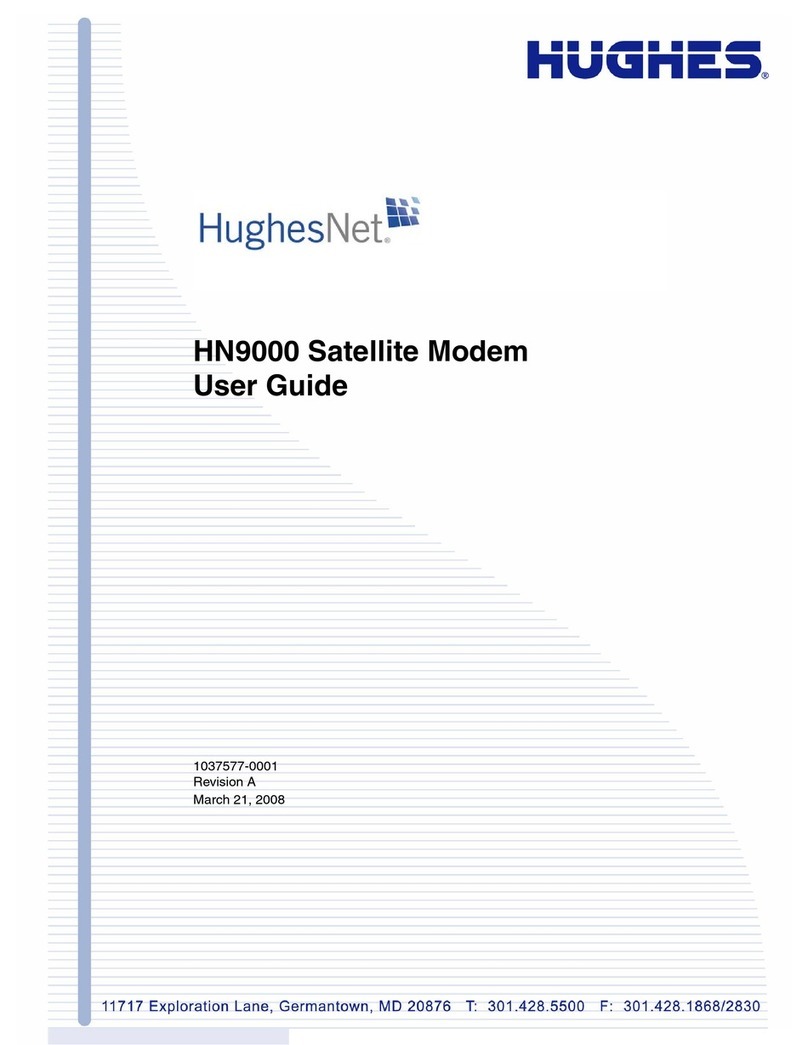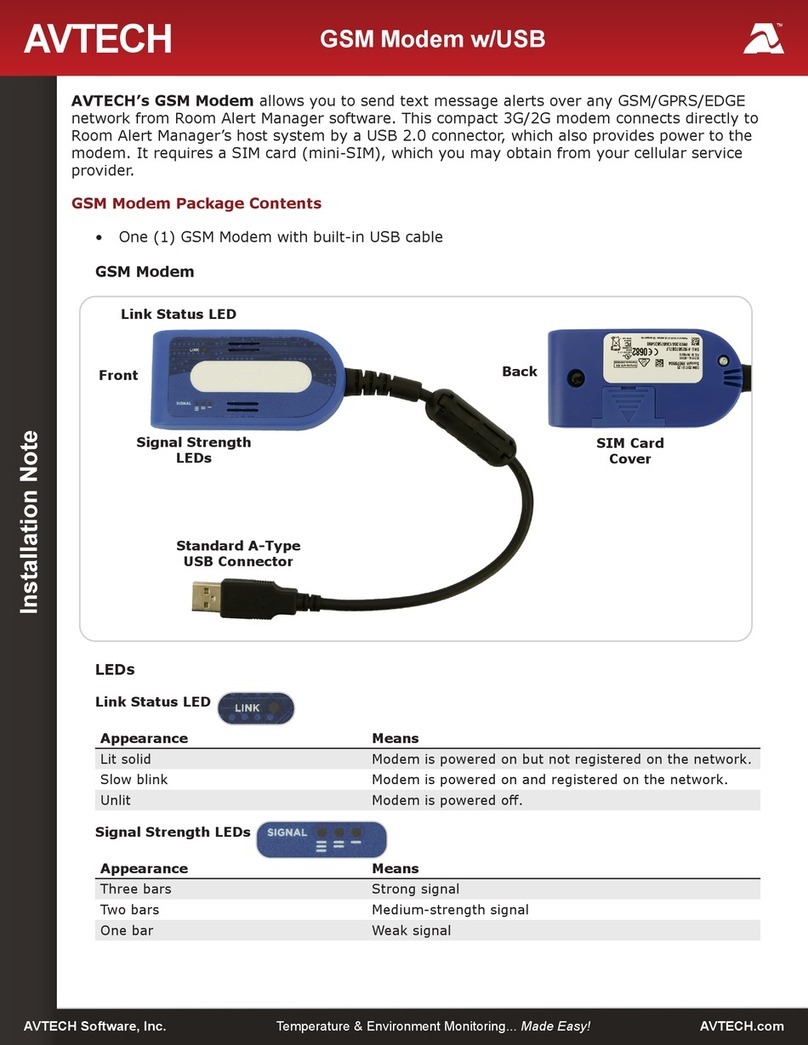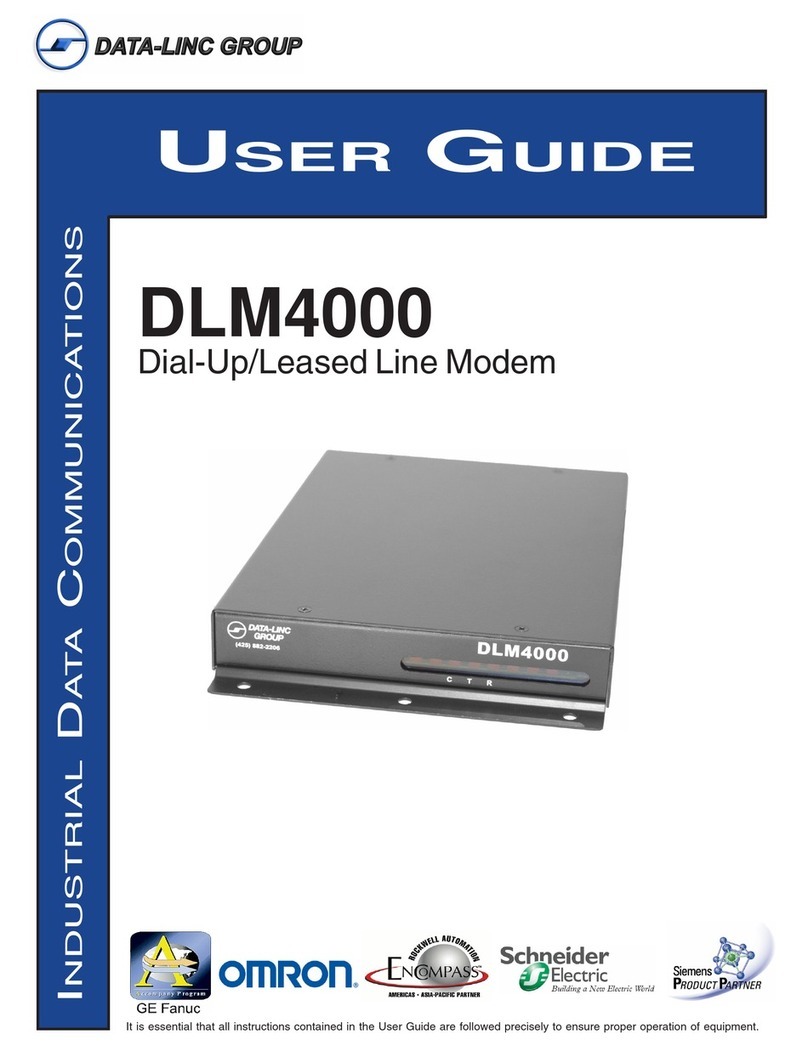TATA Motors Sungil SXC 1080 User manual

Sungil SXC 1080 USB Model

Table of Contents
Product Features ..................................................................................................................................................................... 3
Know Your Device................................................................................................................................................................... 4
Technical Specifications........................................................................................................................................................ 4
Installation Procedure........................................................................................................................................................... 5
Installation in Windows XP and Vista OS.................................................................................................................. 5
Installation in Mac OS Version 10.1 to 10.4...........................................................................................................13
Installation in Mac OS Version 10.5 ..........................................................................................................................21
Installation in Linux.........................................................................................................................................................30
OS Compatibility ....................................................................................................................................................................32
FAQ ..............................................................................................................................................................................................33
Usage Queries.....................................................................................................................................................................33
SMS Related.........................................................................................................................................................................35
Complaint Handling.........................................................................................................................................................36
Sungil Internet Application Issue...............................................................................................................................40
Do’s and Don’ts..................................................................................................................................................................41
Troubleshooting In SXC-1080 ..........................................................................................................................................42

P
PR
RO
OD
DU
UC
CT
T
F
FE
EA
AT
TU
UR
RE
ES
S
Laptop/Desktop compatible through USB port
Surf at speeds upto 153.6kbps
Send/receive SMSs
Zero Installation Time –Plug in and get connected!
Unlimited Phonebook & SMS storage capacity on PC
Win 2000/XP/Vista Ultimate Edition/Vista Business Edition compatible
(For Windows Vista, drivers will be available on
http://www.tataphoton.com/tata-photon-whiz-service.aspx )
Supports Redhat Enterprise Linux 3 & 4/Fedora Core 5 & 6/SUSE Desktop
Linux 9 & 10/Debian Linux 5 & 6/Ubuntu Linux 5 & 6 (Note: On ly data
would be supported on Linux)
3 color LED indicator
Note:
1. JE visit will be provided only for Windows 2000/XP/Vista and Linux versions:
Redhat Enterprise Linux 3 & 4/Fedora Core 5 & 6/SUSE Desktop Linux 9 &
10/Debian Linux 5 & 6/Ubuntu Linux 5 & 6. No JE visit will be provided for MAC OS
installation. Please contact Apple service center for the support.
2. Device can be purchased separately as there is no clarity to the BPO if incase of USB lost,
customer can go for new device with his old connection only and doesn’t have to go for a
new connection.
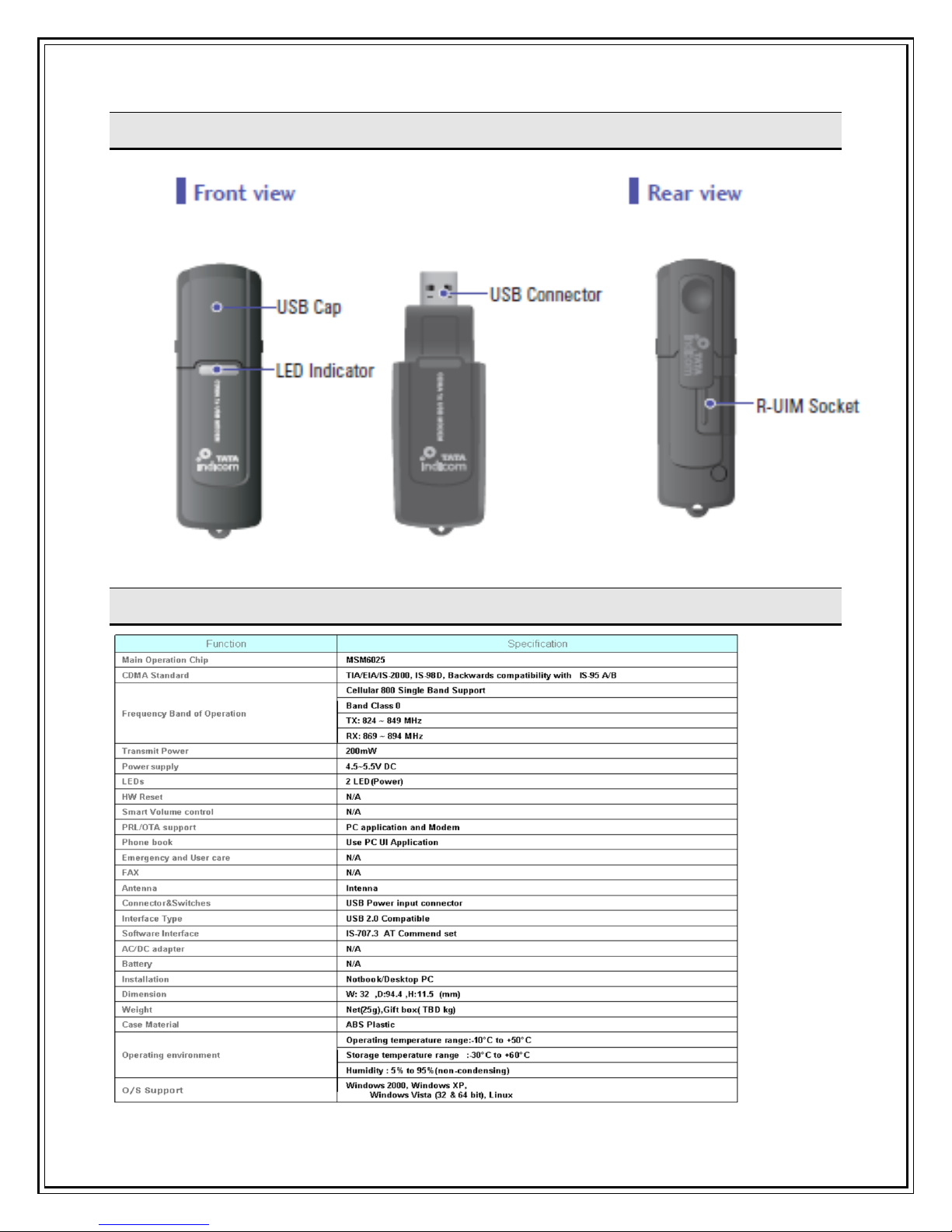
K
KN
NO
OW
W
Y
YO
OU
UR
R
D
DE
EV
VI
IC
CE
E
T
TE
EC
CH
HN
NI
IC
CA
AL
L
S
SP
PE
EC
CI
IF
FI
IC
CA
AT
TI
IO
ON
NS
S

I
IN
NS
ST
TA
AL
LL
LA
AT
TI
IO
ON
N
P
PR
RO
OC
CE
ED
DU
UR
RE
E
Installation in Windows XP and Vista OS
Note: Please ensure the latest dialer version (Client Version 1.0.9.8) before installing the
dialer.
Installing Driver Client
• Please unplug the USB Modem from the PC before installation.
• When you install new version of Dialer client in your PC, please uninstall the already
existing one from your PC.
1. Insert “Installer CD” into the CD-ROM drive.
2. When the first screen appears, click the “Installation” icon to start the installation wizard.
* Note: If Auto-Run did not start, double click “TATA_GATA_SXC1080.exe” on your CD-Rom
Drive to start the installation.
3. Clicking “User Manual” or “Quick Guide & Trouble Shooting” icon in the first screen will
prompt you to “Open” or “Save” the Manual. Click “Open” to see the Manual or click
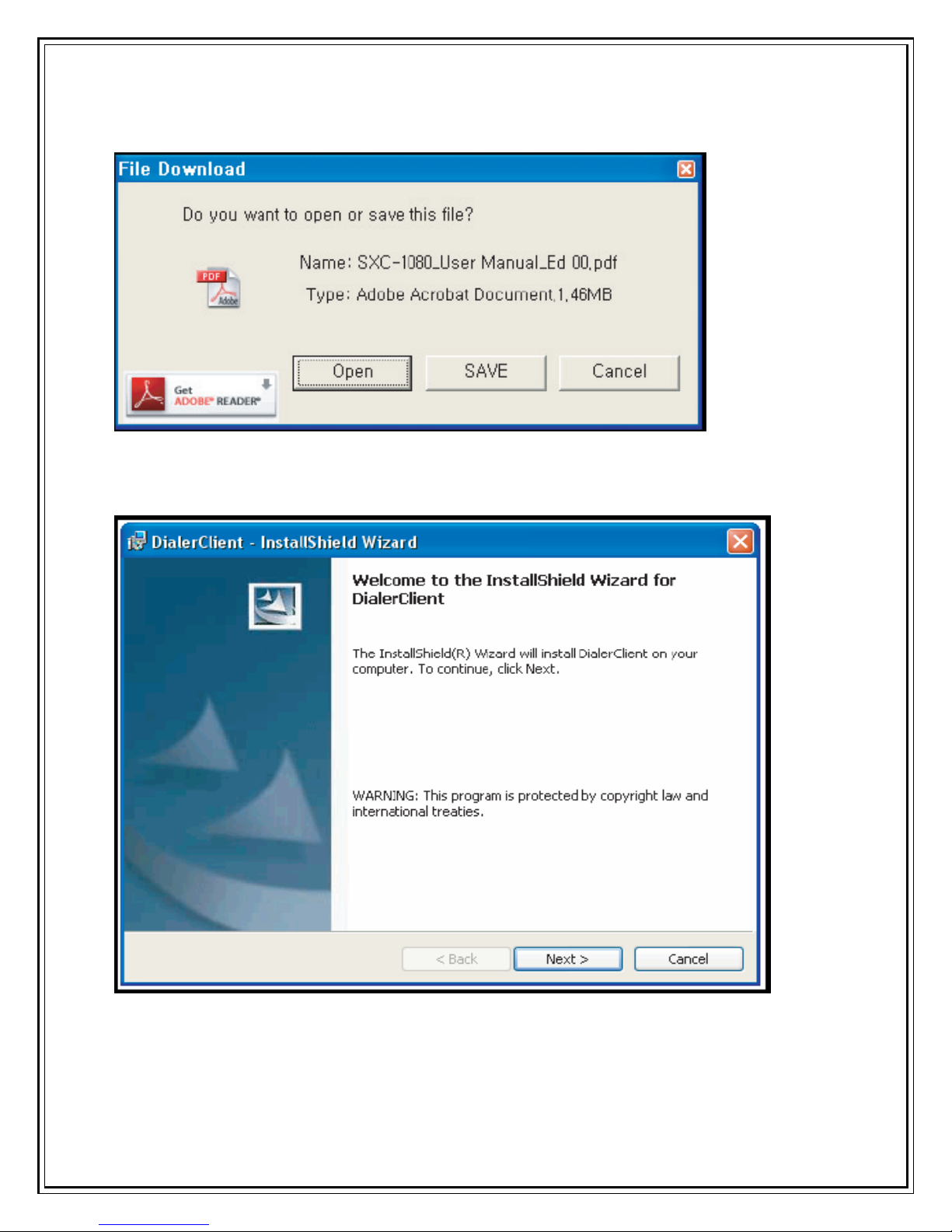
“SAVE” to save the Manual into your PC.
4. When the InstallShield wizard window appear as follow, click the “Next” to continue for
the next step.
5. Default installation directory is “C:\Program Files\Epivalley\TATA Indicom Dialer.”
which can be changed by clicking on “Change” button.
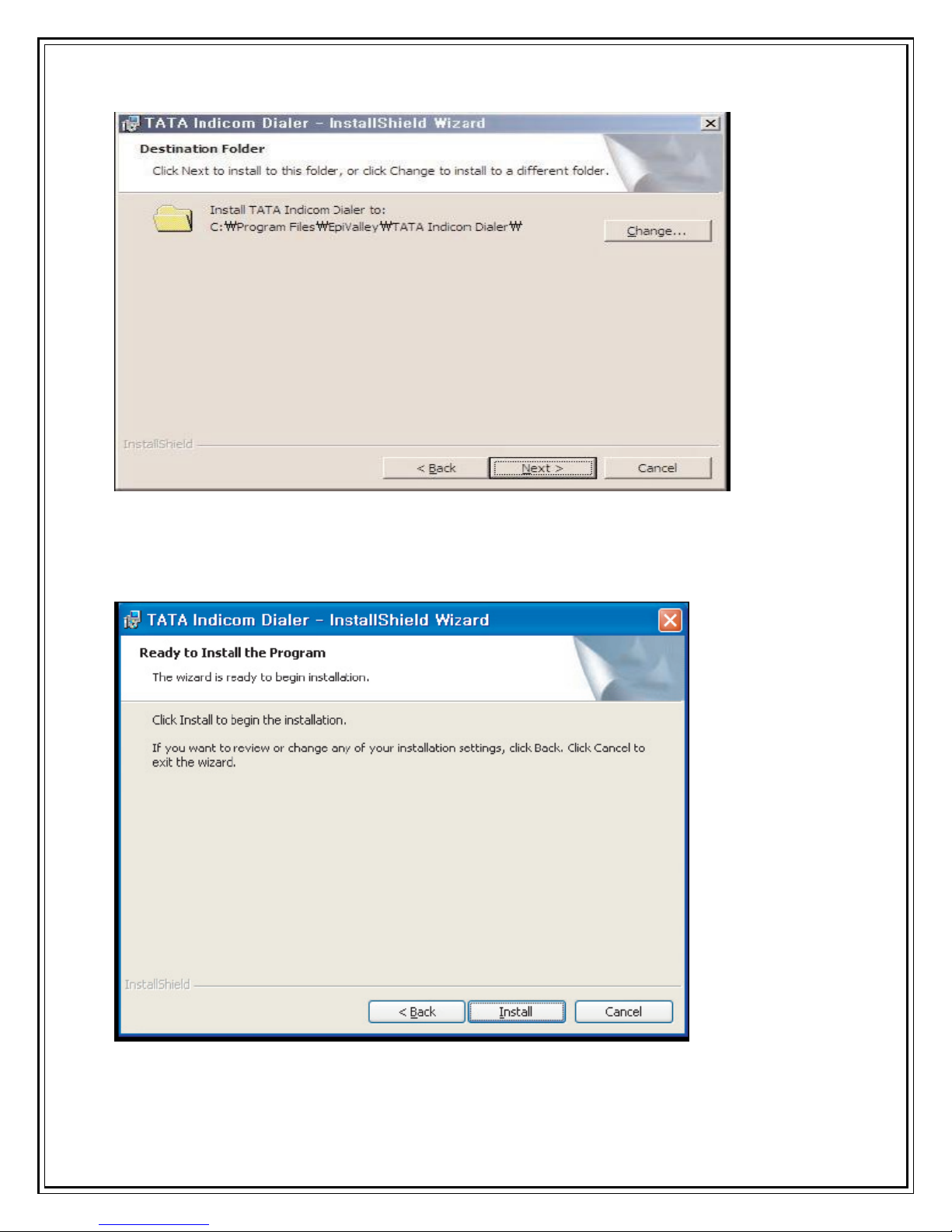
6. When the next screen appears, the program is ready to be installed, click the “Install” button to
begin installation.

7. A window will appear as shown to indicate that InstallShield Wizard completed is
completed. Click “Finish” to exit the wizard.
Note: Since Driver is to be installed automatically, please do not unplug the USB modem from the
PC while driver installation.
Installation time for completion can be different up to user's PC spec.
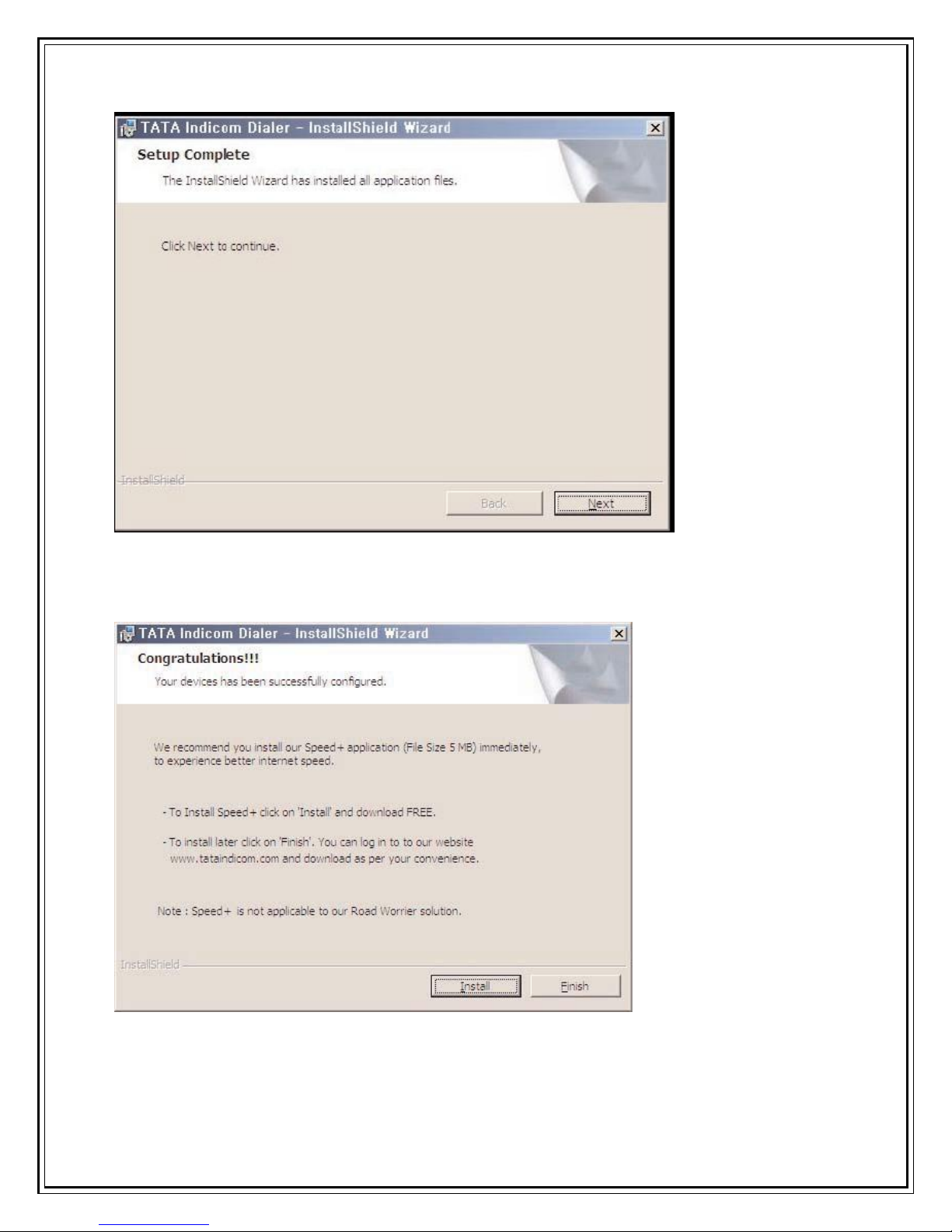
TATA Indicom Dialer has been successfully installed. Click Next to proceed to the next step.
Click Install to start installing Speed+. Click Finish to finish the installation procedure.
The following screen captures demonstrate Speed+ installation procedure.
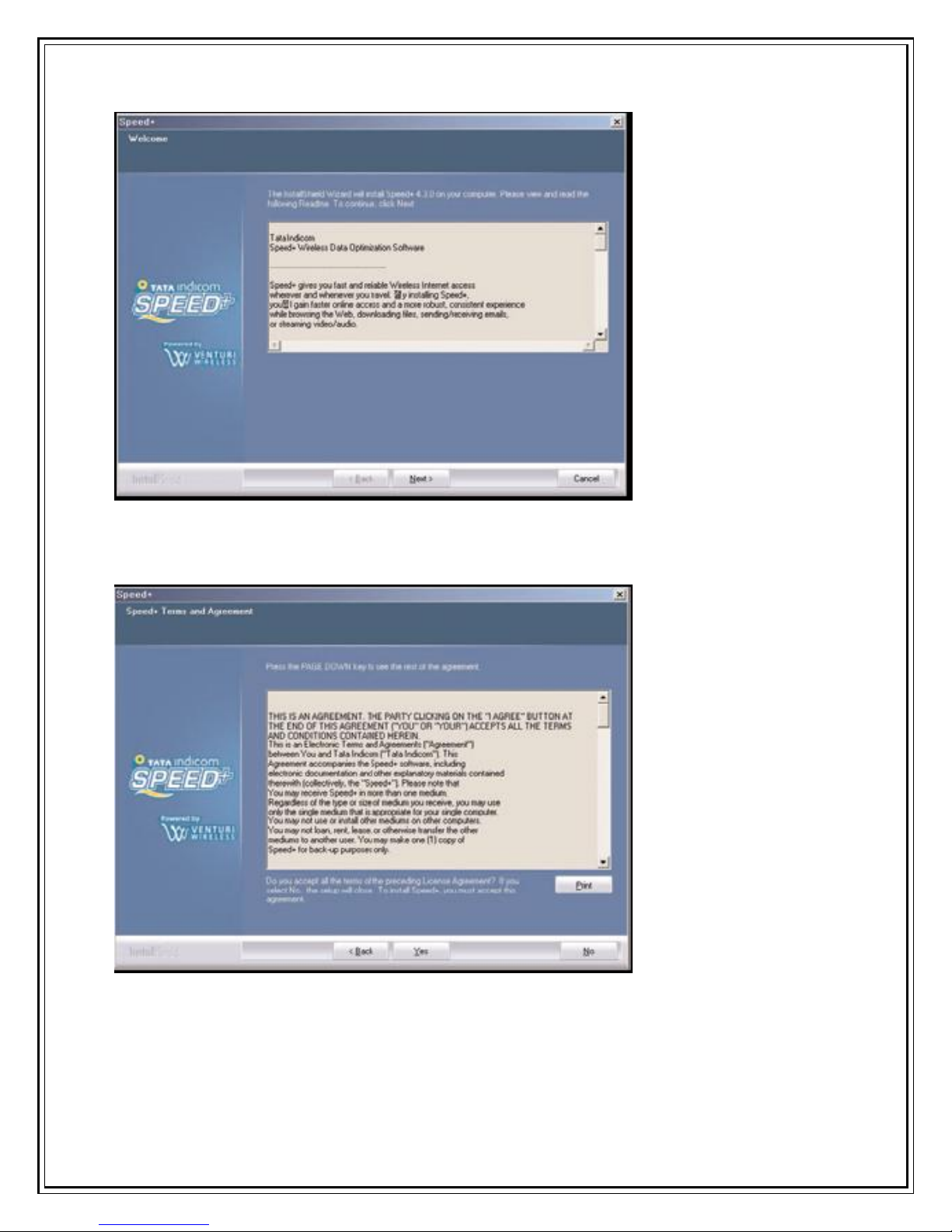
Starting to install Speed+ 4.3.0 Read about Speed+ and then click Next to proceed to the
next step.
Read the licence agreement and then click Yes to proceed to the next step. If you do not agree,
click No to abort installation.

Network connection will become unavailable while the installation is in progress. Before starting
installation, save all open documents and close all applications. Click Next to start installation.
Choose a directory for installation files. Click Next to proceed to the next step.
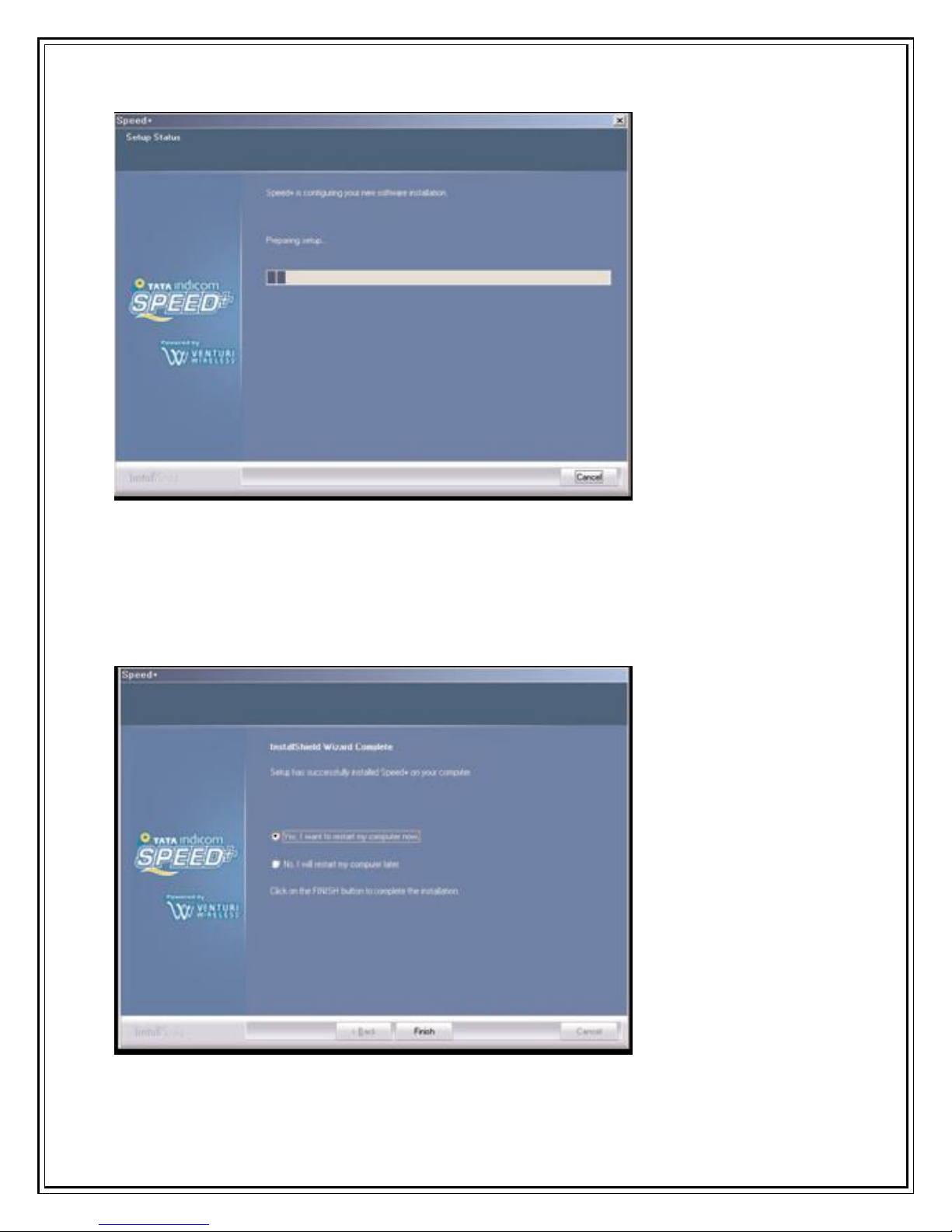
Starting to install the application. When installation files are completely copied, the
installation screen automatically moves to the next step.
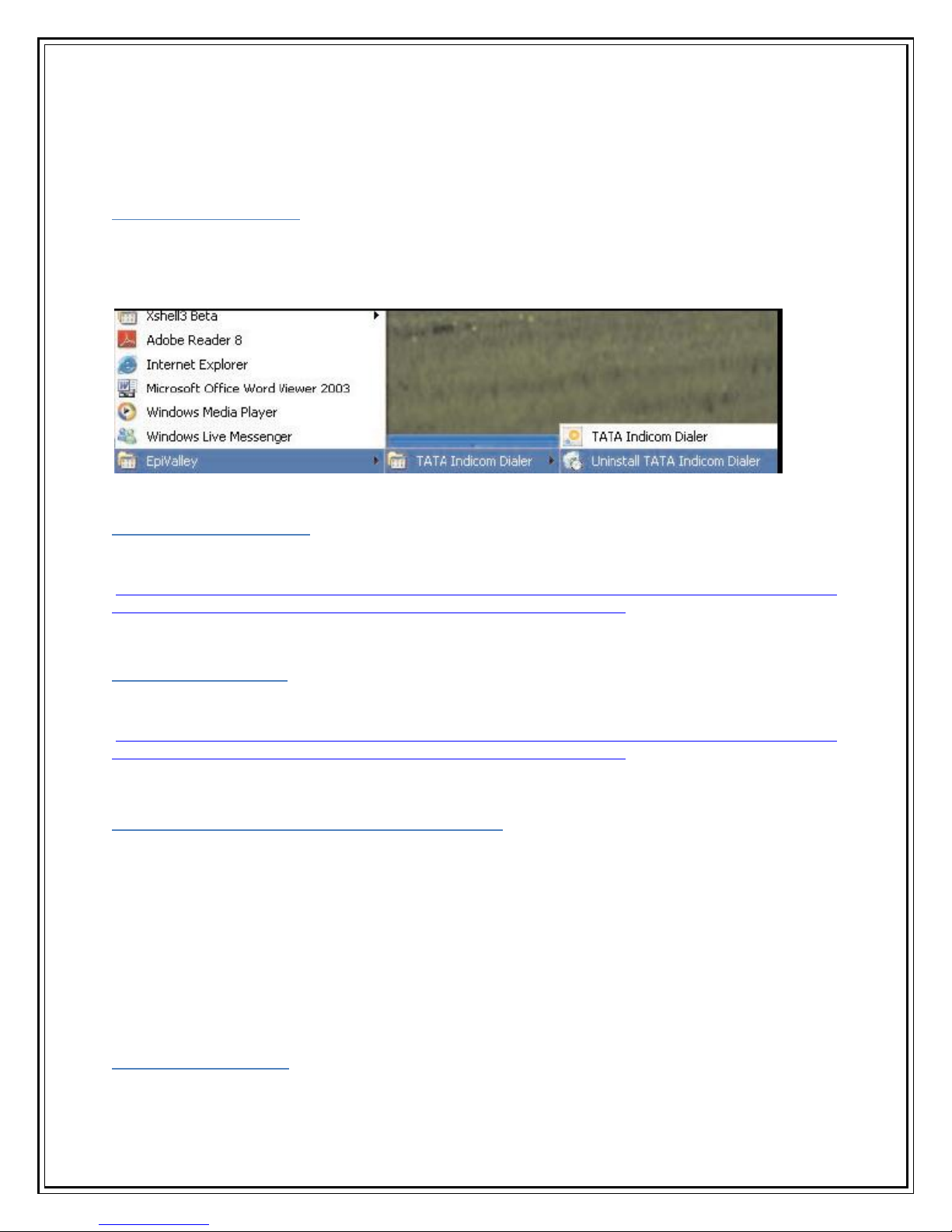
The application has been installed. The system should be restarted to apply the installed
program. Click Finish to finish the installation procedure.
Un-installing Procedure
If you want to uninstall the Dialer Client program, Select Star t > All Program > Epivalley > TATA
Indicom Dialer > Uninstall TATA Indicom Dialer as shown.
Running the Dialer Client
Please refer to the details in the file at the following location
http://telespace:7000/Photon%20Installation%20User%20guide%20and%20Support%20files/P
hoton%20Inst%20Guide/WindowsXP%20OS%20sungill%201080.doc
Using the Dialer Client
Please refer to the details in the file at the following location
http://telespace:7000/Photon%20Installation%20User%20guide%20and%20Support%20files/P
hoton%20Inst%20Guide/WindowsXP%20OS%20sungill%201080.doc
Installation in Mac OS Version 10.1 to 10.4
Note: Connect the Plug2Surf in the USB port before following the below steps. Also connect the
Plug2Surf in the same USB Port. If the port is changed again follow the same below process.
List of Mac Versions supported Mac OS X v10.0 (Cheetah)
Mac OS X v10.1 (Puma)
Mac OS X v10.2 (Jaguar)
Mac OS X v10.3 (Panther)
Mac OS X v10.4 (Tiger)
The Installation process is same for all the above versions of MAC.
Installation Procedure
1. Go to Apple Menu -> System Preferences
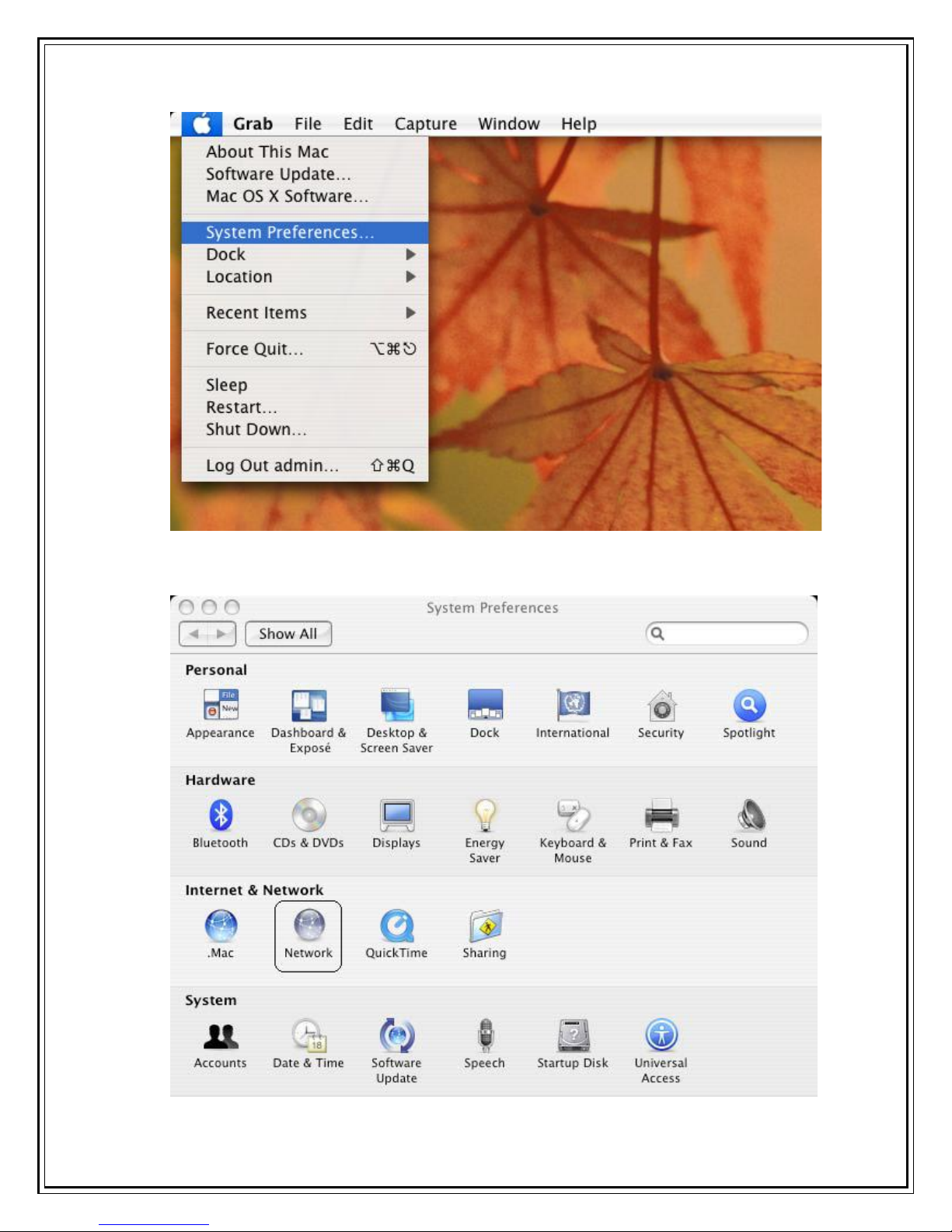
2. Click on Network in Internet & Network.

3. Click on Network Status and select Qualcomm CDMA Technologies MSM from the
drop down list.
4. Provide the following details as shown below.
Service Provider: Tata
Account Name: internet
Password: internet
Telephone Number: #777
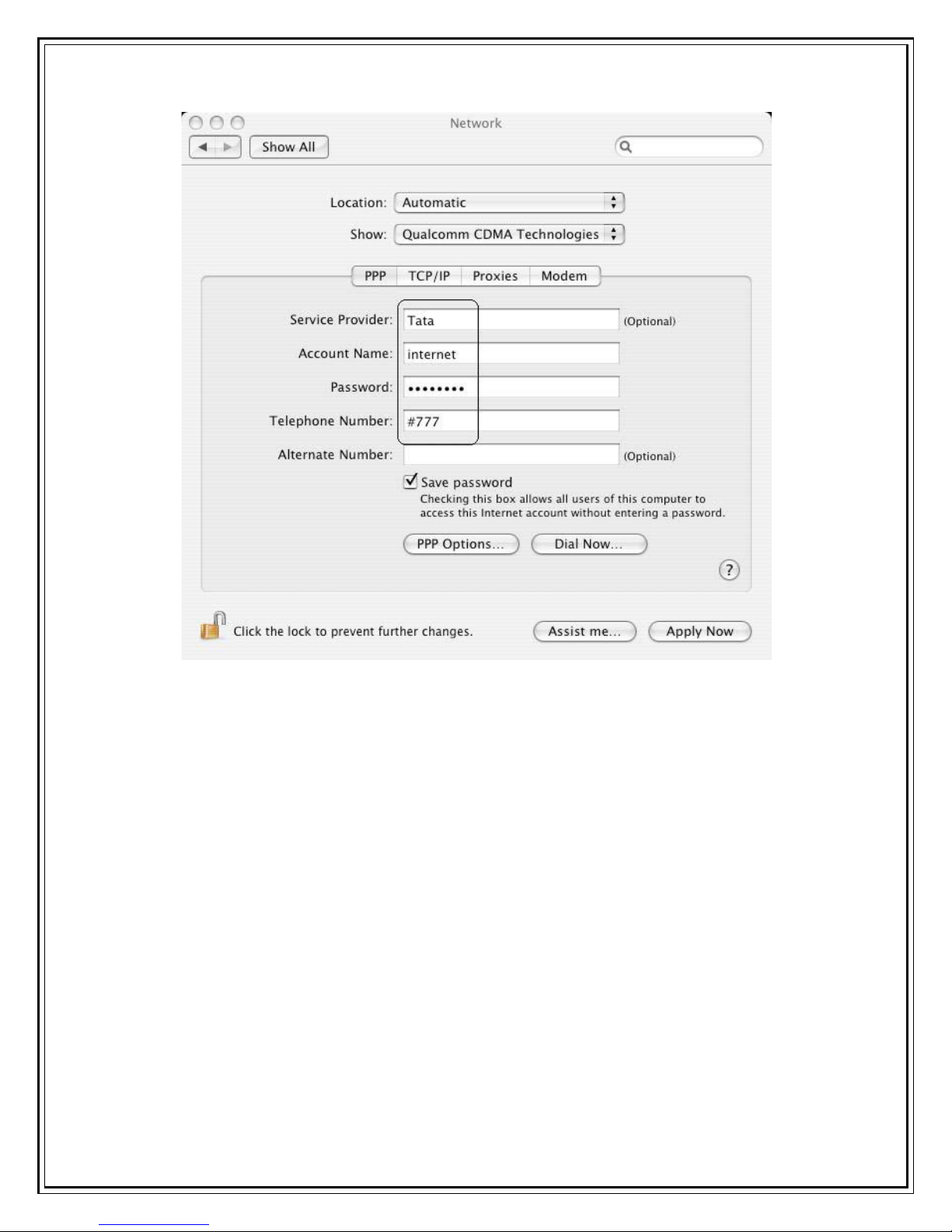
5. Click on Modem Tab. Select the modem au CDMA 1x WIN W01K from the modems list.

6. Click on PPP tab. Select Apply Now to save changes and Click on Dial Now.

7. Select the option Show modem status in menu bar and Click on Connect.

8. Once connected the following widow is shown. Click on Disconnect for disconnecting.
9. To access internet connect Click on Finder-> Go -> Applications as shown below.
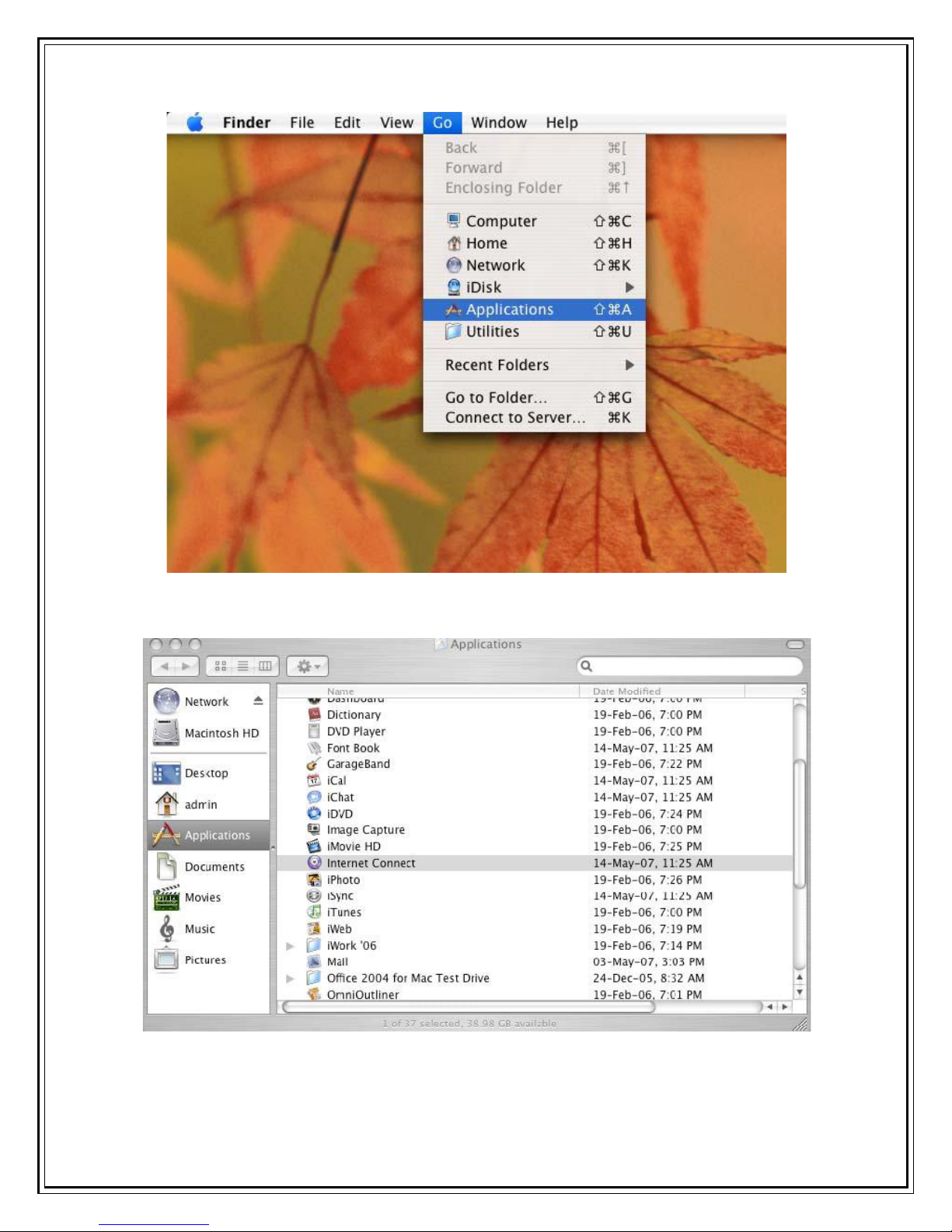
10. Select Applications -> Internet Connect double click to open.
11. Click on Connect.
Other manuals for Sungil SXC 1080
1
This manual suits for next models
1
Table of contents
Other TATA Motors Modem manuals
Popular Modem manuals by other brands
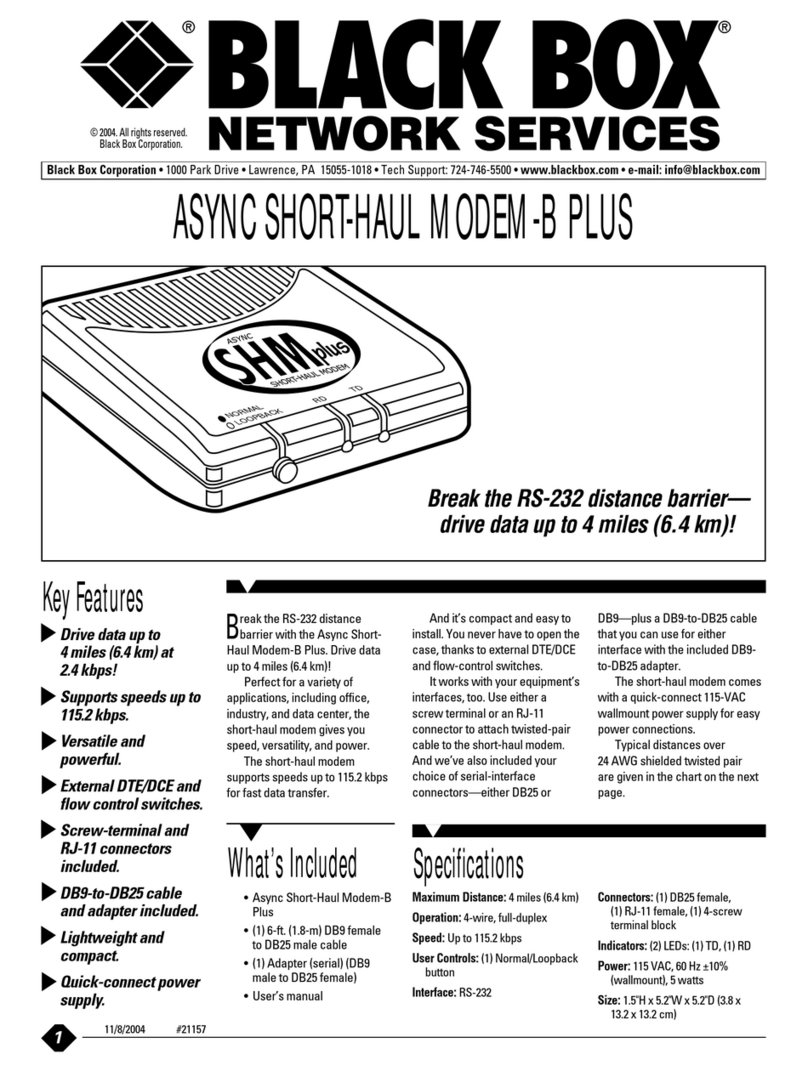
Black Box
Black Box ME800A-PLUS-R2 Specifications
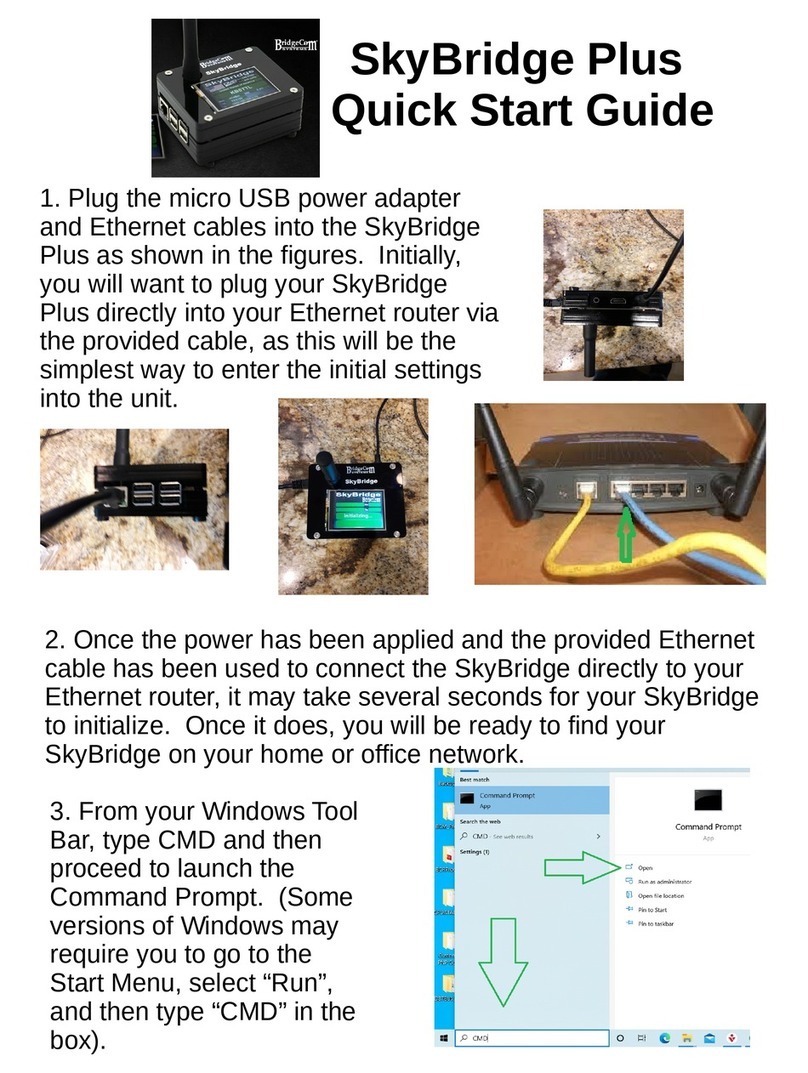
BridgeComSystems
BridgeComSystems SkyBridge Plus quick start guide
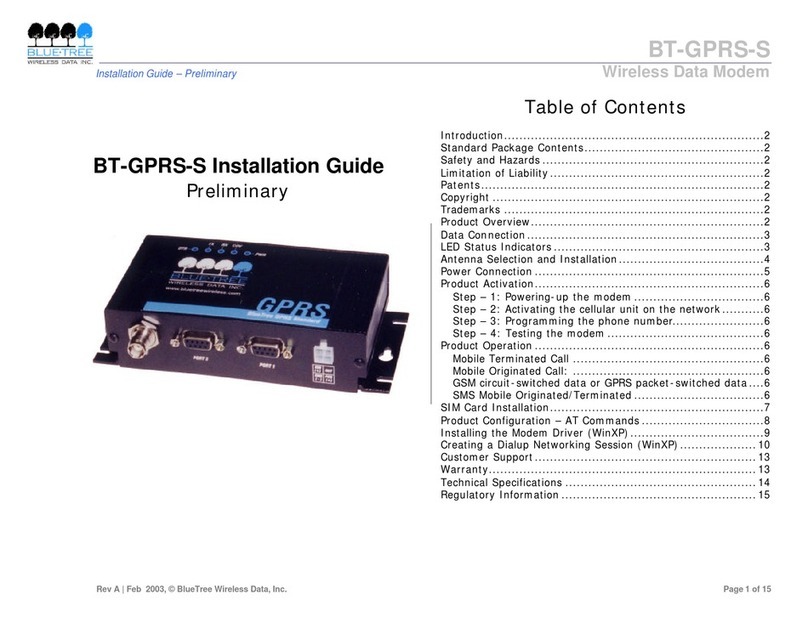
BlueTree
BlueTree BT-GPRS-S installation guide

Bin Master
Bin Master WL-19 Installation and operating instructions

NetComm Wireless
NetComm Wireless NB16WV-02 Quick setup guide
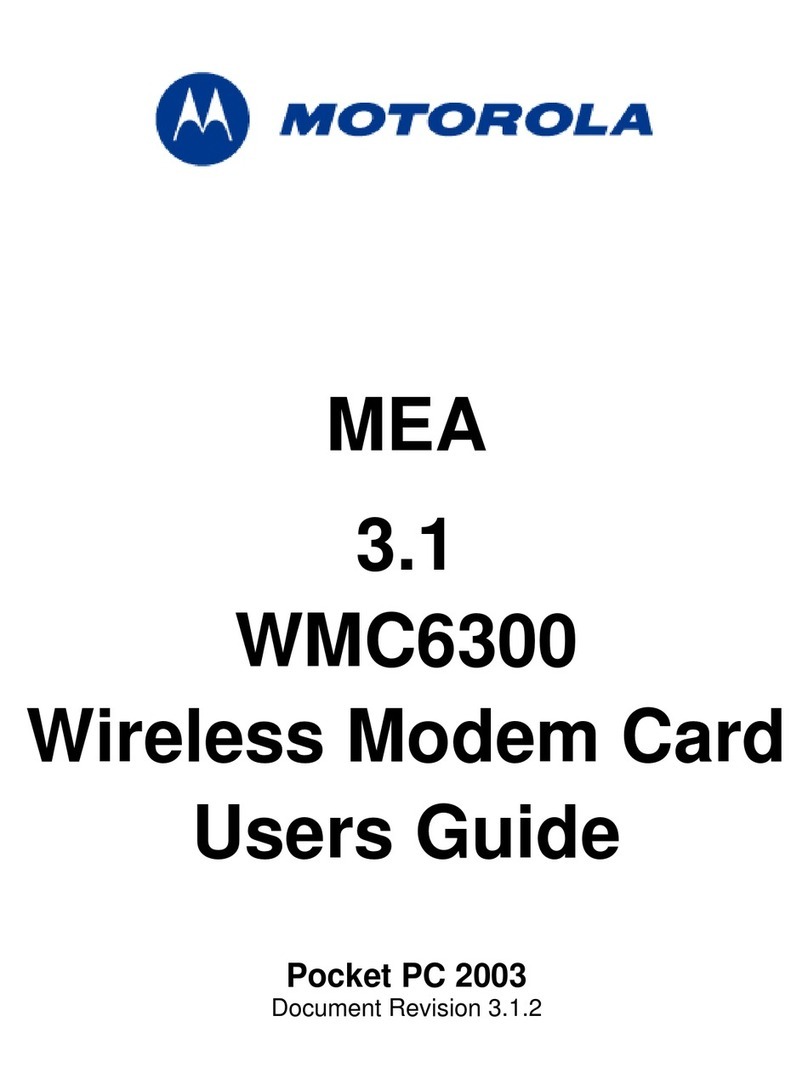
Motorola
Motorola WMC6300 user guide
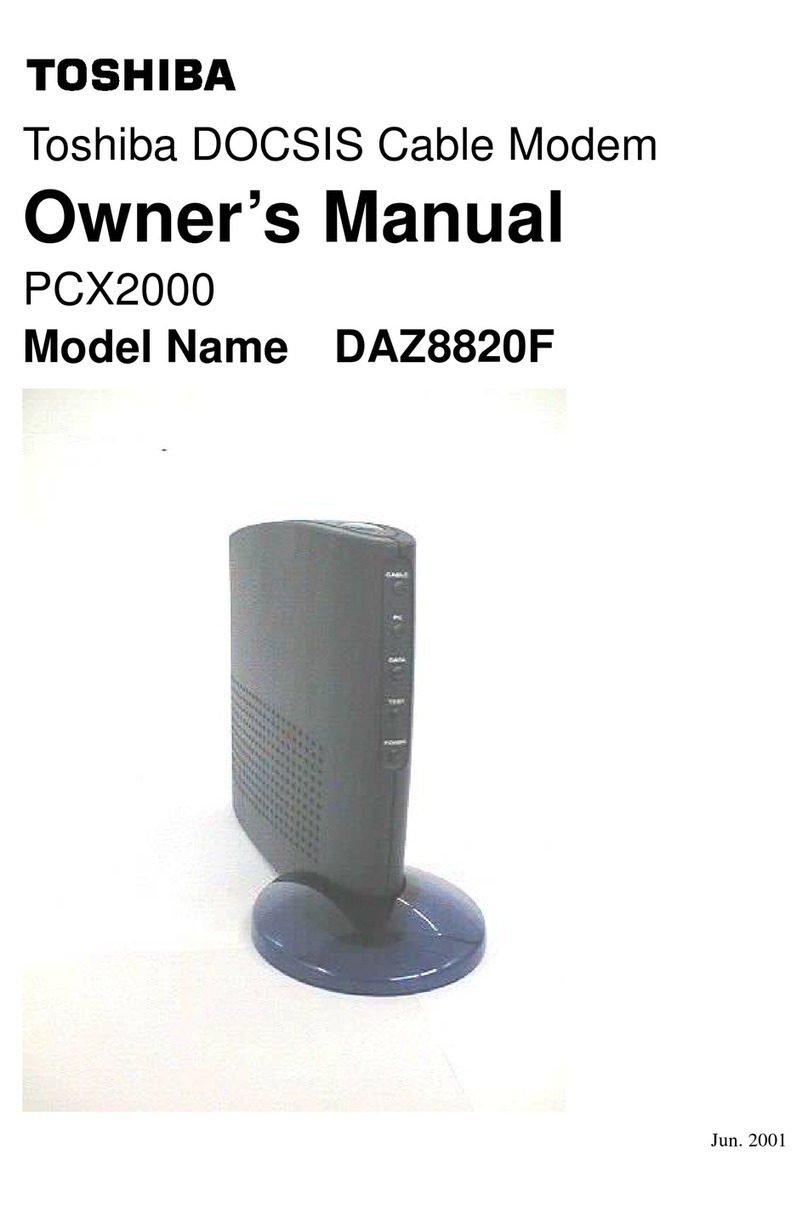
Toshiba
Toshiba DOCSIS DAZ8820F owner's manual

Motorola
Motorola MB8611 quick start guide

Verizon
Verizon USB727 Hardware user manual

NETGEAR
NETGEAR DM602 - ADSL-Modem - 8 Mbps DSL Modem Reference manual

ZyXEL Communications
ZyXEL Communications XOHM MAX-206M2 user guide

Arris
Arris Touchstone TM604 user guide