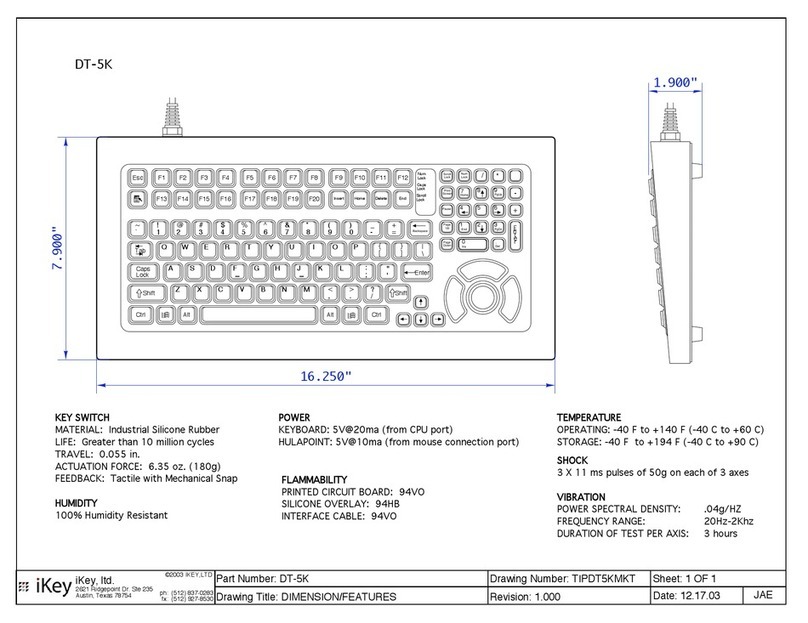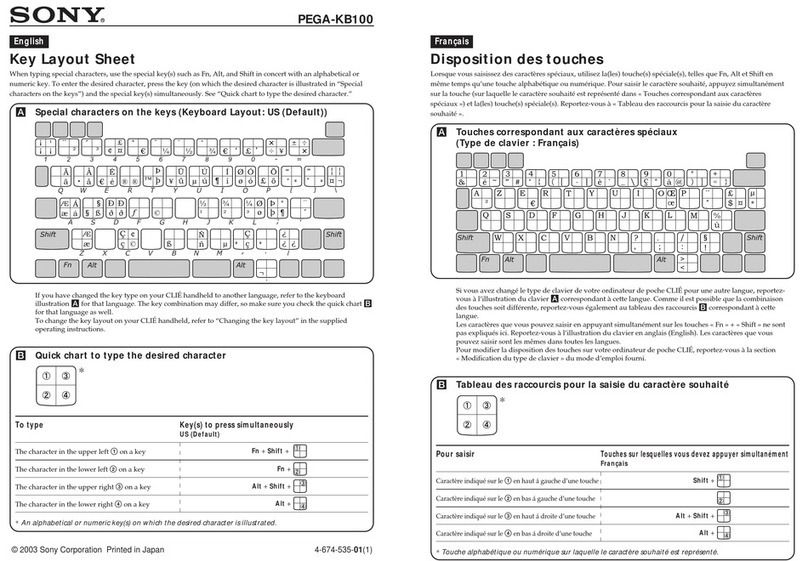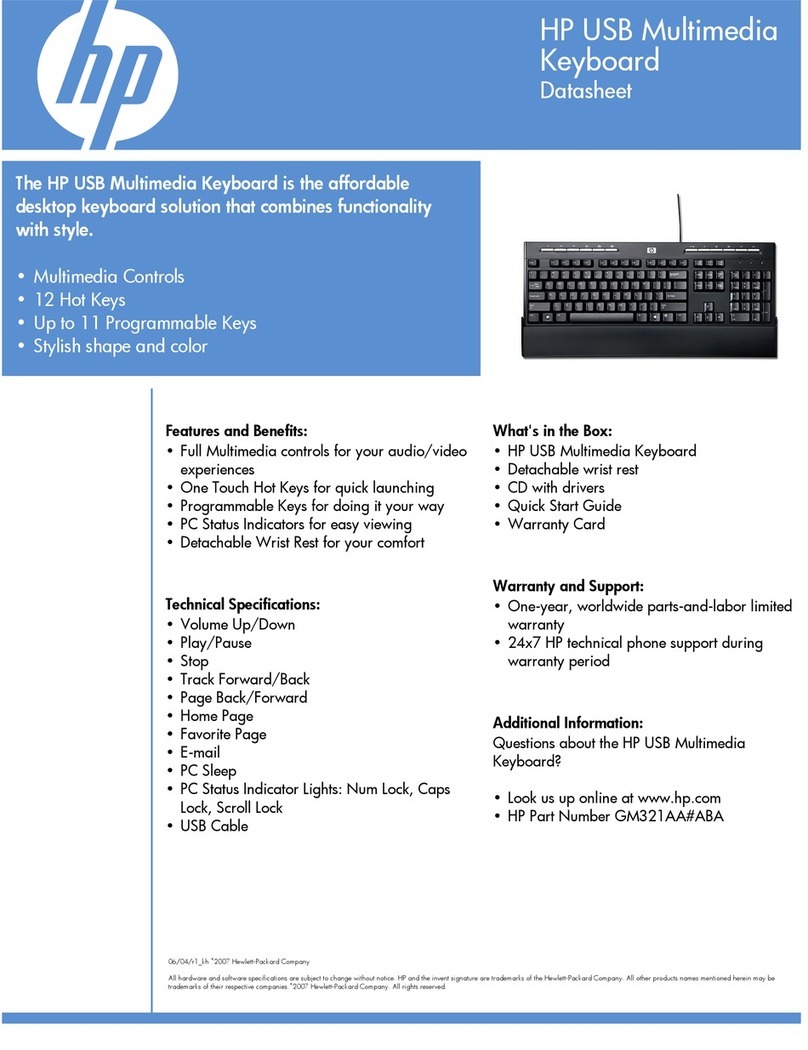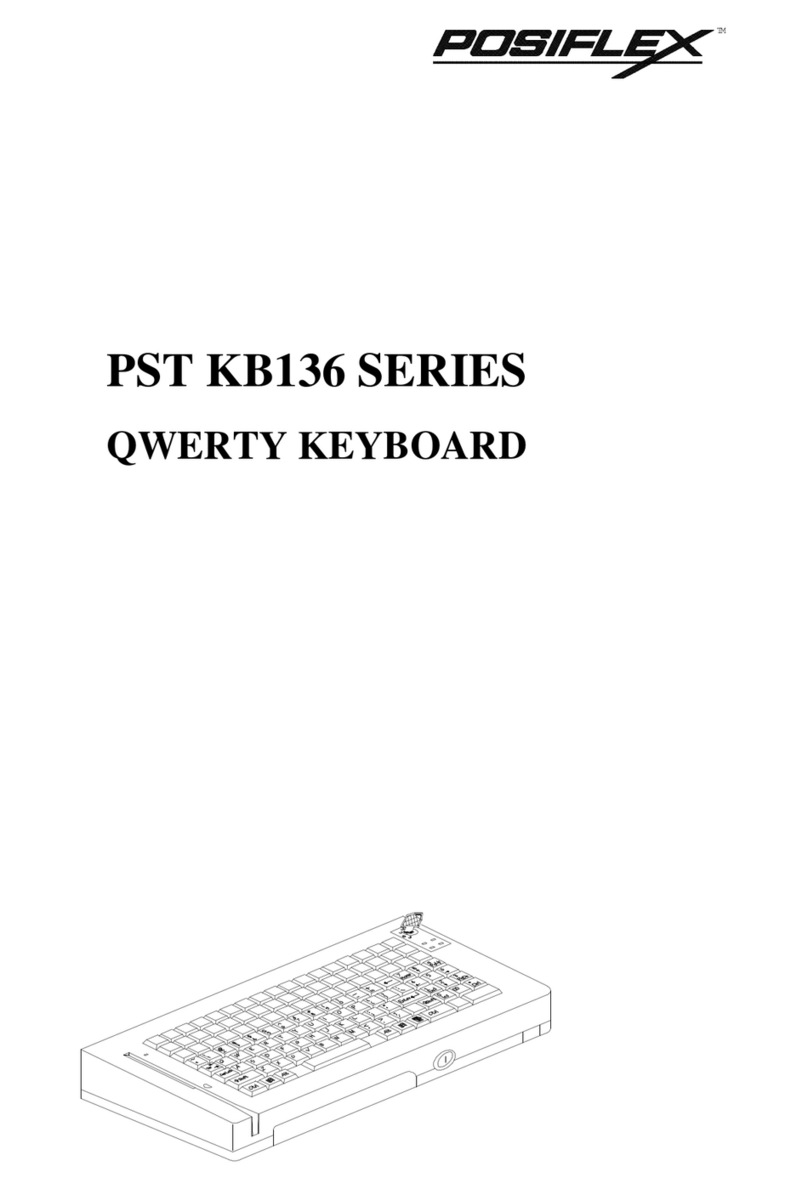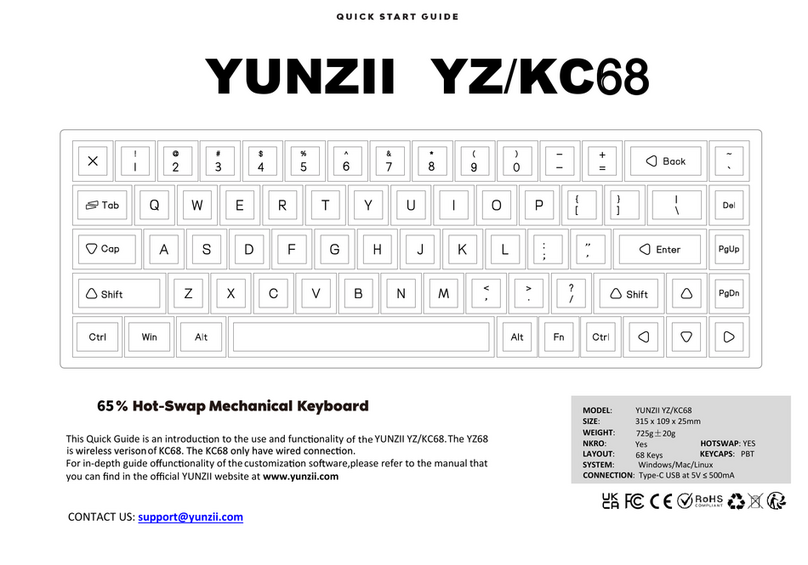TBI PRO Engineering X107 MECHANOID User manual

USER’S
MANUAL
X107
MECHANOID
GAMING MECHANICAL KEYBOARD

Introduction
Setup and Operations
Product Overview
Button Functions
Specifications
Warnings
Problem solving
2
2
3
4
12
13
13
Table
of contents:

Introduction
Thank you for choosing TBI Pro X107 Mechanoid gaming
keyboard. This keyboard will surely give you a delightful and
professional experience in running PC games. This manual
contains instructions and illustrations to help you get the
most of the keyboard. It is recommended that you read this
manual before using it.
Package contents
1x USB computer keyboard
1x Palm Rest
1x User’s Manual
Setup and operations
No additional software installation is necessary for your
X107 Mechanoid Gaming Keyboard. This keyboard uses the
Plug-and-Play functionality, so it is ready for use as soon as
you plug it into a USB-compatible computer.
Your keyboard does not require any additional drivers.
Always wait a few seconds after connecting to the computer
to ensure that the connection has been established
successfully. Your computer will automatically sync with
your keyboard.
2

Product overview
3
CUSTOMIZED BACKLIGHT MODES
MULTIFUNCTIONAL
MULTIMEDIA BUTTONS
RGB BACKLIGHT EFFECT AREA
FUNCTION FN KEYS

Button Functions
The backlight functions as shown below:
RGB Backlight Effect Area
KEYBOARD RGB BACKLIGHT CONTROL
Switch backlight modes for
keys
+
Increase backlight brightness
+
4

Decrease backlight brightness
+
Change backlight color
(forward)
+
Change backlight color
(backward)
+
Change backlight direction
(left)
+
Change backlight direction
(right)
+
Increase color flow rate
+
Decrease color flow rate
+
5

Switch backlight modes for
sidebar
+
Change backlight color for
sidebar
+
Additional modes for sidebar
backlight (forward)
+
Additional modes for sidebar
backlight (backward)
+
RGB Sidebar backlight
6

Customize Backlight Editing
Mode
Customized
backlight mode 1
Customized
backlight mode 2
Customized
backlight mode 3
Customized backlight
mode 4
Customized backlight
mode 5
Press FN+1 to customize backlight for CM1. Then press FN+Esc to
enter recording mode, indicators (Caps, Win, ScrLk and Num) will be
flashing for hint. Now you can press the keys you want to light up. The
backlight color of each key will change in loop within 7 colors. Press
FN+Esc to save the recording.
Remark:
- CM2-CM5 work similarly to CM1е
- Caps Lock, Num Lock, Scroll Lock and Windows lock are not
recordable
+
++
+
+
+
Customize backlight Effect Mode
7

Turn knob to the left to
decrease sound volume; turn
to the right to increase it.
If you press the control knob,
the sound will be muted. Press
knob again to unmute.
Play/Pause
(Pauses/continues
the current track)
Volume
еcontrol knob
Next
(Skips to next
track)
Previous
(Skips to previous
track)
Multimedia Keys
4 SEPARATE MULTIMEDIA KEYS
AND FUNCTION KEYS
8

My computer
(Opens "My computer" window)
+
Web
(Opens your default Internet
browser)
+
E-mail
(Opens E-mail service)
+
Calculator
(Opens the calculator program)
+
Function (FN) Key
9

Stop
(Stops playing current track)
+
Previous
(skips to previous track)
+
Play/Pause
(Pauses/continues current
track)
+
Next
(Skips to next track)
+
Volume Down
(Decreases volume level)
+
Volume Up
(Increases volume level)
+
10

Mute
(Disable/Enable sound)
+
Lock/unlock FN
+
Lock/unlock Win
+
Reset function
+
TBI PRO X107 Mechanoid keyboard has no restrictions on
the number of keys pressed simultaneously and processed
by the computer. This means that each key, when pressed,
is analyzed individually by the keyboard, and this process of
receiving, processing, and transmitting a signal to the
computer in no way interferes with signals simultaneously
processed when you press any nubmer of other keys. Such
keyboards are also called "non-blocking", because you will
never "confuse" the keyboard regardless of how many keys
you press at once.
100% KEYS ANTI-GHOSTING MATRIX
11

It is a professional backlit gaming mechanical keyboard for
gaming and office, which boasts keycaps with an audible
and pleasant pressing sound, and wear-resistant
laser-engraved keys. The high-quality ABS keycaps are
extremely durable with average expected lifespan of 100
keystokes. This is a real mechanical keyboard and a perfect
gaming accessory. Each button is adjusted precisely to
provide quick and sensitive feedback with a soft touch.
MECHANICAL TACTILE CLICKY
Specifications
12
Type
Top Case
Interface
Keycaps Life Time
Keycap Travel
Material
Cable Length
Size
Size (with palm rest)
Mechanical Keyboard
Aluminum
USB
Keycaps Life Tim
100 million times
ABS + Aluminum
5.9ft
18 x 5.5 x 1.5 in
18 x 8.4 x 1.5 in

Never try to disassemble or modify the keyboard in any way
or use it with incompatible computers. Doing so will void any
warranty and may lead to irreversible damage to the device.
Warnings
Causes of problems and solutions.
One of the most well-known problems sounds like this:
THE KEYBOARD HAS STOPPED WORKING
COMPLETELY OR PARTIALLY
Carefully inspect the USB connector. The fact is that the
connector may be bent and, accordingly, it must be leveled,
otherwise it will not work.
The next possible option is a kind of failure that occurred in
the operating system. For such cases, there are two
solutions to the problem. Disconnect the plug for a few
seconds and reinsert it. If it does not help, you can restart
the computer. After restarting the PC, the device starts
working in 90% of cases.
It is recommended to try to connect the keyboard to another
USB port and test its performance. Ideally, the performance
of the keyboard is better to check on another PC or laptop.
Problem Solving
13

THE RIGHT SIDE OF THE GADGET, WHERE THE
NUMBERS ARE LOCATED, DOES NOT WORK
In fact, this side is connected on demand with the Num Lock
button, which is located above the numbers. It is indicated
by the corresponding “Num Lock” indicator above the Num
Pad. This is done in order to not accidentally click number
keys.
KEYS ARE PRESSED
WITH DIFFICULTY
Sometimes various crumbs and other small items fall onto
the keyboard. To get rid of them, the keyboard must be
turned over and then purged with a keyboard cleaner. By the
way, large crumbs can get under one of the keys and it will
cease to function. In this case, it is enough to remove only
one key, which, fortunately, is done very easily.
THE NEW COMPUTER DOES NOT
SEE THE KEYBOARD
If you have just purchased a computer and have not used it
yet, try logging in to the BIOS – perhaps keyboard support is
disabled. In the BIOS menu, you need to find the point called
USB Keyboard Support and change it from the Disabled to
Enabled position.
14

Dirty keyboard can be a source of many intestinal and other
diseases. Based on the abovementioned, you should take
care of the keyboard. Keyboard cleaning should be done
using following tools:
1. Compressed air
A can of compressed air can be purchased at a hardware
store. It just blows all the crumbs from your keyboard.
2. Microfiber cloth
Microfiber cloth is designed to wipe the dirt and dust in a
much better way than with a napkin or the edge of a t-shirt.
Clean the keyboard from time to time with it. Microfiber
cloth can be found in any optics store.
3. A vacuum cleaner
From time to time, do a general cleaning of the workplace
with a vacuum cleaner.
Remember: turn off the keyboard before
before cleaning!
Maintaining the keyboard
15

DO NOT EAT OVER THE KEYBOARD
Crumbs on the keyboard (between the keys) are also a
common case that leads to the failure of the keyboard. The
worst case is liquid spilled on the keyboard (tea, coffee,
juice, etc.). In this case the probability of survival for your
keyboard is really slim. The key advice is simply not to eat at
the computer. No matter how neatly you do it, a cookie
crumb or a drop of cola will still get on your keyboard.
TAKE CARE OF YOUR KEYBOARD
Do not hit the keys with all your might, no matter how
exciting the computer game you play and how you hurry
with typing. The speed of operation of the keyboard in no
way depends on the strength of pressing its keys. It only
breaks faster.
Once a week or two (depending on the intensity of use),
clean your keyboard. It is better to care for the keyboard
regularly than to think about how to fix the problems that
arise.
Operating tips regarding
your keyboard
16
Table of contents