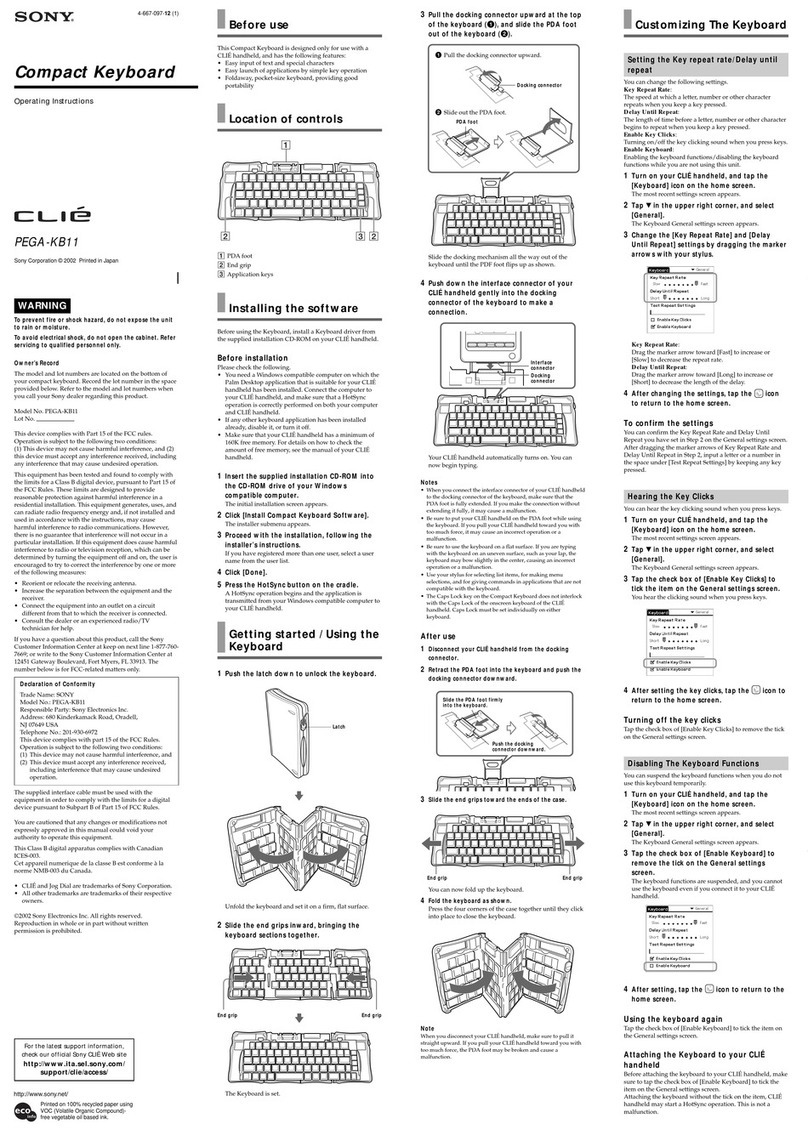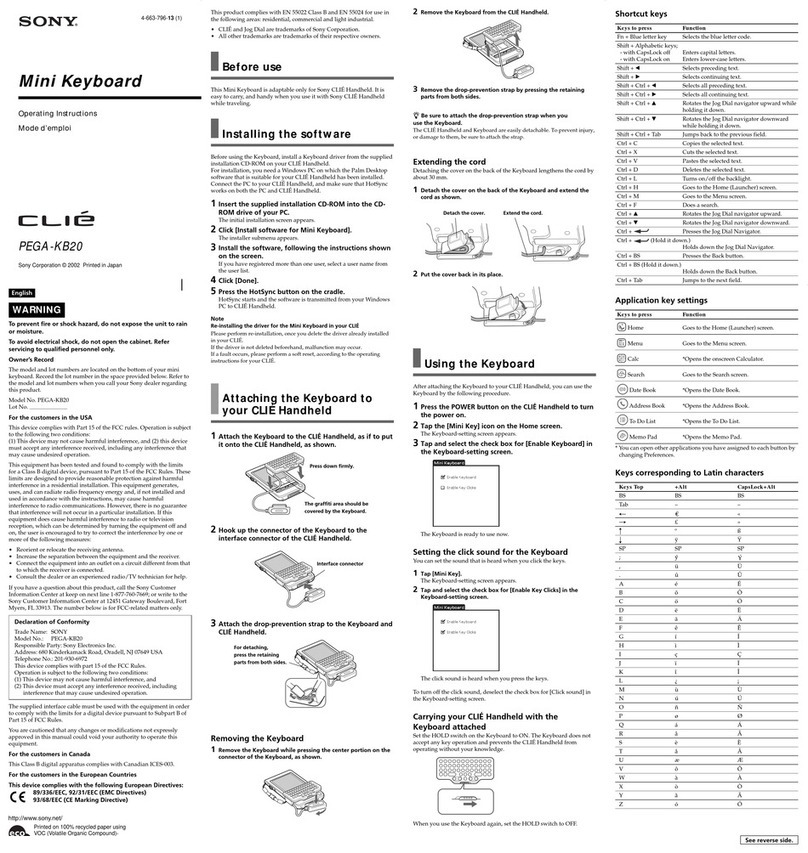Deutsch
Tastaturaufbaublatt
Wenn Sie Sonderzeichen eingeben wollen, verwenden Sie dazu (eine) Sondertaste(n) wie Fn, Alt oder die
Umschalttaste zusammen mit einer Buchstaben- oder Zahlentaste. Zum Eingeben des gewünschten Zeichens
drücken Sie die Taste, auf der unter „Sonderzeichen auf den Tasten“ das gewünschte Zeichen abgebildet ist, und
gleichzeitig die Sondertaste(n). Siehe dazu „Kurzübersicht zum Eingeben des gewünschten Zeichens“.
ASonderzeichen auf den Tasten (Tastaturbelegung: Deutsch)
Wenn Sie die Tastaturbelegung am CLIÉ-Handheld in eine andere Sprache geändert haben, sehen Sie bitte in
der Tastaturabbildung Afür diese Sprache nach. Die Tastenkombinationen können anders sein. Beachten
Sie daher unbedingt auch die Kurzübersicht Bzu der ausgewählten Sprache.
Beachten Sie, dass Zeichen, die Sie eingeben können, indem Sie „Fn” oder „Fn” + „Umschalt” gleichzeitig
drücken, hier nicht erläutert werden. Informationen dazu finden Sie in der Tastaturabbildung für Englisch
(English). Die Zeichen, die eingegeben werden können, sind bei allen Sprachen gleich.
Informationen zum Ändern des Tastaturlayouts auf dem CLIÉ-Handheld finden Sie unter „Ändern des
Tastaturlayouts“ in der mitgelieferten Bedienungsanleitung.
BKurzübersicht zum Eingeben des gewünschten Zeichens
*
Gewünschtes Zeichen Gleichzeitig zu drückende Tasten
Deutsch
Zeichen links oben 1auf einer Taste
Zeichen links unten 2auf einer Taste
Zeichen rechts oben 3auf einer Taste
Zeichen rechts unten 4auf einer Taste
*Buchstaben- oder Zahlentasten, auf denen das gewünschte Zeichen dargestellt ist.
Shift +
Alt +
Alt + Shift +
Español
Hoja de distribución de las teclas
Cuando escriba caracteres especiales, utilice las teclas especiales, como Fn, Alt o Shift junto con una tecla numérica o
del alfabeto. Para ingresar el carácter deseado, presione simultáneamente la tecla en la que aparece el carácter
deseado en “Caracteres especiales de las teclas” y la tecla especial. Consulte “Gráfico abreviado para escribir el
carácter deseado”.
ACaracteres especiales de las teclas (Disposición del teclado: Español)
Si cambia el idioma del tipo de tecla del portátil CLIÉ, consulte el gráfico del teclado Acorrespondiente al
nuevo idioma. La combinación de teclas puede variar, por lo que es aconsejable que también compruebe el
gráfico abreviado Bde dicho idioma.
Tenga en cuenta que los caracteres que pueda introducir al presionar “Fn” + “Shift” simultáneamente no se
describen aquí. Consulte el gráfico del teclado en inglés (English). Los caracteres que introduzca son los
mismos para todos los idiomas.
Para cambiar la distribución de las teclas en el portátil CLIÉ, consulte “Cambio del diseño de la tecla” en el
manual de instrucciones suministrado.
BGráfico abreviado para escribir el carácter deseado
*
Para escribir Presione estas teclas simultáneamente
Español
El carácter de la parte superior izquierda
1
de una tecla
El carácter de la parte inferior izquierda
2
de una tecla
El carácter de la parte superior derecha
3
de una tecla
El carácter de la parte inferior derecha
4
de una tecla
*Una tecla numérica o del alfabeto en la que aparece el carácter deseado.
Shift +
Alt +
Alt + Shift +